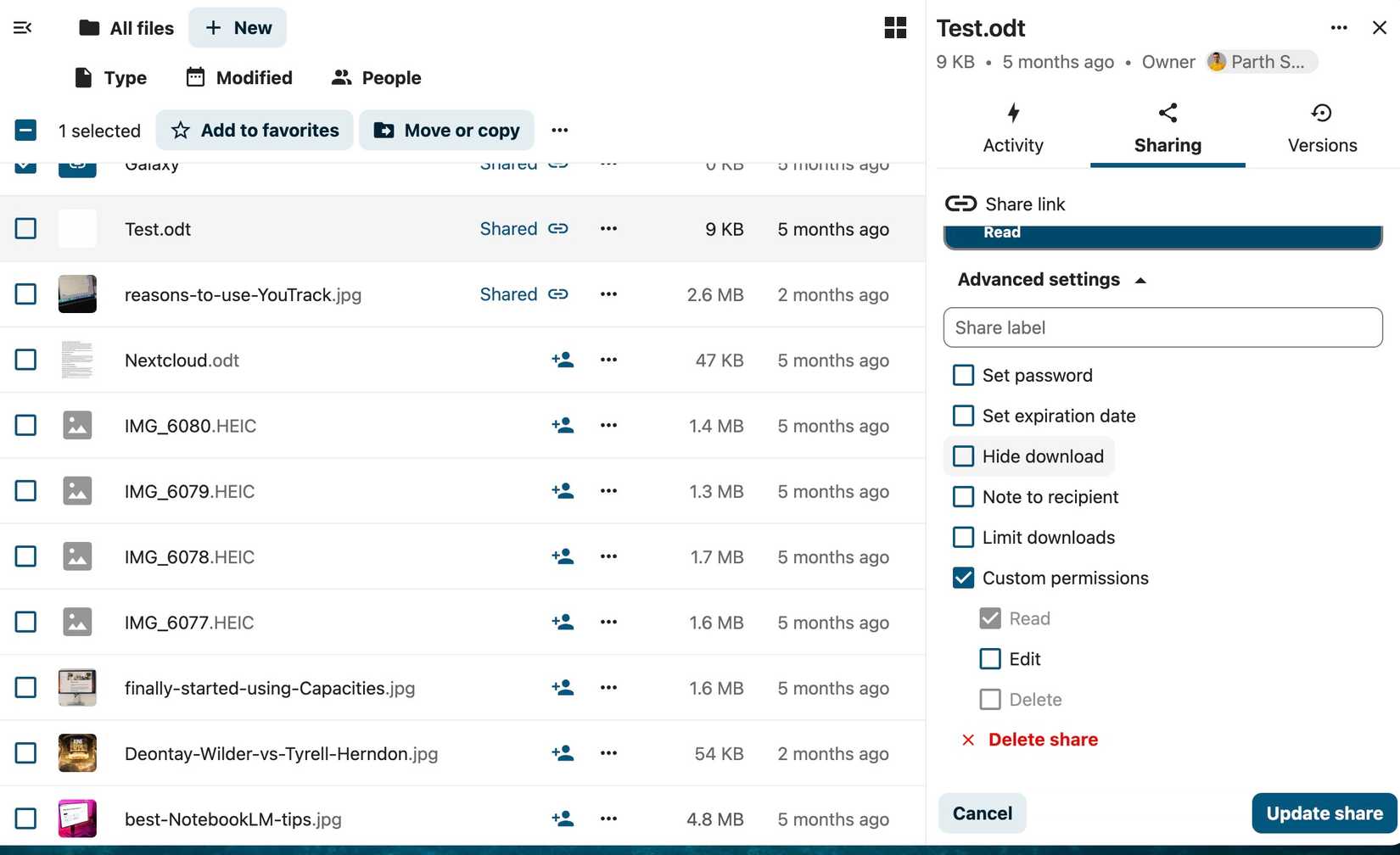Turning off your smartphone is a great way to fix malfunctioning apps or apply setting changes.
While you may think there is only one way to turn off your Android phone or iPhone, there are multiple ways depending on the model and software.
We outline all the conventional methods for powering off your phone, whether you use an Android phone on Android 15, a Samsung device using One UI 7, or an iPhone with iOS 18.
Why should you turn off your smartphone?
Unless you have no other option (your phone becomes unresponsive and turning it off is your only viable option), it is healthy to turn off your device routinely.
Turning off your phone helps refresh its memory (especially if you suspect your phone is experiencing memory leaks) as well as clear minor glitches.
If you find that your phone runs slower than before, power down your device and then restart it.
Technically, turning off your phone stops all background processes, which can conserve your battery in a pinch. It can also reduce the risk of unauthorized access to your data, as the device can no longer be connected to a network or apps.
On many modern Android phones (especially Samsung Galaxy and Google Pixel), a long press of the power button might launch a voice assistant (like Bixby or Google Assistant) instead of the power menu.
You can often change this behavior in your phone’s settings under “Side key,” “Gestures,” or “Power button settings.”
How to turn off your Google Pixel smartphone
Your Google Pixel phone may launch Google Gemini or Google Assistant if you press and hold the power button.
If the power button hasn’t been set to show the Power menu, here’s what you’ll do to turn off the phone:
- Press and hold the power button and volume up button for a couple of seconds.
- When the pop-up appears, tap the Power off button to turn off your phone.
Alternatively, turn off your Google Pixel by swiping down twice from the top of the screen until the Quick Settings menu appears. Then, select the power off icon at the bottom of the screen and follow the on-screen instructions.
The process is slightly different but still straightforward in older Google Pixel smartphones, like the Pixel 5 and earlier models. Here’s what you’ll do:
- Press and hold the power button until you see a pop-up on your screen.
- Select the Power off icon to shut down your smartphone.
The Pixel 9 is Google’s most affordable 2024 flagship, making a few compromises when compared to the Pixel 9 Pro and Pro XL while retaining the Google smarts the lineup has become known for. An upgraded 48MP ultra-wide camera is paired with a 50MP main shooter, and the selfie cam added autofocus. All of this comes with new Gemini AI features and a 2,700-nit Actua display for exceptional value at its price point.
- Display dimensions
-
6.3″
- Display resolution
-
1080 x 2424
- RAM
-
12GB
- Storage
-
128GB or 256GB
- Battery
-
4,700mAh
- Charge speed
-
27W wired, 15W wireless
- Charge options
-
Wired, wireless, reverse wireless
- Ports
-
USB-C
- SIM support
-
Nano-SIM and eSIM
- Operating System
-
Android 14
- Front camera
-
10.5MP, f/2.2
- Rear camera
-
50MP, f/1.7, OIS main; 48MP, f/1.7 ultrawide
- Cellular connectivity
-
5G, LTE
- Wi-Fi connectivity
-
Wi-Fi 7
- Bluetooth
-
5.3
- Dimensions
-
152.8 x 72 x 8.5mm
- Weight
-
198g
- IP Rating
-
IP68
- Colors
-
Obsidian, Porcelain, Wintergreen, Peony
- Price
-
From $799
How to turn off your Samsung Galaxy smartphone
If you have a Samsung Galaxy smartphone, pressing the power button turns on Bixby. To turn off your phone, here’s what you’ll do:
- Long press the power button and volume down button.
- From the pop-up menu that appears on the screen, tap Power off to turn off your smartphone.
Another quick way to power off your Samsung phone is by swiping down twice from the top of the touch screen. You’ll see the power off icon in the upper-right corner. Select it and follow the on-screen prompts to turn off your phone.
How to turn off your Motorola smartphone
Motorola smartphones are among the easiest to turn off. Here’s what you’ll do:
- Press and hold down the power button and volume up button.
- Select the Power off icon from the pop-up box to turn off your smartphone.
Alternatively, swipe down twice from the top of the home screen to see the power-off switch. Select it and follow the instructions detailed above to turn off your smartphone.
These instructions can help you turn off most mobile devices on the market. If you own a device from a different brand, here’s what you can try:
- Hold the power button and the volume up or volume down button and follow the on-screen instructions.
- Press the power button alone and follow the on-screen instructions.
How to turn off a OnePlus smartphone
Similar to other devices, turning off your phone may prompt the digital assistant. Here’s how to turn it off without opening the digital assistant:
- Press and hold the power button and volume up button.
- Slide down to Power off.
You can make it easier by turning off your OnePlus phone by replacing the digital assistant with the power menu. To do this:
- Open your device’s settings.
- Tap Accessibility & convenience.
- Scroll down to Other and select Power Button.
- Tap Press and hold the power button > Power Menu. This will replace your digital assistant for the power menu when you hold down the power button, instead.
OnePlus Nord 5
- SoC
-
Qualcomm Snapdragon 8S Gen 3
- Display type
-
Swift AMOLED
The OnePlus Nord 5 features a high-end specification and desirable design, yet still retains the Nord brand’s affordability
- Display dimensions
-
6.83-inches
- Display resolution
-
2800 x 1272
- RAM
-
8GB or 12GB
- Storage
-
256GB or 512GB
- Battery
-
5200mAh
- Charge speed
-
80W SuperVOOC
- Charge options
-
Wired
- Ports
-
USB-C
- Rear camera
-
50MP main, 8MP wide-angle
- Cellular connectivity
-
4G, 5G NR
- Wi-Fi connectivity
-
Wi-Fi 6
- Connectivity
-
NFC
- Bluetooth
-
Bluetooth 5.4
- Dimensions
-
163 x 77 x 8.1mm
- Weight
-
211 grams
- Colors
-
Dry Ice, Phantom Grey, Marble Sands
How to turn off an iPhone
Turning off an iPhone is as straightforward as turning off Android devices. Here’s what you’ll do:
- Press and hold the power button and the volume up button.
- Slide your finger across the power off slider to turn your phone off.
If any of the physical buttons don’t work on your iPhone, here’s how to turn it off:
- Navigate to the Settings app.
- Select General.
- Scroll down and select Shut Down.
- Slide your finger across the power off slider.
Another way to turn off your Apple device is to ask Siri. After speaking your voice command, you’ll see a confirmation box on your screen. Respond with “Yes” to turn off your phone.
On iOS 18, the Control Center lets you access the power button in the upper-right corner. To access the Control Center, swipe down from the upper-right corner of the screen.
What to do if your device is damaged?
If your device is damaged, the best method to access your device’s power off feature is to use your Accessibility menu shortcuts or voice commands.
To do this, go to your device’s settings and tap Accessibility to open the Accessibility menu. Alternatively, use voice commands to turn it off. For Google Assistant/Gemini, use “Hey Google, turn off my phone.”
When turning off your phone doesn’t help
Most phones, whether Android or iPhones, can be turned off using the above methods. However, if turning off your phone doesn’t rectify the issue you’re experiencing, force restart your mobile phone or, as a last resort, factory reset your Android device or iOS device.