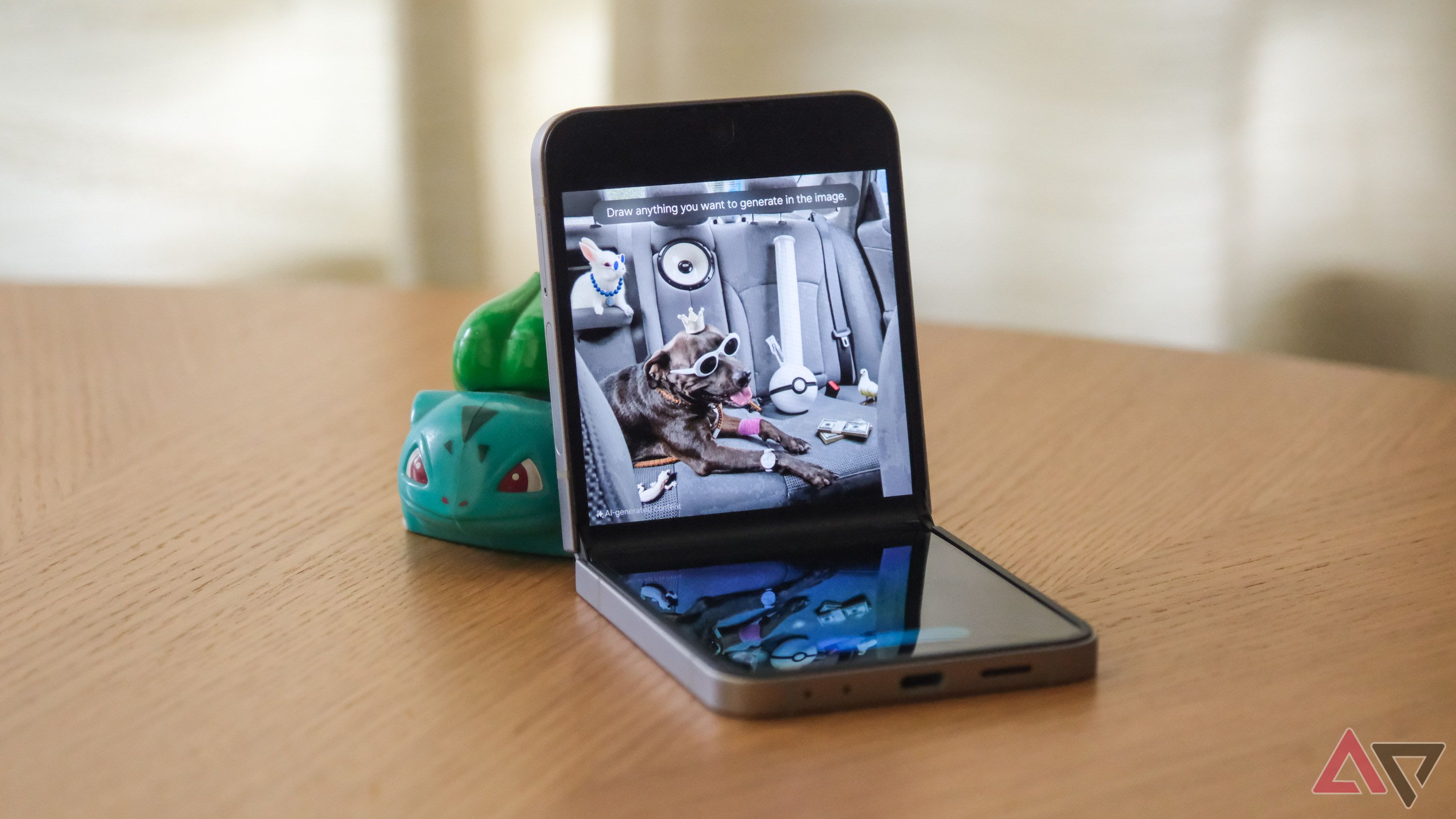While having the Galaxy Store and the Play Store on your Samsung Galaxy smartphone offers versatility, it’s not always ideal. The Galaxy Store provides access to apps designed for your Galaxy device, but its notifications and promotional ads can be disruptive.
Moreover, the Galaxy Store’s notifications and ads consume valuable resources like RAM in the background. You could easily snag a great Galaxy phone, but these disruptions dampen your experience. As a result, we outline simple fixes to prevent these disturbances on your Samsung phone. Let’s break it down below.
Samsung Galaxy Store: What is it, and why is it necessary?
Nearly every Android phone comes with the Google Play Store, which has millions of apps. On the other hand, the Galaxy Store is designed exclusively for Samsung smartphones. This comes from Samsung’s approach of using its own UI skin. Samsung’s One UI is another custom Android skin. Due to this, Samsung-specific programs like Samsung Health and Samsung Pay are based on stock Android apps handled by Samsung.
If you install Samsung-specific programs, they are updated via the Galaxy Store, which cannot be removed as a system app. This setup allows Samsung to send users spam ads, cluttering screens and notifications. As a result, the Galaxy Store becomes a resource-hungry app that drains your battery, RAM, and storage. But instead of trying to remove the Galaxy Store from your device, you can mute these ad notifications or turn off the app.
How to turn off Galaxy Store notifications on your phone or tablet
This approach lets you filter out bothersome ad notifications, and you’ll still be notified of important updates.
We use One UI 7 for our steps. If you run an older version of One UI, you can still follow along, but the UI may differ.
- Open the Galaxy Store.
- Tap the Menu button in the lower-right corner.
- Tap the Settings button with the gear icon in the upper-right corner.
- Tap Settings > Samsung account > Security and privacy link (second last paragraph in the Get news and special offers page) to open a shortcut.
- Toggle off Get news and special offers. Select Stop to confirm.
- In your Galaxy Store settings, tap Notifications. You can’t turn off notifications for the Galaxy Store, but you can toggle off Sounds and vibration and Show content on Lock screen.
- Tap Notification categories.
- Turn notification categories on or off as desired.
Turning off notifications for app updates doesn’t stop the automatic updating of core services if you leave the feature activated. The Galaxy Store remains active, tapping into your phone’s resources for app updates.
How to deactivate the Galaxy Store on your Samsung phone or tablet
If you don’t use the pre-installed apps and don’t need to update them, it’s a good idea to turn off the Galaxy Store. This will save RAM, battery life, and storage space.
- Open the Settings app on your Samsung phone.
- Scroll down to Apps and tap to open.
- Search for Galaxy Store and open the app.
- Tap the three-dot icon located in the upper-right corner of your screen.
- From the pop-up menu, select Uninstall updates.
- After successfully uninstalling updates from the Galaxy Store app, you’ll see the Disable button at the bottom of your screen.
- Tap the Disable button.
- Accept the warning notice.
- The Galaxy Store is deactivated on your Samsung phone.
Not Recommended: Uninstall the Galaxy Store
If you genuinely want to stop receiving Galaxy Store notifications and ads, you can uninstall the app using Android Debug Bridge (ADB). However, we do not recommend uninstalling the Galaxy Store as it may be difficult to update apps installed via the app and cause other issues.
However, if you are familiar with ADB, terminal commands, and Android and are willing to risk the consequences of uninstalling the Galaxy Store, Explaining Android walks you through the steps to uninstall it. We’ve embedded the video below, but you may want to click through, as several videos can help you if you get stuck.
Remember that it is your phone, your rules
Although it’s impossible to turn off every Galaxy Store notification, you can get rid of the most annoying ones. That’s a win in our book. If you aren’t done with your mission to stop all the ad bombardments, there are different solutions to get rid of bad ads on your Android phone or tablet. It’s your phone, and you call the shots. Take the wheel, tweak things your way, and enjoy a smoother experience on your device.