Xfinity TV box settings aren’t always intuitive. Sometimes, we accidentally change a setting and have no idea how. It happens, even on our favorite TV boxes. Other times, we forget how we turned it on, and suddenly, it’s gone. How do we get it back? When we’re talking about closed captioning, not knowing how to turn it on or off can make a difference in your viewing experience.
Closed captioning, also known as subtitles, is a feature you might need to understand dialogue, or it might get in the way of your viewing experience if it’s something you don’t need. On Xfinity devices, there’s more than one way to turn closed captioning on or off. We also show you how to change the appearance of your closed captioning subtitles.

How to enable closed captions and Live Captions on your Samsung devices
Is your video sound not clear enough? Closed captions can help with that
Use your voice remote to turn Xfinity closed captioning on or off
Using your Xfinity voice control remote is the easiest way to turn Xfinity closed captioning on or off. You’ll use your Xfinity voice remote no matter what option you choose. Even if you don’t use voice control, you’ll use the remote to navigate the settings menu.
If you activated voice control, press and hold the Mic button, and say “Closed Captions” or “Captions.” The voice command feature can do quite a bit if you want to use it. The best way to get acquainted with its capabilities is to check out the Xfinity.com page for voice command tips.
You may not have set up the voice control function, or you may have intentionally turned it off, so we’ll share a few other options.
Turning Xfinity closed captioning on or off from the Settings menu
We use the Xfinity X1 TV box as our example device, but these instructions should work for any Xfinity device with the Xfinity voice remote. All new Xfinity TV boxes come with one, but if you have an older HD TV box, you’ll turn closed captioning on or off with the settings on your TV and not on your TV box.
You can turn captions on or off while watching a program, which doesn’t change the global settings, or you can turn them on or off by default from the Accessibility Settings menu.
- To access the Accessibility Settings menu, press the B key on your Xfinity remote.
- This opens the menu where you’ll find a toggle for Closed Captioning On or Off. Use the OK button to make your selection.
- If you are turning closed captioning on, go to the Closed Captioning Options menu to set everything up.
To change the default style settings, choose Custom under Closed Captioning Style. Then, navigate through your settings options to choose what you want. A handy preview image shows you what your captions will look like. To return to the device’s default captions settings, choose Auto from the Closed Captioning Style menu.
When you’re finished changing Xfinity settings, press Exit to save them. You’ll then change the channel on your TV box to see the changes you made. Third-party apps might not have Xfinity closed captioning integrated. If the changes don’t work and you use a third-party app, navigate to the app’s accessibility settings to see if it has the option.
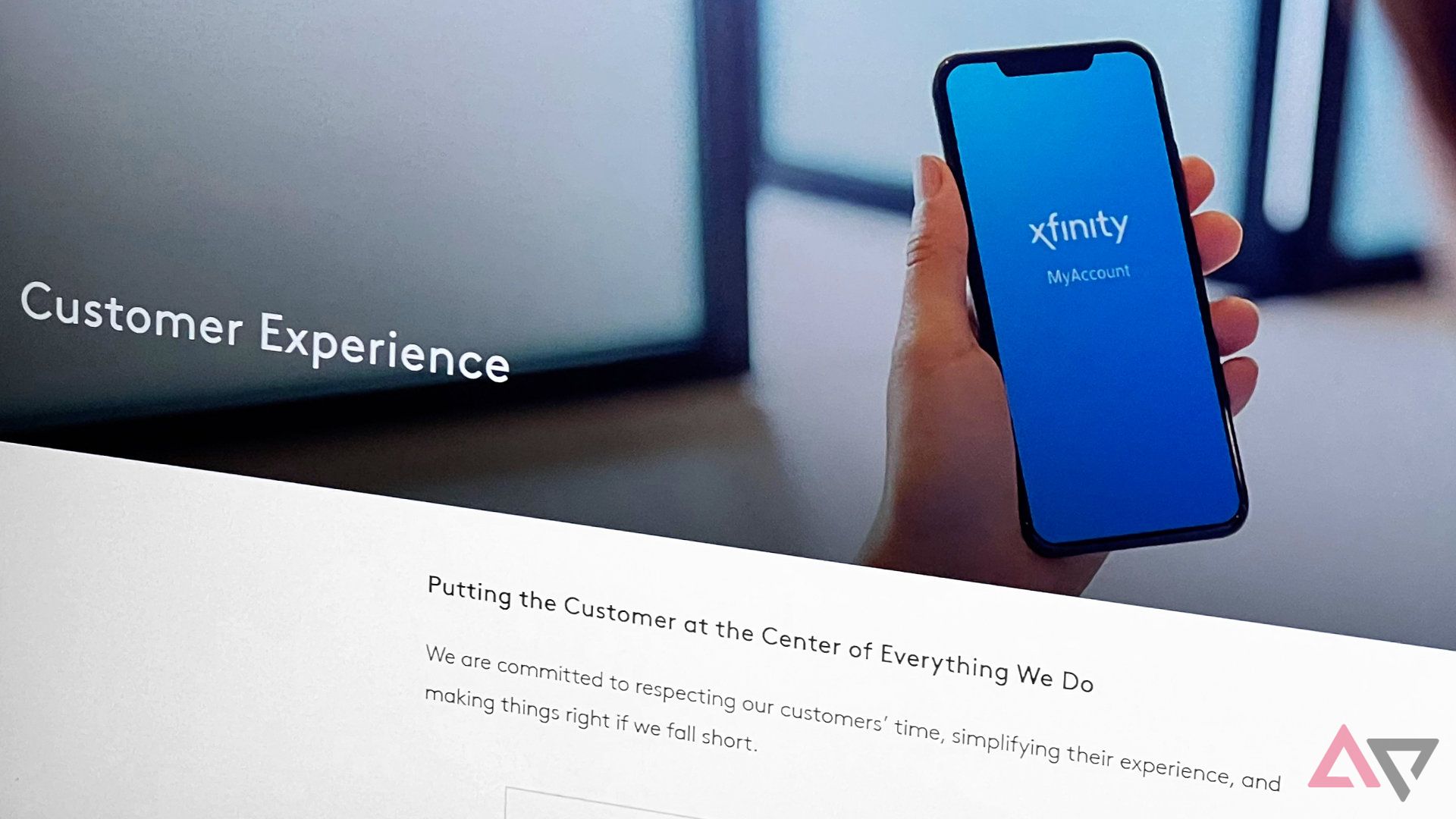
How to contact Xfinity customer service phone number and get a human
These Xfinity support tricks and tips can help bypass automated menus, AI assistance, and long wait times to solve your problem more quickly
Turning Xfinity closed captioning on or off temporarily while watching
If you turned closed captioning on globally, you might have a reason to turn it on or off temporarily. Maybe someone in your household uses it, but you prefer not to, or you like it for movies but not for TV shows.
You can access closed captioning anytime the playback functionality options appear on the screen. You’ll see them when you start watching something. However, if you’re in the middle of watching something, you can still access them. Press the down arrow or the OK button on your remote. This displays a list of accessibility settings that are currently activated on your device.
Use the left arrow button to select CC (Closed Captioning). You can also access other options, like an audio description (D) and secondary audio programming (SAP). The SAP settings are for accessing additional language audio tracks if available. To select an option, like toggling closed captioning on or off, press the OK button to make your choice.
Pair your remote and get ready to binge-watch
If you’re starting from scratch and can’t change your closed captioning settings, you might need to pair your Xfinity remote to your TV. We walk you through the process if this is your first time pairing your Xfinity remote or if it unpaired itself.

