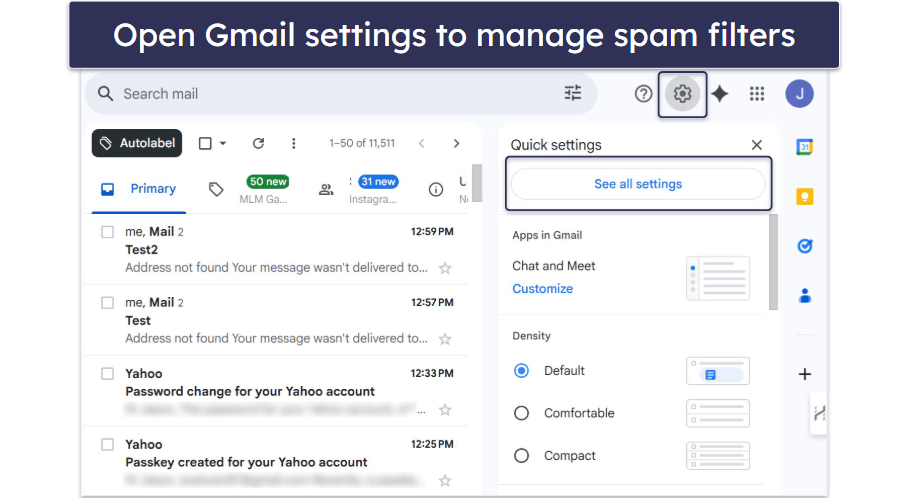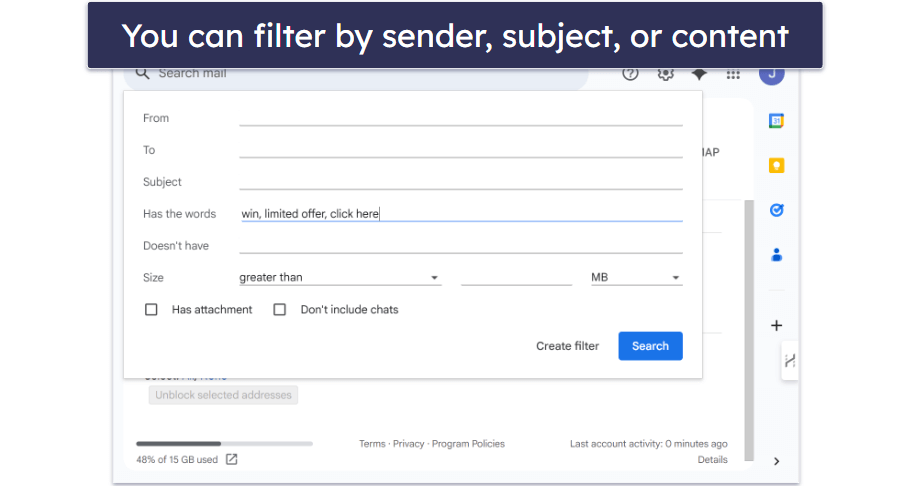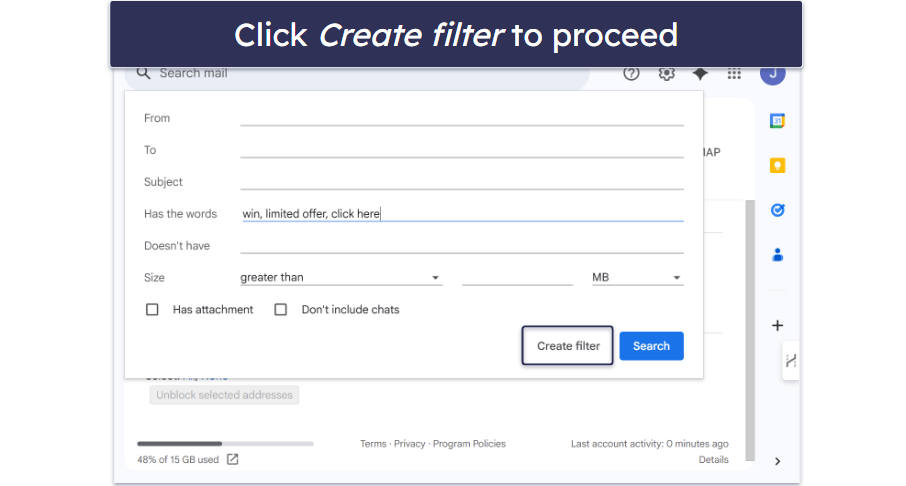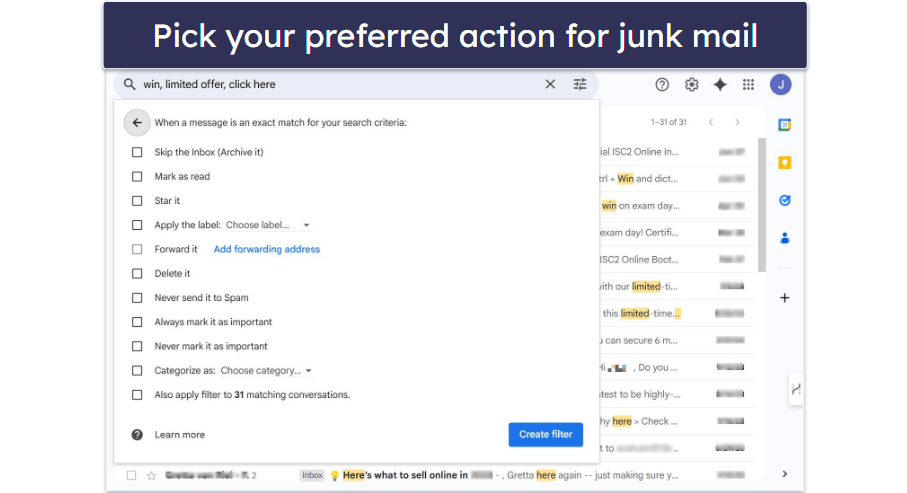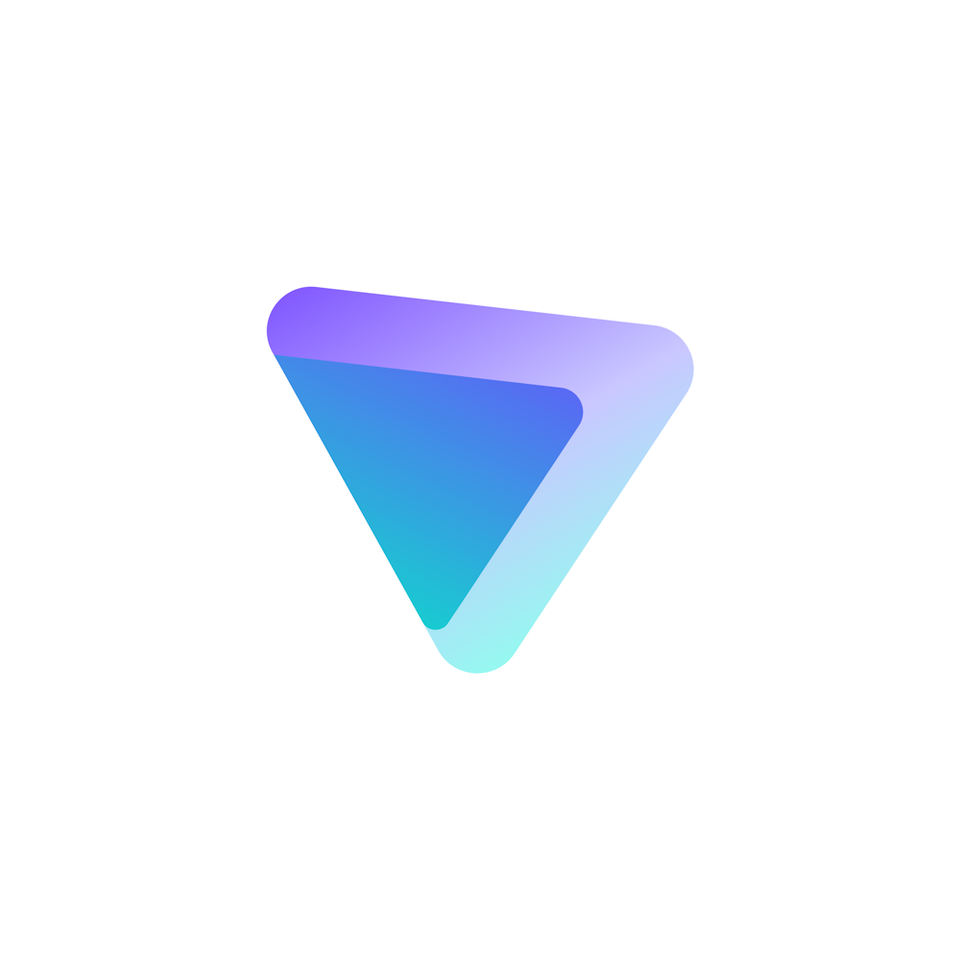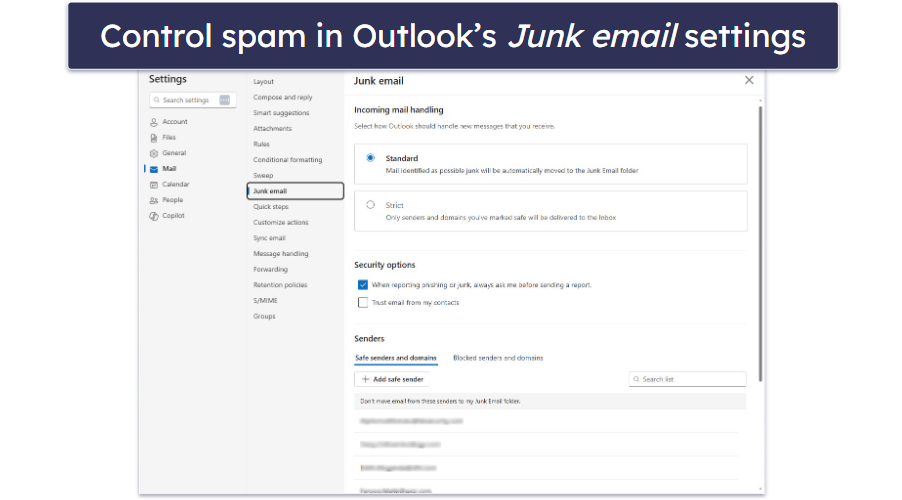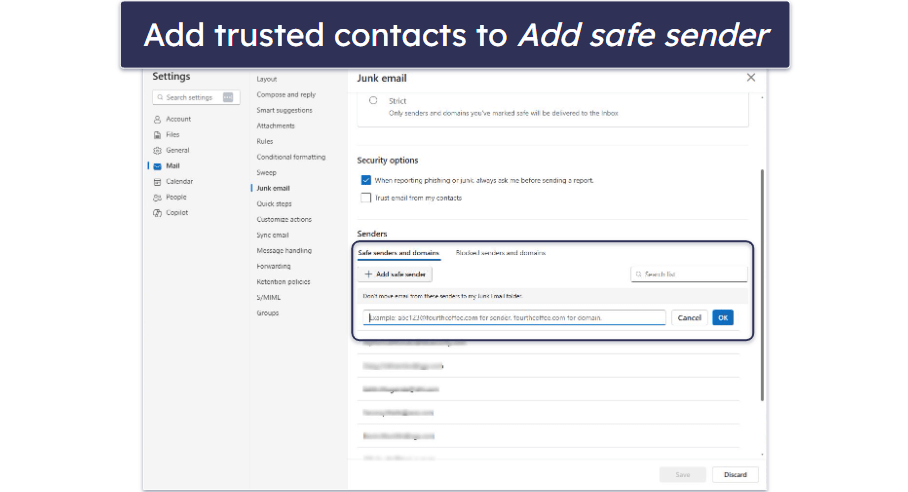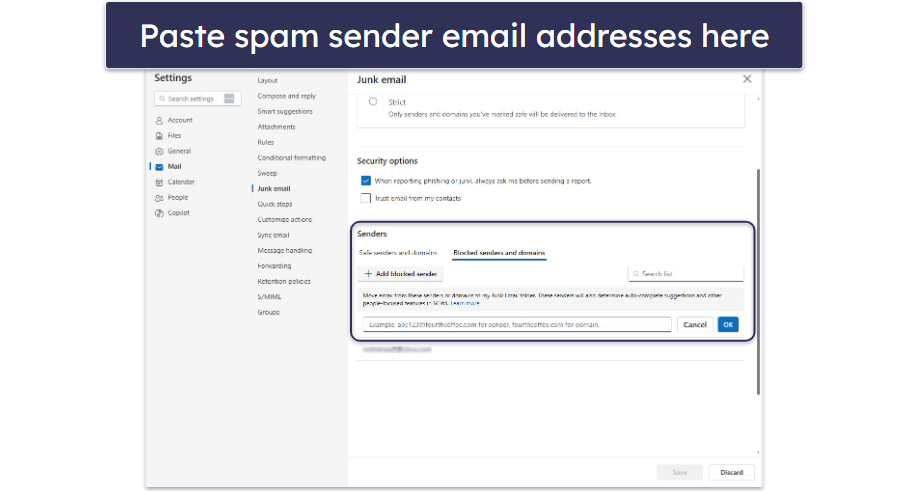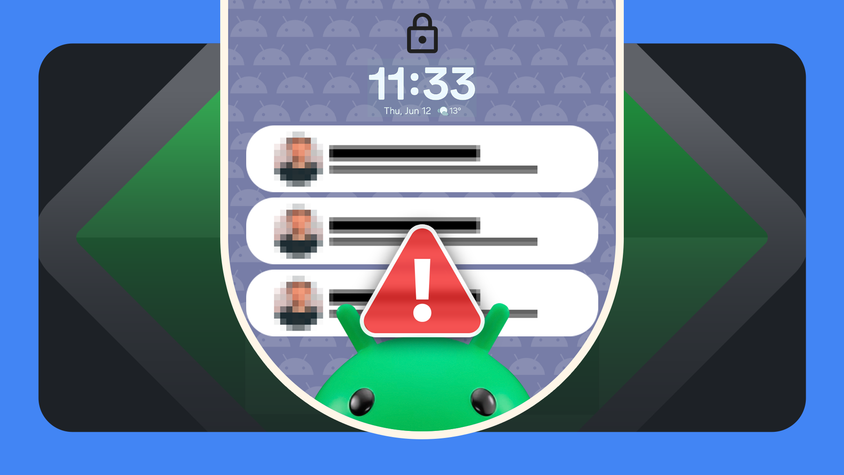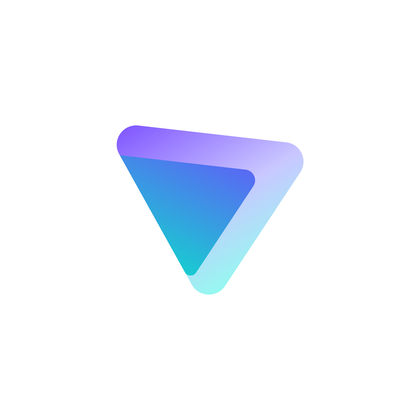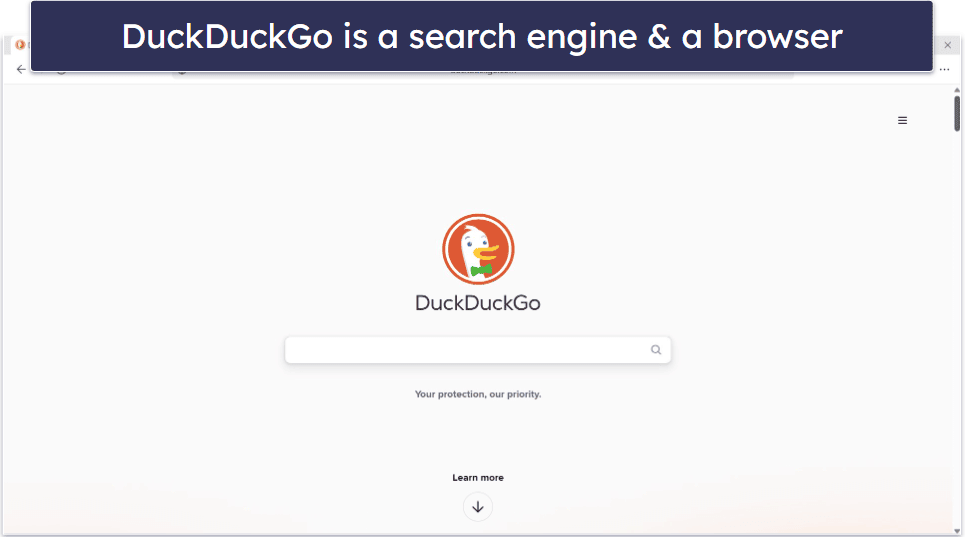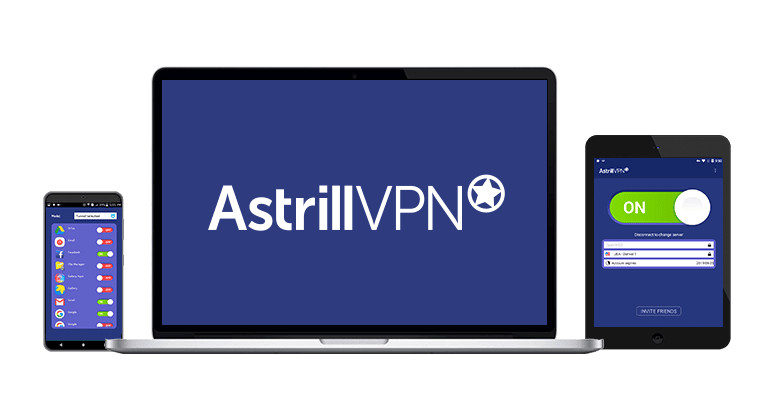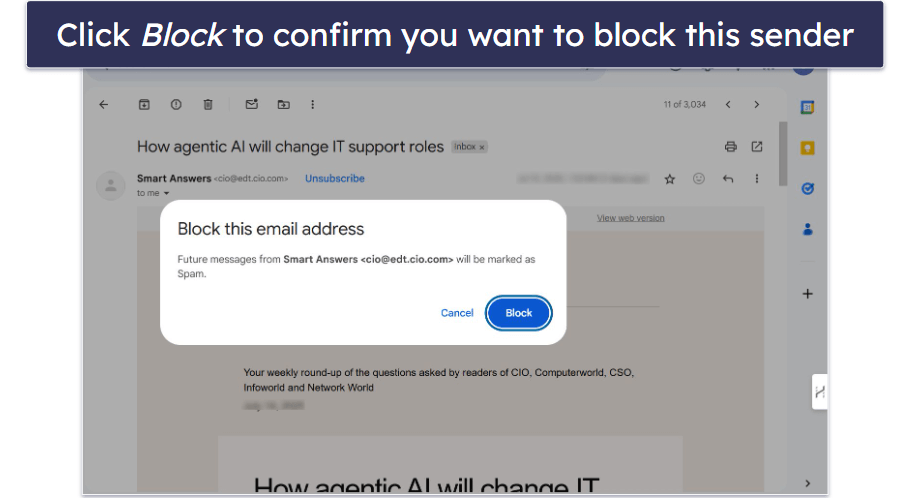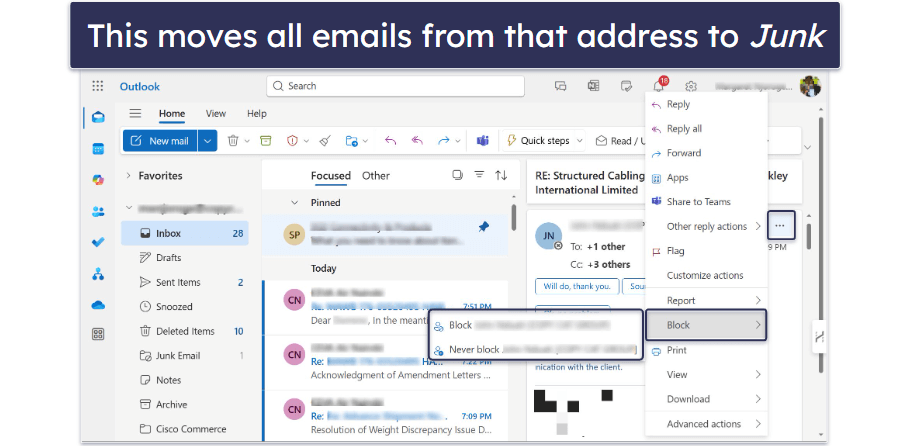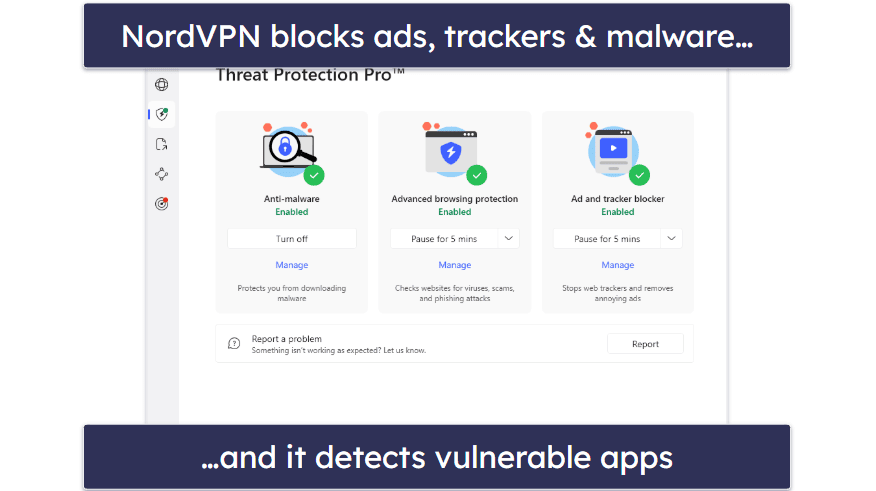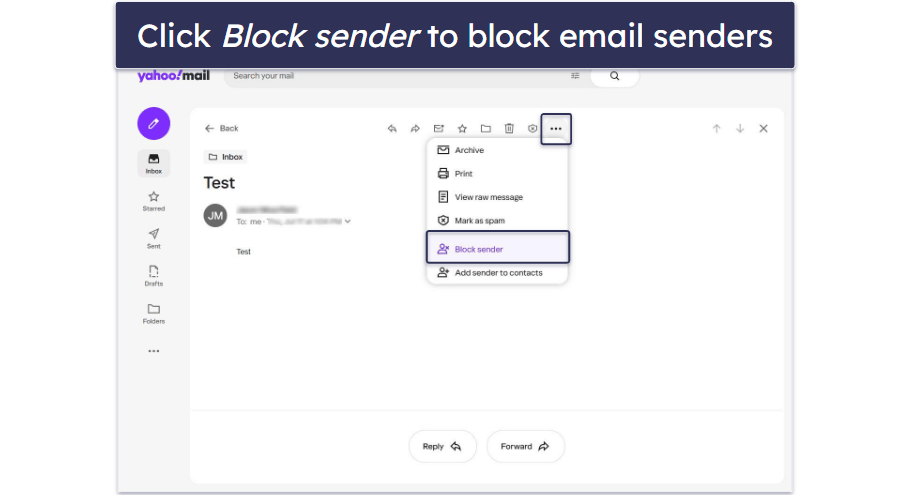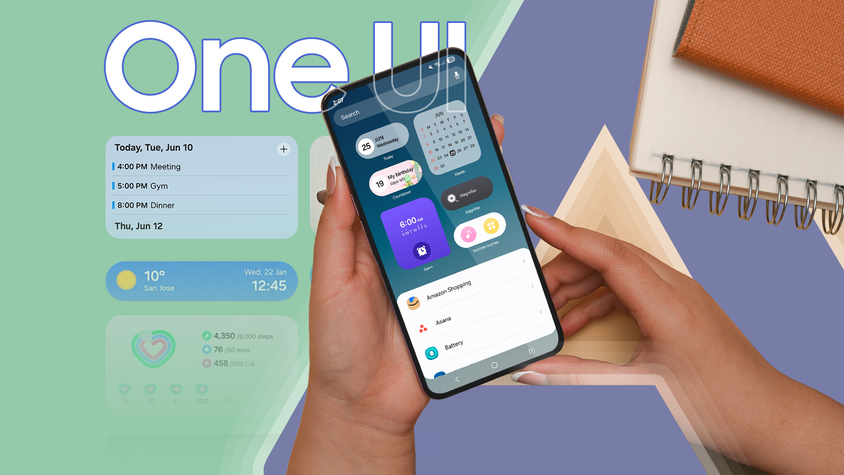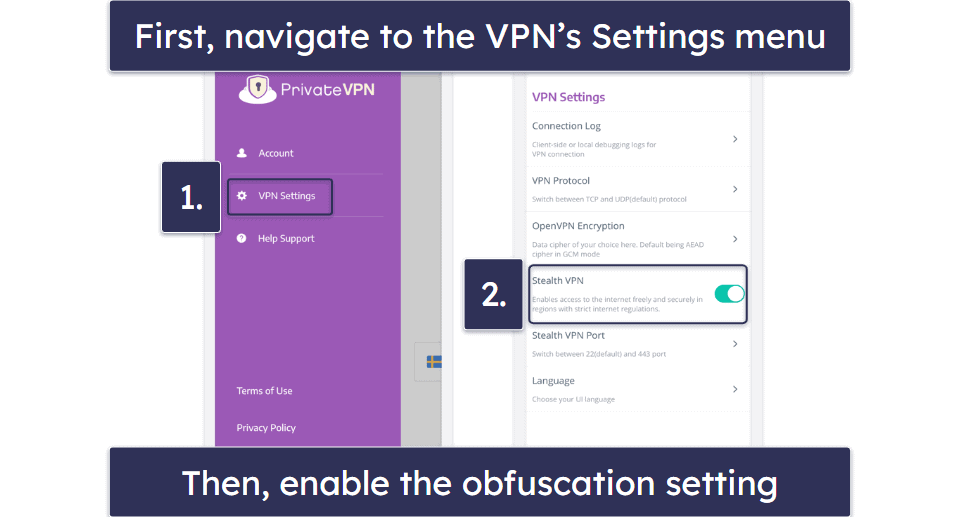Kelvin Kiogora
Published on: July 24, 2025
Fact-checked by Sam Boyd
Over 45% of all emails sent in 2024 were spam (EmailToolTester, 2024)¹, and spammers are getting smarter. Many now use real sender names, personalized subject lines, and even reply chains to sneak past your defenses. While most email providers offer built-in filters, they often fail to catch the most deceptive messages.
We tested multiple solutions across Gmail, Outlook, Yahoo, and more to find the best way to stop spam — from tweaking built-in filters to using tools like Norton’s email security.
Why Do You Keep Getting Spam Emails?
Spam emails get into your inbox because of everyday habits or vulnerabilities you can easily address. Understanding the culprits is the first step to stopping them.
Common Triggers for Receiving Spam
Here are a few common ways spammers can get hold of your email address:
- Signing up for websites without reading the fine print. Many sites quietly share or sell your email unless you opt out.
- Posting your email in public places. Adding your email to a forum, comment section, or social media bio makes it easy for bots to scrape and misuse.
- Data breaches. Even if you’re cautious, your email can end up on spam lists through no fault of your own. For example, a massive data breach in 2025 exposed over 16 billion customer emails.
- Unreliable unsubscribe links. Clicking “unsubscribe” in shady emails can sometimes backfire. Some unsubscribe links are fake and only confirm that your email is active, which can lead to even more spam.
- Form sign-ups and giveaways. Entering contests or freebie forms often comes with hidden marketing strings attached.
- Accepting all website permissions. Clicking “Accept All” on cookie prompts may allow companies to share your data (including your email) with partners and advertisers.
How Spammers Target You
Spammers either use automated bots to harvest emails from websites or buy lists from data brokers. They then craft emails designed to grab your attention, from fake account alerts and prize winnings to shady product offers and investment schemes. Some aim to trick you into clicking links, while others simply flood your inbox with unwanted promotions.
5 Simple Ways to Stop Spam Emails
We tested the easiest and most effective ways to stop spam and junk mail across popular platforms like Gmail, Outlook, and Yahoo. These fixes are simple to follow, don’t require technical know-how, and can make a huge difference.
1. Adjust Your Spam Filter Settings
Built-in spam filters are your first line of defense, but they often need fine-tuning to work well. Adjusting them helps you catch more spam while making sure important emails don’t get lost. Here’s how to customize your spam filter settings on different email platforms.
Adjusting Spam Filter Settings on Gmail
- Open Gmail, click the gear icon in the top-right corner, and select See all settings.
- Go to the Filters and Blocked Addresses tab and click Create a new filter.
- In the filter form, enter common spam keywords (like “win,” “limited offer,” or “click here”) in the “Subject” or “Has the words” field.
- Click Create filter.
- Choose actions like Delete it, Mark as spam, or Apply a label, so these emails are dealt with automatically.
- Confirm by clicking Create filter.
Bonus: In the General tab, make sure phishing warning settings are enabled so Gmail can alert you about suspicious links before you click them. This feature works well with Norton email scanning, which is part of Norton 360’s Safe Web.

Adjusting Spam Filter Settings on Outlook
- Sign in to Outlook.com, click the gear icon in the top-right, and select Mail > Junk email.
- Scroll down to Safe Senders and Domains and add trusted email addresses or websites.
- In Blocked Senders and Domains, manually enter suspicious email addresses you want to block permanently.
- Under Incoming mail handling, select Strict for maximum filtering.
- Save your changes.
Outlook users can also benefit from an antivirus with email protection, such as Norton 360, which scans attachments and embedded links for phishing threats.
Adjusting Spam Filter Settings on Yahoo
- Log in to Yahoo Mail on your computer and find Settings.
- Go to Filters and click Add new filters.
- Name your filter (e.g., “Spam Blocker”) and define rules such as “Subject contains: free,” or “From contains: .ru” for spammy domains.
- Set the filter to move matching messages to Trash or Spam.
- Click Save to complete and enable the filter.
Combining Yahoo spam filtering with TotalAV’s or Norton’s anti-phishing feature adds another layer of defense, which is especially useful with Yahoo’s limited filtering tools.

2. Block and Report Spam Senders
Blocking spammers and reporting suspicious emails helps your email provider learn what to filter, preventing similar spam from reaching you and others in the future. Depending on your email provider, follow these steps to block and report spam senders.
Blocking and Reporting Spam Senders on Gmail
- Open the spam email.
- Click the three-dot menu in the top-right corner beside the reply arrow and click on Block [Sender’s email address].
- Confirm by clicking Block.
- For suspicious or fake-looking emails, click the three-dot menu again and choose Report phishing.
When you block and report a suspicious email, Gmail sends a copy to Google to improve its spam detection for others, too.
Blocking and Reporting Spam Senders on Outlook
- Open the spam email.
- Click the three dots at the top-right of the message, hover on Block, and click on Block [sender].
- To report the email, click the three dots at the top-right of the message, hover over Report, and click on Report Junk or Report Phishing.
Blocking and Reporting Spam Senders on Yahoo
- Select the spam email from your inbox.
- Click the three-dot menu in the top toolbar and select Block Sender.
- To block a sender completely, go to Settings, select Security and Privacy, then under Blocked Addresses, click Add. Enter the email address or domain you want to block and click Save.
3. Use Email Rules for Specific Types of Spam
Email rules are great for targeting specific spam patterns, such as fake invoices, crypto scams, or messages with unsafe attachments. Here are some rules you can use to reduce spam emails:
- Set rules to automatically delete emails from domains like @marketingpromo.net or @123xyz.biz.
- Mark anything with “urgent payment request” or “account suspended” as phishing if you’re not expecting such messages.
- Create rules that flag emails with suspicious attachments (like .exe, .js, or .zip files).
Here’s how to set rules in Outlook:
- Go to Settings, click on Mail, select Rules, then click Add new rule.
- Name your rule, e.g., “Block Suspicious Domains.”
- Under Add a condition, choose options like “From” or “Subject includes.”
- Under Add an action, select “Delete,” “Move to Junk,” or “Flag.”
- Click Save.
You can do the same in Gmail by using Filters and Blocked Addresses under Settings.
Pairing these rules with TotalAV or Norton 360’s anti-malware engine adds another layer of safety — it scans dangerous files before you even open them.
4. Unsubscribe From Unwanted Newsletters
Not all emails are malicious — some are just clutter. For such emails, you can simply use your email’s Unsubscribe link (usually found at the top or bottom of the message) to stop them.
On Android and iPhone, Gmail and Apple Mail display a built-in Unsubscribe option near the top of promotional emails. This lets you opt out without scrolling through the message. However, it only appears for recognized mailing lists that follow proper email standards. If the sender doesn’t include a valid unsubscribe header, the option won’t show up.
If an email looks sketchy or suspicious, however, don’t click unsubscribe. Spammers often track clicks, and by clicking unsubscribe, you confirm that your email is active and signal that someone is reading their emails, which can lead to more spam. Sometimes, clicking the unsubscribe link could even redirect you to malicious sites that can steal personal information or infect your device. For such emails, the safest option is to mark them as spam or junk in your email app, block the sender, or set up custom filters to stop them.
If you have lots of spam, use tools like Clean Email or Leave Me Alone to unsubscribe from dozens of newsletters at once. You can also avoid spam overload by using Norton 360’s antispam filter to detect unwanted bulk email campaigns before they land in your inbox.
5. Use Email Masking for One-Time Sign-Ups
Email masking protects your real address when signing up for websites you may not fully trust.
When you sign up for websites, newsletters, or free trials using a masked email, spam and promotional messages are sent to that alias, not your main inbox. Your real email stays hidden, reducing the chances of it being sold, leaked, or added to spam lists. With tools like NordPass, you can create up to 200 masked emails that forward messages to your main inbox. If one of those aliases starts receiving spam, you can simply delete or deactivate it, instantly stopping those messages without affecting your real address.
To delete a mask in NordPass, follow these steps:
- Launch the NordPass application on your device or access it via the browser extension.
- In the NordPass app, locate the Email Masking section, found in the sidebar.
- Click on the Email Masking tab to see a list of all your masked email addresses.
- Find the specific masked email you want to delete from the list.
- Click on the masked email, then select the Delete Mask button, located in the top right corner. Confirm the deletion if prompted.

How to Prevent Future Spam Emails
Stopping spam is great, but keeping it from coming back is even better. A few smart habits can help you avoid ending up on spam lists in the first place. These simple, proactive steps, including using tools like NordPass and TotalAV, can help you protect your inbox from getting flooded all over again.
1. Be Cautious With Sharing Your Email
Your email address is more valuable than you think — to marketers, scammers, and even bots. Sharing it too freely can lead to spam piling up quickly. Here are some tips to keep your email safe:
- Avoid posting your email publicly, like in forum replies, blog comments, or social media bios.
- Use a secondary email for less trusted sites.
- Skip the sign-up if a website looks shady or doesn’t explain how your data will be used.
- Use “Sign in with Google/Apple” carefully. Some sites still add you to mailing lists.
- Don’t enter giveaways or free trials unless you’re okay with receiving marketing emails.
- Look for opt-in checkboxes during sign-up. Uncheck boxes that say things like “Send me updates” or “I agree to receive emails from partners.”
- Use disposable email tools to bypass sign-up walls when you just need quick access to content or features. These services give you a temporary inbox that expires after a few minutes, keeping your real email address out of marketing databases.
The less your real email circulates, the lower the chances it ends up in the hands of spammers or data brokers.
2. Use Email Aliases for Ongoing Purposes
One of the best ways to prevent spam from reaching your main inbox is to use email aliases — alternative addresses that still forward mail to you but can be deleted or turned off at any time.
NordPass makes this incredibly easy. You can:
- Generate up to 200 unique aliases for different purposes (e.g., shopping, newsletters, giveaways).
- Use NordPass’s site-tracking feature to see exactly which website each alias is linked to. This way, if you start getting spam, you’ll know which alias has reached its “sell by” date.
- Deactivate or delete aliases that are compromised or abused.
This strategy keeps your real inbox clean and gives you control over who can reach you.
3. Stay Alert to Phishing Scams
Phishing emails often look legitimate, but their goal is to steal your personal information or infect your device. Knowing how to spot phishing emails can save you — and your network — from both minor frustration and serious harm. Some red flags to watch out for include:
- “Your account has been suspended” emails from services like Amazon, PayPal, or Netflix that include urgent calls to click a link or log in.
- Slightly misspelled domains (e.g., @amaz0n-support.com).
- Poor grammar, odd formatting, or generic greetings like “Dear User.”
- Suspicious links like “bank-login.xyz.”
Thankfully, there are several ways to protect yourself from phishing scams. Here are a few tips:
- Never click suspicious links. Go to the official website directly by typing the address in your browser.
- Use a security tool like TotalAV’s WebShield, which blocks dangerous links in real time — even inside your email or browser.
- Report phishing to your email provider to help improve filters for others.
4. Review Website Permissions
Most websites ask for permission to use your data, but they don’t always make it clear what you’re agreeing to. Many pre-check boxes for marketing or third-party emails expose your email to advertisers, increase the risk of phishing attacks, and lead to a loss of control over your personal data.
To avoid this, here are some smart habits to keep you safe when signing up:
- Avoid clicking “Accept All” on cookie prompts. These often include hidden tracking and email-sharing agreements.
- Look for “Customize” or “Settings” and disable marketing-related data sharing.
- Uncheck all boxes related to newsletters, promotional updates, or third-party offers — especially on coupon sites, shopping platforms, and travel apps.
- Please review the site’s Privacy Policy to understand how your information is used (or if it is shared).
Tools to Enhance Privacy and Reduce Spam
Using the right tools gives you an extra layer of protection to help block spam tactics and keep your data private. They complement your email provider’s filters to protect your inbox and browsing:
- TotalAV: This suite includes Total Adblock and Total WebShield to reduce spam and enhance online privacy. Total Adblock stops ads and trackers on sites like YouTube, limiting data collection that leads to targeted spam emails, with customizable blocklists to tailor your browsing. Total WebShield blocks phishing and malicious sites in real-time on Chrome, Edge, or mobile devices, catching fake login pages that could lead to scams or inbox spam. Together, they reduce spam exposure and protect your email from phishing threats.
- Norton 360: Norton’s anti-phishing and anti-malware protection that works across your devices and email. It scans attachments and links in real time and alerts you to suspicious activity before you fall for a scam. This is especially helpful when dealing with emails that look legitimate but aren’t.
- NordPass: Developed by the team behind NordVPN, this password manager protects your inbox by letting you create up to 200 unique email aliases. These forward messages to your main account, but can be deleted or turned off at any time.
FAQs
How do I recover an important email marked as spam?
You can recover an important email marked as spam by opening your spam or junk folder and marking the message as “Not spam” or “Not junk.” This action moves the email back to your inbox and helps your provider learn to trust that sender. To prevent it from happening again, add the sender to your contacts or safe sender’s list.
Why am I getting so many spam emails?
You’re likely getting so many spam emails because your address has been exposed in some way. You might have signed up for websites without unchecking marketing boxes, clicked “accept all” on cookie prompts, entered giveaways, or been part of a data breach.
Spammers also use bots to scrape emails posted online and buy address lists from shady data brokers. Once your email is on these lists, it often gets passed around, leading to more unwanted messages. It’s a good idea to use NordPass aliases with site tracking for sign-ups and customize cookie settings to limit data sharing.
Can I stop spam emails without third-party tools?
Yes, you can reduce spam emails without third-party tools by using your email provider’s built-in features. Most platforms like Gmail, Outlook, and Yahoo let you block senders, mark messages as spam or phishing, create custom filters, and adjust junk mail settings. You can also unsubscribe from unwanted newsletters and be cautious about where you share your email address. While these steps are effective, pairing them with tools like NordPass’ email masking and TotalAV’s phishing protection adds extra security.
What’s the difference between spam and phishing emails?
Spam emails are usually unwanted promotional messages sent in bulk, like ads for products, services, or newsletters you didn’t sign up for. They’re mostly annoying but not always harmful. Phishing emails, on the other hand, are designed to trick you into revealing personal information, such as passwords or credit card details, often by pretending to be from a trusted source like your bank or a well-known company. While all phishing is spam, not all spam is phishing.
Why do my spam filters miss some emails?
Spam filters aren’t perfect. They rely on algorithms to detect patterns and keywords, but spammers constantly change tactics to bypass them. Some spam emails may look too similar to legitimate messages, while others come from new addresses that haven’t been flagged yet. Filters also vary in strictness depending on your settings, which means some unwanted messages can slip through. Regularly updating your filters and marking spam manually helps improve their accuracy over time.
How do I safely sign up for websites without getting spam?
To sign up for websites safely without getting spam, avoid using your main email address for risky or one-time sign-ups. Instead, use an email alias or masking tool like NordPass, which lets you create disposable addresses linked to specific sites. Always uncheck boxes for newsletters or third-party offers during sign-up, and don’t click “Accept All” on cookie prompts. Stick to reputable sites with clear privacy policies, and review the permissions you’re granting before submitting your details.