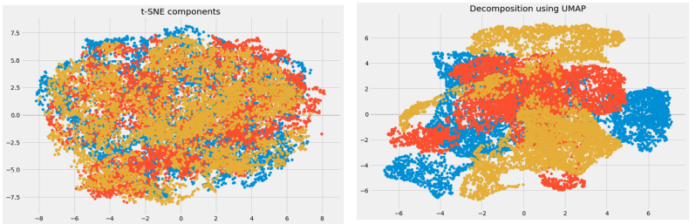Java is one of the most popular and widely-used object-oriented programming languages. Java syntax is similar to C/C++. But Java does not provide low-level programming functionalities like pointers. Also, Java codes are always written in the form of classes and objects. The Java codes are first compiled into byte code (machine-independent code). Then the byte code is run on Java Virtual Machine (JVM) regardless of the underlying architecture. Written by a Google engineer sublime text is a cross-platform IDE developed in C++ and Python. It has basic built-in support for Python. Sublime text is fast and you can customize this editor as per your need to create a full-fledged Python development environment. You can install packages such as debugging, auto-completion, code linting, etc. There are also various packages for scientific development, Django, Flask, and so on.
Downloading and Installation
Java can be downloaded from oracle.com. To install Java compiler on Windows, go through How to install Java on Windows? Sublime Text 3 can be downloaded from its official site sublimetext.com. To install sublime text 3 on Windows, go through How to install Sublime Text 3 in Windows?
Setting up Environment Variable
- Step 1: Click the Advanced system settings link.
- Step 2: Click Environment Variables. In the section System Variables, find the PATH environment variable and select it. Click Edit. If the PATH environment variable does not exist, click New.
- Step 3: In the Edit System Variable (or New System Variable) window, specify the value of the PATH environment variable. Click OK. Close all remaining windows by clicking OK.
Setting Up sublime-build (for showing output below)
- Since Sublime Text doesn’t have build-in support to run java program so we need to configure the build system a little bit.
- Click Tools->Build System->New Build System and it will open a untitled.sublime-build file
- Copy paste the below given content:
{
"shell_cmd": "java $file_base_name"
}
- Save the file as JavaRuntime1.sublime-build. Then select the created build in
- Tools->Build System->JavaRuntime1
Working on Sublime Text3
After the installation process is over and we are done with the environment and build setup, we need to test whether our compiler and IDE working or not. For this we will write a simple output based program , save it as a .java file and then press Ctrl+B to build the project:
java
public class HelloWorld{ public static void main(String[] args) { System.out.println("Lazyroar"); }} |