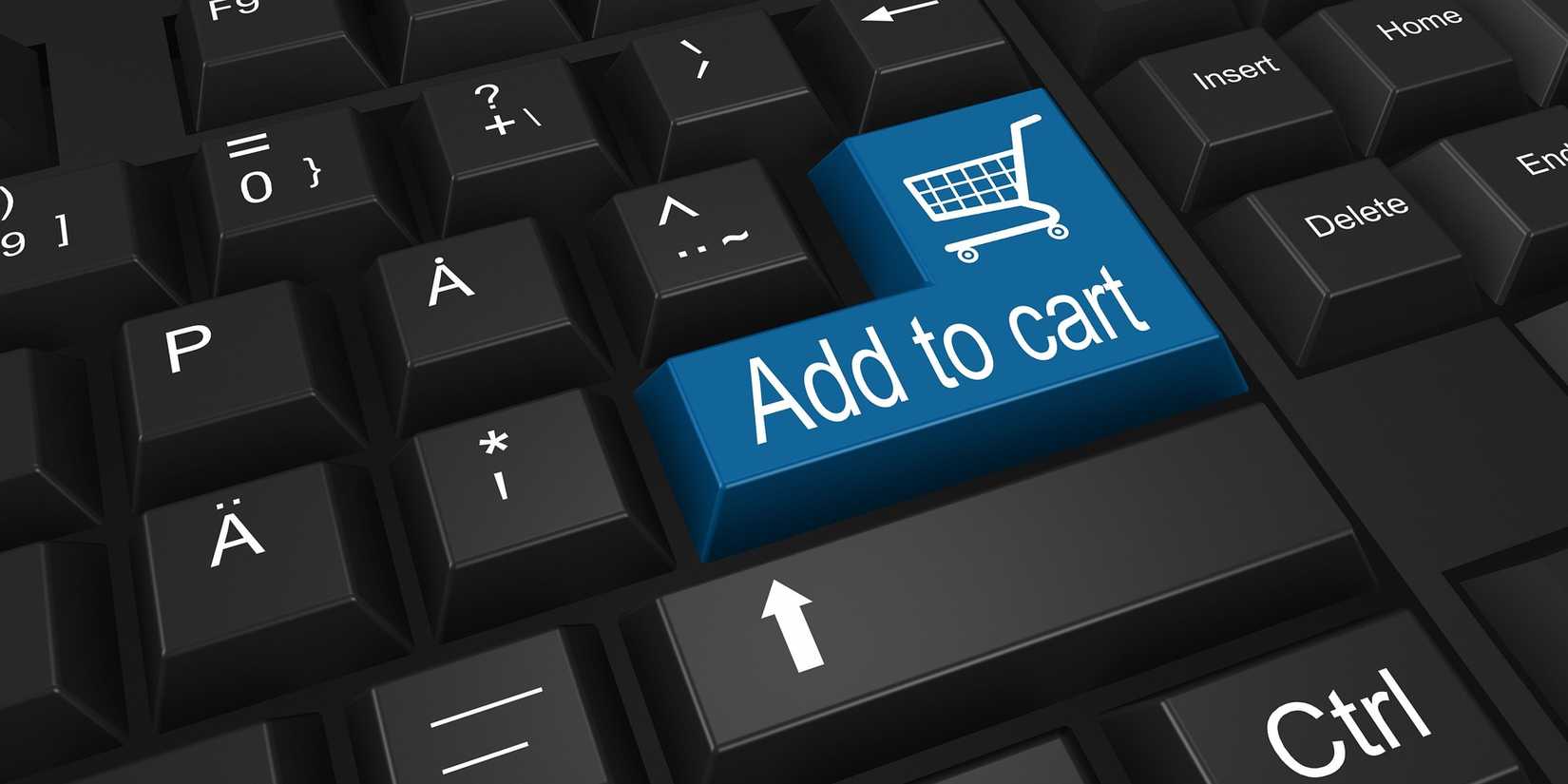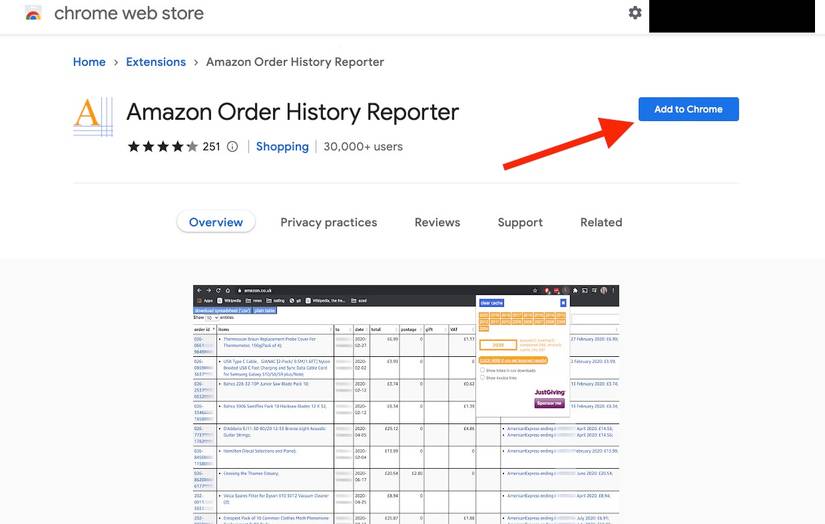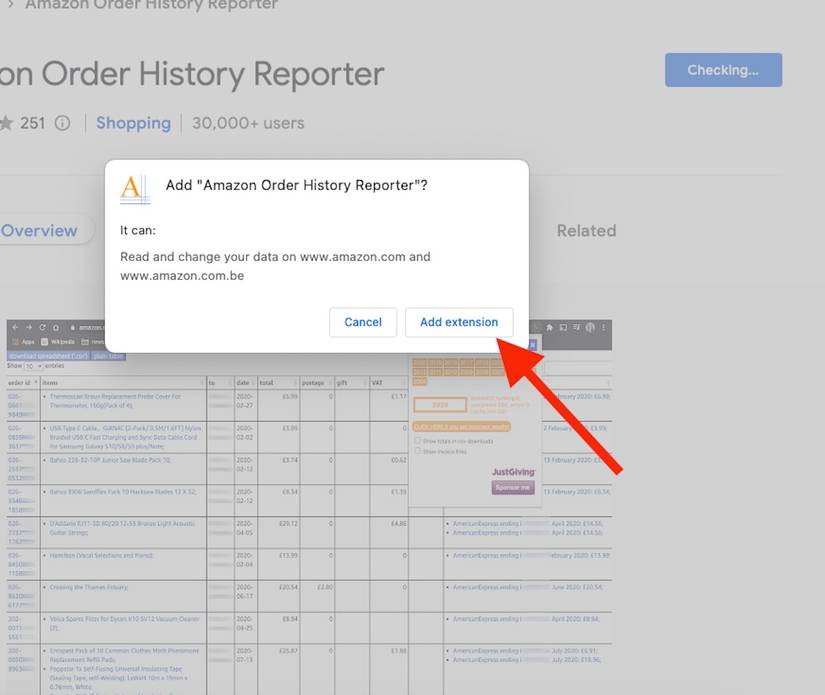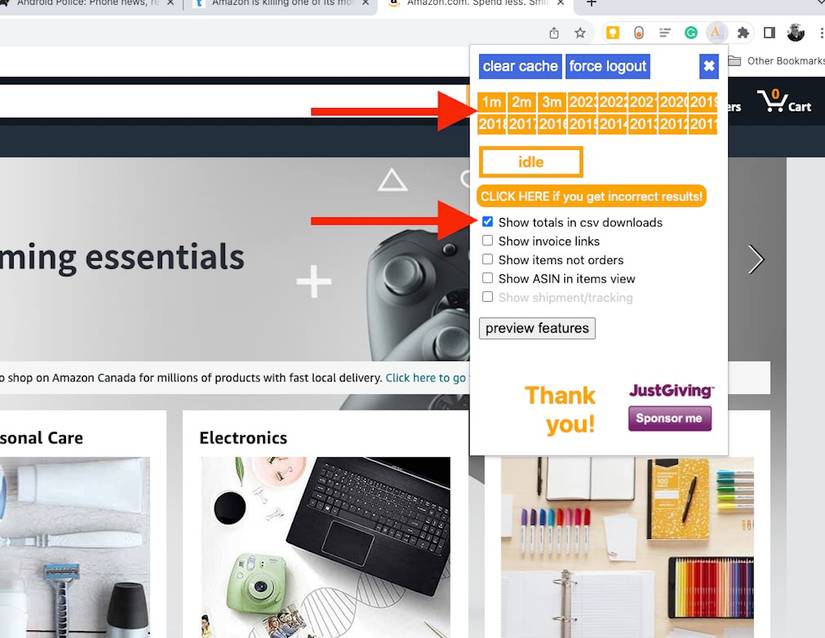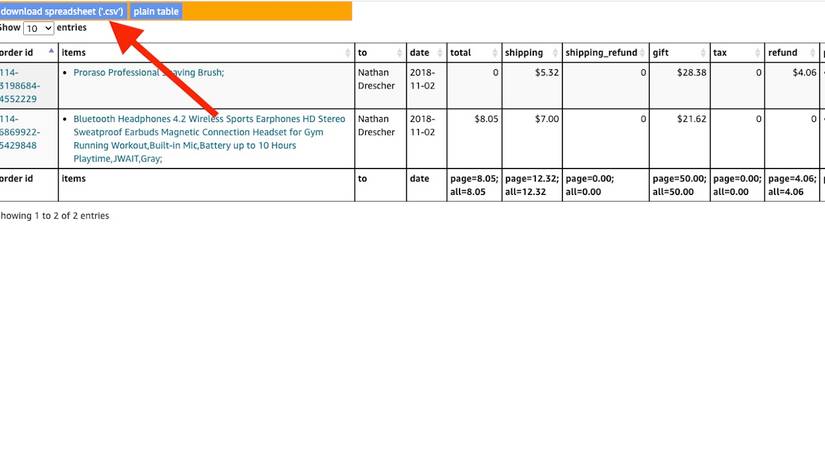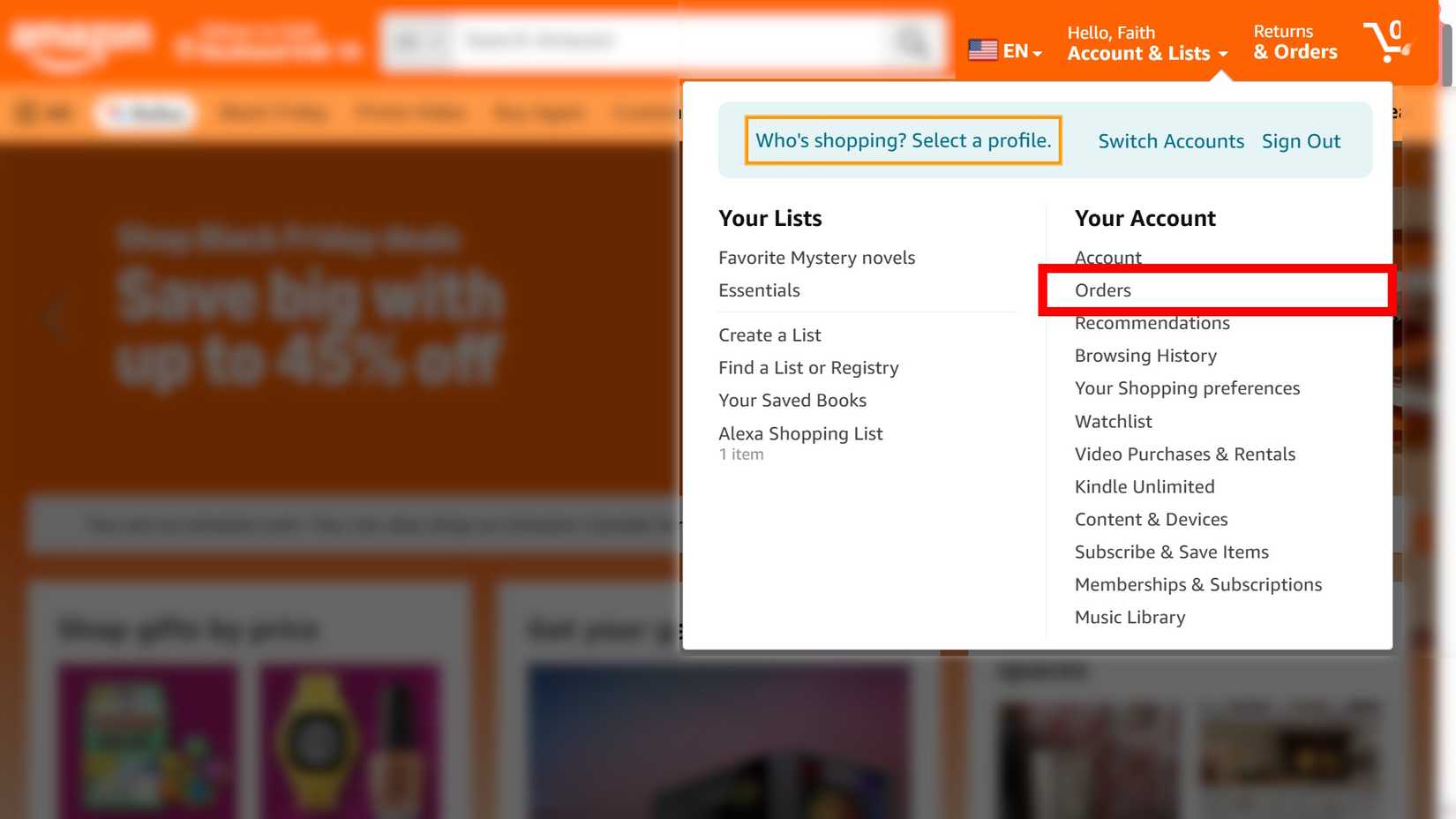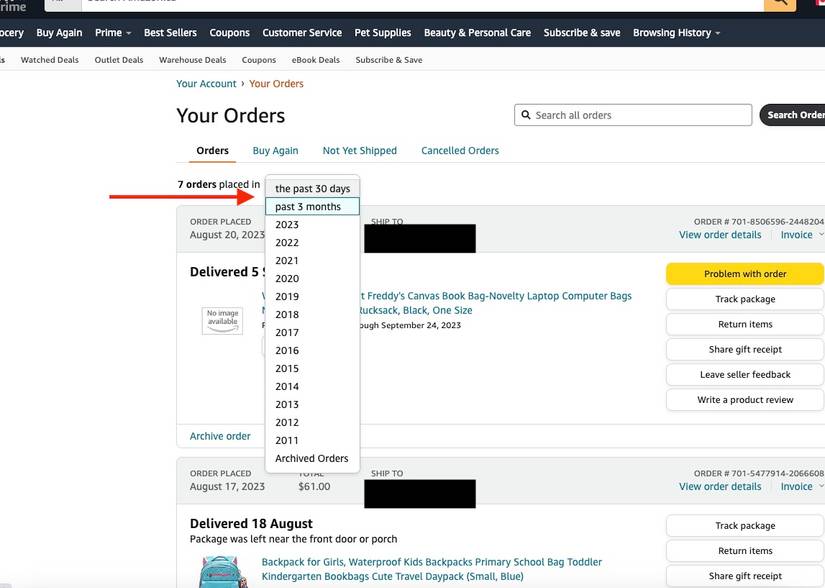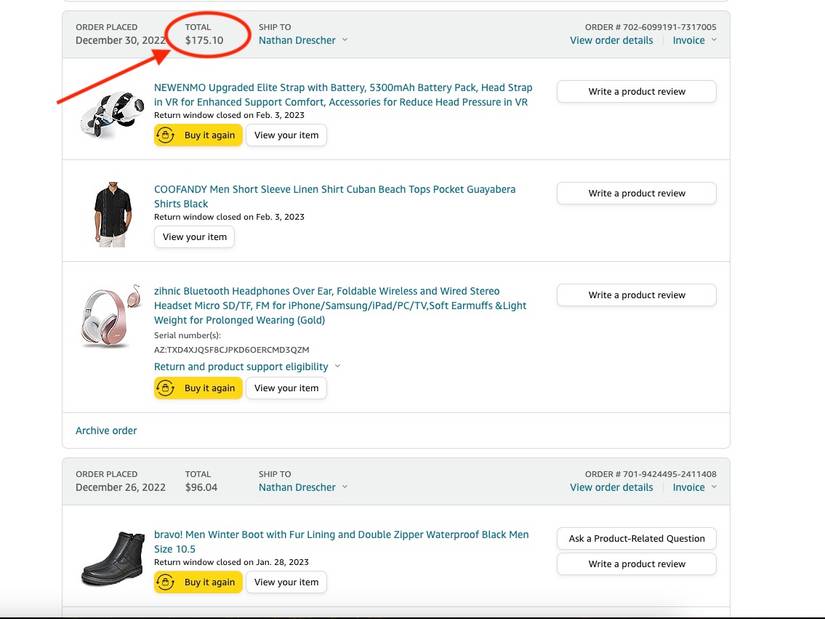With millions of products available, shopping on e-commerce platforms like Amazon is convenient. You can order everything from a pair of socks to a robot vacuum, and even secure the perfect e-reader for the holiday season.
It’s quick and easy to get what you want, and all it takes is a click of a button to have it delivered to your front door.
Though keeping track of your spending is the tricky part, Amazon doesn’t let you do so easily unless you submit a direct privacy request to download your data.
To keep track of your spending, use your credit card statements, install a Chrome extension, or check your digital wallets. You can also go through your order history item by item with a calculator or spreadsheet.
Our guide shows you the best ways to check your spending history.
Amazon removed options to view your spending history
Amazon removed the ability to download your entire order history into a handy CSV file in March 2023. It was the default way to see how much you spent on Amazon.
The option, called Download Order Reports, was available on the Accounts settings page and gave you a spreadsheet containing your entire order history on the site.
Third-party apps that can view your shopping data are few. Amazon has been actively cracking down on third-party access since 2019 as part of a purported privacy protection drive.
These decisions make it difficult to view how much you’ve spent on Amazon.
There is a workaround to download your entire Amazon order history. You can submit a data request to Amazon’s Privacy Central page.
Select Submit Request next to Your Orders, then log in to your email (connected to your Amazon account) and verify the submission.
Chrome extensions
There’s a handy Chrome extension that has access to Amazon data. Go to the Google extension store to install the Amazon Order History Reporter extension on any Chromium-based browser.
You’ll do this on a computer and not a mobile device.
- Download and install the Amazon Order History Reporter from the Chrome Web store.
-
Choose Add to Chrome.
-
Click Add Extension.
- Go to the Amazon website and log in to your account.
-
Click the newly installed extension. You may need to go into the extension settings and pin it if you don’t see it.
-
Choose the date range you want to view and select Show totals in csv downloads.
-
Click Download spreadsheet (‘.csv’).
You can view your data after you add it to a spreadsheet.
When you download multiple years’ worth of orders using this extension and combine them into one spreadsheet, you can view your entire Amazon order history in one spot.
Use your digital wallet to view your Amazon spending
Amazon toyed with the idea of a digital wallet in 2014 but discontinued it the following year. Apple, Google, and Samsung have forged ahead.
In 2023, nearly half of US adults use a mobile or digital wallet to make payments. Those numbers only grew years later.
If you’re one of them, you can view how much you’ve spent on Amazon using Google Wallet.
Neither Samsung nor Apple allows you to view transactions beyond the most recent one.
View your Amazon spending on Google Wallet
You can get a rough idea of how much you’ve spent on Amazon using Google Wallet by following these steps:
- Open Google Wallet on your Android phone.
- Tap the search magnifying glass.
- Enter the keyword Shopping.
- Tap the Businesses tab after the search results are returned.
- Select the Amazon icon.
- This shows you the past month of spending with Amazon. You can adjust the date ranges and go back month by month to view your totals. It’s not ideal, but it is better than nothing.
Use your credit card statements to see how much you’ve spent on Amazon
If you use your credit or debit card for all your Amazon shopping, it’s easy to view your spending by visiting your bank’s website and downloading your statements.
Each bank is different, but all allow you to view your statements, and usually, you can sort by date range and merchant.
Search for Amazon or sort alphabetically, and then add up your spending.
Manually calculate your Amazon orders
When all else fails, you can resort to the most labor-intensive method of adding your Amazon spending item by item on Amazon.
Have a piece of paper, a pencil, and a calculator nearby (or create a Google or Excel sheet).
Here’s how to see your past Amazon orders.
View your Amazon orders on the web
To view your Amazon orders on the web, go to Amazon.com and log in to your account, then follow these steps:
-
Hover your mouse over Accounts & Lists.
-
Click Orders.
-
Sort by date in the drop-down menu.
-
You’ll see the total spent on each order at the top of each box.
- Write each order total on a piece of paper as you scroll down. You can also open a Google or Excel sheet to record your numbers.
- Add the totals with a calculator or use a spreadsheet.
View your Amazon order history on mobile
You can do the same thing using your mobile device. However, there are more steps to go through, and the experience is not enjoyable. Still, it is possible. Here’s how:
- Open the Amazon Shopping app and tap the person icon at the bottom.
- Tap Your Orders.
- Open Filter.
- Choose a date range and tap Apply.
- Select one of your orders.
- Tap View order details.
- You’ll see the total for the entire order at the top. Tap Download Invoice > Printable Order Summary.
This method is the least ideal way to see how much you’ve spent on Amazon (the process can be long and tedious), but it has some unexpected benefits.
Seeing the stuff you bought can be an eye-opener, and you may realize you don’t need some of it.
This can help you with your shopping decisions. At the very least, it will be a fun trip down memory lane.
For Amazon Business users
If you have an Amazon Business account, track your expenses from the Settings menu.
The e-commerce giant offers a detailed business analytics page where you can check total spending by quarter.
The feature is intuitive to use. Follow the steps below.
- Go to Amazon on the web and sign in with your business account credentials.
-
Expand your account at the top and select Business Analytics.
- Check your Total spend in the current quarter.
-
Expand the Time Period menu to glance over your expenses for the previous quarter.
- Select Orders report to check your purchases in detail.
-
Select Time period and Generate report from the following menu.
Amazon also displays your company spend by categories and annual spend comparison from the same menu.
It’s important to track your Amazon spending
Every household needs a reasonable budget. An easy way to take control of your finances is to track your Amazon spending.
Amazon is consistent with its deals, and they usually populate your feed.
Thanks to the giant online retailer’s marketing tactics, overspending has become a more common issue than you think.
You can quickly lose control of your spending after a couple of years of this, so it is important to go back and see how much you’ve spent on Amazon.
It might also be worth looking into a trustworthy expense tracker app to keep your budget under control.