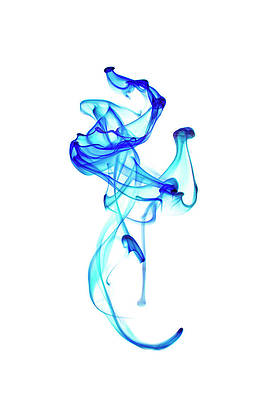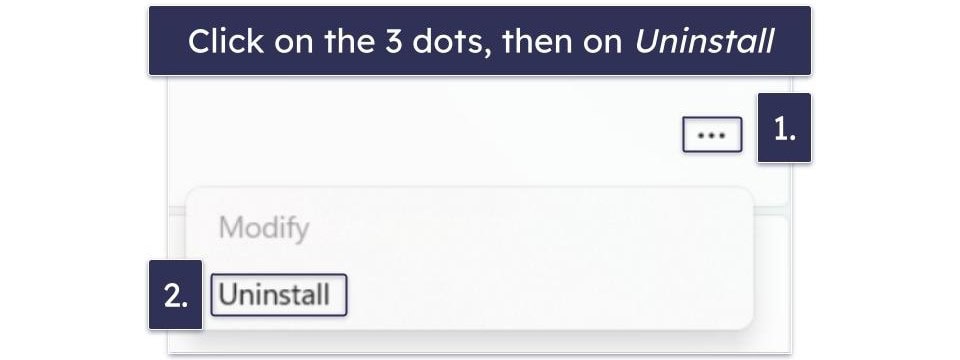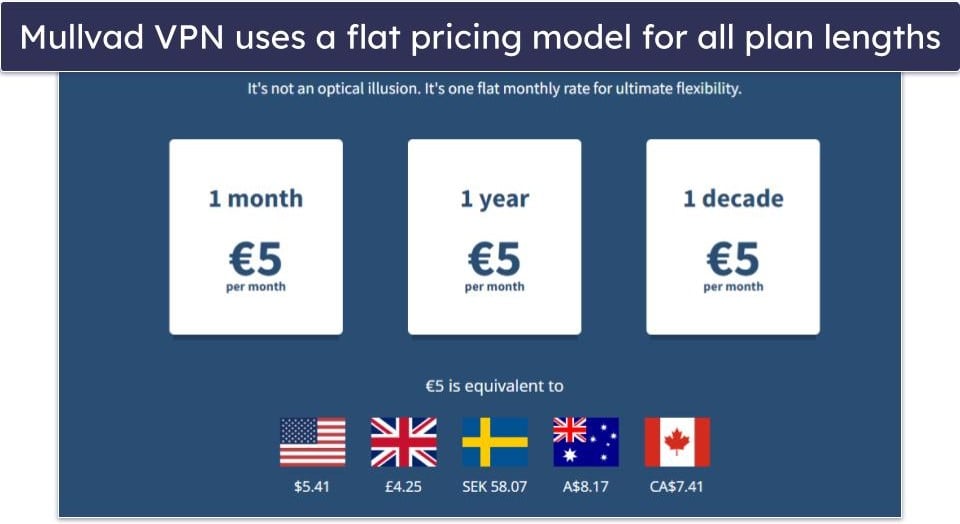Android phones can block and filter spam calls. Most phones have a blocked list to which you can add and remove numbers. Whether you own a Google Pixel or one of our favorite Samsung phones, you can check your phone for a registered list of blocked numbers. Our guide shows where to find your blocked numbers list while teaching you how to turn off spam protection if needed.
Find your blocked phone numbers in these apps
There are three ways to see blocked numbers on most Android phones. If your Android phone uses Google’s Phone, Contacts, and Messages apps, review the blocked numbers list below. Steps may vary slightly between non-stock Android versions.
How to find blocked numbers in the Phone app
If you blocked someone’s number, there’s a chance you did it in the Android phone app. That’s also the perfect place to start your search.
- Open the Phone app on Android.
- Tap the menu icon (the three dots) in the upper-right corner.
- Open Settings.
- Select Blocked numbers.
- Check the blocked numbers list. Tap Add a number to enter a phone number to block calls and texts from them, or tap the X beside a phone number to unblock them.
How to find blocked numbers using the Contacts app
Go through the steps below to use the Google Contacts app to check blocked numbers on your phone.
- Open the Contacts app on Android.
- Go to the Organize tab.
- Select Blocked numbers.
- Glance over the blocked numbers list and make the necessary changes.
How to check blocked numbers in the Google Messages app
You may have blocked annoying recipients in the Google Messages app. Here’s how to find and modify the blocked numbers list.
- Launch the Messages app on Android.
- Select the profile icon in the upper-right corner.
- Select Spam & blocked > Block numbers.
- You’ll see the contacts you blocked. To unblock a contact, tap Remove (–) icon next to a number.
Check blocked numbers on Samsung Galaxy phones
Samsung devices come pre-loaded with its versions of the phone, contacts, and messages apps. You can install Google’s apps from the Play Store or use Samsung’s. Here’s how to check your blocked numbers on a Samsung Galaxy phone if you use the default apps.
How to use the Phone app on Galaxy phones to see blocked numbers
- Open the Phone app on your Samsung Galaxy phone.
- Tap the menu in the upper-right corner and open Settings.
- Select Block numbers.
- Check the blocked numbers list. Tap the red Remove (–) icon next to a phone number to unblock it.
How to find blocked phone numbers in the Samsung Messages app
Besides the Phone app, you can use the One UI Messages app to check blocked numbers on a Samsung phone. Here’s how.
- Open the Messages app on your Samsung phone.
- Tap the menu icon (the three dots) and open Settings.
- Select Block numbers and spam.
- Tap Block numbers to see blocked numbers.
Turn off spam protection when too many calls get blocked
Did you unblock several numbers on your Android phone but still have issues receiving incoming calls? Android’s default spam protection can be aggressive and block unknown callers in the background. We recommend temporarily turning off spam protection — here’s how.
How to turn off spam protection on an Android phone
- Open the Phone app and go to Settings (refer to the steps above).
- Select Blocked numbers.
- Turn off the Unknown toggle that blocks calls from unidentified callers.
How to turn off spam protection on a Samsung Galaxy phone
- Open Phone Settings on your Samsung app (refer to the steps above).
- Tap Block numbers.
- Turn off Block calls from unknown numbers.
What happens when you block or unblock a number on Android?
When you block someone, the person can’t reach you via calls or messages. The blocked contact hears a pre-recorded message like “the number is busy,” “the person is unreachable,” or “the number is unavailable.” It varies from one carrier to another.
The recipient can always reach you via third-party apps like WhatsApp, Telegram, or Messenger.
When you unblock a number on Android, the person can contact you through regular calls and messages. The call history and messages that were blocked will not reappear.
Get rid of the spam without missing important calls
Sometimes, you may not have heard from someone because you accidentally blocked them. But not all blocked calls are spam. However, if you have a persistent caller, consult the National Do Not Call Registry or have your Google Assistant or Gemini mediate incoming calls for filtering.