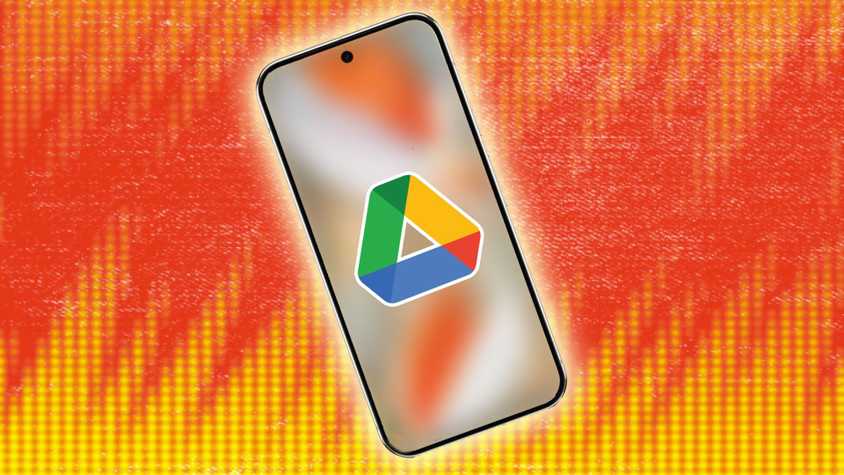Scanning a document lets you share and edit documents digitally. You don’t need anything more than your Android phone and its camera.
Even if you’re using one of our favorite budget Android phones, you can scan clear images of documents for professional or private use.
This guide walks you through three methods for scanning documents with your Android phone.
Hundreds of document-scanning apps are available. Out of all the ones available, we recommend Google Drive, Adobe Scan, and Microsoft Office Lens.
These handy apps are compatible with both Android and iOS devices.
How to scan a document on your phone with Microsoft Office Lens
Out of these main options, Microsoft Office Lens is probably the best.
Whether or not you’re deeply integrated into Microsoft’s Office suite and services, it’s fast and easy with a simple interface and all the tools you need.
If you scan documents regularly from your phone, use this app. Its perks include:
- Integration with Microsoft apps and services like OneNote, OneDrive, Word, and PowerPoint.
- Text copy to Microsoft Word.
- Simple, super-fast interface.
- Works with images and photos you already have.
Of all the apps on this list, it’s the easiest to use.
How to scan a document with Microsoft Office Lens
When you launch the app, you’re taken straight to the viewfinder (located below the center).
Left: Firing up the app for the first time. Right: Viewfinder.
The viewfinder has all the tools you need immediately accessible with just a few taps. Along the bottom of the viewfinder, below the shutter, are different modes you can switch between based on what you’re scanning.
You’ll probably use the default Document mode, but you can quickly switch to another preset. Presets include business cards, photos, and whiteboards.
Above the shutter is your camera roll, offering easy access to images you captured with your camera app. Tap the images you’d like to add to a document and then tap the numbered image to the right of the shutter button.
You can also tap the photograph/gallery icon to access a file picker, allowing you to navigate to images outside the Camera Roll.
When you’ve lined up the document in the viewfinder, an orange-red rectangle indicates a solid lock on its perspective and dimensions (which it can automatically crop and correct for).
Most apps will use AI to help position the corners while the document is centered; the key to a clear scan is to keep the app’s camera focused and steady.
Please note that if you take photos on a grid-like background, they may appear slightly distorted due to the automatic cropping. If that happens, you can use a manual crop tool to correct it.
How to edit scanned documents in Microsoft Office Lens
After you’ve captured a page for your document, the workflow for tweaking it is straightforward.
If you need to add another page to your document, tap the Add button, and you are taken to the viewfinder to add another image.
Repeat that process as necessary with each page of the document.
You can swipe between pages by scrolling left and right when multiple images are loaded.
If you prefer to convert your documents to black and white or another look, filters are easily accessible by tapping on the Filters option above the orange Finish button.
You can also use options to delete images in the current document.
Examples of options you’ll find include changing their crop, rotating images, adjusting their document type (which updates preset filters), creating a text overlay, or drawing on the document.
With pinch-to-zoom, you can add a signature or annotate if necessary.
How to export scanned documents in Microsoft Office Lens
When you’re happy with your scanned document, you’re ready to export and save it.
You can save it to your Android phone’s gallery as a JPEG image, but there are options to save a PDF file to your phone’s storage.
You can also send the image to OneDrive, PowerPoint, or OneNote. Plus, documents can be imported to Microsoft Word for OCR if you prefer to convert them into text.
When saving a document in a specific format, a list of files you have created is stored inside the app. From there, you can share or delete them.
If you prefer not to use the Microsoft Lens app, we’ve also outlined two alternative methods for creating a PDF on your Android device in other sections.
How to use Google Drive to scan a doc on your Android phone
The reasons to use the Google Drive app for your PDF needs are:
- It’s simple and easy to use.
- You probably don’t need to install anything. Most phones come with it.
- It syncs PDFs that it creates to Google Drive, a boon to G Suite-based productivity and cloud storage.
How to scan a document with Google Drive
- Open the Google Drive app.
- Tap the Plus button in the lower-right corner. Alternatively, tap the Camera icon above the Plus button to access a shortcut to the scan option.
- Select Scan.
- Line up the document in the viewfinder, make sure all four corners are visible and that your view is mostly flat, and press the Shutter button.
- Drive allows you to review and accept or reject the photo before converting the image to PDF.
After you’ve accepted the image, you can perform the following steps to scan more pages or make edits:
- Add more pages to the current document (+ icon).
- Re-capture any page that has been added (Retake button).
- Alter the crop/distortion correction (Crop & rotate button in the upper-right corner).
- Change color settings (Filter button).
- Delete, rotate, or rename the scan.
When you’re happy with the results, tap the Done button in the upper-right corner.
Drive asks where to save it in Google Drive and what to name it. It should appear after you tap Upload in the upper-right corner.
Congrats, you’ve created a PDF using your phone’s camera.
Drive can automatically correct for perspective, so you don’t need to worry too much if you can’t snag the perfect shot. It stretches and tweaks things to compensate on its own, though some content might end up a bit off-kilter.
How to use Adobe Scan to digitize files with your phone
If you need a different set of features than the Google Drive app can provide, Adobe Scan is a robust alternative to old-school document scanners.
Its advantages include:
- OCR (optical character recognition), which turns scanned documents into searchable, copyable text.
- Works with the images and photos you have.
- Auto-capture streamlines the photo-taking process.
- Works with the Adobe Acrobat app for built-in signing and filling out forms.
How to scan a document with Adobe Scan
- Download Adobe Scan from the Google Play Store.
- Open Adobe Scan and grant relevant permissions.
- Position your phone’s camera over the scan area, ensuring the entire document is in view.
- Adobe Scan automatically captures the document after it is in view. You can modify the scanned document by tapping the options below the scanned window. You can choose to rotate, crop, or add filters.
- After you’ve captured and edited all the documents you want included in a given PDF, tap the Save PDF in the lower-right corner.
- From the review screen, tap the More button to access additional options, such as modifying scans, filling and signing, combining files, setting a password, compressing PDFs, renaming, and exporting PDFs.
Don’t stop at organizing your documents
If you’ve scanned your documents in JPG or PNG format, they may be stored in your Google Photos account. Use these handy tips and tricks to organize your collection to avoid clutter.
Alternatively, if you want to quickly access information without storing it, you can use the device’s camera and the Google Lens app to scan QR codes or search for text.