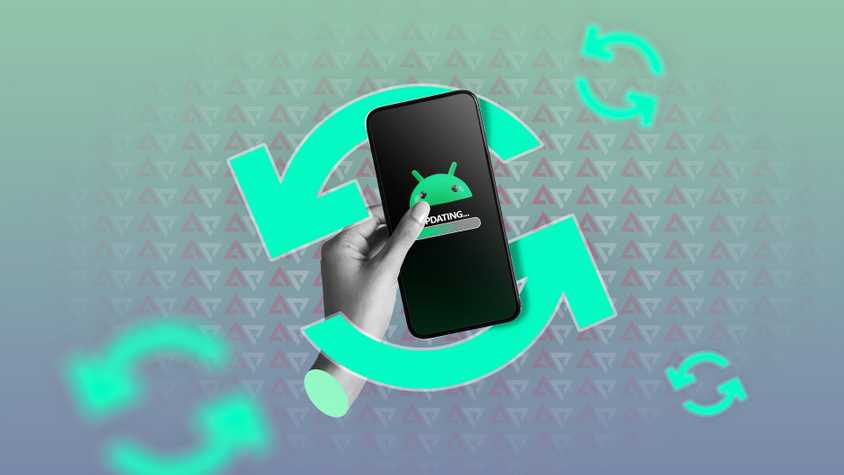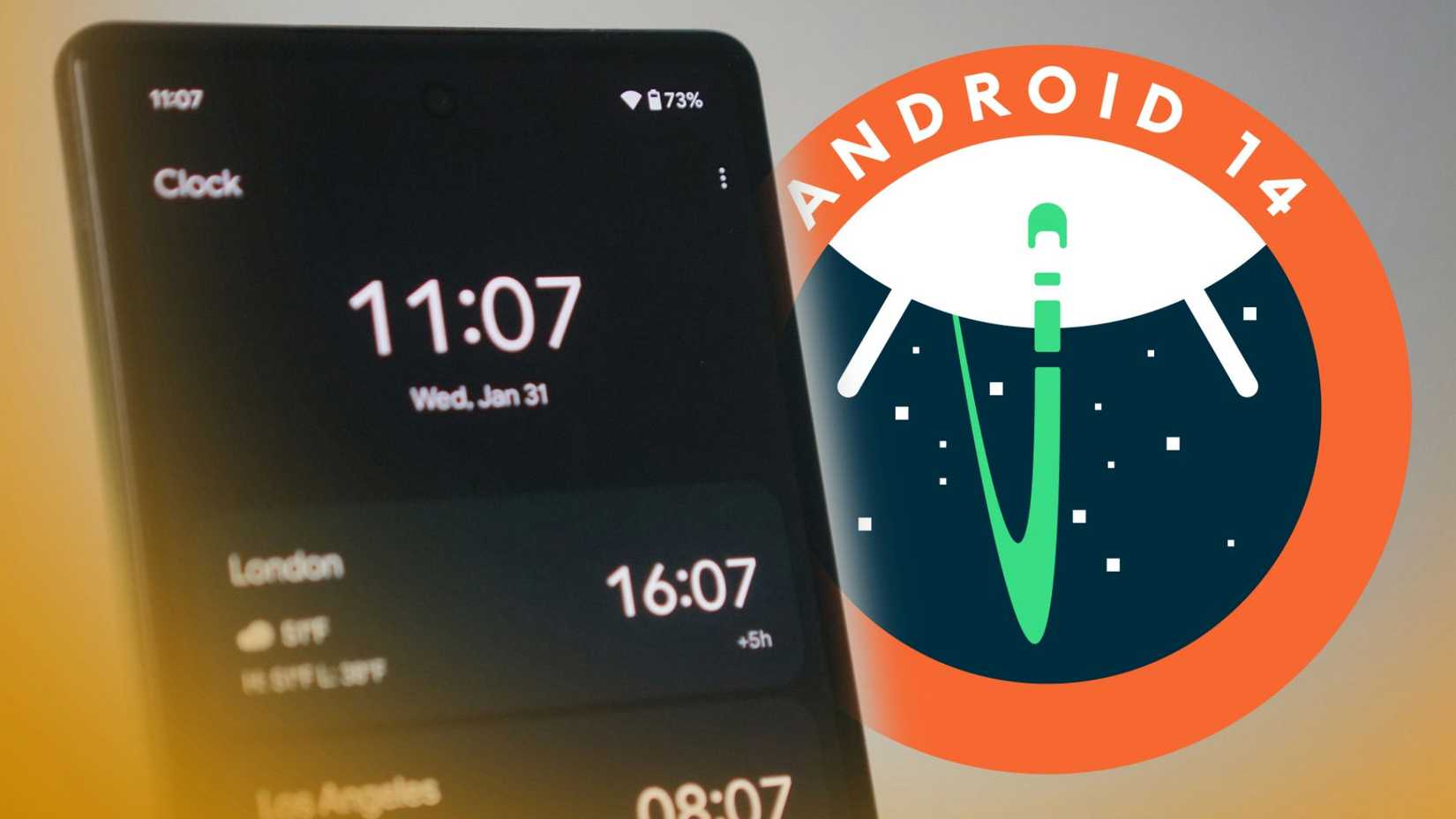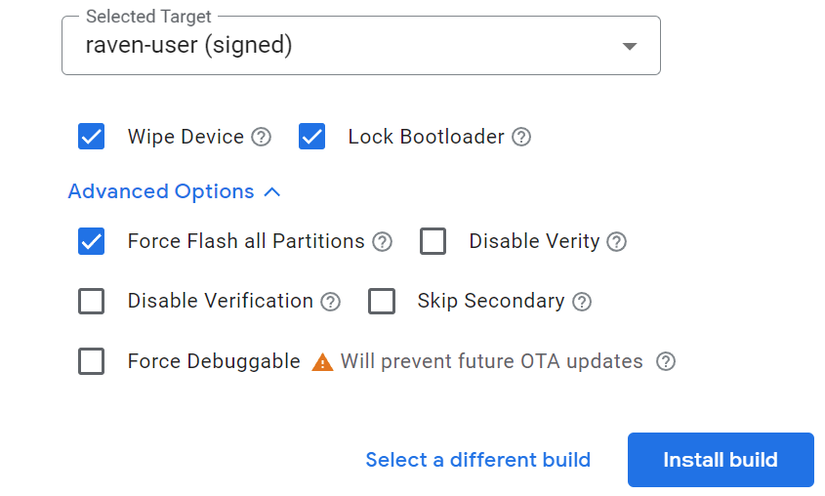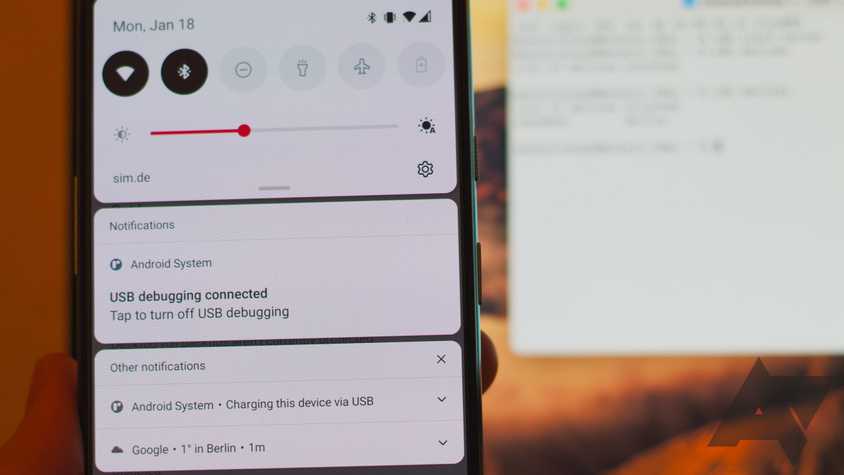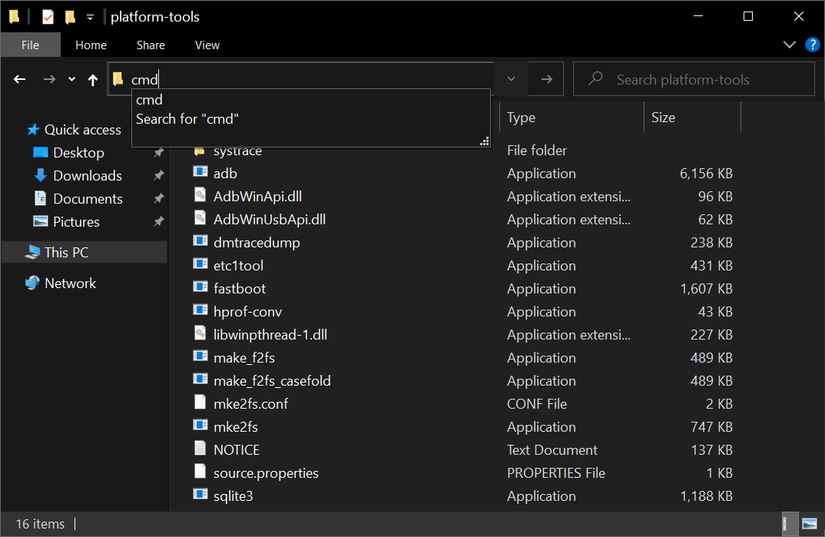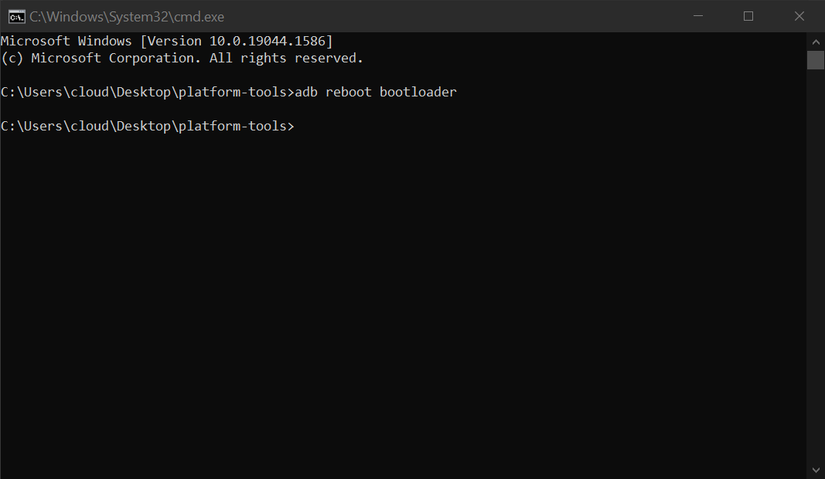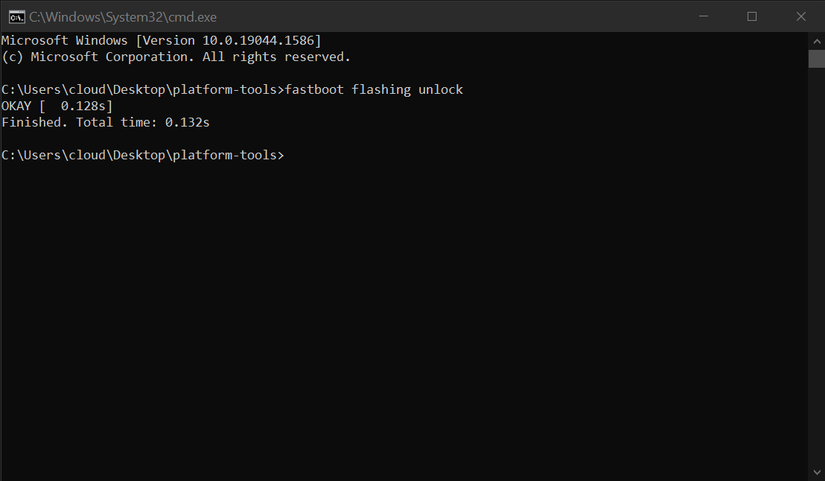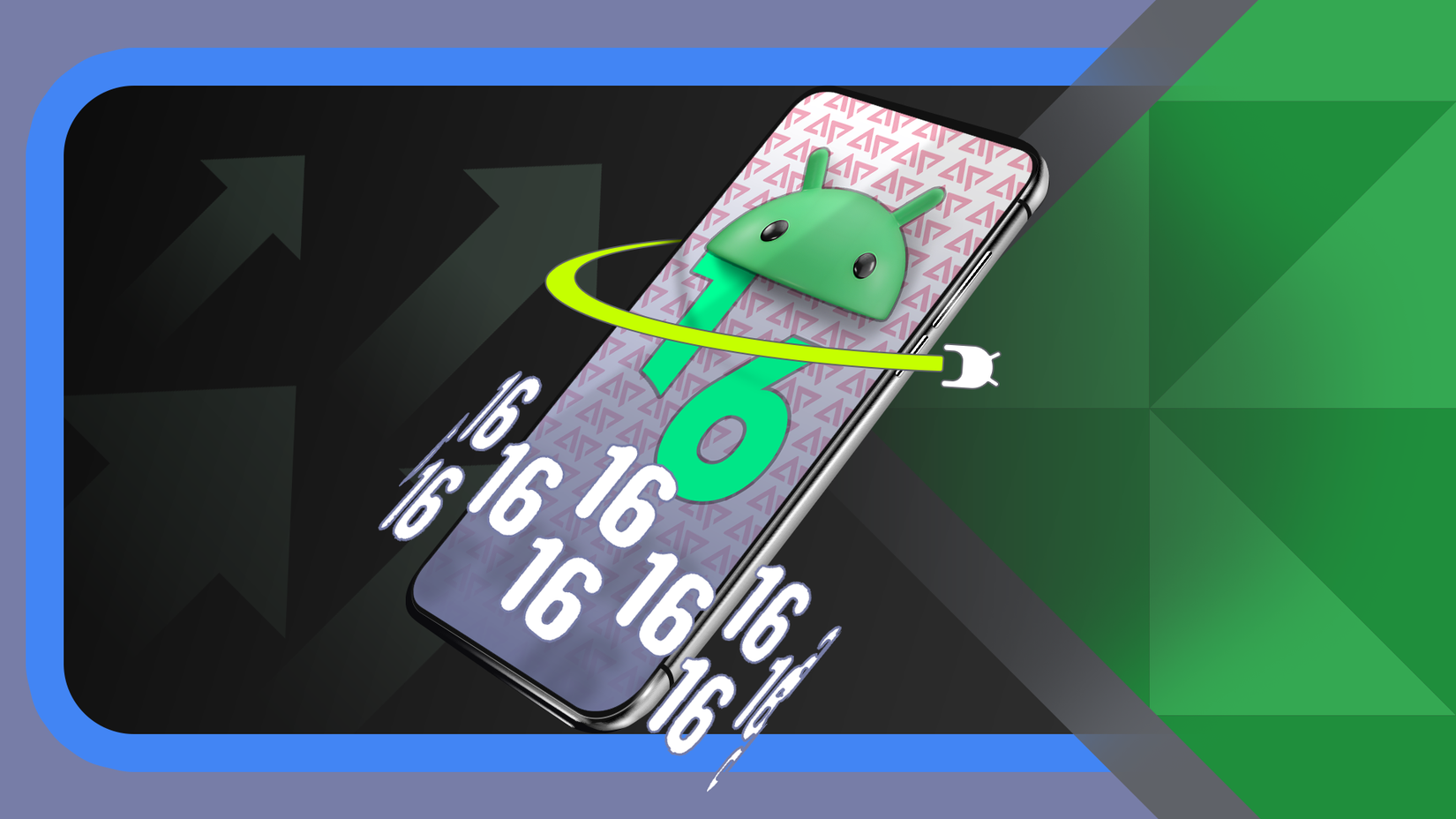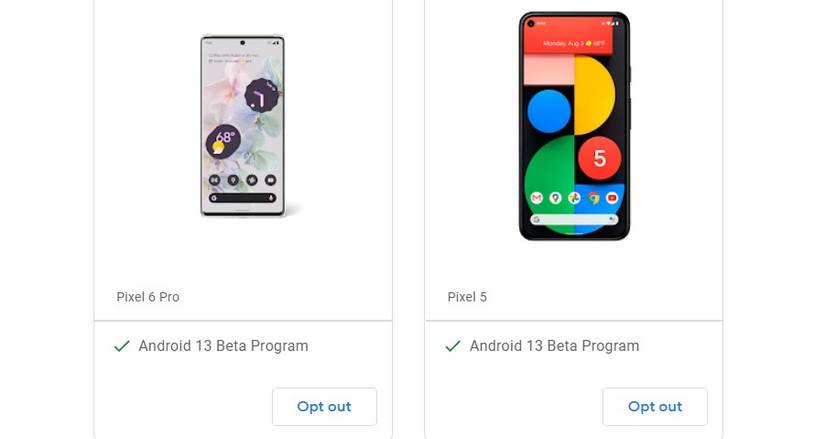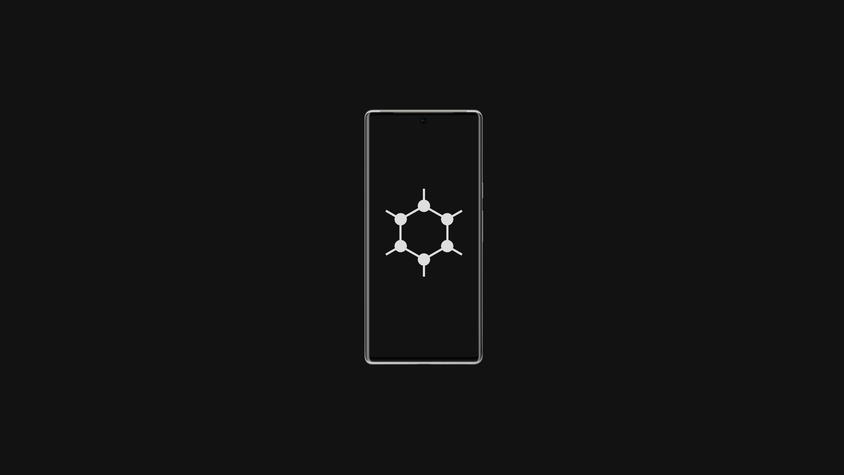With numerous Android devices available, there are also various versions of the popular mobile operating system.
Some Android device manufacturers may provide multiple methods of rolling back to an older version of Android. Others may only offer minimal options.
Google Pixel phones, for example, are known to have some of the best support for developers, making the downgrading process easier.
From the automated Android Flash Tool to manually installing a system image, our guide below covers everything you need to know for rolling back an older version of Android.
Why would you want to roll back to an older version of Android?
You may want to consider reverting to a previous version of Android.
In some cases, after installing a new major Android version update, such as upgrading from Android 14 to Android 15, your device may experience unintended side effects.
Some examples include constantly crashing apps, poor system performance, or battery-draining issues that weren’t there before. Even Google Pixel phones can ship with new versions of Android that contain bugs, making the device unstable.
To be on the safe side, some people like to hold off on updating until the device manufacturer fixes these issues.
At the same time, rolling back your Android version might be a personal choice.
If you don’t like the new interface or features, decide if losing the latest Android features or extra security options is worth the downgrade. In most cases, you should be fine as long as you still receive monthly security patches.
You might also find a good middle ground if you’re willing to try a third-party home launcher or custom theming app.
Installing a third-party home launcher enables you to use the latest version of Android with a customized experience. You can use the launcher settings to tailor the look of your device to your preferences.
Should you roll back or wait for the problems to be fixed?
Let’s say you updated to the latest version of Android and are experiencing multiple issues. You could try a factory reset to see if that resolves the issue, but it’s not guaranteed to fix the problem.
Temporarily reverting to an older version until the manufacturer can fix those problems works well in most cases. Depending on your Android device manufacturer and model, a future update to address your issues might take weeks or months.
If you can deal with these issues, you should be fine waiting it out. However, if your device is unstable and a factory reset doesn’t resolve the issue, consider rolling back to an earlier version of Android.
Back up your data before rolling back to an older Android version
When choosing to roll back to an older version of Android, the downgrade process will likely wipe out your data. Since the core system files are overwritten with a previous version, starting fresh ensures your device runs smoothly.
To avoid losing your data, back up your device before beginning the rollback process.
You can manually save your downloaded files, photos, or videos to an external drive for safekeeping. Or use an online storage service to upload and recover your files after rolling back your device.
You can use the Google One backup manager to create a universal backup for your device. It also shows you a list of your installed apps. To find this feature on a Google Pixel phone, go to Settings > System > Backup.
Similarly, Samsung Galaxy phones have a designated backup section.
To start and access the backup process, visit your Settings > Accounts and backup. Under the Google Drive section, tap Back up data.
You can also use the Samsung Cloud option or the Samsung Smart Switch desktop app if you prefer to back up your data that way.
Use the Android Flash Tool to roll back your version of Android
If you have a Google Pixel smartphone, Google offers the most methods for rolling back to an older version of Android. In this case, it comes in the form of their automated Android Flash Tool.
This option uses a web installer on a computer to guide you through the process. The Android Flash Tool is the easiest method in this guide.
To roll back to an older version of Android using the Android Flash Tool, do this:
- Plug your Google Pixel device into a USB port on your computer.
- Visit the Android Flash Tool website on your computer. Use a compatible web browser, such as Google Chrome or Microsoft Edge.
-
Click the Get Started button.
-
Follow the on-screen instructions to roll back your device. The web installer walks you through getting your device ready and lets you choose which previous version of Android to install.
- Wait for the web installer to finish.
- Restore your device using the method you used during the backup process.
Manually roll back Android using a Pixel system image
If you want to do things manually, you can do so on your device. This method is only recommended for advanced users who want finer control than the Android Flash Tool provides.
We walk you through the basic steps in the sections below.
Turn on the hidden developer options in the Settings menu
Before rolling back to an older version of Android, locate the hidden developer options for your Google Pixel device.
After doing that, switch on two other settings in the developer options menu: one for USB debugging and the other for OEM unlocking.
To locate the developer options and turn on the required features, check out these steps:
- Go to Settings > About phone.
- Tap Build number at the bottom of the screen multiple times. When you see the You are now a developer message, move to the next step.
- Go to Settings > System > Developer options.
- Switch on the USB debugging and OEM unlocking options.
Prepare your device and unlock the bootloader
After enabling developer options, you can prepare the rest of your device for the rollback. After you have finished the preparations and unlocked the bootloader, you can install an older version of Android.
To finish the preparations and unlock the bootloader, do this:
- Plug your Google Pixel device into a USB port on your computer.
- Download the latest SDK Platform Tools from the official Android developer website.
- Extract the folder’s contents to your desktop for easy access.
-
Open a command window in the platform-tools folder. On Windows, click the address bar in the platform-tools folder, type cmd, and press Enter.
-
Enter the adb fastboot reboot command to access the bootloader menu.
-
Enter the fastboot flashing unlock or fastboot oem unlock command if you have an older device. Follow the on-screen instructions on your Pixel phone to unlock the bootloader.
Now it’s time to roll back to an older version of Android
With all the preparations out of the way and the bootloader unlocked, your last step is to download a system image and install it.
To keep things simple, we use the automated script that takes care of the installation process for you.
To roll back your Android version using a Pixel system image, check out these steps:
- Go to the official Pixel system image website.
- Download a system image compatible with your Google Pixel device. You can choose any version of Android you want, even the original version that launched with your device.
-
Extract the contents of the system image folder. Then, move the files to the platform-tools folder.
-
Run the flash-all.bat file for Windows, and it handles the rest automatically. When the process finishes, your device automatically reboots to the version of Android you chose earlier.
- Restore your device using the method you used during the backup process.
Unenroll your device if you opted into an Android Beta build
If you are testing the latest Android beta builds, you can often opt out and return to the previous stable version. In the case of Google Pixel phones, visit the official Android Beta website you used before and opt out of the beta.
Your device automatically receives an OTA file that downgrades it back to the latest stable version of Android.
This process also involves wiping your device data, so back up your files before installing the stable builds.
To opt out of the beta builds and return to the previous version of Android, do this:
- Go to the Android Beta website for Pixel devices.
- Locate the device you want to remove from the beta program.
-
Select the Opt out button.
- Your device is no longer enrolled in the beta program. You get a notification on your Pixel device to roll back to the stable public version of Android.
- Restore your device using the method you used during the backup process.
Install a custom ROM to roll back to any version of Android
If none of the above methods work for you, install a custom ROM. This route is only recommended for advanced users, as it requires unlocking the bootloader. Using this method also allows you to roll back to any older version of Android.
You can install a custom ROM based on AOSP, which offers unique features and a higher degree of customization.
If you want to install a custom ROM, the installation method is similar to installing a system image.
There are many ways to roll back to an older version of Android
If your device manufacturer provides an official method for rolling back to a previous version of Android, this is the easiest route to take.
As outlined in this guide, some alternative options require technical knowledge and patience, like installing a system image or flashing a custom ROM.
If you’re willing to learn the process and navigate the command line interface, the more technical methods make it easier to navigate and roll back to the Android version you want.