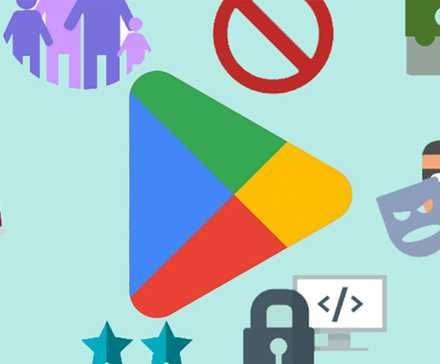Apps evolve, sometimes for the better and sometimes for the worse. Maybe the update looks bad, crashes on launch, or introduces privacy terms you dislike.
Whatever the reason, reverting to an older version of an app on your phone or your shiny new Chromebook is easy, and we’re here to help you do it.
However, before rolling back to an older build to fix an issue, report the problem to the developer so they can address it in a future update.
Essential apps often have deeper access to your personal data, so using an outdated version may pose security risks.
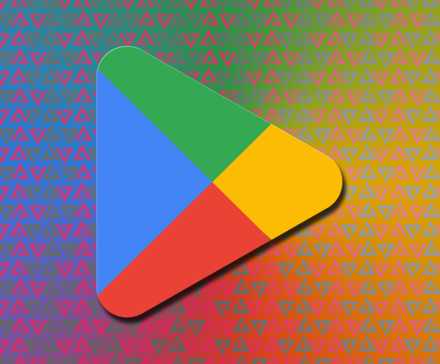
Sideloading Android apps isn’t allowed if you enrolled in Google’s Advanced Protection Program.
While you can uninstall the current version of an app, manually reinstalling an older version (often the second step in rolling back apps) isn’t possible.
For those relying on Google’s security protocols, there’s no easy workaround to revert an app.
Sideloading will also become more complicated when Google introduces developer verification requirements for publishing apps.
Step 1: Uninstall the current version of the app
You must uninstall an app before rolling back to an earlier version, but that isn’t always possible.
While you can remove most third-party apps, system apps might not have that option. In those cases, uninstall the updates to the original app.
System or otherwise, the easiest and universal way to uninstall an app is to use the Settings app.
You can uninstall third-party apps or updates via other avenues, like long pressing app icons in some launchers or through the Play Store.
This method works on most Android devices. Skip this part if you prefer a different method.
For recent Android versions, go to Settings > Apps. Then, select the app if it’s in the recently opened apps list or select See all apps to find it.
Remember, the workflow can be different for earlier Android versions or manufacturer-specific Android skins.
An option related to apps is usually found on the first screen of the Settings menu, followed by lists of apps sorted by tabs.
You may also need to activate an option to show system apps if the application you want to roll back shipped with your phone.
In that case, you can display those apps via the overflow menu (three-dot icon) in the upper-right corner of the complete app list page (though they may also be in a separate tab).
When you find the app you want, tap it to enter the App info screen.
Select Force Stop to ensure the app isn’t running before making changes. This step isn’t always necessary, but it’s better to be safe than sorry.
When troubleshooting, scroll to the bottom of the App info pane (you may need to tap Advanced on some Android versions) and note or screenshot the current version number.
After the app is stopped, you’ll decide how to uninstall the current version. For third-party apps, tap Uninstall next to the Force Stop button and follow the prompts to remove the app.
For preinstalled system apps, select the Uninstall updates option in the overflow menu (the three dots) in the upper-right corner.
A similar prompt informs you that the factory version will replace the currently installed update, removing all data.
You may be unable to roll back to an earlier version of the app, even with a factory version. A factory reset may resort to re-installing the latest version.
Step 2: Download and install the app version you want
If you’re in Google’s Advanced Protection Program, you can’t follow the steps below because you can’t sideload apps.
There are security concerns when you install an app outside the Google Play Store or the official app store of your Android phone. Make sure you trust the source.
Hackers can insert malicious code into a legitimate app, so there is a chance that an app you download from a third-party source could access your personal and financial data.
Installing older versions of an app might expose your phone to bugs or security flaws that the developer corrected in the current version. Operating system and version incompatibilities could also result in data loss.
When in doubt, check the app’s description in the Play Store or the developer’s website to see what changed in the latest update.
After the app is uninstalled, reinstall the version you want. You can use APK Mirror or F-Droid to find older versions of most Android apps.
Go there and search for the app you need. If you’re rolling back to fix an issue, remember the date you started having a problem. Then, look for a version or two released earlier than that time.
Also, consider contacting the developer to report your issue and check in later to determine if it’s fixed.
Some apps have multiple versions for different architectures and display density (DPI). Most modern phones are arm64.
When you find the app version you need, installing it is often as simple as downloading it from APK Mirror and tapping the download notification in your notification shade or Chrome’s pop-up.
Chrome may warn you about downloading a potentially harmful file, which you must acknowledge before proceeding.
On recent Android versions, this is a per-app permission. Your phone may prompt you to enter Settings and toggle the Allow from this source setting before returning to the installation screen to continue.
If the app you need is labeled as an “APK Bundle,” you’ll need the APK Mirror app to install it, which makes the process a bit more tedious.
How to install app bundles
To install an app bundle, select Download APK Bundle for the app you need at APK Mirror. A file saves locally on your device. Then, install the APK Mirror Installer app on your phone.
You can install it from the Play Store or the APK Mirror site. Either is fine, but the Play Store is easier.
After installing the APK Mirror Installer, open that APK bundle file. You can do that through the notification you may still have from the completed download.
You can also navigate to your Download folder in a file browser. If you use Chrome, tap the overflow menu and tap Downloads.
After opening the APK Mirror installer app, tap Browse files and confirm the media permission by tapping Allow if needed. When prompted, use the APK Mirror Installer app to open the file.
You’ll see details regarding the app you’re installing, like the architecture and DPI you need, but you can ignore most of that. It’s there if you need a particular version to suit your device.
The default settings are acceptable in most cases. If they aren’t, the installation fails, and you can try again.
Tap Install app. On recent versions of Android, you’re prompted to allow the APK Mirror Installer app as a source for app installations as a toggle (visible above).
While you shouldn’t activate this setting for most apps, it’s okay to do it for APK Mirror. It protects you from apps that might install malware.
Similar to installing an APK file, this is treated as a per-app permission on recent Android versions.
Your phone may ask if you want to change that for a given app, prompting you to enter Settings and toggle the Allow from this source setting before you return to the installation screen and proceed.
After the permission has been granted, go back to the APK Mirror app to continue the installation process.
APK Mirror prepares the installation and then asks if you’d like to install the app. Tap Install to continue, and you’re almost done.
When the APK Mirror Installer finishes, you’re prompted to open the app. APK Mirror Installer warns you if the app installation fails.
Step 3: Deactivate updates, if necessary
When the version of the app you want is installed, you’ve achieved your goal. However, subsequent updates will likely replace the rolled-back version you installed.
This can become a security problem if you’re stuck on an old version. Turn off automatic updates to ensure the app isn’t accidentally replaced.
You can change that setting for each app in the Play Store. Tap the overflow menu in the upper-right corner of an app listing and uncheck Enable auto update.
This could lead to security vulnerabilities. With app updates deactivated, you could miss out on new features or security patches.
If you’re rolling back because of a problem, contact the developer to report your issue. Then, check in regularly to see if it’s been fixed. That way, you won’t be stuck with the old version of an app for too long.
Is sideloading going away?
With the news that Google is making it more difficult to sideload apps, it won’t be gone entirely. Google is just adding another layer of security to app installation by verifying developers.
Part of this move is to prevent malware from being spread within the Android ecosystem. When you download an unvetted app, you risk malware (since the app might be from an untrustworthy developer or not from the developer at all).
The culture around sideloading apps will change, as this process will restrict the freedom to download apps from developers who weren’t vetted or verified by Google. This includes apps you find outside the Play Store.
But Google isn’t removing sideloading as a feature. You can still acquire apps outside the Play Store.
Rolling back to an old version of an app isn’t all that hard
Congratulations, you’ve done it. Even though this is a simple process, it isn’t a good idea to use outdated versions of your apps, which are more likely to have security flaws.
We’re looking forward to more flaws being fixed when the next version of Android rolls out.