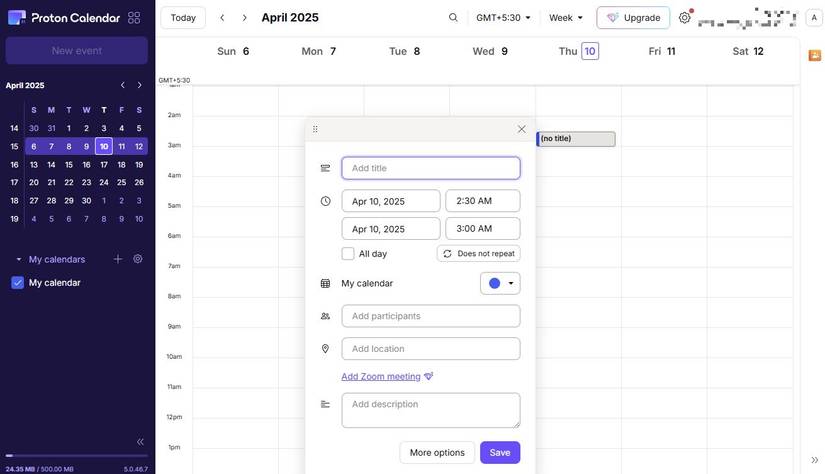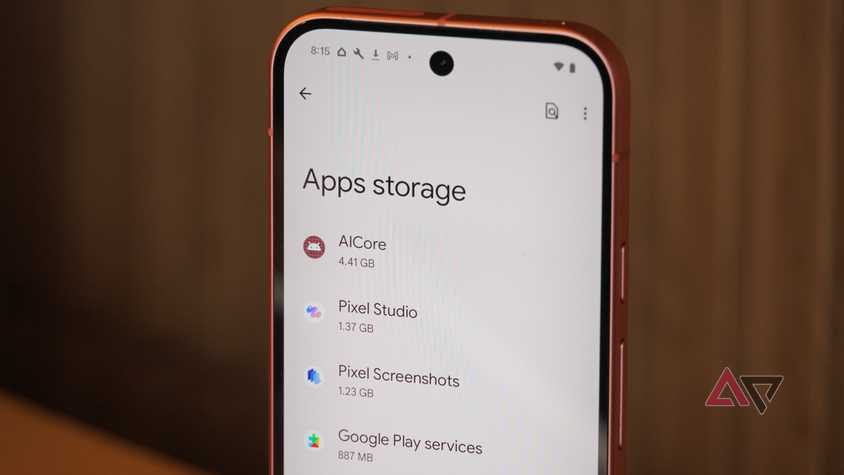Reverse image search helps you find the origin of a photo and similar photos. While many services offer reverse image search, using Google Search is relatively straightforward and built into the popular search engine.
When combined with advanced Google Search operators, you can quickly find all the information you need.
There are multiple ways to make a reverse image search with Google. We show you all of them along with handy tips to optimize your search.
Most of these methods are compatible with any device that has a web browser, but a Chromebook is the best option if you frequently use Google’s advanced features.
What can reverse image search do?
When you upload an image to Google’s reverse image search, it looks for all websites featuring that image. You can also use Google Lens to find out about objects in the picture.
For example, you can photograph a shirt and do a reverse image search to find where to buy it. A Google reverse image search can also help you discover whether an image was plagiarized.
Google reverse image search is not a foolproof method. We recommend using other services if you can’t find the result you’re looking for.
How does the reverse image search work?
When you do a reverse image search, you use the image instead of keywords to find information about an image.
Reverse image search works by analyzing the image content using advanced algorithms to analyze the image’s visual features. That includes the image’s color, shapes, size, and patterns.
It will then rank similar images based on how closely they match the original image’s visual characteristics.
After a fingerprint is generated from the uploaded image, it is matched against other images that contain similar characteristics in a database.
Using those results, it might find exact matches or web pages that contain them.
Where can you make a Google reverse image search?
If you have an Android or iOS phone or tablet, start a Google reverse image search through the Google app, Chrome browser, Google Camera, or Google Photos.
There’s also the Google Lens app, which offers advanced image-searching features.
Google’s reverse image search also works in most desktop browsers. Google mentions that Chrome, Mozilla Firefox, Apple Safari, and Microsoft Edge are compatible, although most popular browsers will work.
How to reverse image search from a desktop browser
With a desktop web browser like Google Chrome, you can reverse image search with a picture stored on your computer, an image you found online, or a URL.
You don’t have to open Google Images to perform a reverse image search.
How to make a reverse image search with a photo or URL
- Open the Google search homepage.
-
Click the camera icon in the search bar.
- Upload an image or enter an image URL. Click Upload a file to search your computer, or drag an image into the box.
-
Click Search.
If you’re unsure where to find an image URL, right click any image in Google Chrome and click Copy image address from the context window.
Paste this link into the Paste image link box like below:
How to reverse image search from a website
You can reverse image search from the source instead of copying and pasting a URL or uploading an image. This is a handy way of finding other places where the image is used or related images.
To reverse image search from a website, right click the image and click Search image with Google Lens from the context menu.
After a reverse image search, Google shows similar images indexed in its search engine.
Scroll through the results and click an image to open the page it was found on. Chrome opens a sidebar, as shown below, to display the results. Other browsers might open the results in a tab.
How to refine your reverse image search
You can search for products, people, and items in a larger image with Google Lens. Google Lens is part of Google Images.
Google Lens intelligently analyzes images and highlights possible points of interest with white dots. Click any dot to search for matches to that portion of the image.
How to use reverse image search on Android phones
Many Google apps offer reverse image searching. These come preinstalled on most Android phones.
If not, you can download them from the Play Store. They’re also available on iPads and iPhones through the App Store.
Most of these methods use Google Lens to reverse image search.
Use Google Lens to do a reverse image search
With Google Lens, you can grab an image from your phone’s rear-facing camera or select an image from your camera roll.
While this isn’t everything the Google Lens app can do, reverse image searching is one of its core features.
To use a photo from your camera roll, a screenshot, or another image, pick one from the panel at the bottom of the screen. You can drag up to see more.
Tap any picture to begin a reverse image search.
How to use the Google search bar to reverse image search
You can start a reverse image search anywhere you see the Google Lens icon in a search box. Sometimes, it’s a multicolored camera icon, but a small black-and-white outline of a camera appears in some apps.
For example, on your Android phone’s home screen, tap the Google Lens icon in the search bar at the bottom of the screen to start a reverse image search. It’s quicker to search without opening the Google Lens app.
Tapping this button opens the Lens app.
Inside the app, you can take an image with your camera to search it with Lens or reverse image search an image saved on your phone.
Regardless of how you search, you’ll see a Visual matches panel at the bottom that you can drag upward to see more results.
Use the Chrome app to find an image
The Chrome browser shows a Google Lens camera icon in every search box. It becomes easy to reverse image search from the mobile browser.
Tap the camera icon to open Google Lens, allowing access to your camera roll or the camera for a reverse image search.
Search for an image from Google Photos
Google Photos lets you launch a reverse image search for any picture. This method is handy when you don’t want to use Google Lens’s limited photo library searching tools.
Tap a thumbnail to open it, then select Lens at the bottom of the screen to start a search.
Search for an image with Circle to Search
On supported Android devices, you can use Circle to Search to find information on the screen (via a tap, circle, highlighting, or scribbling gesture) as you would with Google Lens for finding visual matches.
To use Circle to Search, tap and hold the Home button or the navigation handle on the current screen, and then use a gesture to highlight the item you want to search for.
iOS users can use the Search Screen with Google Lens tool for Chrome and the Google app on iOS to replicate this feature.
How to reverse image search with Google on an iPhone and iPad
Google makes apps for Apple products, so you can access Google reverse image search and Google Lens from an iPhone and iPad.
Find and install the Google app, Google Chrome, and Google Photos from the Apple App Store.
Use the Google app for iOS to find an image
Opening the Google app gives you access to Google Lens on an iPhone or iPad. The process is the same as on Android mobile devices.
Open Google Lens, point at an object, and tap the shutter button. Alternatively, browse the image panel to find a photo from your library and tap the picture.
The Google reverse image search returns visual matches.
Use the Chrome app for iOS to search for an image
The Chrome browser doesn’t show the Google Lens button in the search bar on an iPhone.
There’s another nifty workaround to reverse image search from the browser.
- Tap the share button in the upper-right corner.
- Tap Request Desktop Site.
- Tap the camera icon in the search box to open the reverse image search option.
Use the Google Photos app for iOS to find an image
Google Photos has the same Google Lens integration on iOS.
Open a picture, then tap the Lens icon at the bottom. It looks like a rounded square with a dot in the middle.
Why should you use Google reverse image search?
Google’s reverse image search with Lens is a handy way to find more information about an image. It also lets you verify its authenticity.
However, with tools like Dall-E and Midjourney, it’s more complicated than ever to identify AI-generated images.