Prerequisite:
Python offers multiple options for developing GUI (Graphical User Interface). Out of all the GUI methods, Tkinter is the most commonly used method. It is a standard Python interface to the Tk GUI toolkit shipped with Python. Python with Tkinter is the fastest and easiest way to create GUI applications. Creating a GUI using Tkinter is an easy task.
In this article, we will learn how to resize an image using python in Tkinter. In Tkinter, there is no in-built method or any package to work with images. Here we will use pillow library for images.
Let’s Understand step by step implementation:-
- Import Required Library
Python3
# Import Modulefrom tkinter import *from PIL import Image, ImageTk |
- Read the image using the open() method in pillow library
Syntax:
Image.open("Enter Image File Path", mode='r', **attr)
Python3
# Read the Imageimage = Image.open("Image File Path") |
- Resize an image using resize() method. It returns a resized copy of this image.
Syntax:
Image.resize((width,height) , resample=3, **attr)
Python3
# Resize the image using resize() methodresize_image = image.resize((width, height)) |
- Add Label and add resized image
Python3
img = ImageTk.PhotoImage(resize_image)# create label and add resize imagelabel1 = Label(image=img)label1.image = imglabel1.pack() |
Below is the implementation:
Python3
# Import Modulefrom tkinter import *from PIL import Image, ImageTk# Create Tkinter Objectroot = Tk()# Read the Imageimage = Image.open("Image File Path")# Resize the image using resize() methodresize_image = image.resize((width, height))img = ImageTk.PhotoImage(resize_image)# create label and add resize imagelabel1 = Label(image=img)label1.image = imglabel1.pack()# Execute Tkinterroot.mainloop() |
Output:-

250×200
In the above example, enter the file name or path at the Image File Path and enter the value of width and height according to your need.