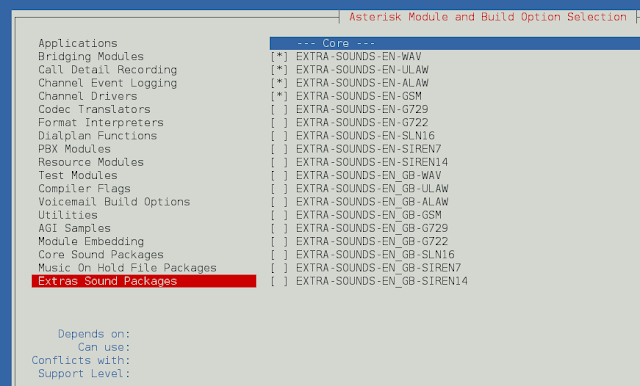Here we are going to rename multiple column headers using rename() method. The rename method is used to rename a single column as well as rename multiple columns at a time. And pass columns that contain the new values and inplace = true as an argument. We pass inplace = true because we just modify the working data frame if we pass inplace = false then it returns a new data frame.
Way 1: Using rename() method
- Import pandas.
- Create a data frame with multiple columns.
- Create a dictionary and set key = old name, value= new name of columns header.
- Assign the dictionary in columns.
- Call the rename method and pass columns that contain dictionary and inplace=true as an argument.
Example:
Python
# import pandasimport pandas as pd# create data framedf = pd.DataFrame({'First Name': ["Mukul", "Rohan", "Mayank", "Vedansh", "Krishna"], 'Location': ["Saharanpur", "Rampur", "Agra", "Saharanpur", "Noida"], 'Pay': [56000.0, 55000.0, 61000.0, 45000.0, 62000.0]})# print original data framedisplay(df)# create a dictionary# key = old name# value = new namedict = {'First Name': 'Name', 'Location': 'City', 'Pay': 'Salary'}# call rename () methoddf.rename(columns=dict, inplace=True)# print Data frame after rename columnsdisplay(df) |
Output:
Example 2:
In this example, we will rename the multiple times using the same approach.
Python3
# import pandasimport pandas as pd# create data framedf = pd.DataFrame({'First Name': ["Mukul", "Rohan", "Mayank", "Vedansh", "Krishna"], 'Location': ["Saharanpur", "Rampur", "Agra", "Saharanpur", "Noida"], 'Pay': [56000.0, 55000.0, 61000.0, 45000.0, 62000.0]})print("Original DataFrame")# print original data framedisplay(df)# create a dictionary# key = old name# value = new namedict = {'First Name': 'Name', 'Location': 'City', 'Pay': 'Salary'}print("\nAfter rename")# call rename () methoddf.rename(columns=dict, inplace=True)# print Data frame after rename columnsdisplay(df)# create a dictionary# key = old name# value = new namedict = {'Name': 'Full Name', 'City': 'Address', 'Salary': 'Amount'}# call rename () methoddf.rename(columns=dict, inplace=True)display(df) |
Output:

Way 2: Using index
One must follow the below steps as listed in sequential order prior to landing upon implementation part as follows:
- Import pandas.
- Create a data frame with multiple columns.
- The .column and .values property will return the array of columns.
- Change the values in the array of columns using slicing.
- Print the dataframe.
Example
Python3
# import pandasimport pandas as pd# create data framedf = pd.DataFrame({'First Name': ["Mukul", "Rohan", "Mayank", "Vedansh", "Krishna"], 'Location': ["Saharanpur", "Rampur", "Agra", "Saharanpur", "Noida"], 'Pay': [56000.0, 55000.0, 61000.0, 45000.0, 62000.0]})# print original data framedisplay(df)# renaming the column by indexdf.columns.values[0:2] =["name", "address" ]# print Data frame after rename columnsdisplay(df) |
Output: