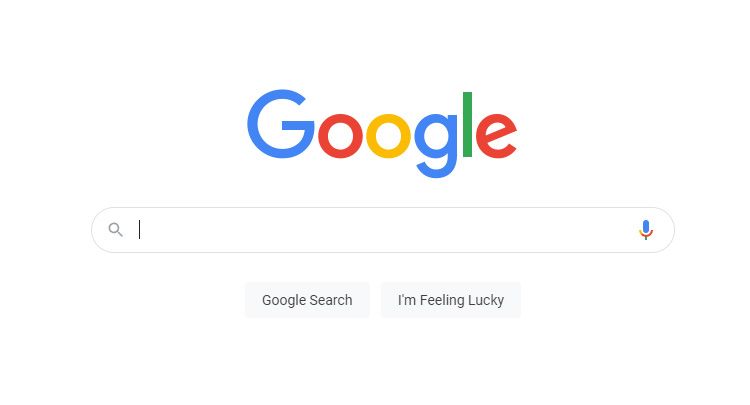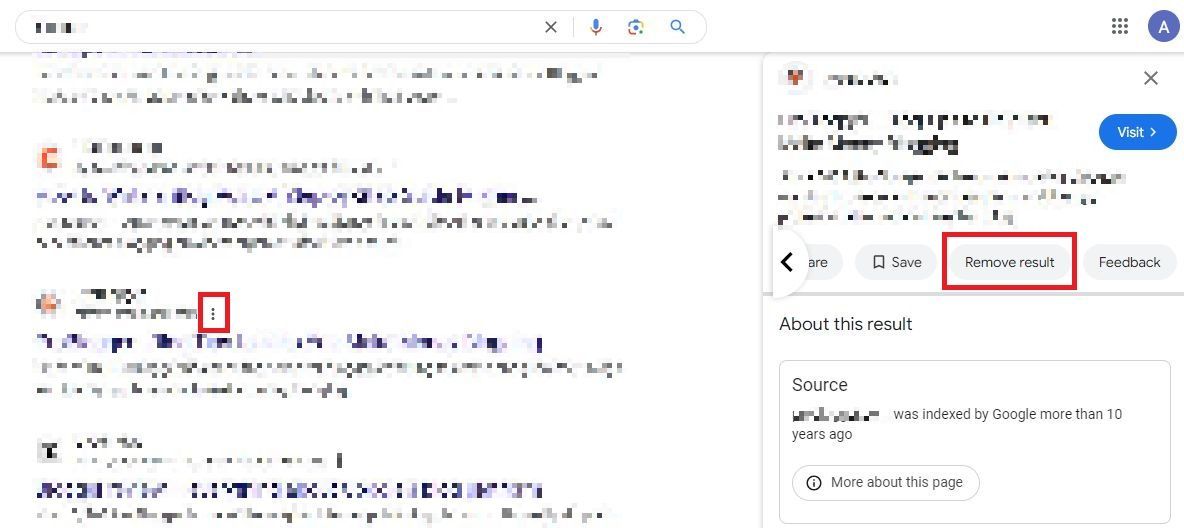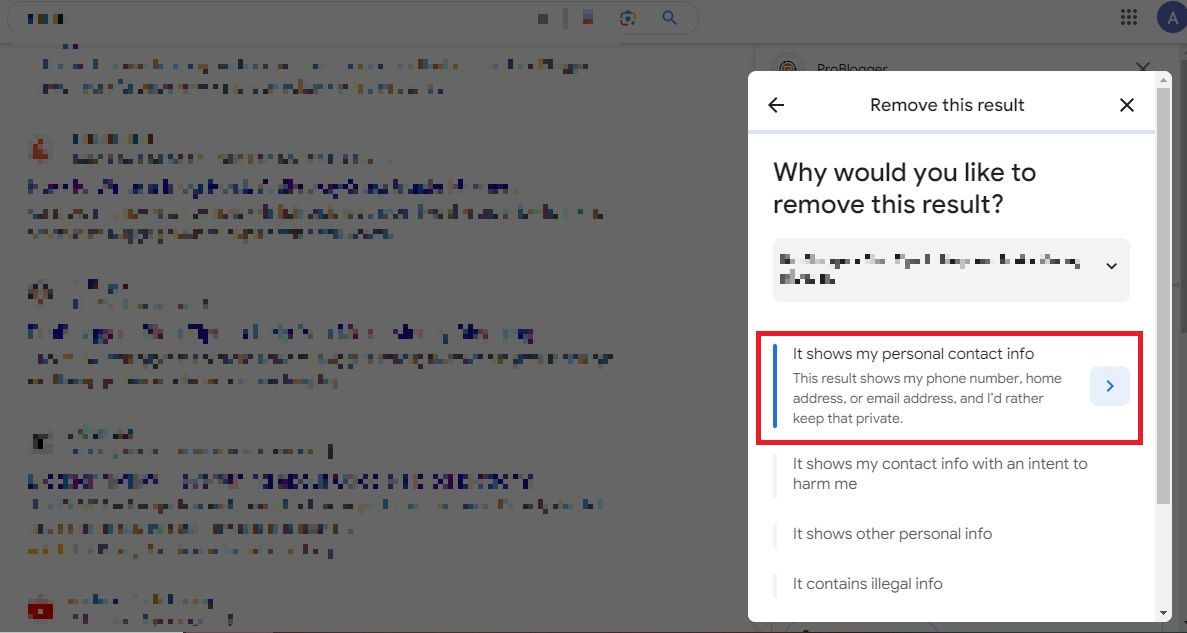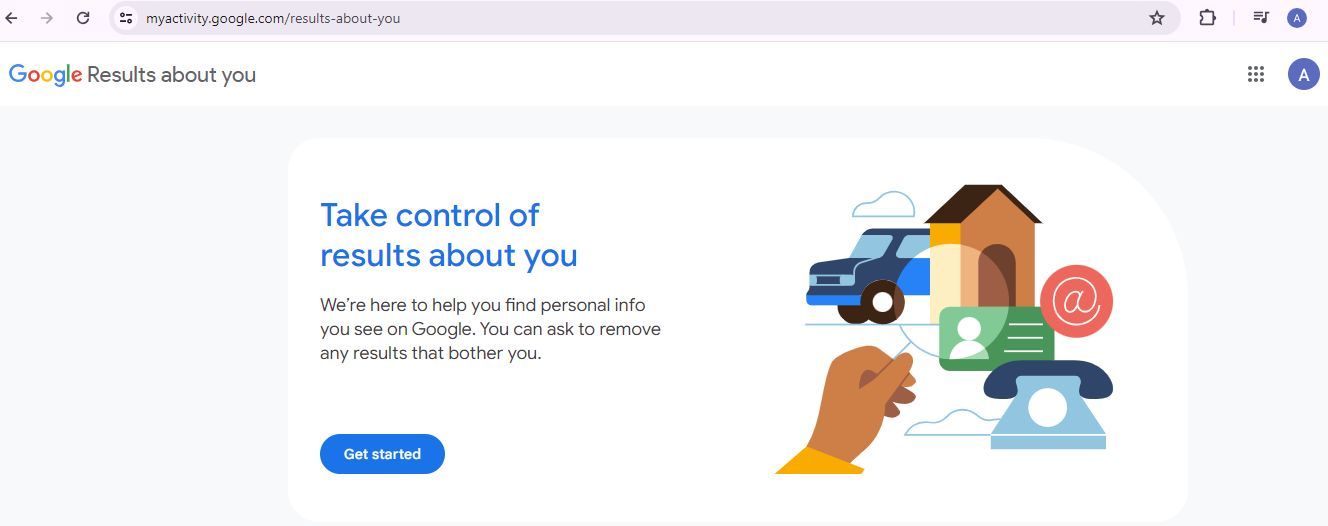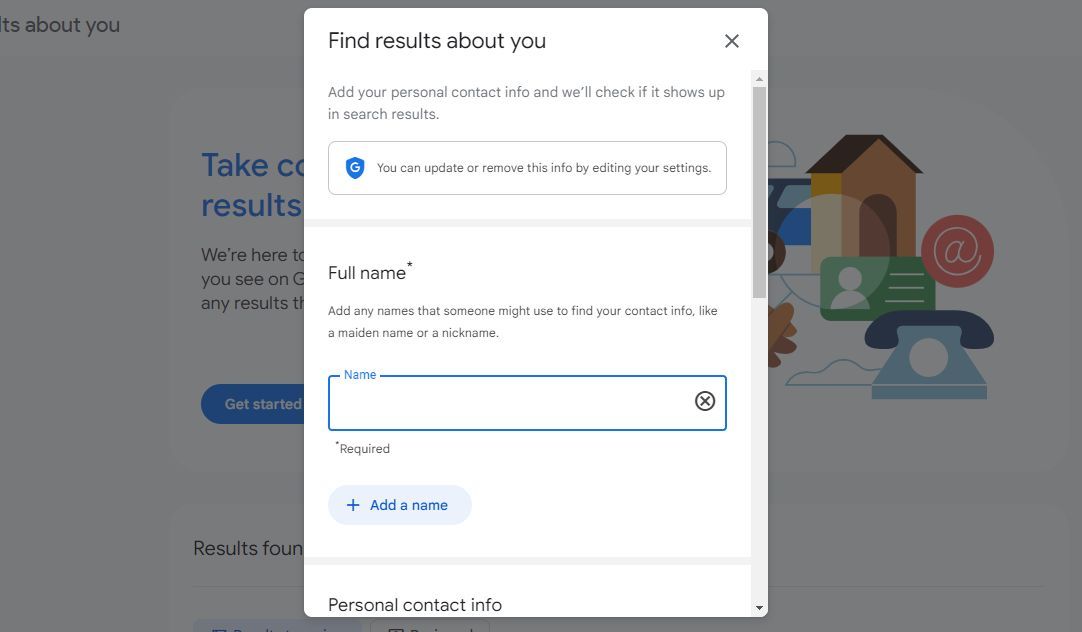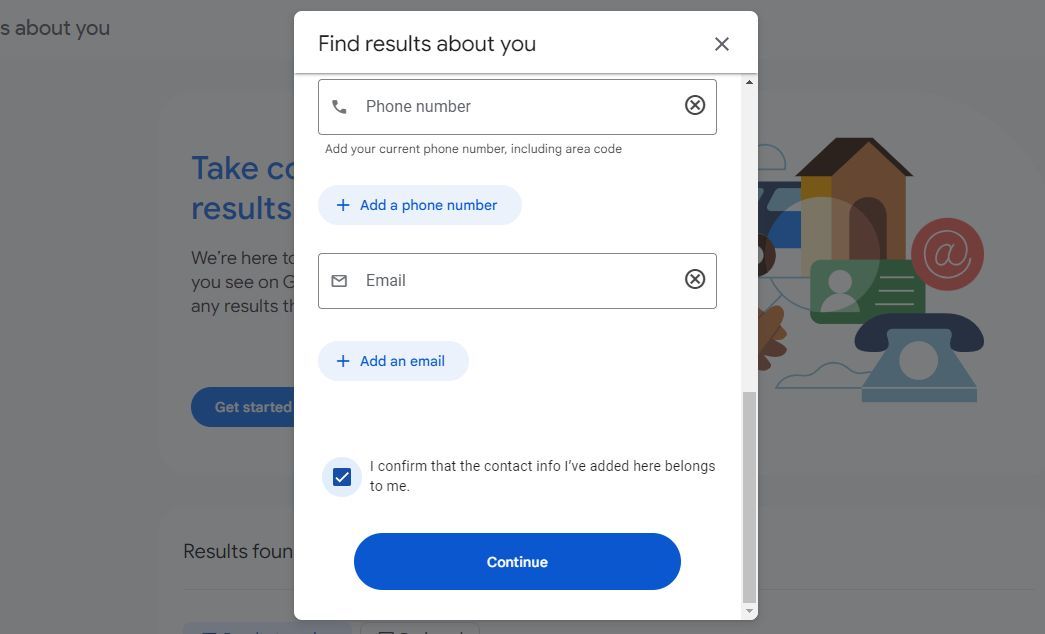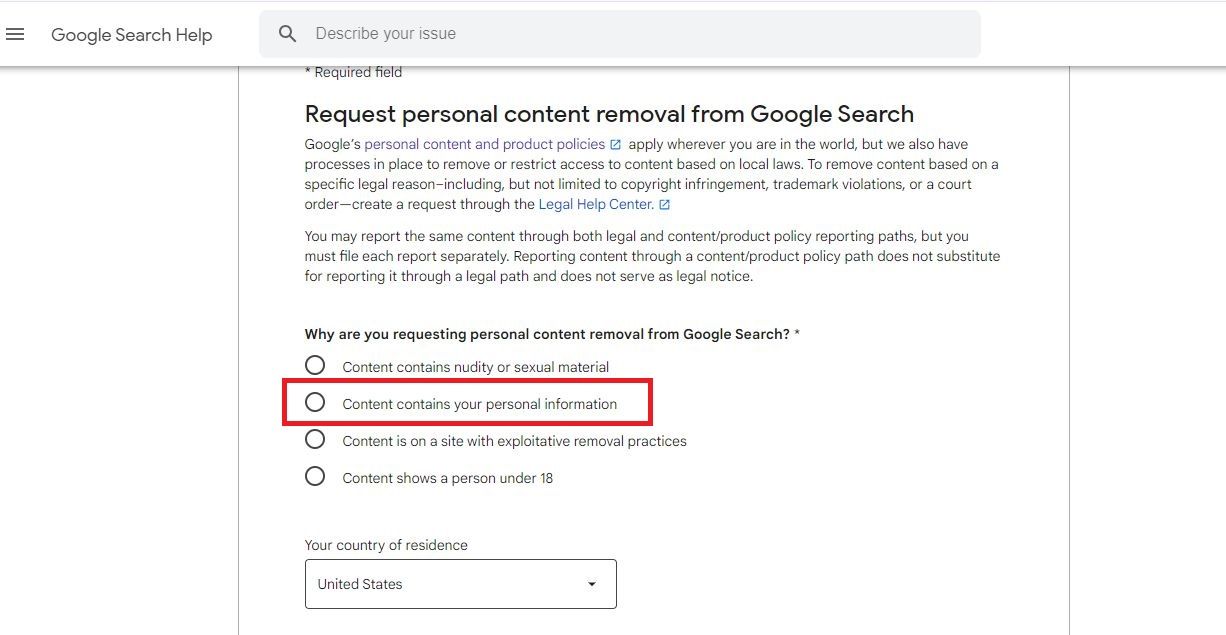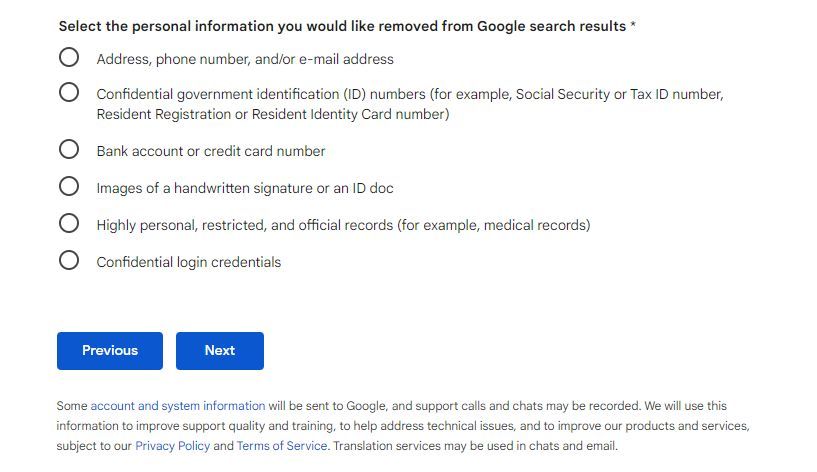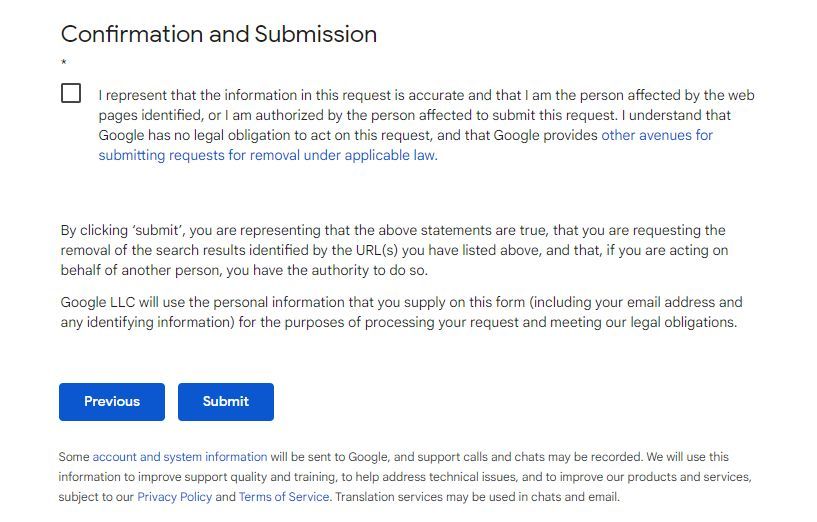While you try to look up someone on your phone, it can be unnerving to know that strangers on the internet can also perform a quick Google Search on you and find details like your phone number, emails, and home address. They can use this info to scam, impersonate, and threaten you. Although removing personally identifiable information (PII) isn’t straightforward, Google has a few measures to help delete it from the search results.
What information can you remove from Google?
Type your name in the Google search bar and check if the results show your personal information. Also, check Google Photos. Note down all instances of privacy violation.
You can ask Google to remove the following PII from Google Search results:
- Confidential login credentials
- Medical records
- Home addresses
- Phone numbers
- Email addresses
- Social Security Number
- Bank account numbers
- Credit card numbers
- Images of handwritten signatures
- Images of ID documents
How to remove personal info using Google Search
1. Enter your name in Google Search.
2. Click the three-dot menu next to the site with your info.
3. Select Remove result from the panel on the right-hand side.
4. Select It shows my personal contact info, and click the arrow on the right.
5. Click Continue.
6. Enter your name and contact details.
7. Select Continue.
8. Click Send.
9. Google will review your request and email you the details.
How to remove personal info using the Results about you tool
Google’s Results about you tool helps you find whether your personal information appears in search results. This feature is available for users aged 18 and above living in the US and UK.
Finding your details with the Results about you tool
Here’s how to find your details on a web browser:
1. Visit Results about you after logging in to your Google account.
2. Click Next until you reach the Find results about you page.
3. Enter your full name and contact information.
4. Scroll down and select the checkbox to confirm that the contact info belongs to you.
5. Click Continue.
If you’ve turned on notifications, Google will notify you if the results match the information you entered on the form. You’ll also get a notification for new results. Otherwise, Google will email you the details.
You can enter your nickname and multiple phone numbers, addresses, and email addresses in the form.
Submitting a request to remove your personal details
Once Google informs you that the details in your form match the results, you can submit a request to remove your personal info.
1. View your results under the Results to review tab from the Results about you page.
2. Select a result you want to remove and click Request to remove.
3. For multiple results, select the checkbox beside the result and click Request to remove.
4. You can select Mark as reviewed if you don’t want to remove the result.
5. Google will email you to confirm your removal request.
6. You’ll also be notified when it reviews your request.
You won’t see a
Remove result
option for results from newspaper, government, educational, or business websites because Google believes some results are “valuable to the public.”
How to remove personal info using Google’s content removal form
If the Results about you tool isn’t available in your region, you can submit your request via Google’s content removal form.
1. Open the content removal form on a browser.
2. Select Content contains your personal information.
3. Choose your country of residence.
4. Click Next.
5. Choose the type of personal information you want to remove.
6. Specify the details of the content.
7. Click Next.
8. Select the checkbox to confirm that the information is accurate.
9. Click Submit.
After receiving the form, Google will verify if your request meets its policy requirements and send you a confirmation URL.
Request the website owner to remove your personal details
The methods above only help in removing content from Google’s search results. It won’t delete the information from the offending web page. You need to contact the website’s owner. Here’s how you can get in touch with them:
- Contact us page: You’ll see a Contact us URL or an email address on the website’s homepage.
- Using Whois: You can do a Whois search for the website owner. On your browser, type whois www.example.com in the search bar, where example is the site name. You’ll find the email address under Administrative Contact or Registrant Email.
Email the owner requesting them to remove your personal information. After they make the changes, you can ask Google to delete the outdated info.
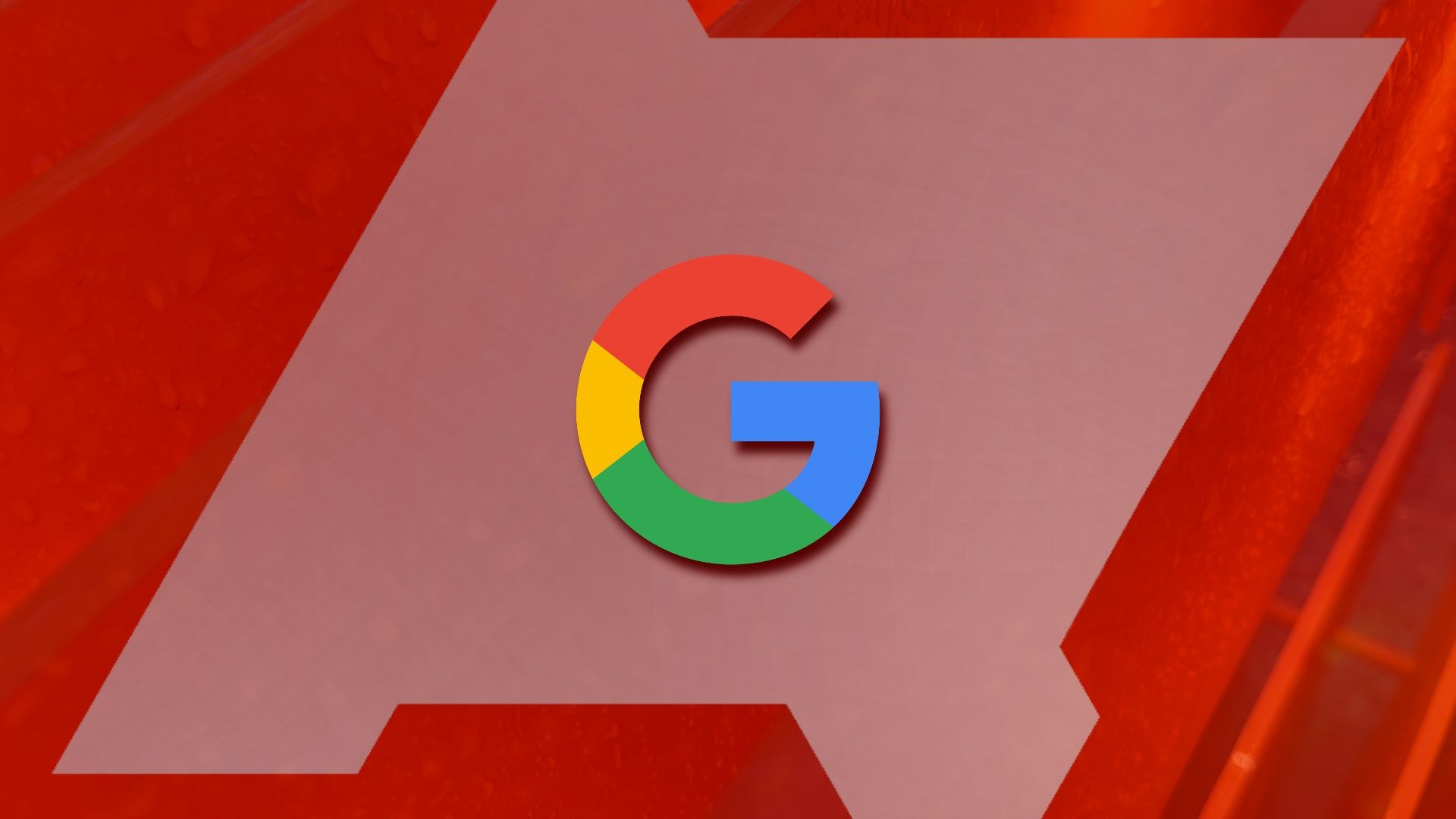
10 advanced Google Search operators you need to know
Refine Google Search results with advanced search operators
Protect your personal details online
It appears that Googling yourself can have some advantages! Next time you look yourself up, check whether your personal details like phone number, email, and address appear in the results. If you find something, follow the instructions in this guide to get it removed. It should protect you from getting doxxed or scammed.
It’s no secret that Google knows a lot about you, so it pays to be anonymous online by using one of the best VPN services. Turn on Google’s Safe Browsing to protect yourself from malware and other security threats as an additional security measure.