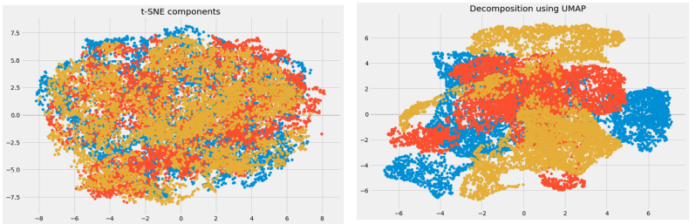React refresh or reload page example; In this tutorial, you will learn how to reload or refresh web page in react js apps wtih javascript window.location.reload() method. And as well as, learn how to refresh react component with hooks.
In many cases, you may need to reload a page in a React app to update the view or to fetch new data from the server. In this article, you will explore several methods on how to reload a page in React apps.
React Reload or Refresh Page Example
Reloading a page in React can be done using several methods. In this article, we will cover the following ways:
- Using the window object
- Using React Router
- Using a custom function
Let’s dive into each of these methods in detail.
Using the window object
The simplest way to reload a page in a React app is by using the window.location.reload() method. This method reloads the current page and refreshes the content. To use this method in a React component, you can add an event listener to a button or link element that triggers the reload function.
Here’s an example:
import React from 'react';
function ReloadButton() {
const handleReload = () => {
window.location.reload();
};
return (
<button onClick={handleReload}>Reload Page</button>
);
}
In this example, To define a ReloadButton component that renders a button element. When the button is clicked, the handleReload function is called, which uses the window.location.reload() method to reload the current page.
Using React Router
If your React app uses React Router for navigation, you can use the history object to reload the page. The history object contains a push method that can be used to navigate to a new URL. By passing the current URL to the push method, you can effectively reload the page.
Here’s an example:
import React from 'react';
import { useHistory } from 'react-router-dom';
function ReloadButton() {
const history = useHistory();
const handleReload = () => {
history.push('/');
};
return (
<button onClick={handleReload}>Reload Page</button>
);
}
In this example, To define a ReloadButton component that uses the useHistory hook from React Router to access the history object. When the button is clicked, the handleReload function is called, which uses the history.push method to navigate to the current URL ('/'), effectively reloading the page.
Using a custom function
If you want more control over the reloading process, you can define a custom function that uses the window.location.reload() method or the React Router history.push method. This allows you to add additional functionality, such as clearing the cache or fetching new data from the server, before reloading the page.
Here’s an example:
import React from 'react';
import { useHistory } from 'react-router-dom';
function ReloadButton() {
const history = useHistory();
const handleReload = () => {
// Add custom functionality here
console.log('Reloading page...');
history.push('/');
};
return (
<button onClick={handleReload}>Reload Page</button>
);
}
In this example, To define a ReloadButton component that uses the useHistory hook from React Router to access the history object. When the button is clicked, the handleReload function is called, which adds custom functionality (in this case, logging a message to the console) before using the history.push method to navigate to the current URL ('/'), effectively reloading the page.
Conclusion
In conclusion, reloading a page in a React app can be done using several methods, including using the window.location.reload() method, the
Recommended React JS Posts