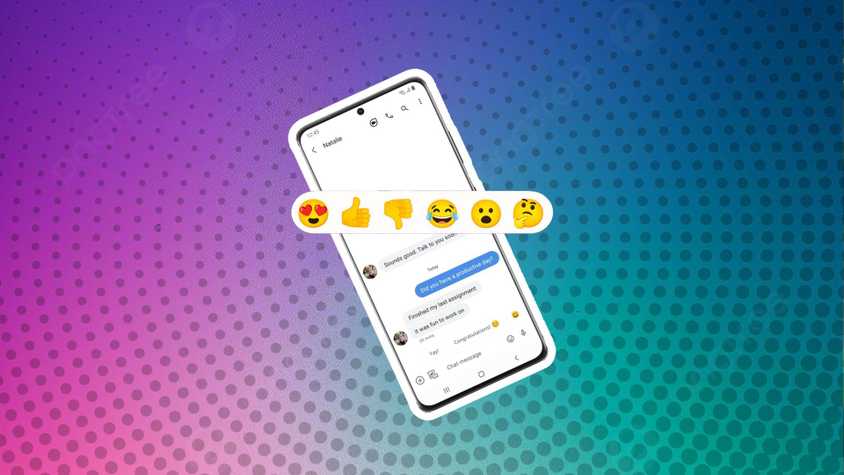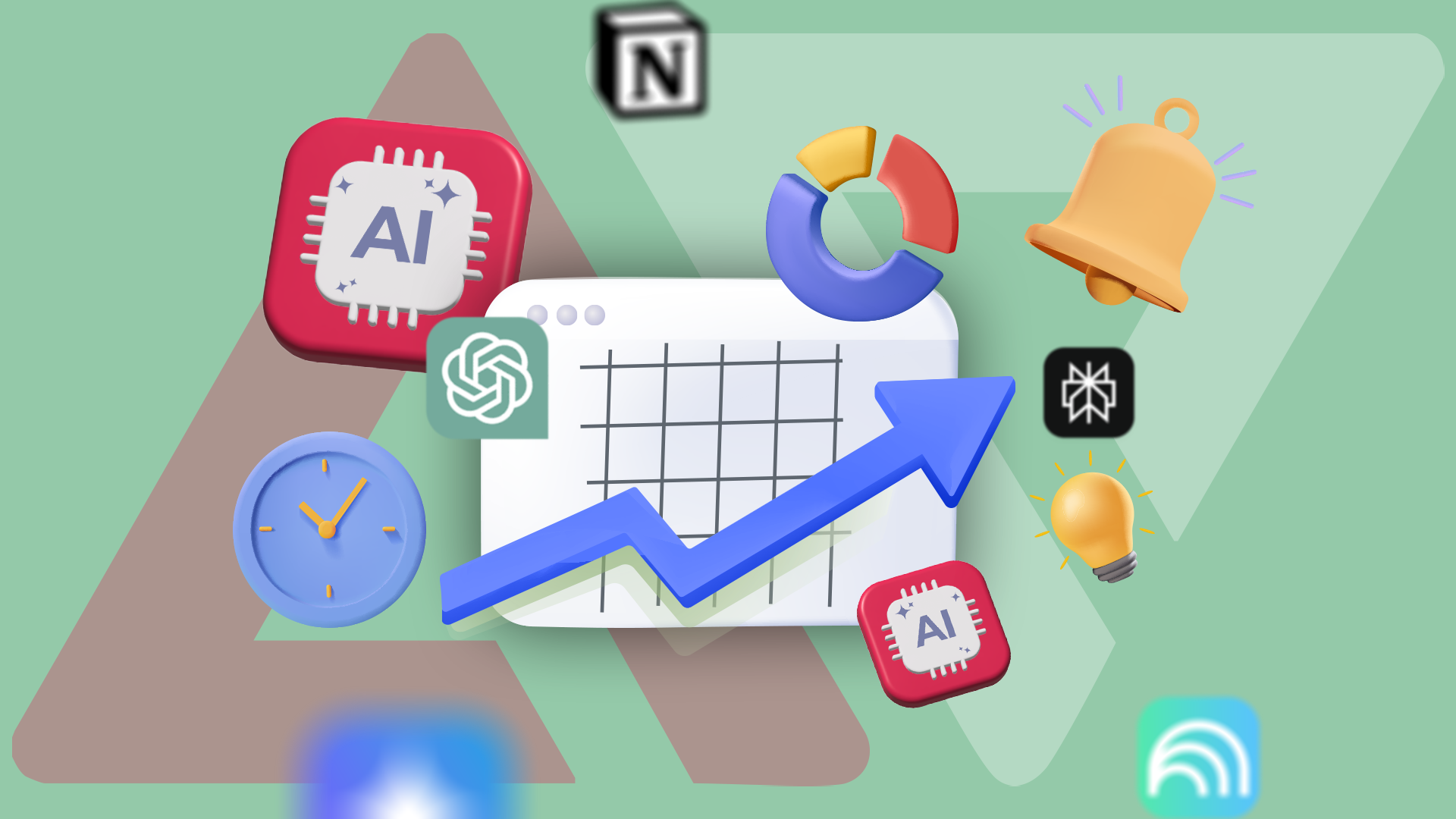When in school, your smartphone becomes your ultimate companion. You can use apps to help stay organized and on top of your classes, as well as to stay connected with your family and friends.
If I didn’t have a long-lasting smartphone, I wouldn’t know what to do with myself. My smartphone keeps track of my schedule and also stores all my notes.
However, if you don’t set up your phone correctly, using your device can be more detrimental to your study habits and become even more time-consuming to rectify.
We’ve devised a quick checklist to help you turn your smartphone into a great virtual classmate.
5
Free up your storage space
You don’t want to lose your saved notes
You don’t want to run into trouble with your phone’s storage being too full. Not only should you ensure your internal storage has ample space, but you should also ensure that your cloud storage has sufficient room.
I like to keep my notes and documents synced between my phone and my Chromebook. That means my 15GB of Google Drive storage needs to have enough space to hold at least several gigabytes.
I also take notes in Samsung Notes on my Galaxy phone. So, if you’re like me, you will want to ensure your Samsung Notes are set up and ready to sync — your account is fully connected, and the storage isn’t full.
You can view the storage contents by checking your device care settings or storage settings, depending on your smartphone brand.
4
Clean up unused apps
De-clutter your workspace
Not only does removing unused apps help manage storage space, but it is also excellent for avoiding distractions.
Managing screen time is a hurdle. Adding too many games or social media apps can be counterintuitive. I keep some apps uninstalled to avoid any temptation.
I always check my app settings to find which apps I don’t use. Apps that are deep sleeping (a Galaxy phone feature) are safe to delete.
My storage settings also help me find apps I don’t often use. On my Galaxy device, tapping on Storage brings up a list of managed storage options.
Below the trash option is the Unused apps option. For me, my default filter is set to app size. So, it will display the largest apps that haven’t been opened in a while at the top.
It’s a great way to clean up space and also get rid of your clutter when you don’t know where to start.
3
Organize your home screen using folders
Keep those on-demand tools in plain sight
Your home screen will be your primary point of contact for most things.
I organize my apps by category. I separated apps by school subjects and utility. I included categories such as Organic Chemistry — Homework Helper, English, and then General.
I set up the General category to include my note-taking apps, my recorder, ChatGPT, and Gemini. I preferred a three- or four-folder setup, which was sufficient for organizing my essential apps.
If you use a third-party launcher or have color-coding features for your folders, I recommend using a color-coding feature to make your folders stand out.
I also liked to keep my Camera app as a shortcut on my phone. The Camera app has saved me multiple times when working in the lab.
The Calendar app was vital for me to schedule appointments or check my classes, so I also left it on my home screen.
2
Set up Google Calendar
Don’t be late for class
I used to rely on taking screenshots of my course schedule, but it became ineffective due to the number of photos I take daily (I also create too many albums and pin too many photos).
Entering your class schedule might be the most time-consuming task on this list, but it shouldn’t take you more than 10 to 15 minutes to do if you use a Calendar app (it may take longer if you spend time customizing your events).
I stick to Google Calendar, as I’m highly reliant on my Google account for everything. I add my classes as events in Google Calendar. I customize it so it repeats every week. Additionally, I color-code them according to my classes.
In Chemistry (University courses), I have discussion groups and labs assigned for every course. I color-coded those events to match the ones from the Chemistry course I was taking.
Since I had to do this for both the Organic and Inorganic courses, I ensured that my Organic lecture, discussion group, and lab were of the same color, and I applied the same effect to Inorganic Chemistry.
Seeing the events color-coded ahead of time also helped me figure out which books I needed to bring that day.
1
Install study and utility apps
Enhance your learning with productivity apps
I couldn’t have made it through school without relying on specific apps. My favorite apps that helped me through rough patches were those that supplemented my learning.
For example, I loved Khan Academy. It helped me relearn the basics of Chemistry and Physics. I also learned late in my second year that I learn best with flashcards.
I found AlgoApp Flashcards (formerly AnkiApp Flashcards) to be the best one so far. However, I will give props to Quizlet where it’s due; the app makes studying fun and interactive — I’m just not the biggest fan of its paywall structure.
The last app I need to include is a to-do list app. I get easily overwhelmed if I don’t have tasks with outlined due dates.
A to-do list app helps me keep track of everything. I use Google Keep on my computer, but I’ve also started using Google Calendar to create a routine.
But for complete simplicity with some customization, I recently found the Todoist app to be my preferred choice.
It lets you create a task, add subtasks, and set up reminders/notifications when needed. Additionally, you can view upcoming assignments organized by month and date.
The Todoist app has helped alleviate my anxiety about missing deadlines, as it serves as a digital agenda.
Spot your next tech upgrade before it becomes too late
If you find yourself in a pickle where your smartphone or laptop isn’t up to snuff for school (I’ve been in this situation more times than I can count), you don’t necessarily need a premium foldable, like the Samsung Galaxy Fold 7, to get you through your schoolwork.
You can always save up for other gadgets that can accomplish the same goal. Our favorite back-to-school gadgets don’t break the bank.
Sometimes, you just have to compromise on getting a Chromebook instead of a gaming laptop, or opt for the lower-end model of a flagship, and it should be able to access your digital study aids without any issues.