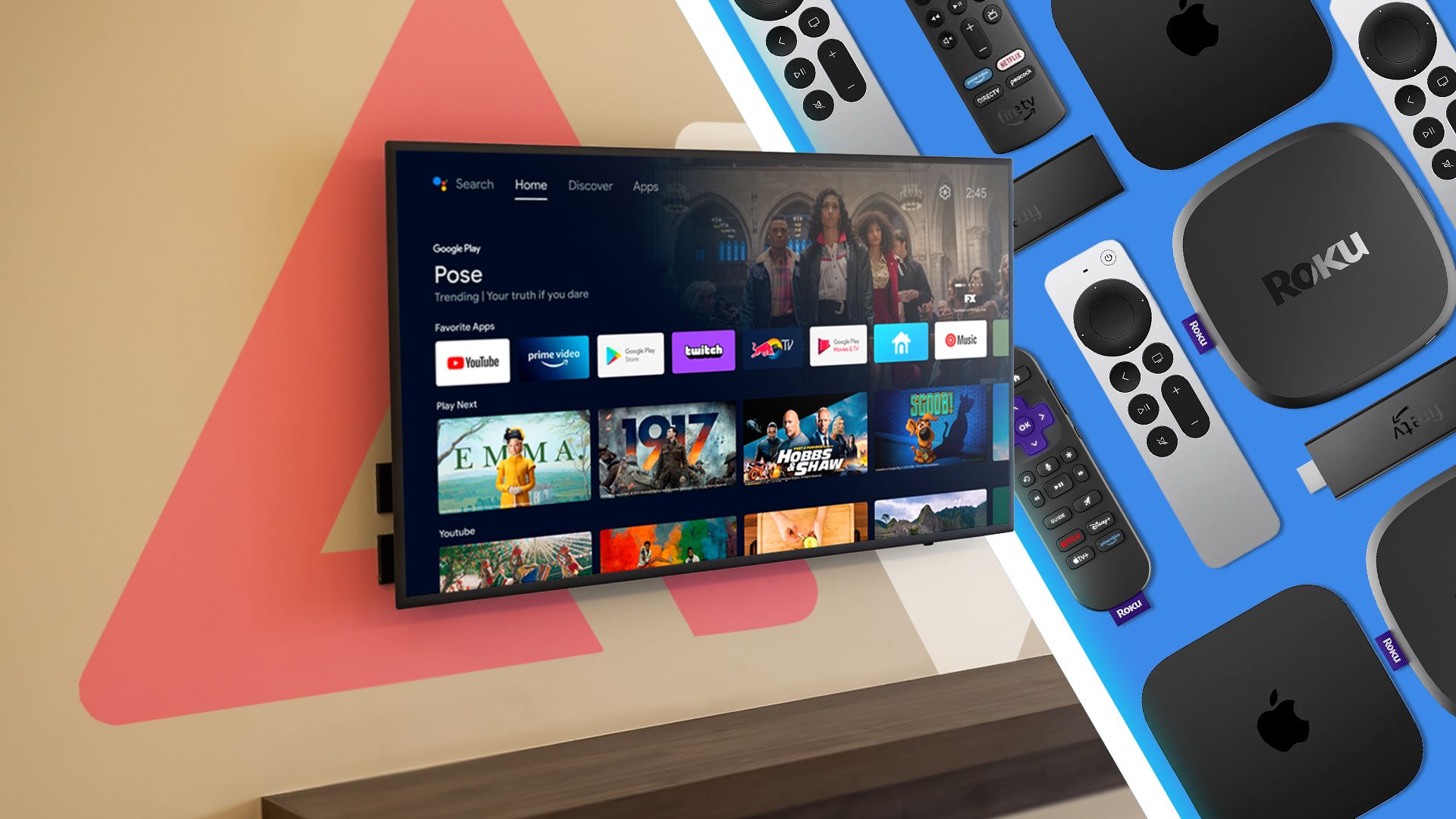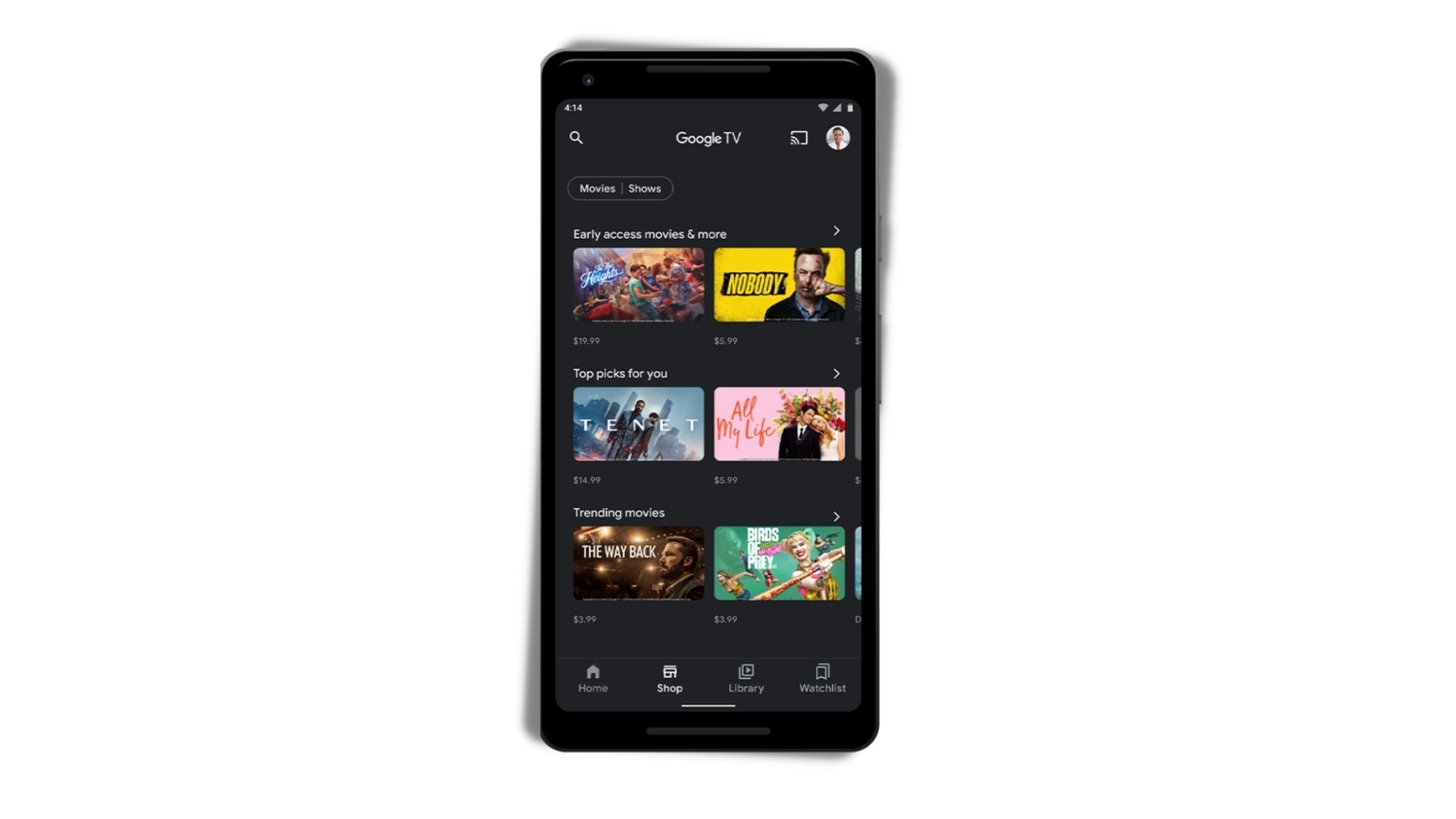There comes a time in the life of every streaming device when a remote control goes missing and needs to be replaced. There may also come a time when a remote unpairs from your streamer. If you use Google TV tech (such as a Google TV Streamer or Chromecast with Google TV), re-pairing the Google Voice Remote or Chromecast with Google TV Voice Remote that comes with these plug-and-play gadgets is as easy as it gets. If you need to replace a lost remote, you’ll find them at several retailers.
We put together this step-by-step guide to help you link a Google TV remote to these Google TV streamers. We also cover how to use the Google TV app as an alternative means of controlling your entertainment.
Related
4 reasons I ditched smart TV apps and switched to a streaming device
Spend less and get more? Works for me!
How to connect a remote to Google TV
Whether you need to swap the batteries out or purchase a replacement remote for your Google TV Streamer or Chromecast with Google TV, a first-time pairing or a re-pair is straightforward. If it’s a matter of swapping batteries, your Google Voice Remote automatically links up with your streaming device when new batteries are inserted (it takes two AAAs).
If you replace your Google TV remote or can’t reconnect to your streamer after replacing the batteries, initiate a manual pairing request. Turn on your TV and set it to the input your Google TV device is connected to. Then, press and hold the Home and Back buttons simultaneously for about three seconds.
You can also manually unpair a Google TV remote from your streaming device. To do so, go to Settings and select Remotes & Accessories. Choose the remote to disconnect and press Confirm.
How to factory reset a Google TV remote
Sometimes, a remote control needs more than a fresh pair of batteries to work correctly again. That’s where a factory reset comes in handy, and resetting your Google TV remote isn’t difficult.
If you use a Google TV Streamer Voice Remote, press the Mute and Select buttons at the same time and hold for 10 seconds. You’ll hear a chime from the controller. Keep holding the buttons until the status LED turns white.
For the Chromecast with Google TV Voice Remote, start by removing the batteries. Then, press and hold the Home button, and reinsert the batteries (while still holding the Home button). When the status LED turns solid, your remote is paired.
Use the Google TV app instead
Even if your Google TV streaming device (or smart TV) doesn’t have remote-related troubles, you can use the Google TV app (available for Android devices and iPhone) as a secondary remote. On top of media playback, you can also search for movies and shows and use Google Assistant.
To get things started, download the app. Next, tap the Connect TV button in the lower-right corner, then select the Google streaming device you want to control. Finally, enter the code displayed on your TV screen into the Google TV app. You can now use your phone or tablet to control your Google TV gear.
Is it gone for good? Fret not, fellow streamer
Accessories as small as the remotes that come with Google TV devices are easy to lose. They’re also easy for dogs to chew and a couple of good drops on hardwood floors will damage them. You can find first-party replacement remotes online and in stores. Popular retailers like Amazon and Walmart stock Google TV remotes. You’ll also find several third-party remotes, but read the reviews to ensure you won’t be stuck with a $20 dud.
Pair with your plug-and-play Google TV gear
Re-linking an old remote to your Google TV streaming device doesn’t take long, and neither will pairing a new remote right out of the box. If you need an alternative to tide you over (or to give your remote a break), there’s the Google TV app. You may also want to check our Google TV Streamer tips and tricks to unlock its full potential.