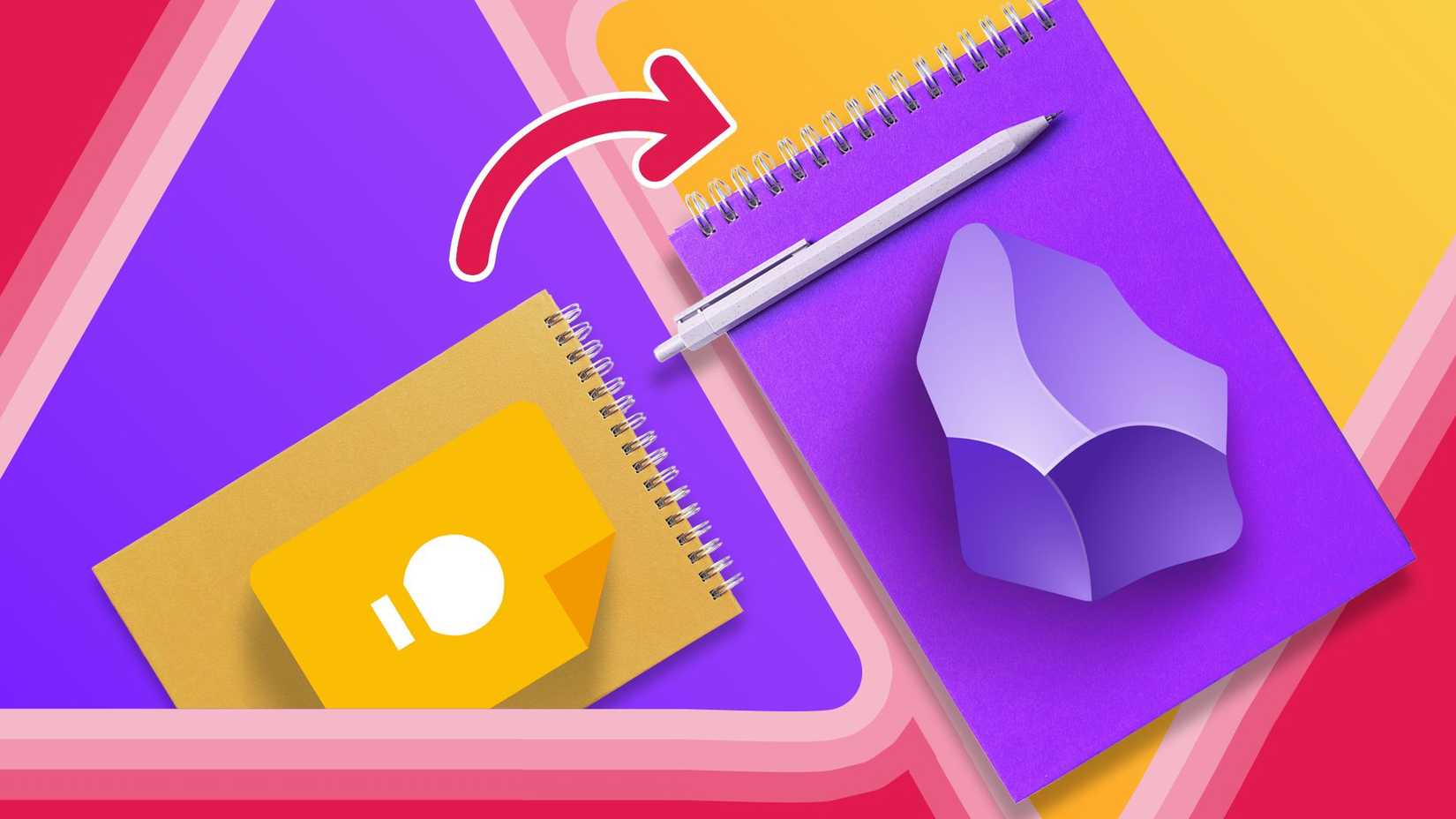Astrophotography mode has let Pixel users take clear images of the night sky since 2019’s Pixel 4, but until August 2024 you had to rely on your Pixel automatically detecting that it was looking at the night sky. Now you can manually enable astrophotography mode if your Pixel doesn’t trigger the feature automatically, or if you want to play around with the feature in a dark environment.
Astrography mode is available on the current Pixel phone lineup, but we recommend familiarizing yourself with the Pixel camera app first, as the app is jam-packed with useful features. We particularly recommend looking at the pro settings options, and where you will save your photos.
How to manually turn on astrophotography mode
Google added manual astrophotography mode in an August 2024 update to the Google Camera app. If you don’t see the astrophotography options detailed in the steps below, we recommend updating your apps to manually push the Google Camera update to your device.
Once you’ve updated your Google Camera app to the latest version, you’re ready to use astrophotography mode.
- Open the Pixel Camera app.
-
Tap the Night Sight button.
- If you don’t see the Night Sight button, switch to Camera mode via the button at the bottom of your screen.
- Tap the Astrophography icon in the bottom right of your screen.
- Move the slider in the center of your screen to Astro on the right.
- Tap the Shutter button. This should now have the Astro icon in the center.
After a five-second delay, your Pixel will take a four-minute exposure astrophotography shot. In this mode, your Pixel will take 16 pictures with a 16-second exposure each, then merge them into one shot.
You can tap the Stop button to end the astrophotography shot prematurely. This will still take a photo and save it to your phone.
Tips for using manual astrophotography mode on your Pixel
Despite the addition of a manual astrophotography trigger, the feature still has a lot of limitations. To avoid frustration, keep these tips in mind when using astrophotography mode manually.
You can’t trigger astrophotography mode in a well-lit area
If you try to manually trigger astrophotography mode in a well-lit area, your Pixel will not take the full four-minute exposure shot. Instead, it will reduce the exposure time depending on the light levels. In a perfectly lit environment, it will take the photo immediately.
You can trigger astrophotography mode in a dark area to activate the four-minute timer, then move to a well-lit area. However, the final photo will be a white blur due to the long exposure time.
If you want to take a long exposure shot with your Pixel phone’s camera, select the Long Exposure option from the same carousel as Night Sight.
Take time-lapse photos with astrophotography mode
You can capture a time-lapse photo alongside a regular photo with astrophotography mode. Head into Night Sight mode then follow the steps below to enable this feature.
- Tap the Settings button in the bottom left corner of your screen.
- Tap More settings in the bottom right of the pop-up window.
- Scroll down and tap Advanced underneath the General heading.
- Toggle the Enable time lapse for astrophotography switch on.
Set up your phone on a tripod before manually triggering astrophotography mode
Even the slightest movement can ruin an astrophotography shot. Rather than triggering astrophotography mode and then placing your camera in a tripod, set up your shot first. This will prevent blurry results.
Manual astrophotography mode gives you the flexibility you need to take great night-time shots
Now you can use astrophotography mode manually, you can try using it in any dark environment to see what results you can get. While this guide is only relevant for Pixel phones, if you’re considering the switch to Samsung, Galaxy phones have Astrophoto mode which is just as effective for capturing shots of the night sky.