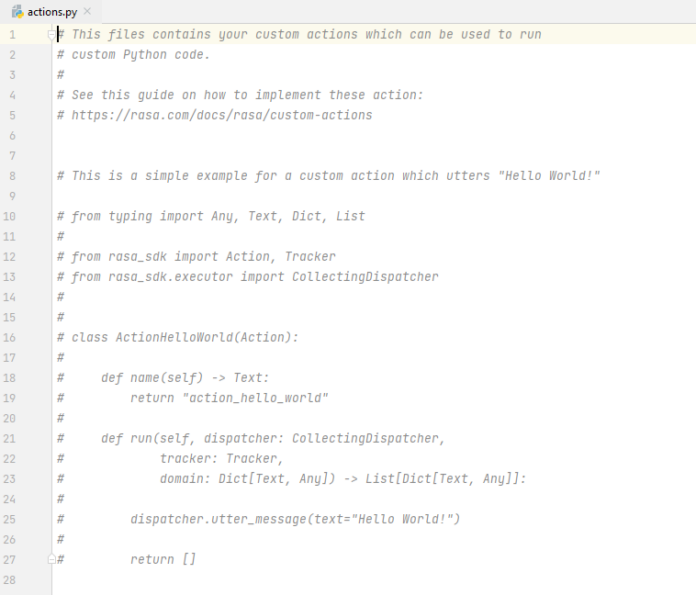In this article, we will learn how to make Scrollable Dropdown lists in React-Bootstrap. Drop-down lists allow users to choose an option from a list of available options visible whenever the corresponding component is clicked or triggered. Using React-bootstrap, we can customize the drop-down list as needed.
Syntax:
<Dropdown>
<Dropdown.Toggle>...</Dropdown.Toggle>
<Dropdown.Menu>
<Dropdown.Item>
<Dropdown.Item>
</Dropdown.Item>
</Dropdown.menu>
</Dropdown>
Steps to create the application:
Step 1: Create the react app using the following CRA command.
npx create-react-app appdemo
Step 2: Now, navigate to your current project i.e. appdemo using the following command.
cd appdemo
Step 3: Install the required modules i.e. react-bootstrap and bootstrap using the following command
npm install react-bootstrap bootstrap
Step 4: Import the necessary components from react-bootstrap as per requirement. To demonstrate a scrollable dropdown list. I am importing Bootstrap CSS and Dropdown components from react-bootstrap.
import React from "react";
import Dropdown from "react-bootstrap/Dropdown";
Project Structure:
The project structure look like the following

Project Structure
package.json:
{
"name": "appdemo",
"version": "0.1.0",
"private": true,
"dependencies": {
"@testing-library/jest-dom": "^5.17.0",
"@testing-library/react": "^13.4.0",
"@testing-library/user-event": "^13.5.0",
"bootstrap": "^5.3.2",
"react": "^18.2.0",
"react-bootstrap": "^2.8.0",
"react-dom": "^18.2.0",
"react-scripts": "5.0.1",
"web-vitals": "^2.1.4"
},
}
Approach
We will use react-bootstrap dropdown component to create the scrollable dropdown list as shown below.
Example: Let us create a dropdown list component using React-bootstrap
Javascript
// App.js import React from 'react'; import ScrollableDropdown from './ScrollableDropdown'; import './App.css'; const App = () => { return ( <div class="component"> <ScrollableDropdown /> </div> ); }; export default App; |
Javascript
// ScrollableDropdown.jsx import React from "react"; import Dropdown from "react-bootstrap/Dropdown"; import "./ScrollableDropdown.css"; const ScrollableDropdown = () => { return ( <Dropdown> <h4 class="subtitle"> What is your specialization? </h4> <Dropdown.Toggle variant="success" id="dropdown-basic" > select from here </Dropdown.Toggle> <Dropdown.Menu style={{ maxHeight: "200px", overflowY: "auto", }}> <Dropdown.Item href="#">CSE</Dropdown.Item> <Dropdown.Item href="#">IT</Dropdown.Item> <Dropdown.Item href="#"> AI & DS </Dropdown.Item> <Dropdown.Item href="#"> AI & ML </Dropdown.Item> <Dropdown.Item href="#">EEE</Dropdown.Item> <Dropdown.Item href="#">ECE</Dropdown.Item> <Dropdown.Item href="#"> CIVIL </Dropdown.Item> <Dropdown.Item href="#">MECH</Dropdown.Item> </Dropdown.Menu> </Dropdown> ); }; export default ScrollableDropdown; |
Javascript
// index.js import React from 'react'; import ReactDOM from 'react-dom'; import 'bootstrap/dist/css/bootstrap.min.css'; import App from './App'; ReactDOM.render(<App />, document.getElementById('root')); |
CSS
/* ScrollableDropdown.css*/.subtitle{ margin-bottom:30px} |
CSS
/* App.css */.component { display: flex; flex-direction: column; justify-content: center; align-items: center; height: 100vh; } |
Explanation: In the above code, we created a functional component called ScrollableDropdown in which we are using the Dropdown component which is imported from React-bootstrap.
The Dropdown component comprises of various other components as follows:
- Dropdown.Toggle: This is used to trigger the element for dropdown containing the text “select from here”.
- Dropdowm.Menu: This is used to display the dropdown menu and styled to make the dropdown menu scrollable with
- Dropdown.Item: This is included in the Dropdown.Menu and used to represent the individual options/choices in the dropdown list to choose.
- We can add more customization to our component using CSS.
Steps to run the application:
To start the application. use the commands:
npm start
Output:

Output