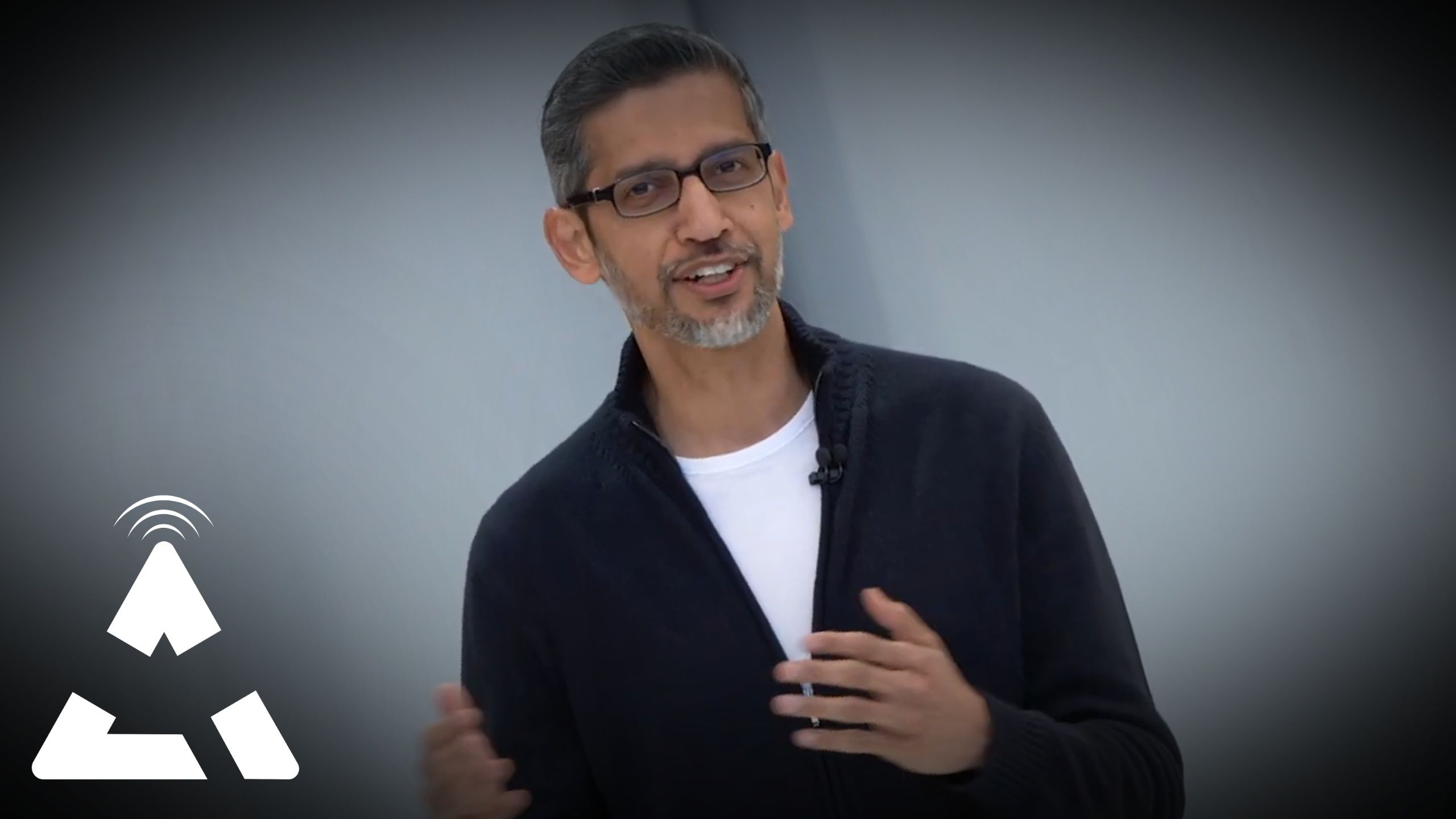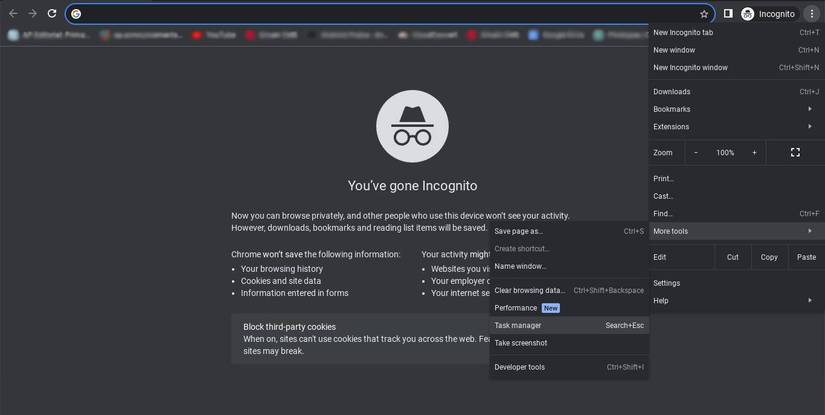With iOS and iPadOS 14, Apple opened its walled garden and finally let users change their default browser and mail app. While this was a step in the right direction, you still can’t change your default apps. Default apps, like your navigation app, can’t be switched.
Although using Apple Maps (the default iPhone navigation app) has its benefits, there are still reasons to stick with Google’s navigation app. Google Maps is a popular addition to Android phones. It is available on most devices and offers more navigation and discovery features. Here’s how to change the settings on your iPhone to use Google Maps as your primary navigation app.
What is the default map app on iPhones, and can you change it?
Apple Maps has been the default iPhone map app since the iOS 6 update in 2012. Earlier versions of iOS shipped with Google Maps as the preset option due to an Apple and Google partnership, but the relationship soured when Google refused to give Apple rights to its voice-directed turn-by-turn navigation feature.
Today, if you download Google Maps and try to use it as your default navigation app, it doesn’t work. Apple devices don’t support it. In contrast to Google’s open source Android OS, Apple uses a closed software ecosystem and controls which apps you can set as defaults. Since the Apple-Google dispute, the iOS 14 update is the closest Apple has come to letting users switch from Apple’s apps.
You can switch to a third-party marketplace and a contactless payment app in European regions, and sideload apps without restrictions. However, Apple doesn’t recommend this option for security reasons. The company also says that by the end of 2024, you’ll be able to uninstall multiple preinstalled apps from your device.
Outside the EU, you must jailbreak your phone to use default apps outside your mail and browser apps. We don’t recommend jailbreaking. It’s against Apple’s policy and voids your warranty. In the worst-case scenario, you’ll brick your phone.
As stated in an Apple report, EU users may be able to change the default map settings to Google Maps to comply with the EU’s DMA law.
Why should you change from Apple Maps to Google Maps?
Apple Maps is the default map app for iPhones. When it came out in 2012, Apple Maps replaced Google Maps as the default map choice for iOS and iPadOS. Historically, Google Maps was seen to be more feature-rich, which meant Apple Maps fell vastly behind. That’s no longer the case today, as Apple Maps has done a great job catching up to its competitors.
There are still some nuances to note between Google Maps and Apple Maps. For example, Google Maps focuses more on international coverage and still has more extensive data (due to the number of users who rely on Google Maps and own Android products) than Apple Maps. In comparison, Apple Maps is built more isolated into Apple’s ecosystem and is much more streamlined with an emphasis on privacy (map apps collect a lot of data, including your search history, tracked routes, and even your device information).
You can access a beta version of Apple Maps on Chrome and Edge browsers.
The navigation features provided by Apple Maps and Google Maps are also nearly identical. Both apps help you plan a route and get where you need to be. For iPhone users, iOS 18 has a custom route feature that lets you plan a walk or a hike. On the other hand, Google Maps also enables you to set custom routes, where you can place multiple stops or drag and drop the route line to a new road. Apple Maps is more restrictive when adding stops, which puts the app at a slight disadvantage.
Another perk of using Google Maps is the extensive support the app receives, especially with updates. The app already has extensive data to work with, and it uses that to continually improve its calculations on routes, taking factors like safety and fuel consumption into consideration. That alone might be why you want to switch to Google Maps. Plus, if you want to keep talking to Gemini, Google Maps will soon let you do so.
How to change your default navigation app to Google Maps on iPhone or iPad
You can’t make Google Maps your default navigation app, but there’s a workaround. First, you’ll create a Google account to sign in to access the Google apps. Then, you’ll install Chrome or Gmail from the Apple App Store on your iPhone and make them your default browser and mail apps. Since Google apps integrate and share data, you can open map links in Google Maps via any of them. Follow the steps below to start.
The steps in this procedure were performed on an iPhone running iOS 17.4.1. The steps may differ for older or newer software versions. Be aware that new iOS updates may reset default app settings.
How to use Google Maps as the default iPhone navigation app via Gmail
- Download and install the Gmail app from the App Store.
- Go to Settings > Gmail.
- Tap Default Mail App.
- Select Gmail.
- Open Gmail from your iPhone’s home screen or App Library.
- Sign in with your Google account.
- Tap the menu icon in the upper-left corner and select Settings.
- Under General, tap Default apps.
- Under Maps, tap Google Maps. This lets you use Gmail to open your maps link.
- Tap the Ask me which app to use every time checkbox to choose between Apple Maps and Google Maps after you open a link.
- Select Done in the upper-right corner to save your settings.
How to use Google Maps as the default iPhone navigation app via Google Chrome
- Download and install the Chrome app from the App Store.
- Go to Settings > Chrome.
- Tap Default Browser App.
- Select Chrome.
Now, when you tap a link, it opens in Chrome instead of Safari. Once you’ve opened a link in Chrome, it redirects you to Google Maps instead of Apple Maps.
How to use Google Maps via CarPlay on iPhone
CarPlay is Apple’s alternative to Android Auto for in-car software. You can use CarPlay to unlock and start your car, use Apple Maps, receive or make calls, and dictate messages. With the release of iOS 17, the feature gets better with upgrades like SharePlay. It allows passengers to share music in your vehicle.
CarPlay supports Google Maps, but not as the default map service. When you ask Siri for directions, the voice assistant opens Apple Maps. You must select Google Maps to use it in CarPlay.
CarPlay supports iPhones running iOS 12 or higher and Google Maps from version 5.24 or above. It also works with select car models.
- Download and install Google Maps on your phone if you haven’t.
- Start your car.
- Connect your phone to the car. If your car supports a wired CarPlay connection, plug your iPhone into the car’s interface port. If your car supports a wireless connection, your phone should connect to the car automatically.
- If you haven’t connected your phone to your car before, you must set it up. A prompt appears with three options: Enable, disable, or always enable CarPlay when your phone is connected to the car via USB.
- Your CarPlay display mirrors the supported CarPlay apps on your iPhone, including Phone, Messages, Music, and third-party apps like iHeartRadio, Spotify, and Google Maps in an app grid.
- Tap the Google Maps app to open and use it.
Plan and enjoy trips with Google Maps
While Apple Maps is a decent navigation app, Google Maps is a better option for many people. While you can’t set it as the default navigation app, there are workarounds to use it on your iPhone. To make the most out of Google Maps, check out these 10 tricks on Google Maps to make transportation a breeze.