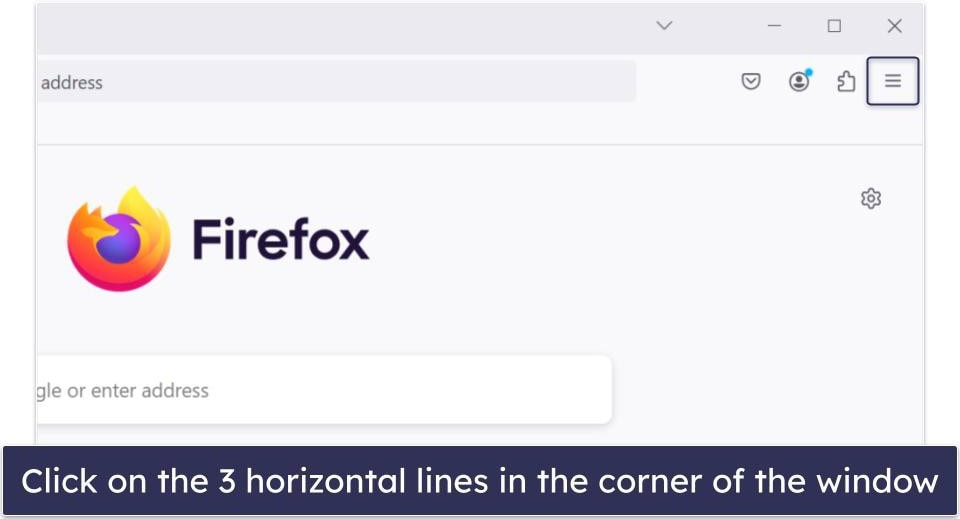Video calling is built into Android’s default phone app, and most cellular or internet calling apps (such as WhatsApp and Telegram) make video calls. There are plenty of dedicated apps for making video calls, but chances are you won’t need to download one to call your friends and family.
The range of video calling options on Android makes it tough to figure out which one is best for you. We walk you through the popular methods so that you can make calls from your Android phone or tablet. These apps are also available for Chromebooks, so you can host a video call from budget-friendly laptops.
How to make a video call with the default Phone app on Android
The Phone by Google app is installed by default on most Android phones, including devices from Google, Motorola, and OnePlus. Samsung is the exception. Skip ahead to our section on making a video call from the Samsung Phone app or download the Phone by Google app from the Play Store.
The Phone by Google app uses Google Meet to make video calls. If your recipient didn’t install Google Meet on their phone, Phone by Google creates an invite link to the app for them.
- Launch the Phone app on your Android smartphone.
- Tap the contact you want to call or enter a number from the dialpad. You can switch to a video call when you connect to the other person.
- Tap the Video button to start the video call.
- Tap Compose an invite if they didn’t install Google Meet.
When the recipient receives an invite, they can download Google Meet, sign in with their Google account, and join your call. This process should take no more than five minutes.
How to make a video call with Google Meet
Google used to offer two video calling solutions: Google Duo and Google Meet. Google Duo was the default video calling app for regular users, while Google Meet was an enterprise calling solution. However, the company merged these services in 2022.
While the Google Meet (original) app is still on the Play Store, the new Google Meet app (formerly Google Duo) is the default video calling app and comes preinstalled on Android devices. If your phone doesn’t have Google Meet integration in its default dialer app, use the standalone Google Meet app to make video calls on your Android device.
You might see the Google Duo app on your phone if you haven’t updated your Android device and apps for a long time. Update this immediately to avoid problems.
- Launch Google Meet on your Android smartphone.
- Tap the New button.
- Your contacts list is separated into two sections: Connect on Meet and Invite to Meet calling.
- If the contact you want to call is under the Connect on Meet section, tap their name to begin the video call.
- To make a video call without inviting the other party, start a Google Meet meeting and choose the Create a new meeting option.
- Copy the meeting link and share it with the person you want to video call. Then, tap the Join meeting button to join the call.
How to make a video call on Telegram
You can make video calls using Telegram and have a fun hangout with friends and family. However, Telegram isn’t the most secure chat app, so follow our simple tips to use Telegram safely and securely.
- Launch the Telegram app on your Android phone.
- Open the contact you want to call and tap the overflow menu in the upper-right corner.
- Tap the Video Call button to initiate the call.
How to make a video call with WhatsApp
There are many ways to have a great WhatsApp experience. The simplest is making a video call.
- Launch the WhatsApp app on your phone.
- Tap the contact you want to call.
- Tap the Video icon to start the video call.
How to make video calls on Samsung phones
Samsung phones offer several ways to make video calls. You can make video calls on a Samsung phone from the dialer, the calling screen, and the contact information page. Google Meet is the default video calling app on Samsung and comes preinstalled on all Samsung phones.
Samsung also offers a built-in video calling service that works if both devices are Android. However, the methods for making video calls on Samsung phones might differ depending on your location and phone carrier, so some options might not be available.
- The easiest way to make video calls on a Samsung phone is to use the contact card. To make a video call to someone, open it in your contact list.
- Tap the Video button, and you will see two options. Since Google Meet is preinstalled on most Android smartphones, tap Meet to make a successful video call.
- Select a third-party video calling app installed on your device at the bottom if you don’t want to use Google Meet.
On supported devices and phone carriers, you can make video calls on Samsung phones while on a call. Tap the Video call button to switch to video.
You can also make video calls using the phone dialer on Samsung devices. Dial the number you want to video call, tap the Video button in the lower-left corner, and choose Meet or Video call to make a video call.
Connect with your loved ones via video call on Android
There are many ways to make video calls on Android. You probably don’t need to download another app. Google Meet is the most common video calling app on Android, but what do you do when traveling and don’t want to miss an important meeting? Use Meet’s On-the-Go mode to stay in contact while you’re away.