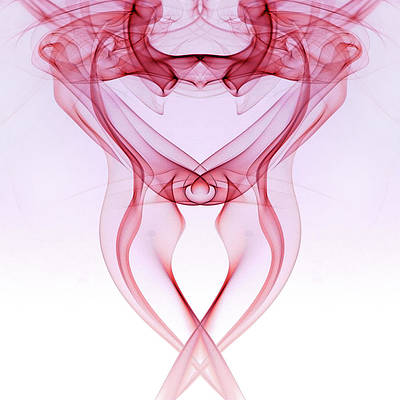This guide will cover the installation Wine on Debian 11|10|9 workstation. Wine is an open source software that allows you to run Microsoft Windows applications on Linux. By leveraging its Winelib library, you can compile Windows applications to help with porting them to Unix-like systems.
If you want to know about new features in Wine 8, check Wine 8 release and new features article. This article will discuss the easy installation of Wine on Debian 11|10|9.
Step 1: Enable 32 bit architecture
If you’re running a 64-bit system, enable support for 32-bit applications.
sudo dpkg --add-architecture i386The command above won’t return any output.
Step 2: Add WineHQ repository
We will pull the latest Wine packages from WineHQ repository that is added manually.
First, import GPG key:
sudo apt update
sudo apt -y install gnupg2 software-properties-common
wget -nc https://dl.winehq.org/wine-builds/winehq.key
sudo apt-key add winehq.keyYou should receive “OK” in the output.
Add the Wine repository by running the following command:
sudo apt-add-repository https://dl.winehq.org/wine-builds/debian/The command will add repository to line /etc/apt/sources.list file.
Update APT package index after:
sudo apt updateUsing OBS repository (Alternative)
You can also use OBS repository instead of the official repository. Add Wine OBS repository as shown below:
Debian 11:
wget -O- -q https://download.opensuse.org/repositories/Emulators:/Wine:/Debian/Debian_11/Release.key | sudo apt-key add -
echo "deb http://download.opensuse.org/repositories/Emulators:/Wine:/Debian/Debian_11 ./" | sudo tee /etc/apt/sources.list.d/wine-obs.list
Debian 10:
wget -O- -q https://download.opensuse.org/repositories/Emulators:/Wine:/Debian/Debian_10/Release.key | sudo apt-key add -
echo "deb http://download.opensuse.org/repositories/Emulators:/Wine:/Debian/Debian_10 ./" | sudo tee /etc/apt/sources.list.d/wine-obs.listDebian 9:
wget -O- -q https://download.opensuse.org/repositories/Emulators:/Wine:/Debian/Debian_9.0/Release.key | sudo apt-key add -
echo "deb http://download.opensuse.org/repositories/Emulators:/Wine:/Debian/Debian_9.0 ./" | sudo tee /etc/apt/sources.list.d/wine-obs.listStep 3: Install Wine on Debian 11|10|9
After configuration of the APT repository, the final step is the actual installation of Wine on Debian.
Then install Wine from Stable branch:
sudo apt update
sudo apt install --install-recommends winehq-stable
After installation. verify version installed.
$ wine --version
wine-8.0Step 4: Using Wine on Debian
For basic usage of wine, check help page.
$ wine --helpExample below is used to run Notepad++ editor on Linux.
cd ~/Downloads
VER=$(curl -s https://api.github.com/repos/notepad-plus-plus/notepad-plus-plus/releases/latest | grep tag_name | cut -d '"' -f 4 | sed 's/v//g')
wget https://github.com/notepad-plus-plus/notepad-plus-plus/releases/download/v${VER}/npp.${VER}.Installer.exe
wine ./npp.${VER}.Installer.exe
Follow installation prompts like for any other Windows application.



Thanks for referring to our article on how to Install Wine on Debian.
Other guides.
- How To Install Google Chrome Web Browser on Debian
- How to Install PostgreSQL on Debian
- Bind vs dnsmasq vs PowerDNS vs Unbound