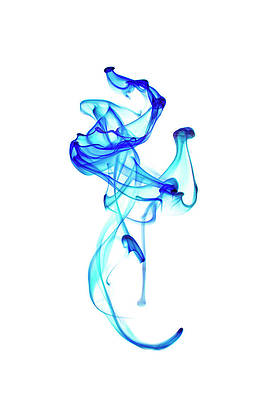How to Install Redis on RHEL 7 Server / Desktop system?. Redis is an Open Source in-memory data store which can be used as a database server, as a message broker, or to cache data in memory for faster retrieval.
In this article, we will cover the steps used to Install Redis on RHEL 7 Server. The version of Redis installed will be the latest stable available. A pre-requisite for this installation is existing RHEL 7 server/Desktop.
Step 1: Register your RHEL 7 server
Start by registering your RHEL 7 server with Red Hat Subscription Management or Satellite server.
sudo subscription-manager register --auto-attachInput your username and password when prompted.
Step 2: Enable required repositories
After registering the system, enable RHEL 7 repositories.
sudo subscription-manager repos --enable=rhel-7-server-rpms \
--enable=rhel-7-server-extras-rpms \
--enable=rhel-7-server-optional-rpmsAlso add EPEL and Remi repositories.
sudo yum -y install https://dl.fedoraproject.org/pub/epel/epel-release-latest-7.noarch.rpm
sudo yum -y install https://rpms.remirepo.net/enterprise/remi-release-7.rpm
Step 3: Install Redis on RHEL 7
Now install Redis on RHEL 7 using the following commands.
sudo yum install -y redis --enablerepo=remiEnable and start the service after installation.
sudo systemctl enable --now redisIf you have an active firewalld service, allow port 6379
sudo firewall-cmd --add-port=6379/tcp --permanenent
sudo firewall-cmd --reloadStep 4: Configure Redis Authentication (optional)
Configure Redis Authentication for clients to require AUTH <PASSWORD> before processing any other commands.
requirepass <AuthPassword>
Example:
requirepass StrongP@ssWordRestart redis service after making the changes
sudo systemctl restart redis
Step 5: Test Redis Installation on RHEL 7
Confirm that you can connect to redis locally:
$ redis-cli 127.0.0.1:6379>
Test authenticate:
127.0.0.1:6379> AUTH <AuthPassword>
OK
You should receive OK in the output. If you input a wrong password, Authentication should fail:
127.0.0.1:6379> AUTH WrongPassword
(error) ERR invalid password
Check redis information.
127.0.0.1:6379> INFO
In this article, you have learned how to Install and Configure Redis Server on RHEL 7. Stay connected for more articles.
Similar:
How to Monitor Redis Server with Prometheus and Grafana in 5 minutes