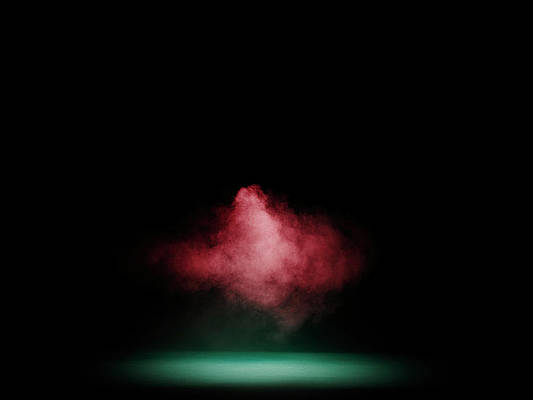ReactJS is a free and open-source front-end JavaScript library created by Facebook in 2013. ReactJS is a User Interface (UI) library, and it is used for building and manipulating UI components.
In this article, we will be walking you through the full ReactJS installation process on MacOS in detail. Here we will be covering:
- NodeJS and NPM installation.
- ReactJS library installation.
- Creating a ReactJS project.
NodeJS and NPM:
In order to install ReactJS on MacOS, you must first have NodeJS and NPM installed. NodeJS is a JavaScript runtime which makes it possible to run JavaScript outside of the browser. NPM(node package manager) is used to install libraries such as ReactJS on the command line.
Installing Nodejs & NPM:
The only way you can install NodeJS is through their official website. Installing NodeJS will also automatically download NPM on your machine. You can find their NodeJS downloads section here.

Download for MacOS
Once you’ve downloaded NodeJS through their website, you should find the downloaded “.pkg” file inside of your downloads folder. Simply open this “.pkg” file by double-clicking on it and you will be prompted with a pop-up containing info about the NodeJS and NPM installation process.

pop-up
Simply go through the next sections in this pop-up, and you will be prompted with this message once you get to the “Installation Type” section:

install confirmation
Click on “Install”, or if you want to change the install location, click on “Change Install Location”. This will start the NodeJS and NPM installation process. Once finished, you will be prompted with a final message displaying the location where NodeJS and NPM are installed.

Node.js location
As stated in the pop-up, to have access to NodeJS and NPM from your project’s directory, make sure that “/usr/local/bin” is in your project’s “$PATH”. To add “/usr/local/bin” to your “$PATH” on MacOS, run the following command in your project’s terminal:
export PATH=/usr/local/bin:$PATH
You can then click “Close” to close the pop-up.
To check if both NodeJS and NPM were installed successfully, in your project’s terminal, run:
node --version
and
npm --version
This will return your NodeJS and NPM versions.
Installing ReactJS on MacOS:
Now that you have NodeJS and NPM installed, You should now be able to install ReactJS in your project’s directory by running:
npm install --save react react-dom
Creating a ReactJS project:
Now that you have ReactJS installed, you can create a new react project directory by running:
npx create-react-app my-react-project
This will create a new project directory named “my-react-project” that will look something like this:

A react project structure
You can then open a terminal window inside of this react project by running:
cd my-react-project
Once you’re inside a terminal window inside of this react project, you can finally run the following command to start a development server on “localhost:3000”:
npm start

local react development server