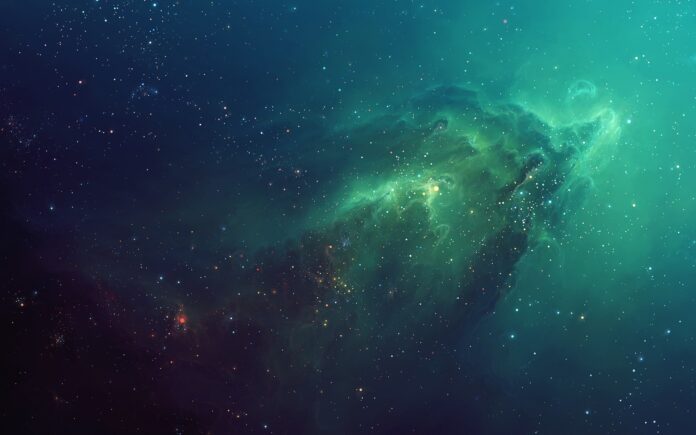ownCloud is a file server that enables secure storage, collaboration and sharing. It is convenient to store files in the cloud, so they are available on any device and can be shared with a few clicks.
Install and configure ownCloud on centOS 8; Through this tutorial, we will learn how to install and configure ownCloud on centOS 8.
How to Install ownCloud on CentOS 8
Just follow the below given steps to install and configure ownCloud on centOS 8:
- Step 1 – Install PHP Modules
- Step 2 – Create a Database for OwnCloud
- Step 3 – Download OwnCloud in CentOS 8
- Step 4 – Configure Apache Web Server for OwnCloud
- Step 5 – Installation of OwnCloud on CentOS 8
Step 1 – Install PHP Modules
First of all, open terminal or command line and execute the following command into it to install PHP modules:
sudo dnf install php php-curl php-gd php-intl php-json php-ldap php-mbstring php-mysqlnd php-xml php-zip php-opcache
Once the php modules installation is completed, then execute the following command on command line or terminal to load the new modules by restarting the FPM service:
sudo systemctl restart php-fpm
Step 2 – Create a Database for OwnCloud
After that, login to the MariaDB database engine using the command below and provide the password:
mysql -u root -p
And use the following command to create a database for OwnCloud and add a user for the database:
MariaDB [(none)]> CREATE DATABASE owncloud_db; MariaDB [(none)]> GRANT ALL ON owncloud_db.* TO 'owncloud_user'@'localhost' IDENTIFIED BY 'StrongP@ssword'; MariaDB [(none)]> FLUSH PRIVILEGES; MariaDB [(none)]> EXIT;
Step 3 – Download OwnCloud in CentOS 8
Before following this step, visit the ownCloud download page and check if there is a new version of ownCloud available.
Now execute the following wget command to download the ownCloud zip archive:
wget https://download.owncloud.org/community/owncloud-10.3.2.tar.bz2 -P /tmp
Then extract the archive to the /var/www directory:
sudo tar jxf /tmp/owncloud-10.3.2.tar.bz2 -C /var/www
Step 4 – Configure Apache Web Server for OwnCloud
Configure apache web server, so execute the following command to open Apache configuration file:
sudo nano /etc/httpd/conf.d/owncloud.conf
And add the following lines of code into owncloud.conf file:
Alias /owncloud "/var/www/owncloud/" <Directory /var/www/owncloud/> Options +FollowSymlinks AllowOverride All <IfModule mod_dav.c> Dav off </IfModule> SetEnv HOME /var/www/owncloud SetEnv HTTP_HOME /var/www/owncloud </Directory>
Restart the Apache service to activate the changes:
sudo systemctl restart httpd
Step 5 – Installation of OwnCloud on CentOS 8
Finally, open browser and start the ownCloud installation by visiting server’s domain name or IP address followed by /owncloud :
https://domain_name_or_ip_address/owncloud
And after that, the ownCloud setup page opens in the browser. So, we need to configure it according to our requirements.
Conclusion
Through this tutorial, we have learned how to install and configure ownCloud on centOS 8.
Recommended CentOS Tutorials