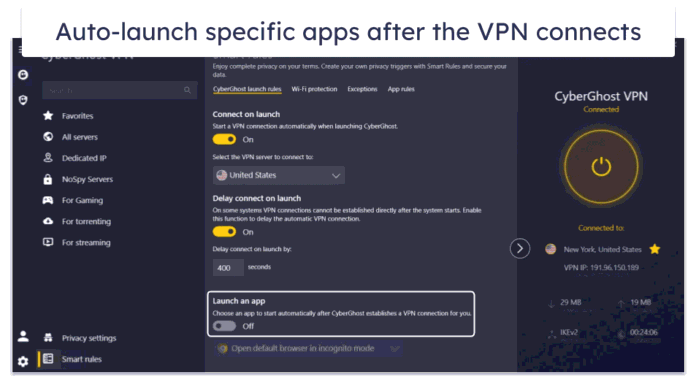Question: How can I install MySQL 5.7 on Fedora 34/33/32/31/30/29?. MySQL is the most robust production-grade RDBMS based on Structured Query Language (SQL). Its development is backed by Oracle Corporation. With its proven reliability, performance, and ease-of-use, MySQL has become the leading database choice for web-based applications.

Some big companies using MySQL includes Facebook, Twitter, YouTube, and many others. MySQL has a huge user community behind it, so you can always get help when you need one.
Step 1: Install MySQL 5.7 on Fedora 34/33/32/31/30
The packages for MySQL 5.7 are available on Oracle upstream repositories for Fedora. Add the repository using the following commands – specific to each distribution.
Add MySQL 8.0 repository to Fedora 34:
sudo dnf -y install https://dev.mysql.com/get/mysql80-community-release-fc34-1.noarch.rpmAdd MySQL 8.0 repository to Fedora 33:
sudo dnf -y install https://dev.mysql.com/get/mysql80-community-release-fc33-1.noarch.rpmAdd MySQL 8.0 repository to Fedora 32
sudo dnf -y install https://dev.mysql.com/get/mysql80-community-release-fc32-1.noarch.rpmAdd MySQL 8.0 repository to Fedora 31
sudo dnf -y install https://repo.mysql.com//mysql80-community-release-fc31-1.noarch.rpmFor Fedora 30:
sudo dnf -y install https://repo.mysql.com//mysql80-community-release-fc30-1.noarch.rpmFor Fedora 29:
sudo dnf -y install https://repo.mysql.com//mysql80-community-release-fc29-2.noarch.rpmThe commands above will add repository contents to the file /etc/yum.repos.d/mysql-community.repo.
The default package mysql-community-server installed is for MySQL 8. To install MySQL 5.7 on Fedora 32/31/30/29.
Disable MySQL 8 repository:
sudo dnf config-manager --disable mysql80-communityThen enable channel for MySQL 5.7.
sudo dnf config-manager --enable mysql57-communityThen install MySQL 5.7 on Fedora:
sudo dnf install mysql-community-server
Press “y” key to start the installation.
........................................... Transaction Summary Install 49 Packages Total download size: 214 M Installed size: 970 M Is this ok [y/N]: y
Also Agree to add GPG key.
Importing GPG key 0x5072E1F5:
Userid : "MySQL Release Engineering <[email protected]>"
Fingerprint: A4A9 4068 76FC BD3C 4567 70C8 8C71 8D3B 5072 E1F5
From : /etc/pki/rpm-gpg/RPM-GPG-KEY-mysql
Is this ok [y/N]: yIf this fails add repository for MySQL 5.7 manually:
sudo tee /etc/yum.repos.d/mysql-community-5.7.repo<<EOF
# Enable to use MySQL 5.7
[mysql57-community]
name=MySQL 5.7 Community Server
baseurl=http://repo.mysql.com/yum/mysql-5.7-community/el/7/x86_64/
enabled=1
gpgcheck=0
EOFThen install MySQL 5.7 on Fedora 32/31/30/29:
sudo dnf config-manager --disable mysql80-community
sudo dnf config-manager --enable mysql57-community
sudo dnf install mysql-community-serverHit the Y key to start installation:
Transaction Summary
==================================================================================================================================================================
Install 48 Packages
Total download size: 213 M
Installed size: 914 M
Is this ok [y/N]: yTo view installed package specific details, use:
$ rpm -qi mysql-community-server
Name : mysql-community-server
Version : 5.7.31
Release : 1.el7
Architecture: x86_64
Install Date: Mon 21 Sep 2020 10:33:07 AM UTC
Group : Applications/Databases
Size : 798880218
License : Copyright (c) 2000, 2020, Oracle and/or its affiliates. All rights reserved. Under GPLv2 license as shown in the Description field.
Signature : DSA/SHA1, Wed 03 Jun 2020 10:08:07 AM UTC, Key ID 8c718d3b5072e1f5
Source RPM : mysql-community-5.7.31-1.el7.src.rpm
Build Date : Tue 02 Jun 2020 11:48:16 AM UTC
Build Host : siv27.no.oracle.com
Packager : MySQL Release Engineering <[email protected]>
Vendor : Oracle and/or its affiliates
URL : http://www.mysql.com/
Summary : A very fast and reliable SQL database serverStep 2: Configure MySQL 5.7 on Fedora 34/33/32/31/30
2.1 – After the installation, start mysqld service.
sudo systemctl enable --now mysqld.service2.2 – Copy the generated random password for the root user:
sudo grep 'A temporary password' /var/log/mysqld.log |tail -1Take note of the printed password:
2019-05-08T16:59:02.412078Z 1 [Note] A temporary password is generated for root@localhost: -gv9kyqud*,U2.3 – Start MySQL Secure Installation to change the root password, Disallow root login remotely, remove anonymous users and remove test database.
$ sudo mysql_secure_installation
Securing the MySQL server deployment.
Enter password for user root:Authenticate with your generated temporary password. This will ask you to set a new password for the root user.
Change the password for root ? ((Press y|Y for Yes, any other key for No) : Yes
New password:
Re-enter new password:
Estimated strength of the password: 100
Do you wish to continue with the password provided?: Yes
Remove anonymous users?: Yes
Success.
Disallow root login remotely? : Yes
Success.
Remove test database and access to it? : Yes
- Dropping test database...
Success.
- Removing privileges on test database...
Success.
Reload privilege tables now? (Press y|Y for Yes) : Yes
Success.
All done!You can use online password generator to get a complex password.
2.4 – Connect to MySQL Database as root user and create a test database.
$ mysql -u root -p
Enter password:
Welcome to the MySQL monitor. Commands end with ; or \g.
Your MySQL connection id is 5
Server version: 5.7.31 MySQL Community Server (GPL)
Copyright (c) 2000, 2020, Oracle and/or its affiliates. All rights reserved.
Oracle is a registered trademark of Oracle Corporation and/or its
affiliates. Other names may be trademarks of their respective
owners.
Type 'help;' or '\h' for help. Type '\c' to clear the current input statement.
mysql> SELECT VERSION();
+-----------+
| VERSION() |
+-----------+
| 5.7.31 |
+-----------+
1 row in set (0.00 sec)
mysql> \q
Bye2.5 – Create a test database and user:
mysql> CREATE DATABASE test_db;
Query OK, 1 row affected (0.09 sec)
mysql> CREATE USER 'test_user'@'localhost' IDENTIFIED BY "Strong34S;#";
Query OK, 0 rows affected (0.04 sec)
mysql> GRANT ALL PRIVILEGES ON test_db.* TO 'test_user'@'localhost';
Query OK, 0 rows affected (0.02 sec)
mysql> FLUSH PRIVILEGES;
Query OK, 0 rows affected (0.02 sec)This test database and user can be dropped by running:
mysql> DROP DATABASE test_db;
Query OK, 0 rows affected (0.14 sec)
mysql> DROP USER 'test_user'@'localhost';
Query OK, 0 rows affected (0.11 sec)
mysql> show databases;
+--------------------+
| Database |
+--------------------+
| information_schema |
| mysql |
| performance_schema |
| sys |
+--------------------+
4 rows in set (0.01 sec)
mysql> QUIT
ByeStep 3: Configure Firewall
To allow for remote connections, allow port 3306 on the firewall
sudo firewall-cmd --add-service=mysql --permanent
sudo firewall-cmd --reloadYou can also limit access from trusted networks
sudo firewall-cmd --permanent --add-rich-rule 'rule family="ipv4" \
service name="mysql" source address="10.10.10.0/24" accept'Thanks for installing MySQL 5.7 on Fedora 34/33/32/31/30/29 using our guide. Until next time, stay connected.
MySQL learning video courses:
- The Ultimate MySQL Bootcamp: Go from SQL Beginner to Expert
- SQL – MySQL for Data Analytics and Business Intelligence
- MySQL, SQL and Stored Procedures from Beginner to Advanced
- SQL for Beginners: Learn SQL using MySQL and Database Design
- The Complete MySQL Developer Course
- MySQL Database Administration: Beginner SQL Database Design
- Learn Database Design with MySQL
Other MySQL articles:
How To Install MySQL 8 on Fedora
How to convert all MySQL tables from MyISAM into InnoDB Storage engine
How to solve “MySQL server is running with the –secure-file-priv” Error