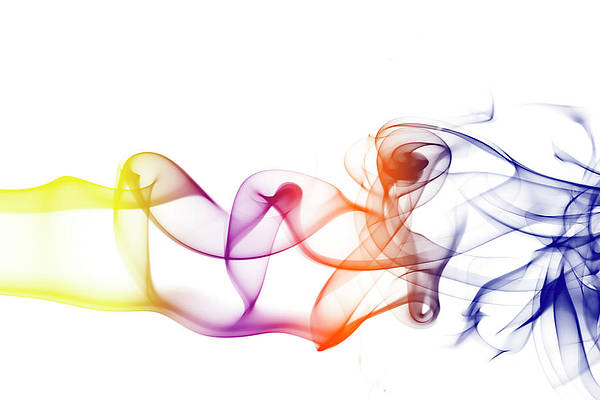How to install KVM on RHEL 8 / CentOS 8?. This guide will cover the full installation of KVM hypervisor and its management tools on RHEL 8 / CentOS 8. KVM (Kernel-based Virtual Machine) is a full virtualization solution for Linux Systems running on x86 hardware with virtualization extensions (Intel VT or AMD-V).
KVM consists of a loadable kernel module,kvm.ko, that provides the core virtualization infrastructure and a processor specific module, kvm-intel.ko or kvm-amd.ko. Follow the steps below to install KVM on your RHEL 8 server.
For VirtualBox: Installing VirtualBox on CentOS 8 / RHEL 8
Install KVM on RHEL 8 / CentOS 8 Linux
The next sections will take you through the steps to install the latest release of KVM hypervisor on RHEL 8. This will include the installation of KVM management tools – libguestfs-tools
Step 1: Check Intel VT or AMD-V Virtualization extensions
The first step is to verify your CPU support for Intel VT or AMD-V Virtualization extensions. In some systems, this is disabled on BIOS and you may need to enable it.
cat /proc/cpuinfo | egrep "vmx|svm"You can also do the same with lscpu command
$ lscpu | grep Virtualization
Virtualization: VT-x
Step 2: Install KVM / QEMU on RHEL/ CentOS 8
Upgrade your system packages.
sudo yum update -yThen perform a reboot after an upgrade.
sudo shutdown -r nowKVM packages are distributed on RHEL 8 via AppStream repository. Install KVM on your RHEL 8 server by running the following commands:
sudo dnf -y install epel-release
sudo yum -y install @virtAfter installation, verify that Kernel modules are loaded
$ lsmod | grep kvm
kvm_intel 233472 0
kvm 737280 1 kvm_intel
Also install useful tools for virtual machine management.
sudo dnf -y install libvirt-devel virt-top libguestfs-tools bridge-utilsWe have a guide on how to use libguestfs-tools like:
Step 3: Start and enable KVM daemon
By default, KVM daemon libvirtd is not started, start the service using the command:
sudo systemctl enable --now libvirtdStep 4: Install Virtual machine Manager GUI – Optional
If you have a Desktop Environment on your RHEL 8, you can install the virt-manager tool which allows you to manage Virtual Machines from a GUI.
sudo yum -y install virt-managerAnother option is to use Cockpit, check out below article.
Step 5: Create a VM instance on KVM
First, start by creating a network bridge to be attached to your instances.
You can also refer to our guides below.
- Create and Configure Bridge Networking For KVM in Linux
- Create and use Network Bridge on Arch Linux and Manjaro
Once you have your bridge interface ready, create a test instance using CLI or Virtual Machine Manager. The example below is for creating a Fedora VM.
sudo virt-install \
--name fed \
--ram 2048 \
--vcpus 2 \
--disk path=/var/lib/libvirt/images/fed38.img,size=20 \
--os-variant fedora38 \
--os-type linux \
--network bridge=virbr0 \
--graphics none \
--console pty,target_type=serial \
--location 'https://fedora.mirror.liquidtelecom.com/fedora/linux/releases/38/Server/x86_64/os/' \
--extra-args 'console=ttyS0,115200n8 serial'
The installation is on text mode but the procedure of installation is similar to GUI. After finishing the installation, reboot the instance and login
Fedora 38 (Server Edition)
Web console: https://localhost:9090/ or https://192.168.10.11:9090/
localhost login:You can also login through console:
virsh console fedPress <ENTER> key on getting:
Escape character is ^]If you want to generate KVM VM templates, refer to How to Create CentOS / Fedora / RHEL VM Templates on KVM
You now have KVM installed on RHEL 8. Enjoy your Virtualization with RHEL 8 and KVM. See our Virsh Commands cheat sheet for a complete list of virsh commands.
Want to Automate VMs deployment on KVM, check out How to Provision VMs on KVM with Terraform
For installation through Virtual Machine Manager GUI, you may need to configure virt-manager as a non-root user on Linux
Also check RHEL and CentOS Kickstart on KVM Automated Installation With virt-install
Further reading: