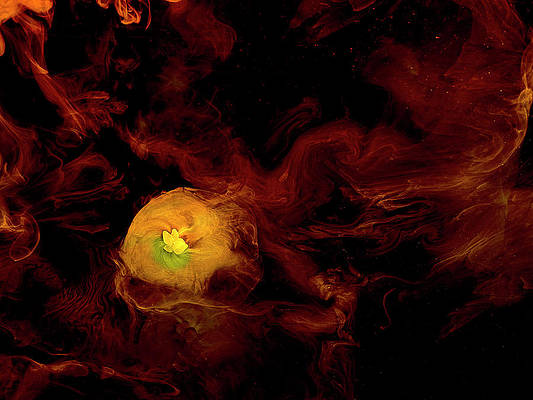Apache Maven is a software project management/automation tool used primarily for managing Java project’s build, reporting, and documentation from a central piece of information. This tutorial will help you to install Apache Maven on Ubuntu 22.04/20.04/18.04
Step 1: Update system & Install Java
Apache Maven requires the host system to have the Java Development Kit. Install OpenJDK on Ubuntu / Debian.
sudo apt update
sudo apt install -y default-jdkCheck your installed Java version using:
$ java -version
openjdk version "11.0.13" 2021-10-19
OpenJDK Runtime Environment (build 11.0.13+8-Ubuntu-0ubuntu1.20.04)
OpenJDK 64-Bit Server VM (build 11.0.13+8-Ubuntu-0ubuntu1.20.04, mixed mode, sharing)Step 2: Download and Install Apache Maven
Check the latest release of Apache Maven and save this to a variable:
export VER="3.8.4"Download the latest release of Apache Maven exported above:
wget http://www-eu.apache.org/dist/maven/maven-3/${VER}/binaries/apache-maven-${VER}-bin.tar.gzNow extract the downloaded tarball:
tar xvf apache-maven-${VER}-bin.tar.gzMove the resulting directory to /opt
sudo mv apache-maven-${VER} /opt/mavenSetup Environment Variables to load Apache Maven
cat <<EOF | sudo tee /etc/profile.d/maven.sh
export MAVEN_HOME=/opt/maven
export PATH=\$PATH:\$MAVEN_HOME/bin
EOFSource the file
$ source /etc/profile.d/maven.sh
$ echo $MAVEN_HOME
/opt/maven
$ echo $PATH
/usr/local/sbin:/usr/local/bin:/usr/sbin:/usr/bin:/sbin:/bin:/usr/games:/usr/local/games:/snap/bin:/opt/maven/bin
Your $PATH should have /opt/maven/bin at the end.
Step 3: Verify the Installation
Finally, validate that Apache Maven has been installed correctly:
$ mvn --version
Apache Maven 3.8.4 (9b656c72d54e5bacbed989b64718c159fe39b537)
Maven home: /opt/maven
Java version: 11.0.13, vendor: Ubuntu, runtime: /usr/lib/jvm/java-11-openjdk-amd64
Default locale: en, platform encoding: UTF-8
OS name: "linux", version: "5.4.0-96-generic", arch: "amd64", family: "unix"This command should print Maven version and used Java version.
All options are available on:
$ mvn -hCreate Maven projects directory:
mkdir ~/mvn-projects
cd ~/mvn-projectsCreate your first project:
mvn archetype:generate -DgroupId=com.mycompany.app \
-DartifactId=my-app \
-DarchetypeArtifactId=maven-archetype-quickstart \
-DinteractiveMode=falseSince this is the first run, it may take a while to execute. This is because Maven is downloading the most recent artifacts (plugin jars and other files) into your local repository.
On a successful run, you should get output similar to below:
INFO] ----------------------------------------------------------------------------
[INFO] Using following parameters for creating project from Old (1.x) Archetype: maven-archetype-quickstart:1.0
[INFO] ----------------------------------------------------------------------------
[INFO] Parameter: basedir, Value: /root/projects
[INFO] Parameter: package, Value: com.mycompany.app
[INFO] Parameter: groupId, Value: com.mycompany.app
[INFO] Parameter: artifactId, Value: my-app
[INFO] Parameter: packageName, Value: com.mycompany.app
[INFO] Parameter: version, Value: 1.0-SNAPSHOT
[INFO] project created from Old (1.x) Archetype in dir: /root/projects/my-app
[INFO] ------------------------------------------------------------------------
[INFO] BUILD SUCCESS
[INFO] ------------------------------------------------------------------------
[INFO] Total time: 15.301 s
[INFO] Finished at: 2018-11-18T02:26:08-05:00
[INFO] ------------------------------------------------------------------------
The generate goal created a directory with the same name given as the artifactId.
$ tree my-app/
my-app/
├── pom.xml
└── src
├── main
│ └── java
│ └── com
│ └── mycompany
│ └── app
│ └── App.java
└── test
└── java
└── com
└── mycompany
└── app
└── AppTest.java
11 directories, 3 files
- The
src/main/javadirectory contains the project source code - The
src/test/javadirectory contains the test source - The file
pom.xmlis the project’s Project Object Model (POM).
The filepom.xml is the core of a project’s configuration in Maven. It contains the majority of information required to build a project.
Build the Project
To build your Project, run:
mvn packageThe command line will print out various actions, and end with the following:
.....
[INFO] ------------------------------------------------------------------------
[INFO] BUILD SUCCESSFUL
[INFO] ------------------------------------------------------------------------
[INFO] Total time: 3 seconds
[INFO] Finished at: Thu Nov 18 10:39:20 EAT 2018
[INFO] Final Memory: 2M/6M
[INFO] ------------------------------------------------------------------------That’s all, you have successfully installed Apache Maven on Ubuntu 22.04/20.04/18.04/16.04. Check Official Maven Documentation for further learning.