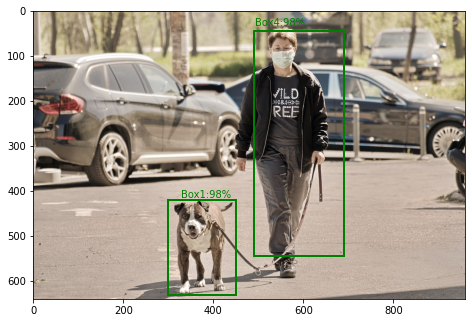Ansible AWX is a free and open source Ansible Management tool created to provide System Administrators and Developers with an easy to use, intuitive and powerful web-based user interface for managing Ansible playbooks, Secrets, inventories, and Automation cron jobs scheduled to run at certain intervals. This guide explains how to install Ansible AWX on Debian 12/11/10 Linux system.
For Vanilla Ansible installation: How To Install and Use Ansible on Debian
Step 1: Update Debian system
Update and upgrade your Debian System before you install Ansible AWX:
sudo apt update && sudo apt -y full-upgradeIf a reboot is required the system should be restarted.
[ -f /var/run/reboot-required ] && sudo reboot -fStep 2: Install Single Node k3s Kubernetes
We will deploy a single node kubernetes using k3s lightweight tool. K3s is a certified Kubernetes distribution designed for production workloads in unattended, resource-constrained environments. The good thing with k3s is that you can add more Worker nodes at later stage if need arises.
Install K3s Kubernetes on your Debian system by running the following command:
curl -sfL https://get.k3s.io | bash -s - --write-kubeconfig-mode 644Expected installation output – The process should complete in few seconds / minutes.
[INFO] Finding release for channel stable
[INFO] Using v1.27.4+k3s1 as release
[INFO] Downloading hash https://github.com/k3s-io/k3s/releases/download/v1.27.4+k3s1/sha256sum-amd64.txt
[INFO] Downloading binary https://github.com/k3s-io/k3s/releases/download/v1.27.4+k3s1/k3s
[INFO] Verifying binary download
[INFO] Installing k3s to /usr/local/bin/k3s
[INFO] Skipping installation of SELinux RPM
[INFO] Creating /usr/local/bin/kubectl symlink to k3s
[INFO] Creating /usr/local/bin/crictl symlink to k3s
[INFO] Creating /usr/local/bin/ctr symlink to k3s
[INFO] Creating killall script /usr/local/bin/k3s-killall.sh
[INFO] Creating uninstall script /usr/local/bin/k3s-uninstall.sh
[INFO] env: Creating environment file /etc/systemd/system/k3s.service.env
[INFO] systemd: Creating service file /etc/systemd/system/k3s.service
[INFO] systemd: Enabling k3s unit
Created symlink /etc/systemd/system/multi-user.target.wants/k3s.service → /etc/systemd/system/k3s.service.
[INFO] systemd: Starting k3s
After installation kubectl is configured for you, use it to check cluster details:
$ kubectl get nodes
NAME STATUS ROLES AGE VERSION
debian Ready control-plane,master 33s v1.27.4+k3s1Step 3: Deploy AWX Operator on Kubernetes
The AWX Operator is used to manage one or more AWX instances in any namespace within the cluster.
Install git and make tools:
sudo apt update
sudo apt install git vim build-essential apparmor apparmor-utils -yInstall Kustomize:
curl -s "https://raw.githubusercontent.com/kubernetes-sigs/kustomize/master/hack/install_kustomize.sh" | bash
sudo mv kustomize /usr/local/bin
Confirm installation of Kustomize by checking the version:
$ kustomize version
v5.1.1Save the latest version from AWX Operator releases as RELEASE_TAG variable then checkout to the branch using git.
sudo apt update
sudo apt install curl jq -y
RELEASE_TAG=`curl -s https://api.github.com/repos/ansible/awx-operator/releases/latest | grep tag_name | cut -d '"' -f 4`
echo $RELEASE_TAGCreate a file called kustomization.yaml with the following content:
tee kustomization.yaml<<EOF
apiVersion: kustomize.config.k8s.io/v1beta1
kind: Kustomization
resources:
# Find the latest tag here: https://github.com/ansible/awx-operator/releases
- github.com/ansible/awx-operator/config/default?ref=$RELEASE_TAG
# Set the image tags to match the git version from above
images:
- name: quay.io/ansible/awx-operator
# Specify a custom namespace in which to install AWX
namespace: awx
EOF
Install the manifests by running this:
$ kustomize build . | kubectl apply -f -
namespace/awx created
customresourcedefinition.apiextensions.k8s.io/awxbackups.awx.ansible.com created
customresourcedefinition.apiextensions.k8s.io/awxrestores.awx.ansible.com created
customresourcedefinition.apiextensions.k8s.io/awxs.awx.ansible.com created
serviceaccount/awx-operator-controller-manager created
role.rbac.authorization.k8s.io/awx-operator-awx-manager-role created
role.rbac.authorization.k8s.io/awx-operator-leader-election-role created
clusterrole.rbac.authorization.k8s.io/awx-operator-metrics-reader created
clusterrole.rbac.authorization.k8s.io/awx-operator-proxy-role created
rolebinding.rbac.authorization.k8s.io/awx-operator-awx-manager-rolebinding created
rolebinding.rbac.authorization.k8s.io/awx-operator-leader-election-rolebinding created
clusterrolebinding.rbac.authorization.k8s.io/awx-operator-proxy-rolebinding created
configmap/awx-operator-awx-manager-config created
service/awx-operator-controller-manager-metrics-service created
deployment.apps/awx-operator-controller-manager created
Set current context to value set in NAMESPACE variable:
# export NAMESPACE=awx
# kubectl config set-context --current --namespace=$NAMESPACE
Context "default" modified.After a few minutes awx-operator should be in a running status:
# kubectl get pods -n awx
NAME READY STATUS RESTARTS AGE
awx-operator-controller-manager-54787fcf67-swcbr 2/2 Running 0 96sUninstalling AWX Operator (just for reference)
You can always remove the operator and all associated CRDs by running the command below:
kustomize build . | kubectl delete -f -Step 4: Deploy AWX on Debian on K3s Kubernetes
We need to persist Web Application data by creating a PVC – Reference AWX data persistence. Execute below commands in the terminal to initiate PersistentVolumeClaim creation:
cat <<EOF | kubectl create -f -
apiVersion: v1
kind: PersistentVolumeClaim
metadata:
name: static-data-pvc
namespace: awx
spec:
accessModes:
- ReadWriteOnce
storageClassName: local-path
resources:
requests:
storage: 5Gi
EOFCreate AWX deployment instance deployment YAML file:
tee awx-deploy.yml<<EOF
---
apiVersion: awx.ansible.com/v1beta1
kind: AWX
metadata:
name: awx
spec:
service_type: nodeport
projects_persistence: true
projects_storage_access_mode: ReadWriteOnce
web_extra_volume_mounts: |
- name: static-data
mountPath: /var/lib/projects
extra_volumes: |
- name: static-data
persistentVolumeClaim:
claimName: static-data-pvc
EOFUpdate the Kustomize file:
RELEASE_TAG=`curl -s https://api.github.com/repos/ansible/awx-operator/releases/latest | grep tag_name | cut -d '"' -f 4`
tee kustomization.yaml<<EOF
apiVersion: kustomize.config.k8s.io/v1beta1
kind: Kustomization
resources:
# Find the latest tag here: https://github.com/ansible/awx-operator/releases
- github.com/ansible/awx-operator/config/default?ref=$RELEASE_TAG
# Add this extra line:
- awx-deploy.yml
# Set the image tags to match the git version from above
images:
- name: quay.io/ansible/awx-operator
# Specify a custom namespace in which to install AWX
namespace: awx
EOFApply configuration to create required objects:
$ kustomize build . | kubectl apply -f -
namespace/awx unchanged
customresourcedefinition.apiextensions.k8s.io/awxbackups.awx.ansible.com unchanged
customresourcedefinition.apiextensions.k8s.io/awxrestores.awx.ansible.com unchanged
customresourcedefinition.apiextensions.k8s.io/awxs.awx.ansible.com unchanged
serviceaccount/awx-operator-controller-manager unchanged
role.rbac.authorization.k8s.io/awx-operator-awx-manager-role configured
role.rbac.authorization.k8s.io/awx-operator-leader-election-role unchanged
clusterrole.rbac.authorization.k8s.io/awx-operator-metrics-reader unchanged
clusterrole.rbac.authorization.k8s.io/awx-operator-proxy-role unchanged
rolebinding.rbac.authorization.k8s.io/awx-operator-awx-manager-rolebinding unchanged
rolebinding.rbac.authorization.k8s.io/awx-operator-leader-election-rolebinding unchanged
clusterrolebinding.rbac.authorization.k8s.io/awx-operator-proxy-rolebinding unchanged
configmap/awx-operator-awx-manager-config unchanged
service/awx-operator-controller-manager-metrics-service unchanged
deployment.apps/awx-operator-controller-manager configured
awx.awx.ansible.com/awx createdWait a few minutes then check AWX instance deployed:
$ kubectl -n awx get pods -l "app.kubernetes.io/managed-by=awx-operator"
NAME READY STATUS RESTARTS AGE
awx-postgres-13-0 1/1 Running 0 3m34s
awx-task-58cbc7bdc-s7dfq 4/4 Running 0 2m49s
awx-web-56cdd7bdcf-mczsg 3/3 Running 0 102sListing deployments.
$ kubectl get deployments -n awx
NAME READY UP-TO-DATE AVAILABLE AGE
awx-operator-controller-manager 1/1 1 1 7m54s
awx-task 1/1 1 1 5m22s
awx-web 1/1 1 1 4m15sIf you experience any issues with the Pods starting check deployment logs:
kubectl logs -f deployments/awx-operator-controller-manager -c awx-manager -n awxThe database data will be persistent as they are stored in a persistent volume:
# kubectl get pvc
NAME STATUS VOLUME CAPACITY ACCESS MODES STORAGECLASS AGE
postgres-13-awx-postgres-13-0 Bound pvc-998f2911-fa1d-4d84-acbb-445bf6837292 8Gi RWO local-path 11sVolumes are created using local-path-provisioner and host path
$ ls /var/lib/rancher/k3s/storage/
pvc-998f2911-fa1d-4d84-acbb-445bf6837292_awx_postgres-13-awx-postgres-13-0List all available services and check awx-service Nodeport
$ kubectl get svc -l "app.kubernetes.io/managed-by=awx-operator"
NAME TYPE CLUSTER-IP EXTERNAL-IP PORT(S) AGE
awx-postgres ClusterIP None <none> 5432/TCP 2m5s
awx-service NodePort 10.43.182.53 <none> 80:30080/TCP 116sYou can edit the Node Port and set to figure of your preference
$ kubectl edit svc awx-service
....
ports:
- name: http
nodePort: <value>
port: 80
protocol: TCP
targetPort: 8052If you have an Ingress controller in the Cluster you can create a route for AWX application to access the app over Domain name.
Access AWX Container’s Shell
List deployments.
$ kubectl get deploy -n awx
NAME READY UP-TO-DATE AVAILABLE AGE
awx-operator-controller-manager 1/1 1 1 6m47s
awx-task 1/1 1 1 5m39s
awx-web 1/1 1 1 3m37sListing containers
Here is how to access each container’s shell:
kubectl exec -ti deploy/awx-web -c redis -- /bin/bash
kubectl exec -ti deploy/awx-web -c awx-web -- /bin/bash
kubectl exec -ti awx-postgres-13-0 -c postgres -- /bin/bashChecking AWX Container’s logs
List deployments.
# kubectl get deploy -n awx
NAME READY UP-TO-DATE AVAILABLE AGE
awx-operator-controller-manager 1/1 1 1 13m
awx-task 1/1 1 1 12m
awx-web 1/1 1 1 10mList Pods.
# kubectl get pods -n awx
NAME READY STATUS RESTARTS AGE
awx-operator-controller-manager-77d4cc4746-phx7l 2/2 Running 0 16m
awx-postgres-13-0 1/1 Running 0 15m
awx-task-56599458d6-5rb8m 4/4 Running 0 15m
awx-web-75dfc8f8d7-4mgsk 3/3 Running 0 13mList containers in each pod.
$ kubectl -n awx get pod awx-task-56599458d6-5rb8m -o jsonpath='{.spec.containers[*].name}';echo
redis awx-task awx-ee awx-rsyslog
$ kubectl -n awx get pod awx-web-75dfc8f8d7-4mgsk -o jsonpath='{.spec.containers[*].name}';echo
redis awx-task awx-ee awx-rsyslogThe awx-xxx-yyy pod will have containers, namely:
- redis
- awx-task
- awx-ee
- awx-rsyslog
As can be seen from below command output:
# kubectl -n awx logs deploy/<deployment-name>Syntax for checking container logs.
kubectl -n awx logs deploy/<deployment> -c <container>
# OR kubectl -n awx logs pod/<podName> -c <containerName>See below examples.
kubectl -n awx logs deploy/awx-web -c redis
kubectl -n awx logs deploy/awx-web -c awx-web
kubectl -n awx logs deploy/awx-web -c awx-rsyslog
kubectl -n awx logs deploy/awx-task -c redisUpgrading AWX Operator and instance
We have created a dedicated guide for upgrading the Operator and AWX instance:
Step 5: Access Ansible AWX Dashboard
Ansible AWX web portal is now accessible on http://hostip_or_hostname:30080.

Obtain admin user password by decoding the secret with the password value:
kubectl get secret awx-admin-password -o go-template='{{range $k,$v := .data}}{{printf "%s: " $k}}{{if not $v}}{{$v}}{{else}}{{$v | base64decode}}{{end}}{{"\n"}}{{end}}'Sample output:
password: LkyWUKDwKdnhiEcvFe0zRQ9jOJCz7eMSLogin with user admin and decoded password:

There you have AWX Administration interface. Start adding inventory, importing Ansible roles and automate your Infrastructure and Applications deployment.

Step 6: Configure Ingress for AWX
If you would like to access your AWX using domain names and SSL, check out our ingress articles:
- How To Expose Ansible AWX Service using Traefik Ingress route
- How To Expose Ansible AWX Service using Nginx Ingress
Related guides.
- Install Ansible AWX on Ubuntu
- How To Install and Configure Ansible Tower on CentOS 7
- Install Ansible AWX on CentOS 7 / Fedora
- Semaphore – Manage Ansible Tasks from A Web UI