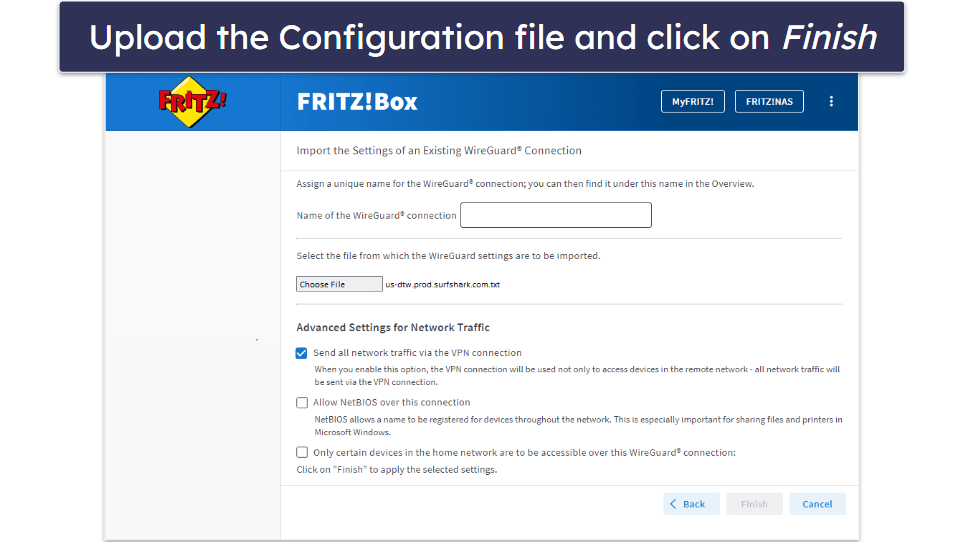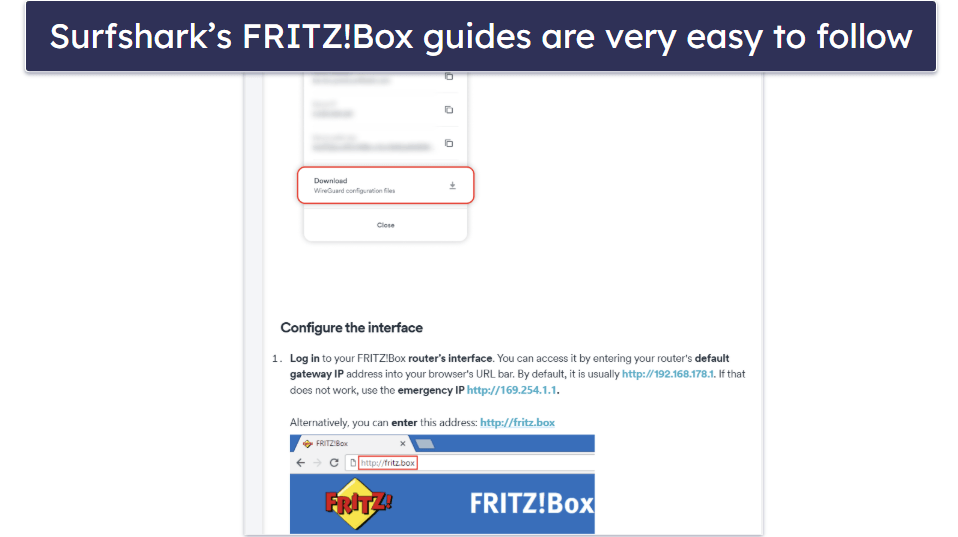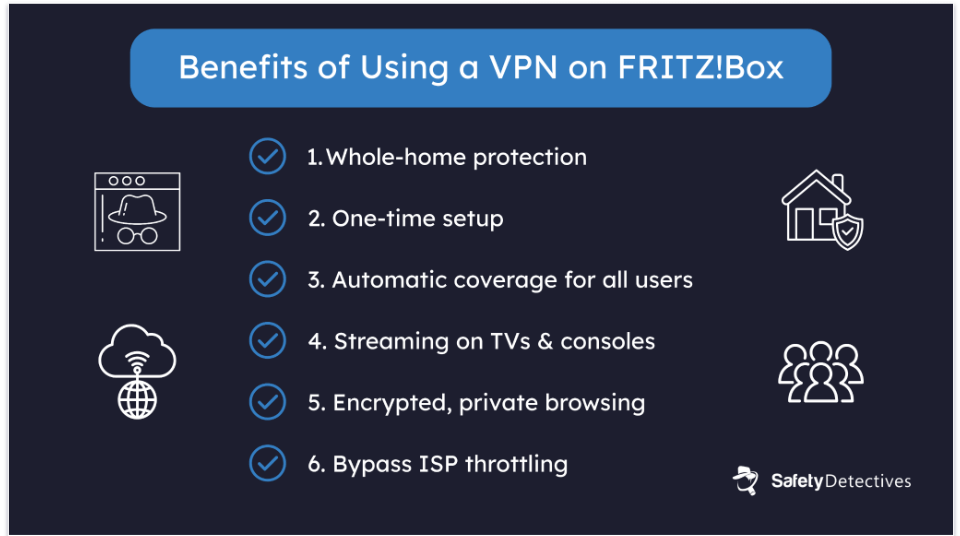Husain Parvez
Updated on: September 24, 2025
Fact-checked by Eric Goldstein
Only 4 Steps (Quick + Easy) to Set Up a VPN on FRITZ!Box in 2025:
- Pre-check first: FRITZ!OS 7.50 or newer, a supported FRITZ!Box model, and a WireGuard .conf file from your VPN provider (Surfshark is the easiest option).
- Import the config: Internet → Permit Access → VPN (WireGuard) → Add WireGuard Connection → Link networks → Yes (already set up) → Upload configuration file → Choose File.
- Pick routing: Leave it on for whole-home protection or toggle only certain devices if you want device-level routing.
- Don’t see these menus? Update FRITZ!OS. If System → Update is missing, your ISP likely locked the firmware.
September 2025 Update: We’ve refreshed this guide to reflect the latest FRITZ!Box VPN setup process. The update adds the exact steps to follow, a clearer choice between whole-home and device-level routing, and an expanded troubleshooting section.
It’s tricky to configure a VPN on FRITZ!Box routers since they don’t support OpenVPN setups (most VPN router setups only use this protocol). Instead, FRITZ!Box supports WireGuard and IPSec, which makes it pretty difficult to find a VPN that actually works with it. Even if you do, you may still get stuck if you’re unsure whether or not your model supports the configuration, can’t see the option to add a VPN in the interface, or feel lost in the technical setup process.
So, I put together this guide on how to set up a VPN on FRITZ!Box to simplify the task for you and to explain the benefits of using a VPN with FRITZ!Box. This guide shows the exact steps to set up a VPN on FRITZ!Box, and explains how to resolve the most common issues that come up during the process. We also recommend the best VPNs for FRITZ!Box.
How to Install a VPN on FRITZ!Box (Step-By-Step Guides)
FRITZ!Box only supports WireGuard and IPSec. For consumer setups, you’ll want a VPN that lets you download a WireGuard .conf file (like Surfshark).
Before you scroll, do a quick pre-check:
- FRITZ!OS 7.50 or newer.
- FRITZ!Box model that supports the WireGuard provider client.
- WireGuard .conf file from your VPN.
With those in place, you’ll import the file in the right menu and choose whether to run the VPN for the whole home or only selected devices.
Below are the exact steps I used on FRITZ!Box, plus a backup dual-router method if your provider doesn’t offer the necessary configuration files.
Direct Manual VPN Setup on FRITZ!Box (Recommended)
Before you start: If you’ve added any WireGuard connections in the past, delete them first, as old entries can hide the provider import path or cause key conflicts.
- Get the WireGuard .conf from your VPN provider.
- Navigate to the WireGuard connection settings. On your FRITZ!Box, go to Internet → Permit Access → VPN (WireGuard) → Add WireGuard Connection.
- Choose Link networks, then select Yes (already set up).
- Next, upload the VPN file. Click Upload configuration file → Choose File, select your provider’s .conf, and import.
- Pick your routing in the wizard:
- Leave defaults for whole-home VPN, or
- Enable Only certain devices…to do device-level routing (my go-to if VoIP or smart-home gear gets finicky).
- Save and apply. Give it a moment, then test a site or two.
Dual Router Setup
Use this method if your VPN doesn’t provide a WireGuard .conf file or if your FRITZ!Box model doesn’t support the provider import option.
- Get a VPN-compatible router that supports WireGuard connections. You can check to see if a router is compatible with a VPN by visiting the VPN provider’s website.
- Set up the VPN on your router. The process differs slightly from router to router, so your best bet is to head to your VPN’s website and find the appropriate setup tutorial.
- Connect your VPN router to your FRITZ!Box. You can do this with an Ethernet cable. This connection allows the secondary router to get its internet connection from the FRITZ!Box and route all outbound internet traffic through the VPN. That’s it!
What’s the Best VPN for FRITZ!Box?
My top pick for FRITZ!Box routers is Surfshark. This is one of the only VPNs that actually guarantees support for FRITZ!Box routers — it provides downloadable WireGuard configuration files, and its FRITZ!Box setup guides are some of the clearest I’ve seen. The steps are well-structured, come with screenshots, and even have a jump-link menu so you can quickly get to the part you need.
When I tested it, I found Surfshark’s 24/7 live chat support really helpful — the reps actually knew the FRITZ!Box menus and walked me through an import when I wanted to double-check.
That’s what makes Surfshark stand out here: it doesn’t just say “FRITZ!Box compatible,” it actually gives you the files and support you need to get the VPN running directly in the FRITZ!Box UI.
And in addition to compatibility with FRITZ!Box routers, Surfshark provides other perks — it secures your data with high-end security and privacy features, it maintains very fast connection speeds, it has servers in 100 countries, it works with 50+ streaming platforms, and it allows torrenting on all of its servers.

What Are the Benefits of Installing a VPN on FRITZ!Box?
The main benefit of configuring a VPN on your FRITZ!Box is better security and privacy. A VPN secures your online activities by encrypting your internet connection and masking your IP address, which provides you with added privacy.
This protection applies to every device connected to your FRITZ!Box, from PCs and phones to smart TVs, consoles, and even IoT gadgets that can’t run VPN apps.
The encryption also helps you stay anonymous by preventing third parties (including your ISP and your government) from tracking your online activities or targeting you with ads. Since the VPN runs at the router level, you only need to set it up once, and everyone in your household automatically benefits from the protection without installing apps individually.
By masking your IP address, a VPN can make it seem as if you’re in a different location. On a FRITZ!Box, the big advantage is that even devices without native VPN support, like smart TVs, gaming consoles, and IoT gadgets, can still connect securely through the router.
Finally, VPNs prevent bandwidth throttling — this is when internet service providers (ISPs) slow down speeds for specific online activities, like streaming, gaming, or downloads. Since VPNs encrypt your traffic, ISPs can’t selectively throttle you.
Tried Installing a VPN on FRITZ!Box, But It’s Not Working? Try These Troubleshooting Steps
- Make sure your VPN supports manual configurations with WireGuard. The VPN you’re using must allow you to download and use WireGuard configuration files, otherwise you won’t be able to set it up. Also, confirm you meet the three main requirements: FRITZ!OS 7.50+, a supported FRITZ!Box model, and a WireGuard .conf from your provider.
- Check to see if your VPN is compatible with your router. Not every VPN works with every router, so if you’re using the dual router setup, make sure your VPN is compatible with your router by visiting the VPN provider’s official website.
- Quick self-check for remote access. If your WAN IPv4 starts with 100.64.x.x or you’re on DS-Lite, inbound IPv4 access won’t work because you’re behind carrier-grade NAT. Outbound VPN (FRITZ!Box → provider) will still work. Fix: ask your ISP for a dual-stack/public IPv4 or use IPv6 where supported.
- Check your internet connection. Turn your VPN off and check to see if your base internet connection works. If not, resolve any underlying connectivity issues first.
- Restart your router and/or FRITZ!Box. Sometimes, simply restarting your router and/or FRITZ!Box can resolve connection issues by refreshing its network settings.
- Update to the latest version of FRITZ!OS. A more recent version of the firmware may address your particular issue. To do this, open the user interface on your FRITZ!Box, enter “fritz.box” into the address bar, log in with your account credentials, select Wizards, and then click Update/Update Firmware.
- Import errors. If you see messages like “does not match,” it often means the wizard option doesn’t match your configuration file, or you’ve got key collisions from multiple profiles. Delete old WireGuard entries and try again.
- VoIP caveat. If you notice landline or VoIP issues after enabling VPN, switch to the “Only certain devices…” option so your phone calls bypass the VPN tunnel.
- Test with a different VPN server. Your issue may be server-specific. Try connecting to a different server location on your VPN and see if the issue persists.
- Reconfigure your VPN settings. It’s easy to make mistakes during setup, so review each step carefully and re-import if needed.
- Contact customer support. If all else fails, reach out to your VPN’s customer service team. Most providers (like Surfshark) offer 24/7 live chat and email help, and their reps are familiar with FRITZ!Box setups.
I’d also like to recommend using AVM’s support section, which has detailed VPN guides for every FRITZ!Box model. Just pick your model from the dropdown menu and select the VPN topic, or use the search field to find the exact article you need.
Frequently Asked Questions
Does FRITZ!Box support VPNs?
Yes, FRITZ!Box supports VPN connections. If you want to configure a third-party VPN, you’ll either need to manually set it up with WireGuard configuration files from your VPN provider or configure the VPN on a separate router and then connect that router to your FRITZ!Box.
In addition, you can set up VPN connections between multiple FRITZ!Box devices for secure access within your home network, or connect your FRITZ!Box to a company VPN server to access devices and data in your workplace network.
How do I set up a VPN on FRITZ!Box?
There are 2 main methods to set up a VPN on FRITZ!Box. The most common option is to manually import a WireGuard .conf file from your VPN provider directly into the FRITZ!Box interface. The alternative is to configure a VPN on a second router that supports WireGuard and then connect it to your FRITZ!Box with an Ethernet cable.
Why don’t I see the WireGuard option in my FRITZ!Box menu?
If you can’t find the WireGuard option, it’s usually because your setup doesn’t meet the basic requirements. You must be running FRITZ!OS 7.50 or newer, and your FRITZ!Box model must support the WireGuard provider client. Older devices like the 7490, 6820 LTE, or 6590/6490 Cable don’t support this feature. In some cases, ISPs also lock down the firmware — if the System → Update menu is missing, you’ll need to contact your ISP to update or unlock your router.
Why can’t I connect to my FRITZ!Box from outside my home?
There are a number of reasons why you might be experiencing issues getting your VPN to work with FRITZ!Box for remote access. The most common blocker is being on DS-Lite or carrier-grade NAT (your WAN IPv4 address will start with 100.64.x.x). In this case, inbound IPv4 connections simply won’t work. Outbound VPN (FRITZ!Box → provider) is fine, but for inbound you’ll need to request a public IPv4 or dual-stack connection from your ISP, or use IPv6 if supported.
Can I use NordVPN or ExpressVPN with FRITZ!Box?
Not with this method. NordVPN and ExpressVPN don’t provide downloadable WireGuard configuration files, so you can’t import them directly into FRITZ!Box. To use a VPN with FRITZ!Box, you’ll need a provider like Surfshark, Proton, Mullvad, or Privado that allows you to download WireGuard configs. Surfshark is the simplest option because it provides clear FRITZ!Box setup guides and 24/7 support.
Does FRITZ!Box support OpenVPN?
No, as FRITZ!Box only supports manual configurations via the WireGuard and IPSec protocols. So, if you intend to use a VPN service on a FRITZ!Box router, you’ll need to make sure the VPN provider supports WireGuard setups (don’t bother with IPSec since it’s mostly meant for businesses). Surfshark is one of the few VPNs that allows WireGuard router setups, and it’s also very secure and fast.