It is not always possible to get the dataset in CSV format. So, Pandas provides us the functions to convert datasets in other formats to the Data frame. An excel file has a ‘.xlsx’ format.
Before we get started, we need to install a few libraries.
pip install pandas pip install xlrd
For importing an Excel file into Python using Pandas we have to use pandas.read_excel() function.
Syntax: pandas.read_excel(io, sheet_name=0, header=0, names=None,….)
Return: DataFrame or dict of DataFrames.
Let’s suppose the Excel file looks like this:
Now, we can dive into the code.
Example 1: Read an Excel file.
Python3
import pandas as pd df = pd.read_excel("sample.xlsx")print(df) |
Output:
Example 2: To select a particular column, we can pass a parameter “index_col“.
Python3
import pandas as pd # Here 0th column will be extracteddf = pd.read_excel("sample.xlsx", index_col = 0) print(df) |
Output:
Example 3: In case you don’t prefer the initial heading of the columns, you can change it to indexes using the parameter “header”.
Python3
import pandas as pd df = pd.read_excel('sample.xlsx', header = None)print(df) |
Output:
Example 4: If you want to change the data type of a particular column you can do it using the parameter “dtype“.
Python3
import pandas as pd df = pd.read_excel('sample.xlsx', dtype = {"Products": str, "Price":float})print(df) |
Output:
Example 5: In case you have unknown values, then you can handle it using the parameter “na_values“. It will convert the mentioned unknown values into “NaN”
Python3
import pandas as pddf = pd.read_excel('sample.xlsx', na_values =['item1', 'item2'])print(df) |
Output: