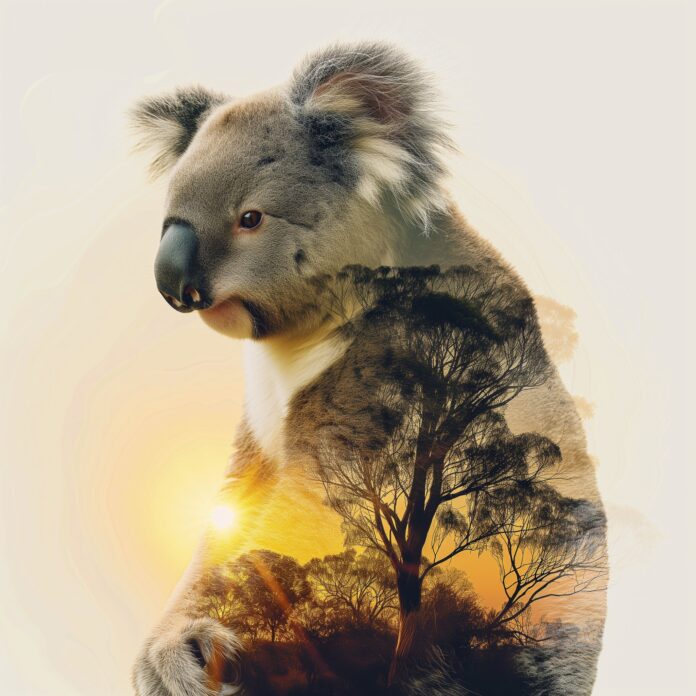React-Table is a powerful library that allows you to create flexible and feature-rich tables in your React applications. It provides various functionalities to manipulate and interact with table data. One common requirement is to retrieve the value of a specific cell in React-Table. In this article, we will explore React Table.
Some Features of React Table:
- Lightweight (5kb-14kb+ depending on features used and tree-shaking).
- Headless (100% customizable, Bring-your-own-UI).
- Auto out of the box, fully controllable API.
- Sorting (Multi and Stable)
- Filters.
- Pivoting & Aggregation.
- Virtualizable.
- Resizable
Get Cell Value: We can get the cell/column value of the table by adding the onClick event to the <td> tags.
getCellValue function : onClick={()=> setCellValue(cell.value)}
Creating React Application And Installing Module:
Step 1: Create a React application using the following command.
npx create-react-app foldername
Step 2: After creating your project folder i.e. foldername, move to it using the following command.
cd foldername
Step 3: After creating the ReactJS application, Install the react-table using the following command.
npm i react-table
Project Structure: It will look like the following:

Project Structure
Example: Now write down the following code in the App.js file. Here, App is our default component where we have written our code.
Javascript
import React, { useState } from 'react';import { useTable } from 'react-table';const App = () => { // Define state const [cellValue, setCellValue] = useState(''); // Add data here to show in table const data = React.useMemo( () => [ { reactCol1: 'Hey', reactCol2: 'World', }, { reactCol1: 'Here', reactCol2: 'is the', }, { reactCol1: 'Example', reactCol2: 'of react-table', }, ], [] ) // Define column of the table const columns = React.useMemo( () => [ { Header: 'React', // Accessor is the "key" in the data accessor: 'reactCol1', }, { Header: 'Table', accessor: 'reactCol2', }, ], [] ) // Function to get cell value const getCellValue = (cell) => { setCellValue(cell.value) } // Create the instance of table by // using hooks of react-table const { getTableProps, getTableBodyProps, headerGroups, rows, prepareRow, } = useTable({ columns, data }) return ( <> {/* Showing cell value */} <h3>Selected Cell Value: {cellValue}</h3> <table {...getTableProps()} style={{ border: 'solid 1px blue' }}> <thead> {headerGroups.map(headerGroup => ( <tr {...headerGroup.getHeaderGroupProps()}> {headerGroup.headers.map(column => ( <th {...column.getHeaderProps()} style={{ borderBottom: 'solid 3px red', background: 'aliceblue', color: 'black', fontWeight: 'bold', }} > {column.render('Header')} </th> ))} </tr> ))} </thead> <tbody {...getTableBodyProps()}> {rows.map(row => { prepareRow(row) return ( <tr {...row.getRowProps()}> {row.cells.map(cell => { return ( <> {/* Here added onClick function to get cell value */} <td onClick={() => getCellValue(cell)} {...cell.getCellProps()} style={{ padding: '10px', border: 'solid 1px gray', background: 'papayawhip', }} > {cell.render('Cell')} </td> </> ) })} </tr> ) })} </tbody> </table> </> )}export default App; |
Step to Run Application: Run the application using the following command from the root directory of the project.
npm start
Output: Now open your browser and go to http://localhost:3000/, you will see the following output by clicking the of react-table cell.

Output
Reference: https://www.npmjs.com/package/react-table