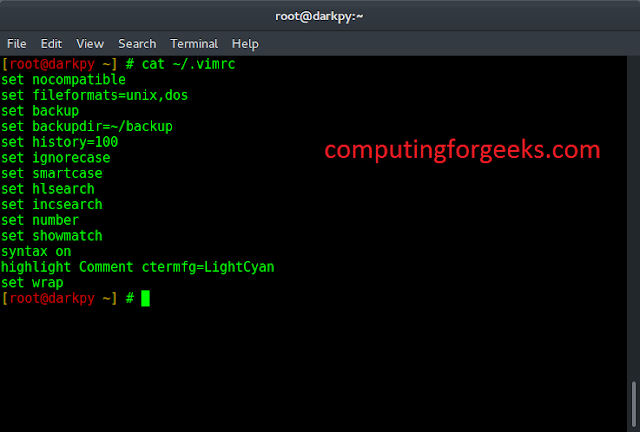Databases are an integral part of dynamic websites and this extends to Web content management systems like WordPress. Sites built on the WordPress platform are often database-driven, meaning they rely on databases to store and dynamically update the information the user sees on the site. Common errors like “Error Establishing a Database Connection”, occur when the site is unable to connect to the WordPress database, and hence disrupt the normal functioning of the site.
This tutorial will dive into identifying and addressing the common reasons for the error, and steps to fix it.
Causes and Fixes for “Error Establishing a Database Connection”
In this section, we will explore some of the common causes and the fixes of “Error Establishing a Database Connection” to get your site back running.
1. Database Credentials
Incorrect database credentials are one the most common culprits behind the error that is often overlooked. This can happen due to various reasons, like moving your site to a different hosting provider. To resolve the issue you need to verify the accuracy of your credentials in the wp-config.php file. One of the ways to access the file is to use the SFTP with FileZilla.
Steps:
- Connect your site using FileZilla or any other SFTP client.
- Open the folder that goes by the name of your website.
- Open wp-config.php and ensure that the database name, username, password, and host are correctly configured.
define(‘DB_NAME’, ‘your_database_name’);
define(‘DB_USER’, ‘your_database_user’);
define(‘DB_PASSWORD’, ‘your_database_password’);
define(‘DB_HOST’, ‘localhost’);
2. Corrupted Database
Different reasons like failed updates, server crashes, or incomplete updates can result in your database getting corrupted. For such cases, WordPress provides a repair tool to fix the problem.
Steps:
- Open the wp-config.php, in the same way as discussed in the previous section.
- Append the following line to the end of the wp-config.php file.
define(‘WP_ALLOW_REPAIR’, true);
- Navigate to ‘https://<yourwebsite.com>/wp-admin/maint/repair.php’, and click on the Repair Database button.
- Remove the line you added in step 2, and reload your website.
3. Theme or Plugin Conflict
A faulty theme or plugin may interfere with the database connection causing file corruption, and hence resulting in the database connection error. A quick fix to this problem can be temporarily disabling all plugins, switching to a default theme, and then Re-enabling them one by one to identify the conflicting elements.
4. Hacked Website
A hacked website can also be a potential reason as any malicious attacks can fiddle with database details. To fix this, you need a solid security scan. You can use trustworthy plugins like Wordfence or Sucuri for this. If any harmful stuff is found, act fast to clean and protect your site. This makes it stronger against future attacks. Regularly checking your site’s security and responding quickly if something’s wrong is super important and it helps keep your WordPress website safe and sound.
5. Server Problems
Rarely it might happen that the database server is facing some problems or is down, resulting in WordPress not being able to establish a connection. In this case, get in touch with your hosting provider or administrator to check if everything is working properly, and resolve issues if any.
Steps:
- Log in to your WordPress.com account.
- In the admin dashboard, click on the Help icon.
- Select Still Need Help? button.
- Fill out the support request form and submit it.
Ways to Prevent the Error
As it is rightly said, prevention is better than cure. This section will explore some preventive measures to prevent, the “Error Establishing a Database Connection” error.
1. Regular Backups
The main purpose of backups is to create a copy of the data that can be recovered in case of primary database failure. A sturdy data backup strategy is fundamental for any site, including WordPress. Consistently backing up your site leaves you with up-to-date copies of your information, setups, and databases. In case any mess-up happens, like the error connecting to a database, having a backup allows you to restore your site to a working state quickly. There are plenty of backup plugins you can use, like UpdraftPlus. They can schedule automatic backups.
2. Themes and Plugins
In WordPress, updates to themes and plugins often add security by providing patches to existing vulnerabilities. Keeping everything updated is the key to a safe, smoothly-running website. Developers often roll out updates that fix security weak spots, improve performance, and also bring in new features. By keeping everything up to date, you reduce the risk of compatibility issues that could interfere with your database connection. An updated, modern website in most cases is less likely to fall for vulnerabilities like database troubles. You can set up security updates for core components. Also, always stay aware of the newest releases.
Additionally, review and delete unused or outdated plugins and themes to minimize security risks and potential conflicts that could impact your database connection.
3. Security Practices
Ensuring best security practices in your websites is the key to enable them to function securely and reliably. Enhancing the security of your WordPress site is an effective preventive measure against common issues like database connection errors. Use strong, unique passwords for your WordPress admin, database, and hosting accounts. Also, limit the login attempts to thwart brute-force attacks and consider implementing two-factor authentication for added security. There are many reputable security plugins available in the market which you can install, such as Wordfence, or iThemes Security, that adds extra layer of protection.
Regularly scaning for malware, review security logs, and addressing any suspicious activity proactively, safeguards your website’s database connection.
4. Hosting Provider
Using a good and reputed hosting provider ensures that your site will receive frequent security updates, and is less likely to be a target of any malicious activity. Your choice of hosting provider plays a vital role in the overall performance of your WordPress site. Go with a reputable hosting provider known for its uptime guarantees, strong server infrastructure, large consumer base and good customer support. Well-established hosting companies often have proactive monitoring systems and dedicated support teams, reducing the likelihood of server-related issues including database connection error.
Conclusion
The article explored some potential problems and their fixes that may cause the “Error Establishing a database connection” problem in WordPress. From incorrect database credentials to server problems and plugin conflicts, the article provided a comprehensive look for each of the potential culprits, examining preventive measures, highlighting the importance of performing regular backups, choosing a reliable hosting provider, and updating the WordPress software and accessories promptly.
Now that you know exactly how to find and fix “Errors Establishing the Database Connection” in WordPress, and how to implement preventive measures to improve the stability and security of your site, you’re set carefully navigate the dynamic challenges of web management
FAQs
1. What is WordPress?
WordPress is one of the most popular Content Management System (CMS), which allows users to create and manage websites easily.
2. What is wp-config.php file in WordPress?
The wp-config.php file in WordPress contains essential configuration settings, including database credentials, for the proper functioning of the site.
3. What is the difference between WordPress and WordPress Database?
WordPress is the Content management system (CMS) used to manage the websites, while the WordPress database is where all website content, settings, and user data are stored, facilitating dynamic website functionality. WordPress and the WordPress database work together to dynamically generate, manage, and display the content of a website.
4. Why use Plugins and Themes inside WordPress?
Plugins and Themes are some of the optional add-ons available for your website. Plugins enhance functionality, while themes control the design, allowing customization and added features to tailor the WordPress site to specific needs.