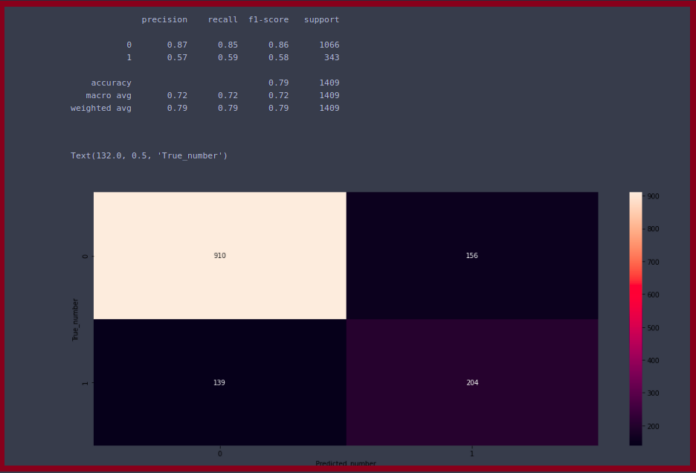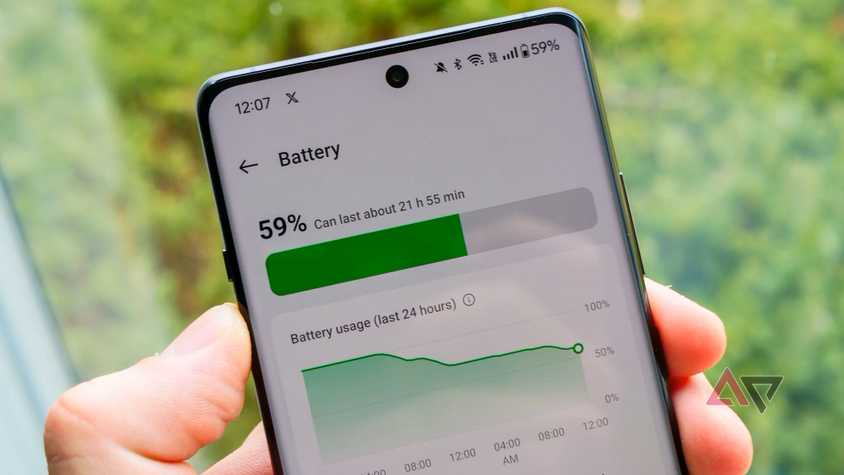Some apps consume your device’s battery more than others. App battery drain can indicate poor software optimization, high data consumption, and increased activity on your phone.
It can still affect your smartphone even if you use the best phone for battery life.
To combat battery drain issues, we show you how to identify the mobile apps that consume the most battery power on your phone.
Our guide provides examples of how to locate the battery health stats and interpret your app’s battery usage data.
Why should you check for battery-draining apps?
Learning which apps drain your smartphone battery the most can be quite telling of other behaviors.
Some apps consume more battery due to poor optimization. These apps require more processing power and aren’t working as well as they should be since the latest software update.
One reason is incompatibility with the new software, which can lead to encountering unwanted bugs or glitches.
For example, an app’s UI may not display correctly, resulting in visual glitches with the app’s display (such as text misalignment). This effect can contribute to app battery drain.
It takes time for some apps to optimize properly (the developer may need to push out an update to fix it). As a result, old apps might not work well or at all with new OS updates.
Also, if you’re installing a new app, and it causes an immediate drain, you should investigate the cause. The app may require excessive permissions, resulting in significant background activity.
Another reason is that you installed malware. Malware can be resource-intensive. While installed, it can demand a significant amount of CPU to complete its malicious tasks.
Anything pushing the CPU to its limits will cause unexpected battery drain and unusual heating.
Why should you be worried about battery health?
Leaving the battery drain unchecked can contribute to long-term damage to your device. Unusual battery drain causes your device to overheat.
Overheating leads to battery degradation. It can also cause you to charge your device more often.
The number of charging cycles affects your battery capacity. Charging or discharging your phone more frequently and for more extended periods can reduce its battery capacity.
Lithium-ion batteries are designed to handle frequent charging, but letting them dip below 20% and topping them off to 100% will shorten the device’s battery life.
Eventually, the internal battery components break down, decreasing their effectiveness in holding a charge.
If your smartphone’s battery can no longer hold a charge adequately, you will need to replace it or upgrade to a new phone. These are costs we’d like to avoid.
How to check for battery-draining apps on Android
Most phones have graphical data or lists that display every app that’s used on your battery within a specific period.
Below, we show some examples of how to find these graphs and data.
How to find your battery usage by app on Samsung
Samsung’s battery settings display a list of Android apps and their corresponding battery usage percentages since the last full charge.
You can also specify a period to break down the battery usage by date and time, along with apps.
In this example, we are using a Samsung phone operating on One UI 6.1 (based on Android 14). The steps should be similar if you’re using a different version.
We confirmed that these steps work for One UI 7.
- Open Settings.
- Tap Battery. If you’re on Android 13, you can find Battery in Battery and device care.
- Select the View details button.
- Tap the list of apps below the Battery usage graph.
You can view a battery usage graph for the last full charge or the last seven days.
The graph displays the battery consumption data from 12 am to 12 pm each day (over a recorded seven-day period).
In the example we’ve highlighted below, the salmon pink shows when apps use the battery.
The graph bars show your battery usage by date and time.
If you notice an unusual spike in app usage outside your normal patterns, it may indicate something is wrong with that app.
For example, if a recent update or installation of an app is behaving abnormally on your phone, it might require reinstalling it to fix it.
However, in most cases, this is typically tied to activity. You can limit the activity by reducing push notifications or turning off device permissions while the app isn’t in use.
The Battery usage graph does not record app usage while charging.
How to find your battery usage by app on Google Pixel
You can view the battery usage by app on a Google Pixel. You can also view details on the background time by tapping on an app.
In this example, we use a Google Pixel on Android 15. If you’re using an older version, the steps should be similar.
- Open Settings > Battery.
- Tap Battery usage.
- Tap any app below Battery usage since last full charge. Ensure you select View by app in the drop-down menu.
- Check the App usage since last full charge option for the selected app.
How to find your battery usage by app on OnePlus
You can view the battery usage details on a OnePlus phone by visiting the battery menu. The battery menu will break down the apps that use your battery over 24 hours.
If you’re running OxygenOS 14, you can also optimize battery usage on the Battery usage details page; selecting it will allow you to close battery-draining apps to extend battery life.
Our screenshots use a OnePlus device on OxygenOS 14 (based on Android 14). Steps should still be similar if you’re on OxygenOS 15 or an older version.
- Open Settings.
- Select Battery.
- Tap Battery usage details. Check below the graph to find a list of apps that have consumed your phone’s battery.
How to check for battery-draining apps on iPhone
Apple also has a built-in function that allows users to view battery usage by app. We outline the steps for finding it.
Our example uses an iPhone running iOS 18; earlier versions, such as iOS 16, should also have it.
- Open Settings > Battery.
- Scroll down to Battery usage by app.
- Tap Show activity or an app to view a breakdown of the app’s activity.
It’s a common misconception that apps running in the background are the reason your battery is draining. That’s not true.
Most of the apps are not actually “running” in the background. These apps become suspended after closing (moving away from the app) or after completing tasks (such as syncing).
Forcefully closing an app actually takes more energy from your iPhone to load up the app than to resume or unsuspend it.
How to save your battery on mobile
Slowing down battery consumption might be the key to getting through your day.
It’s time to take matters into your hands by activating power-saving mode and force-stopping some apps.
Get started using the steps below.
How to force stop an app
Third-party apps running in the background (constantly) will drain your battery. Sometimes, those apps are not well-optimized for phones.
If you’re continually force-closing an app to avoid battery drain, consider uninstalling those apps.
Below, we show you how to force stop an app as a temporary measure to ensure your device remains in good working condition.
The screenshots were taken from a Samsung phone running One UI 6.1 (we also verified these steps on One UI 7), as there’s no easy shortcut to force stop an app on the battery usage page.
You can also force stop an app by tapping on the app name under Battery usage details and Battery usage since last full charge for OnePlus and Google Pixel devices.
- Open Settings and scroll down to Apps.
- Select an app.
- Tap Force stop.
- Tap OK.
If nothing changes and force-stopping an app doesn’t prevent the app from reaching double-digit numbers (with respect to battery consumption) on your phone, do a fresh restart.
When all else fails, it may be time to retire that app and report this issue to the developer.
Activating low power mode or power-saving mode
Running your device in power-saving mode should be a last resort when trying to save your battery.
Enabling this mode reduces the power your device requires to operate. This includes closing apps, turning off certain functions (such as GPS and background syncing), and adjusting your phone’s brightness.
Using power-saving mode will cause your device to lose performance and activity, but in exchange, you can extend your battery’s life until you can charge it.
To turn on power-saving mode, open Settings > Battery, then toggle on Power saving.
Fixing a device’s battery health
Monitoring how apps affect your phone’s battery is just one step in the process. After discovering the battery-draining culprits, it’s time to take action.
Most phones include options to prolong battery life. You can enable power-saving mode or customize your app usage and battery settings.
Otherwise, if apps are not the issue, it could be the battery, which means it might be time to replace your device’s battery.