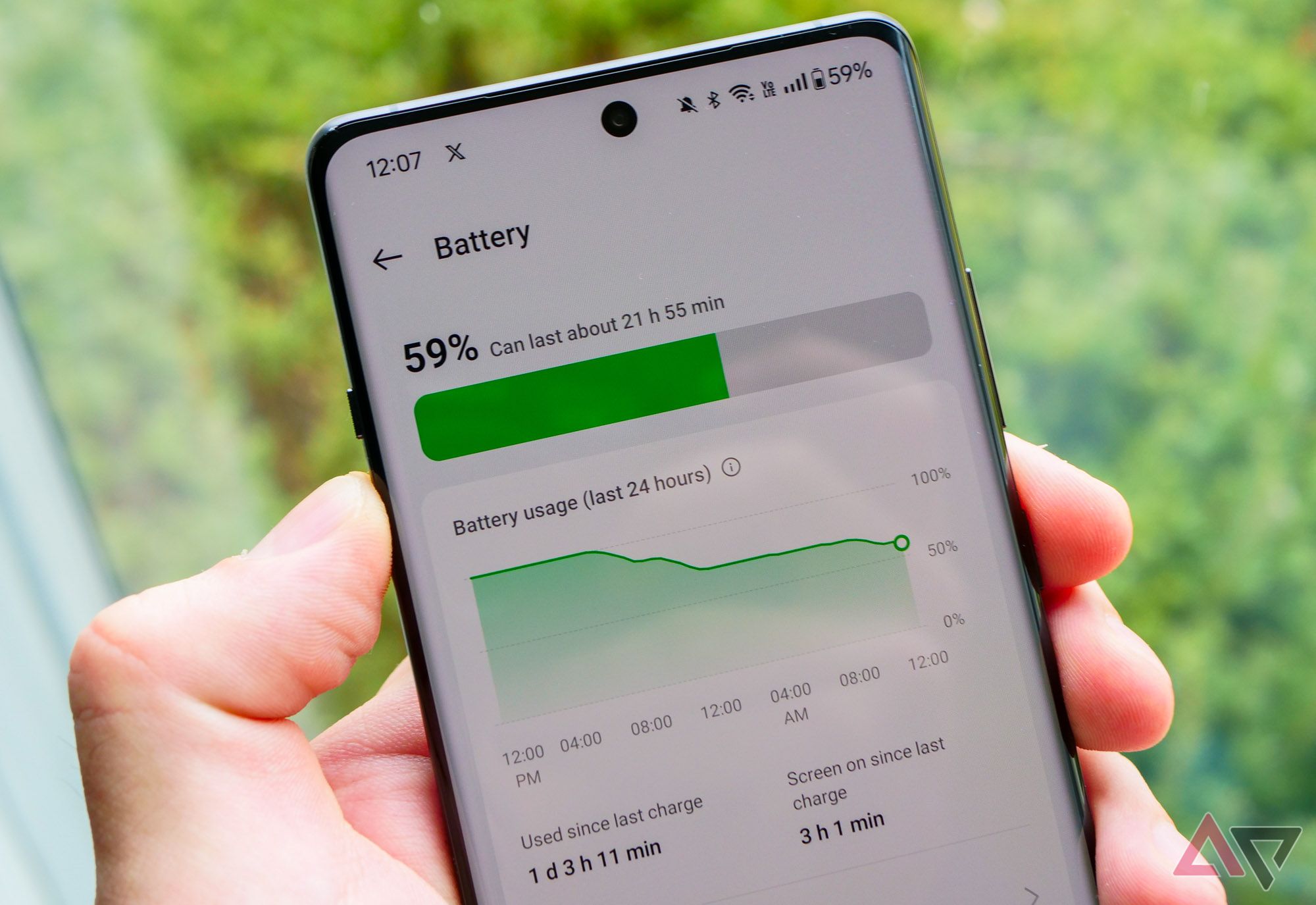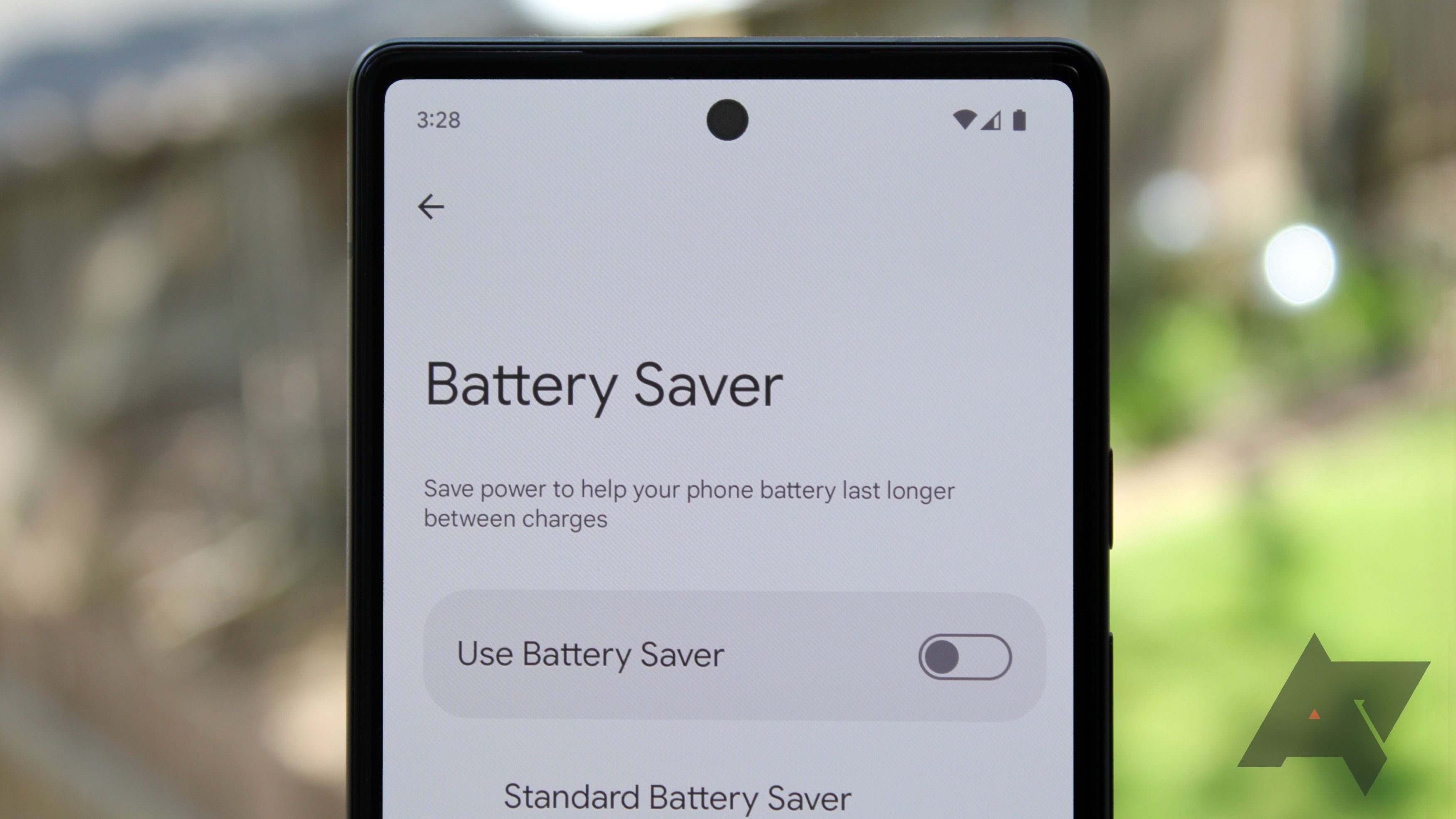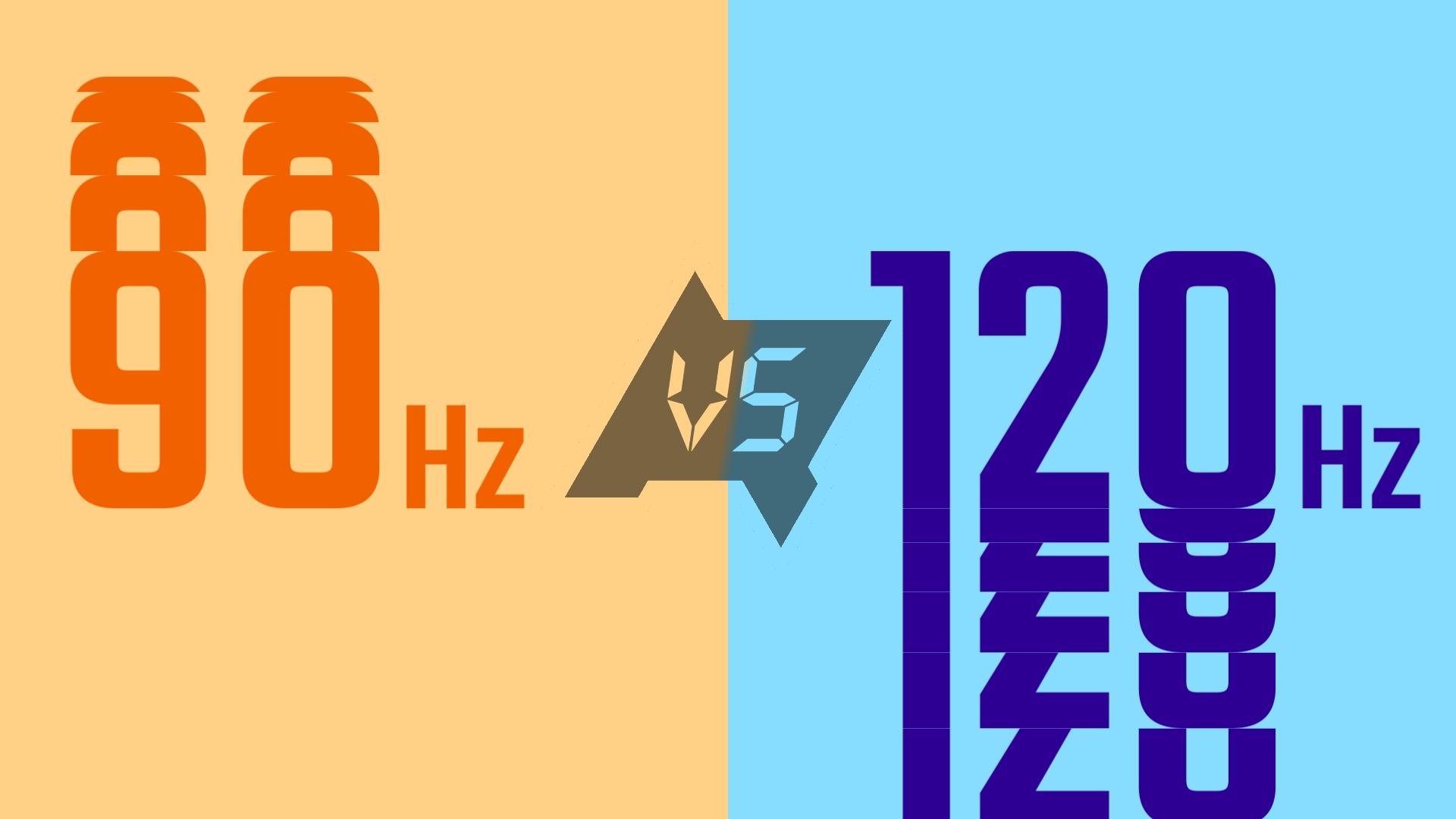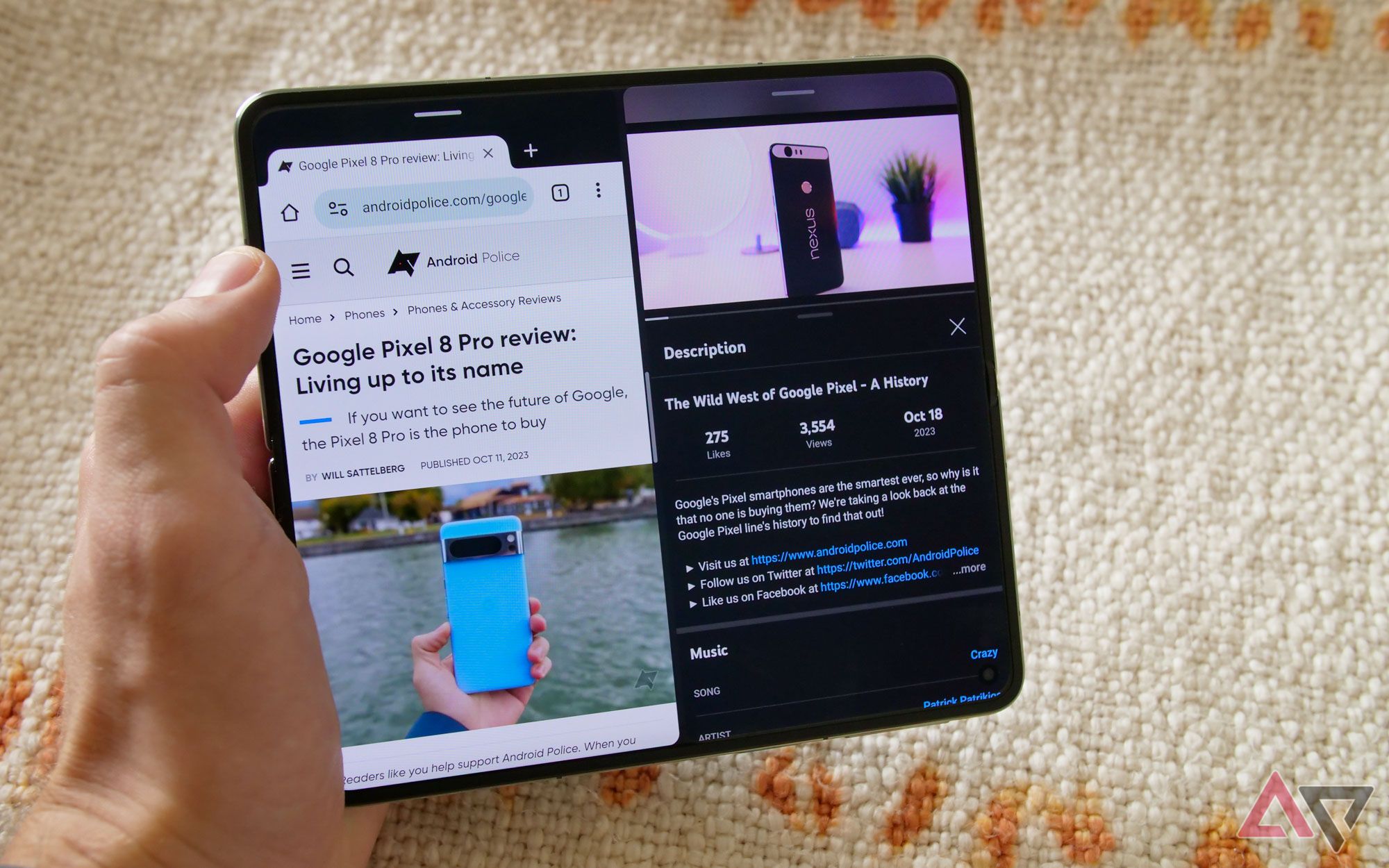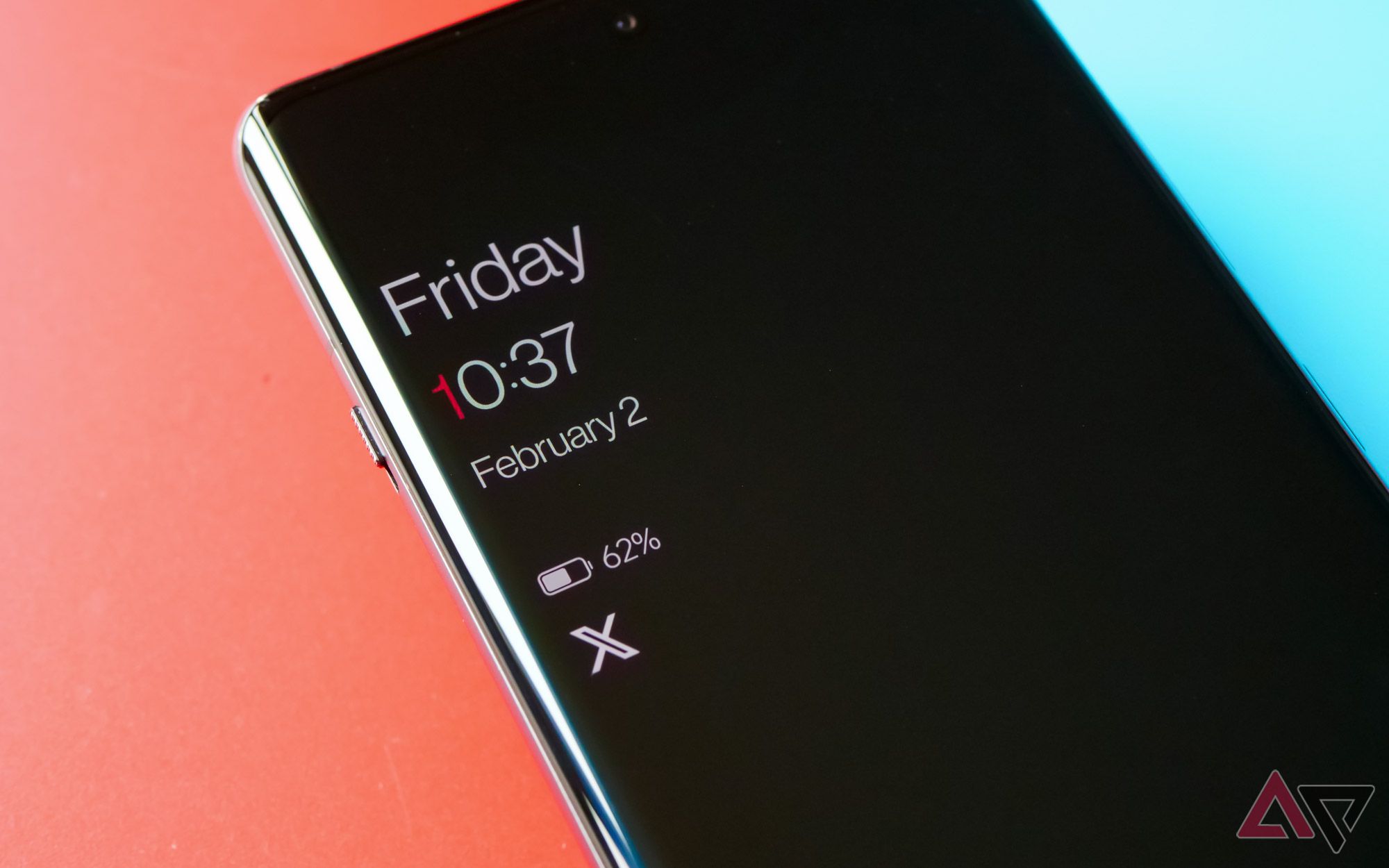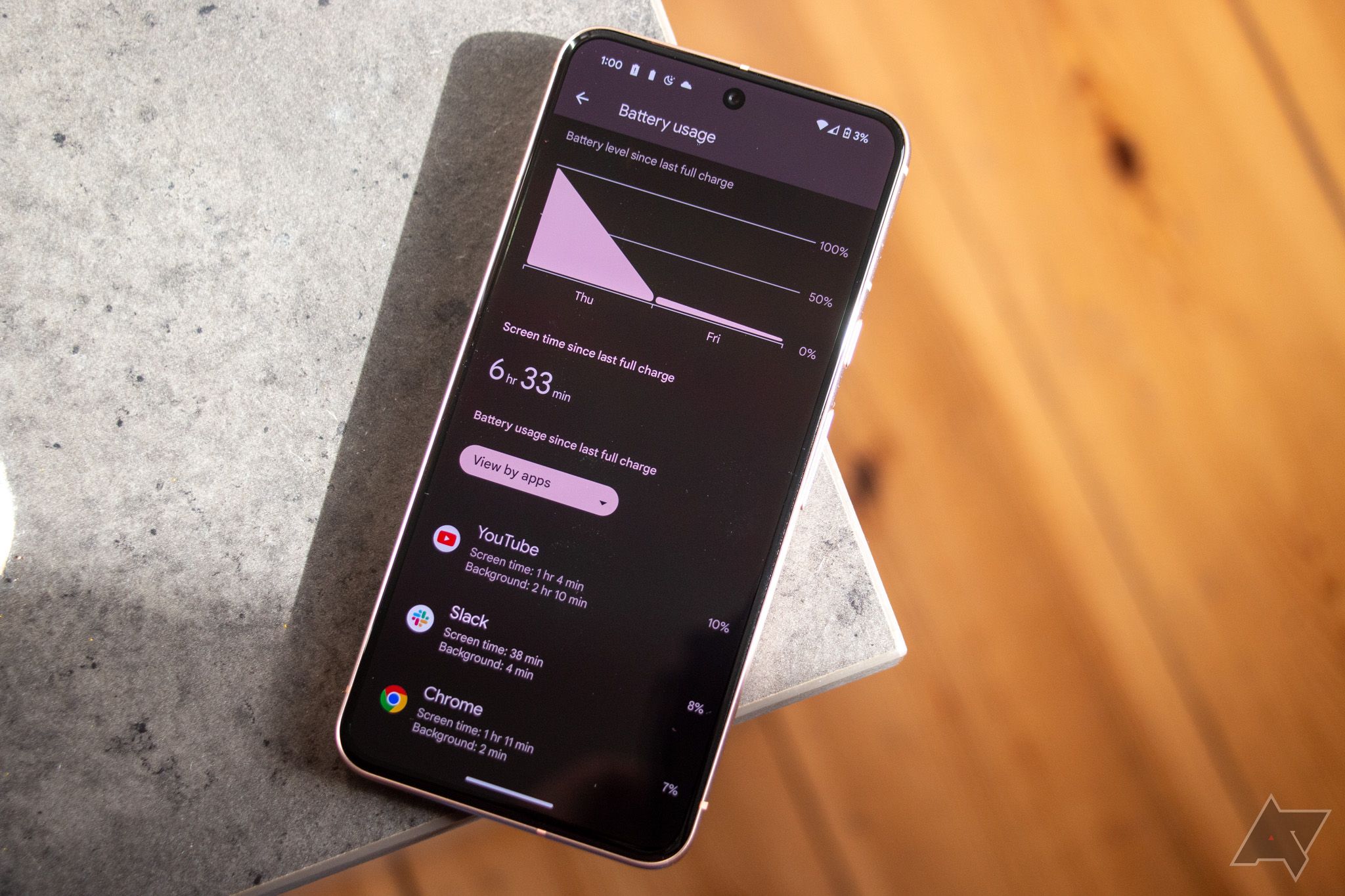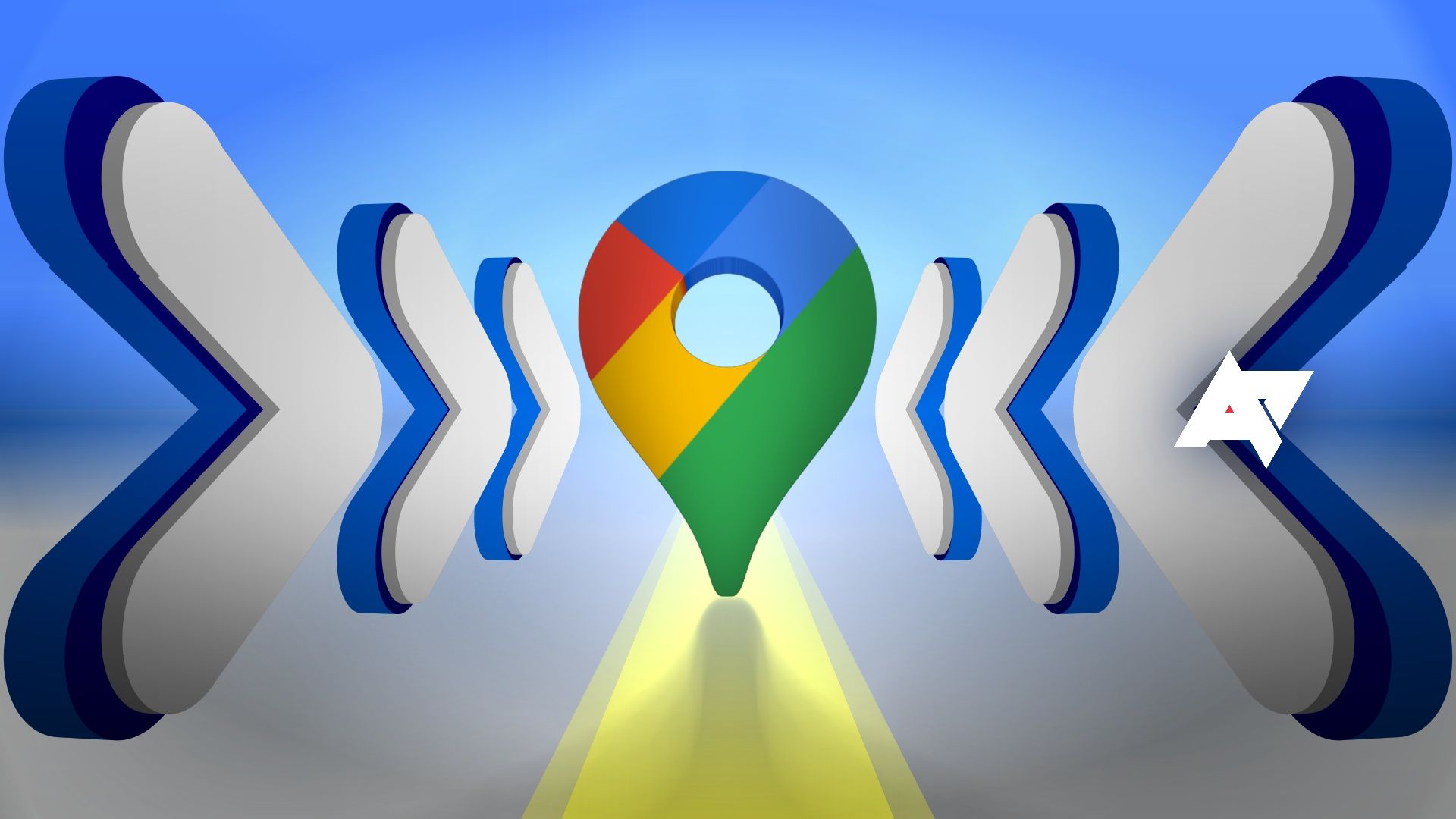The OnePlus Open launched in late 2023 and has become one of the most sought-after foldable phones. Its tablet-like design and unique OxygenOS features set it apart from its competitors, making it an excellent high-end device. Although the battery capacity may be smaller than a regular smartphone, it offers a great battery life experience. OnePlus optimized the device to be highly efficient, but there are ways to extend the battery. This guide explains the settings you can adjust to maximize the battery life on your OnePlus Open.

OnePlus Open review: What every foldable should be
Leave it to OnePlus to supply the competition Samsung so desperately needs
Use the One Plus Open’s built-in Battery Optimization feature
OnePlus has a useful built-in feature within the battery settings that shows everything you need to know about your battery life. This optional feature uses on-device machine learning to provide personalized battery tweak recommendations based on your usage patterns. If your device is new, it may take a few days for the machine learning to understand your device usage and provide accurate recommendations. When you tap a suggestion, it brings you to the relevant feature in your settings, where you can make changes to extend your battery life.
To find the Battery Optimization feature, go to Settings > Battery > Battery app usage > Optimize battery usage.
Turn on Battery Saver mode when in a pinch
The Android operating system has a battery saver feature that works on all Android-based devices, including the OnePlus Open. It conserves battery life by limiting background processes and device features. When it’s activated, Battery Saver changes display brightness or refresh rate settings, pauses app background syncing, and turns off location services and Bluetooth. It can also slow down your device by cutting back on processing power. This is an excellent last-resort option for extending your battery life if you can’t get to a charger and your battery life is low.
Battery Saver mode can be found by going to Settings > Battery > Battery Saver. Its Quick Settings tile is also in the pull-down menu, making it easily accessible at a moment’s notice.
Lower the OpenPlus Open’s maximum refresh rate
The OpenPlus Open has a solid battery life, and you can extend it further by reducing the refresh rate. The screen’s 120Hz refresh rate impacts the smoothness of app animations and the responsiveness of touch interactions. While a higher refresh rate makes everything look and feel smoother, it requires more processing power and drains the battery faster. When combined with a high-resolution display, it puts more strain on the battery. Lowering the refresh rate below 120Hz allows you to regain some battery life at the cost of overall system responsiveness.
You’ll find the refresh rate setting by going to Settings > Display & Brightness > Screen Refresh Rate.
Reduce the screen brightness as needed
Similar to lowering the refresh rate of the screens, tweaking the brightness settings can extend the battery life on your OnePlus Open. The display is one of the biggest battery drainers, responsible for everything you see and interact with on your phone. If you keep your display bright all the time, a slight reduction in brightness can positively impact your battery life. Another option is to use the auto brightness feature, which uses on-device machine learning to adjust the display brightness based on your usage and environment.
You can manually adjust your brightness using the slider on the pull-down Quick Settings menu. Or, go to Settings > Display & Brightness and check out those extra auto-brightness features to automate the process.
Turn off the always-on display feature
The always-on display feature has become a standard feature for many Android-based devices. This feature lets you check the time and notifications without picking up your device. Like most smartphones and foldables, the OnePlus Open uses AMOLED displays for its screens, which turns off unused pixels. However, the pixels used for the always-on display feature can consume some of your battery life. This is true for any device that has a similar feature. You can preserve battery life by turning off or tweaking the always-on display settings.
You can find the always-on display feature by going to Settings > Display > Always on display.
Check the apps that are running in the background
Even though Android continues to optimize how background processes work and gets better at multitasking, there may be issues with certain apps. Some apps may run constantly in the background and are responsible for causing an increase in battery usage. This typically is a bug, and it can create frustration if left unchecked. OxygenOS is well-optimized, but checking which apps use your battery is a good idea. You might have a rogue app running in the background if your device gets warmer than usual or your battery life drops for no reason.
You can check which apps have been using your battery by going to Settings > Battery > Battery app usage.
Turn off location and other services when not in use
Although not exclusive to the OnePlus Open, manually turning off unused services and features on your device can extend its battery life. You can turn off your location if you aren’t using it, which also reduces the location tracking requests from other apps. Turning off Bluetooth slightly boosts battery life when not in use. Reducing the background processes saves some battery life since your device won’t rely on these features. You can turn on these features when it’s time to use them.
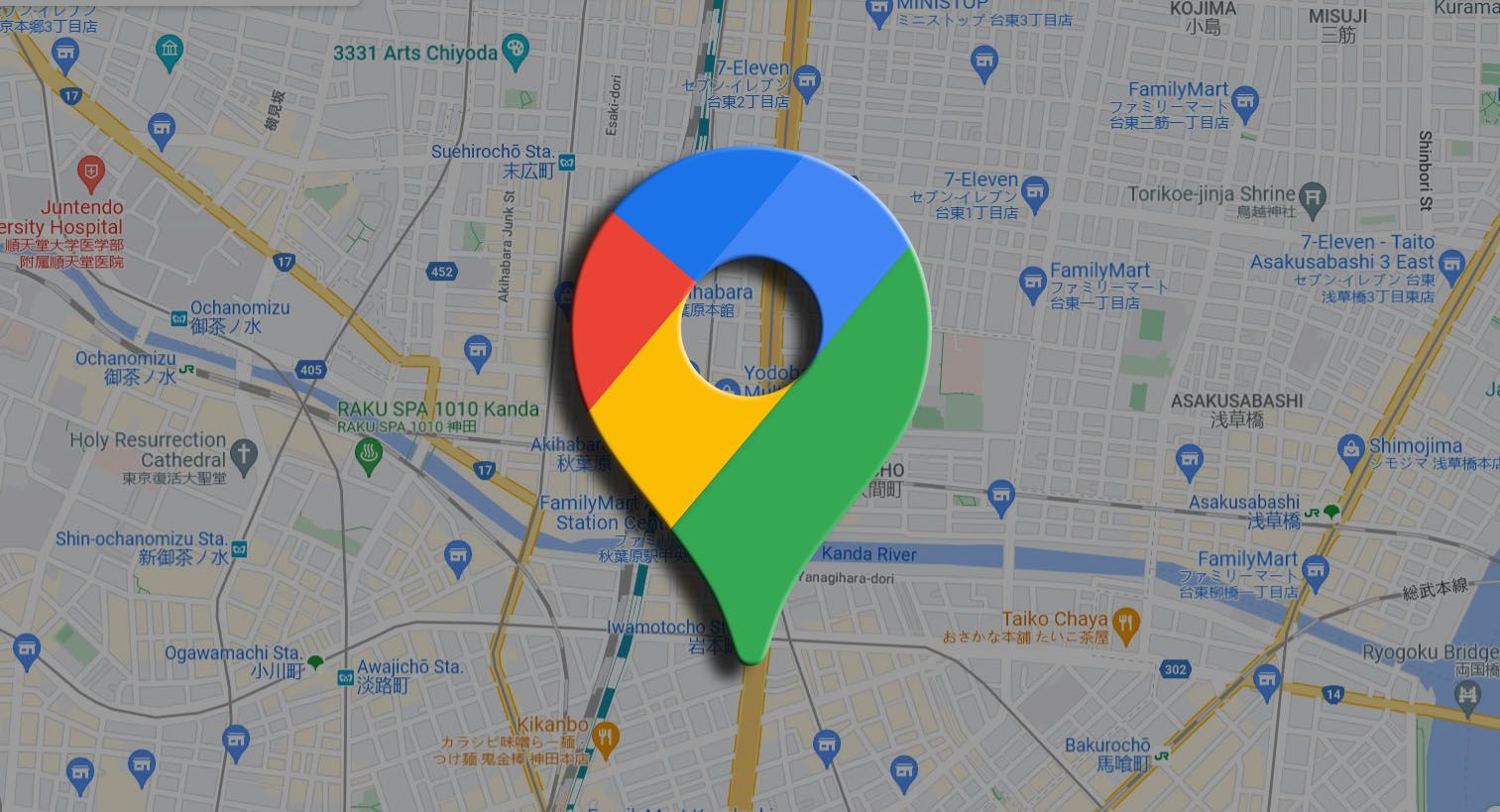
How to share your location on Android
Your loved ones won’t have to worry about where you are anymore
Get the most out of your OnePlus Open’s battery life
There are several ways to extend the battery life of your OnePlus Open. This includes reducing the refresh rate and display brightness or turning off services you don’t use. While the Battery Optimization feature and its on-screen recommendations can be helpful, understanding the specific battery-saving settings can also be beneficial. Use the tips in this guide to maximize the battery life of your One Plus Open. After determining which settings work best for your needs, you can increase your device’s battery life as much as possible.