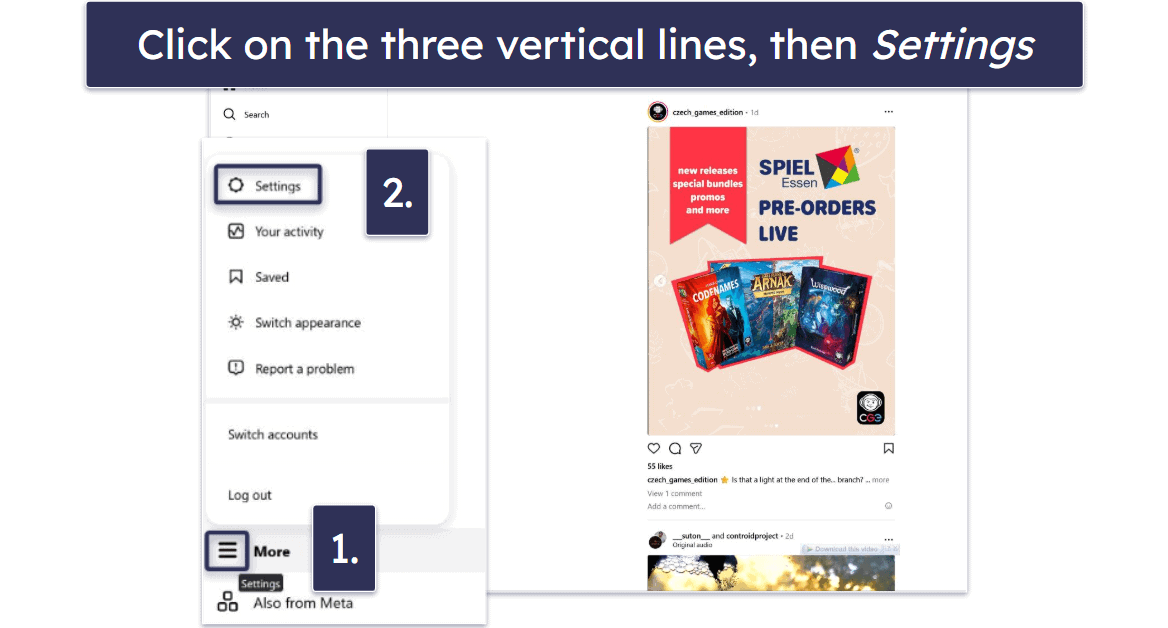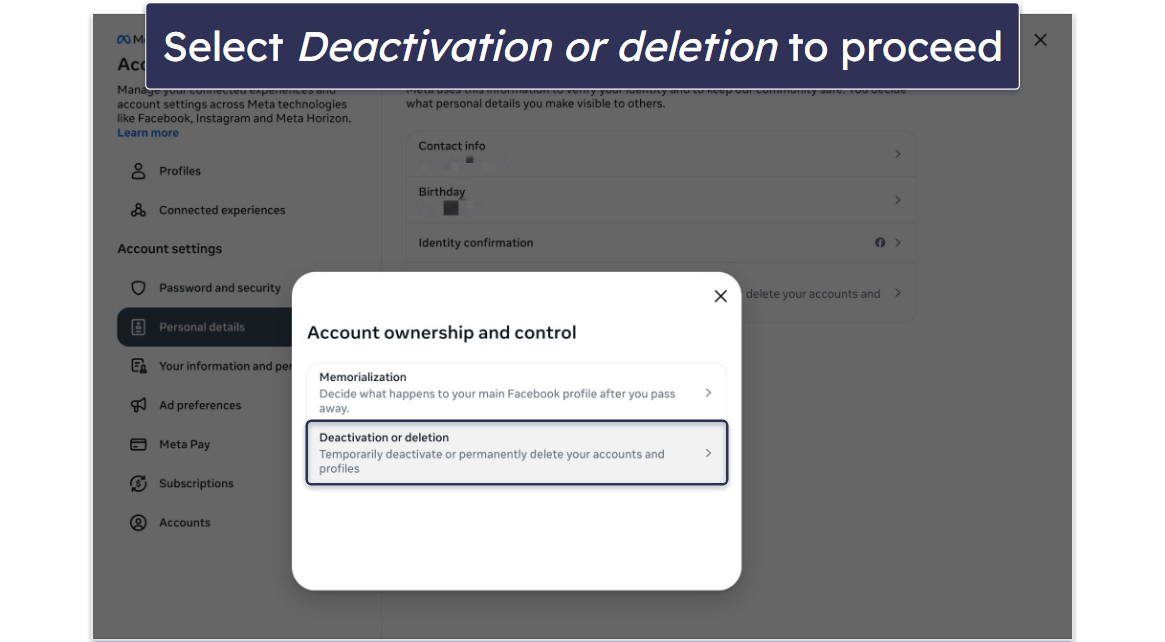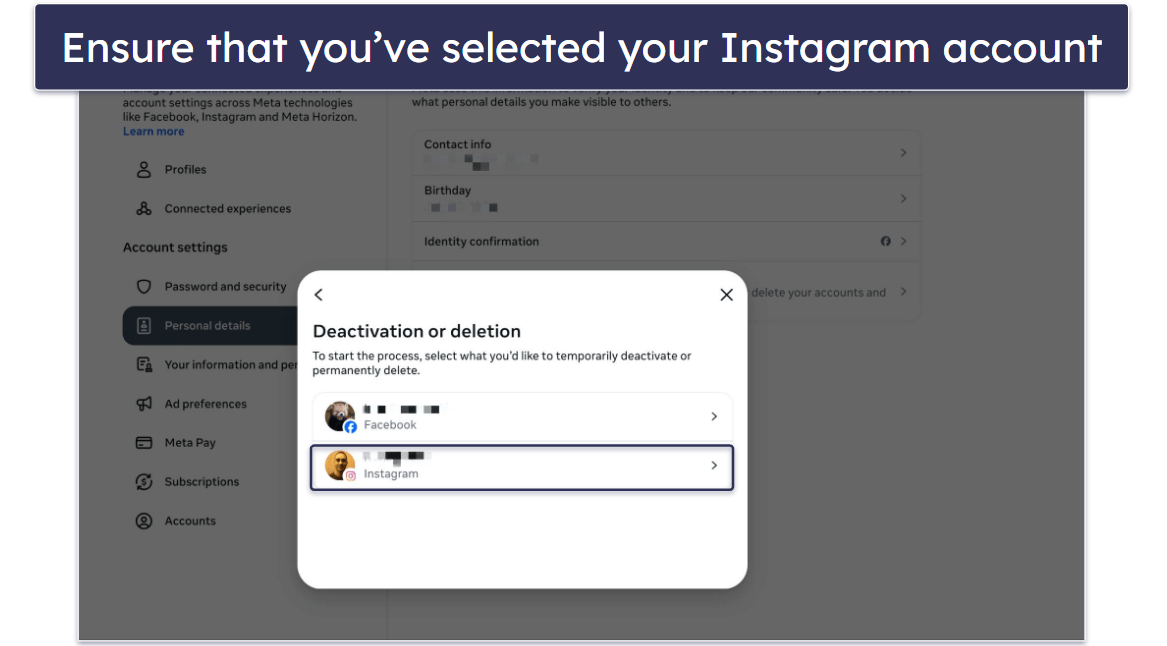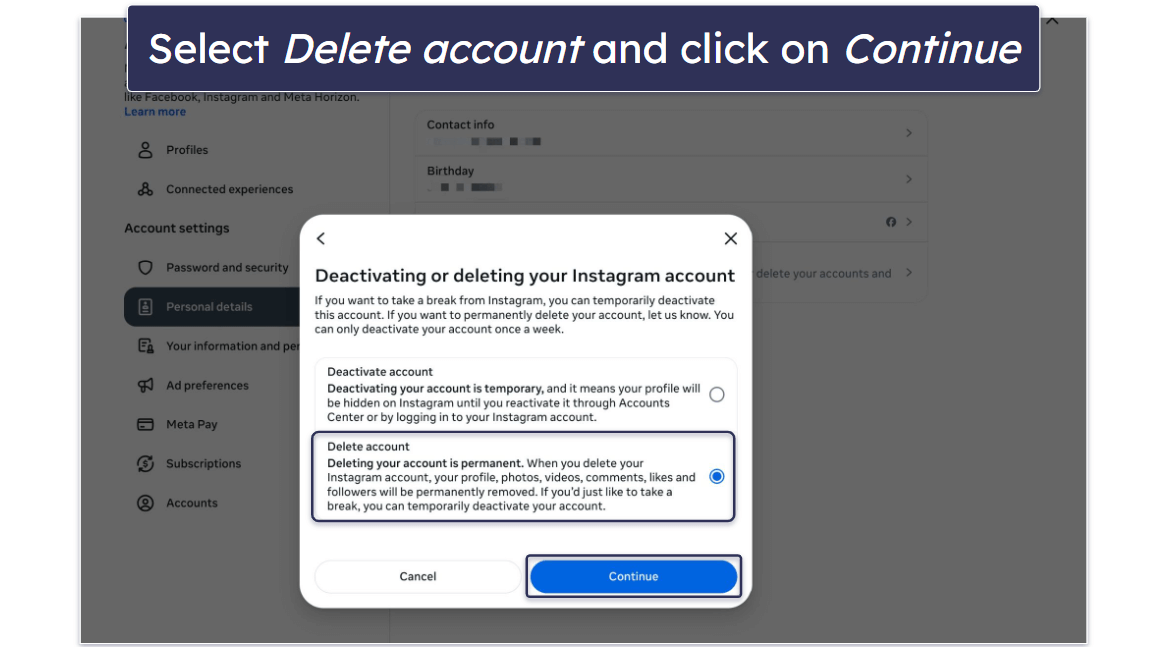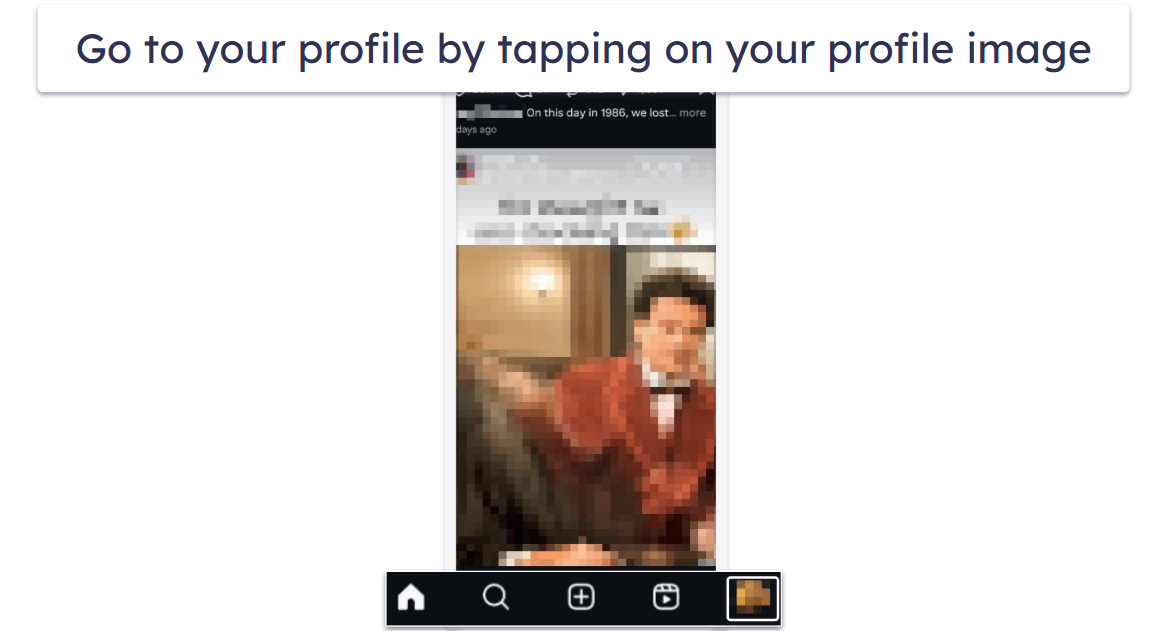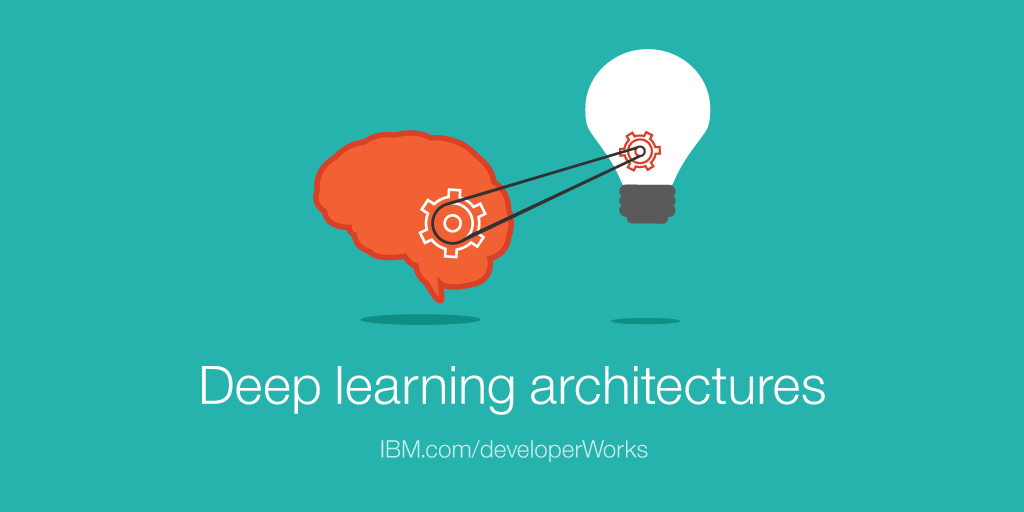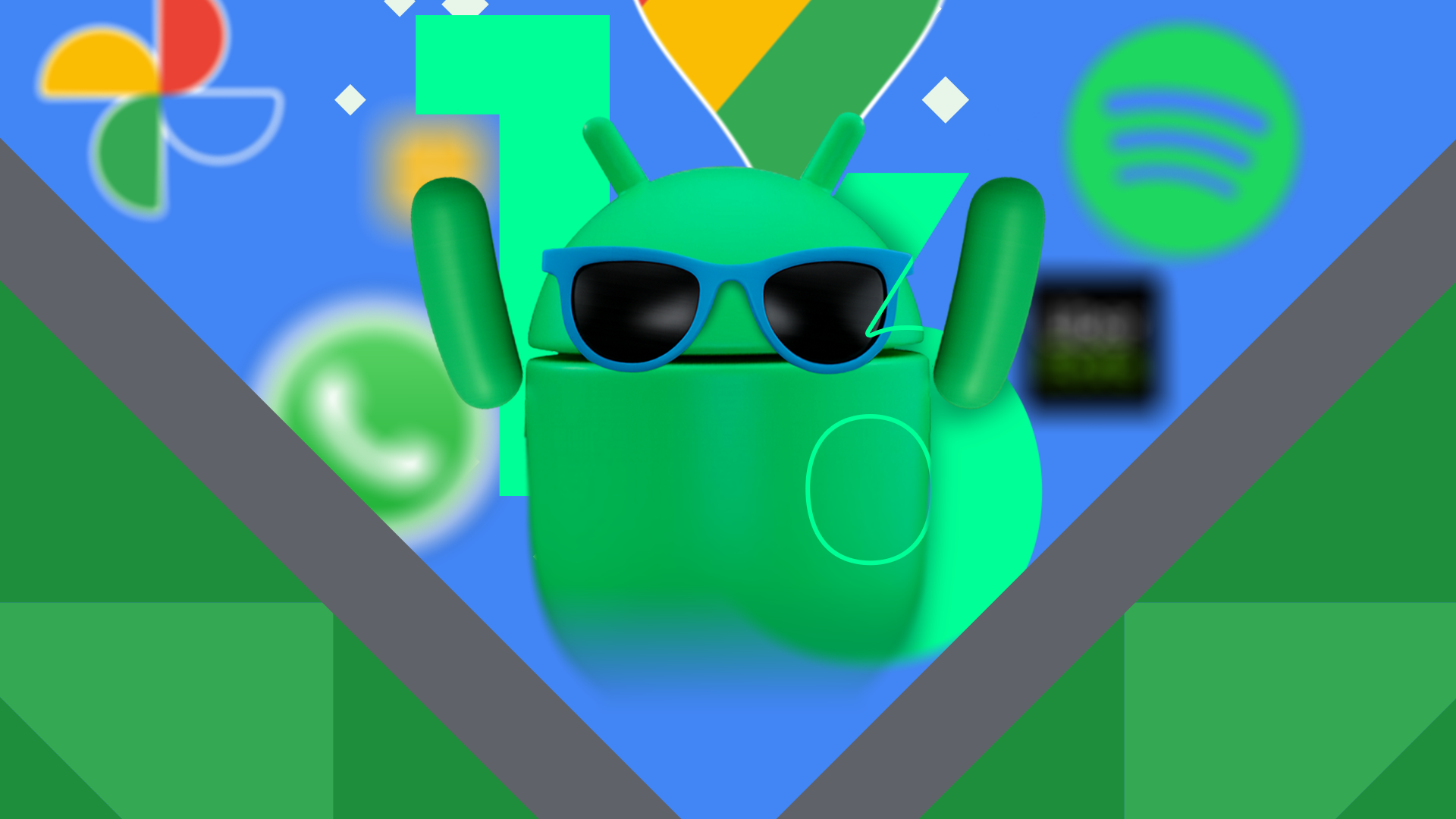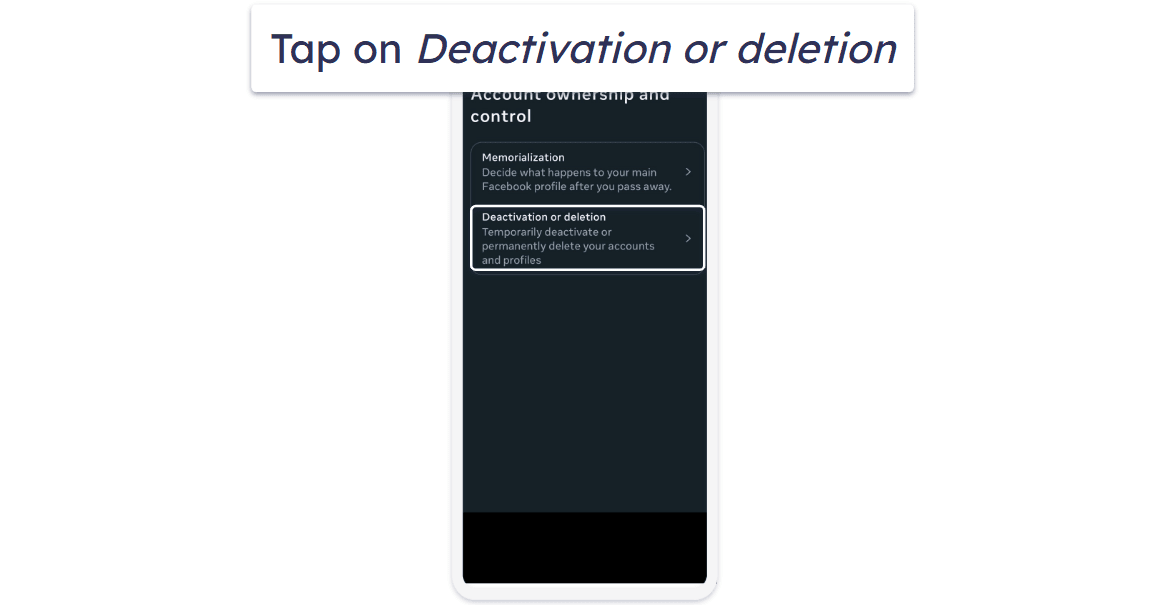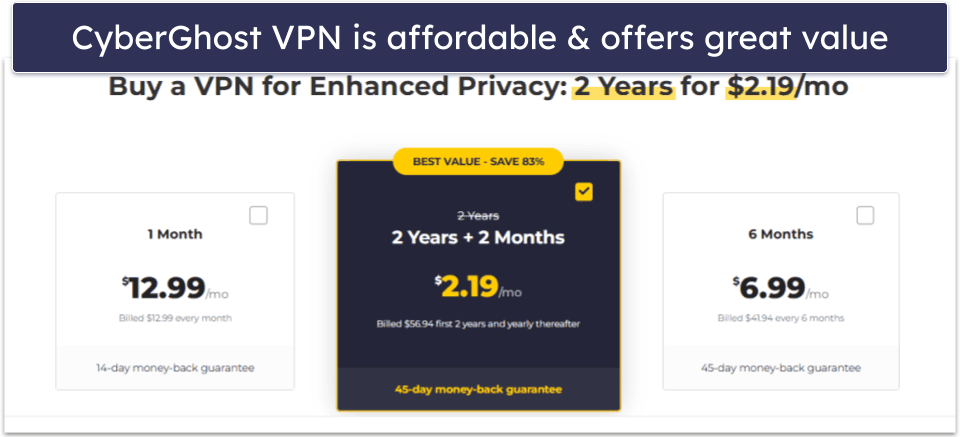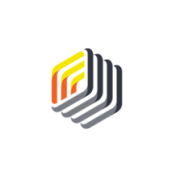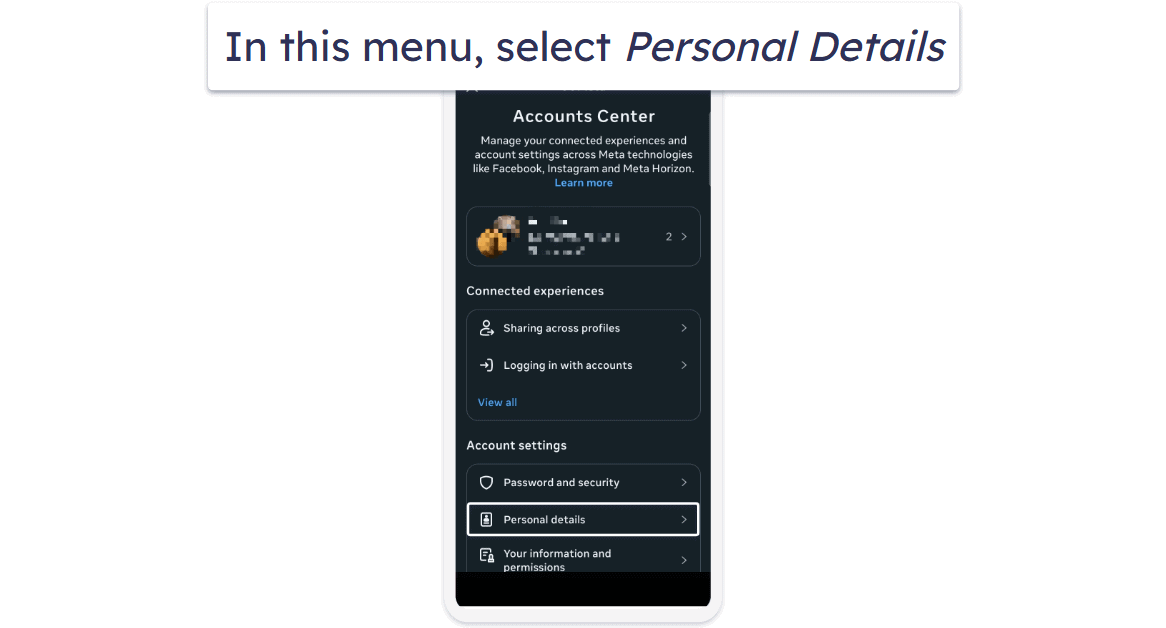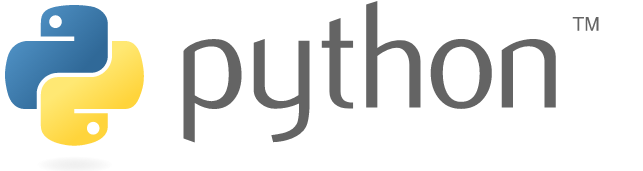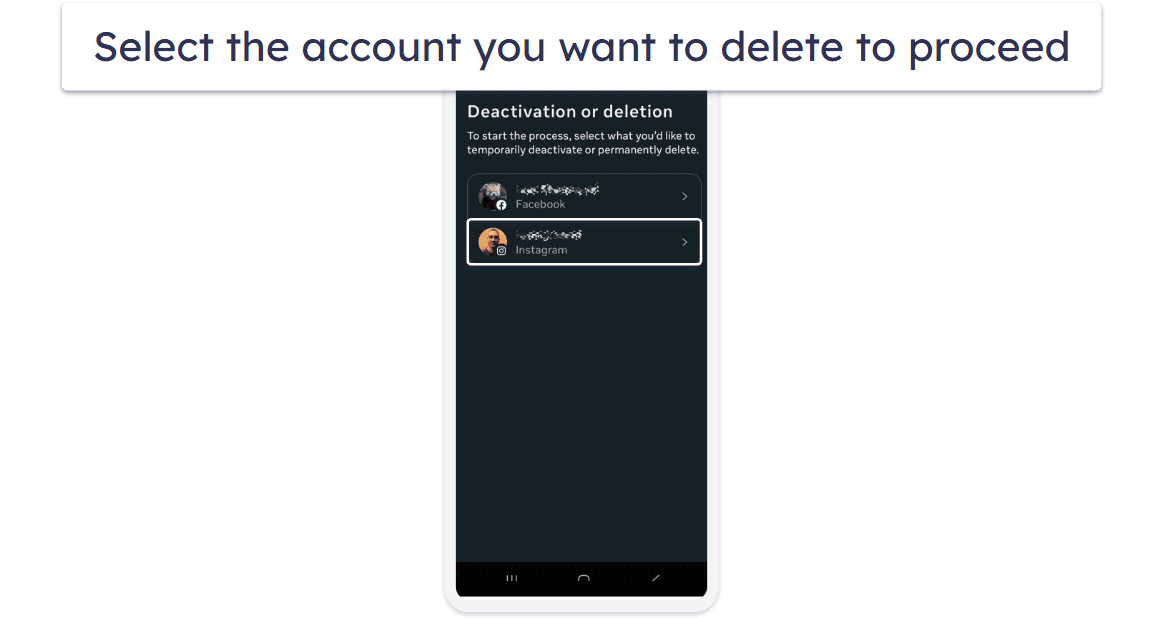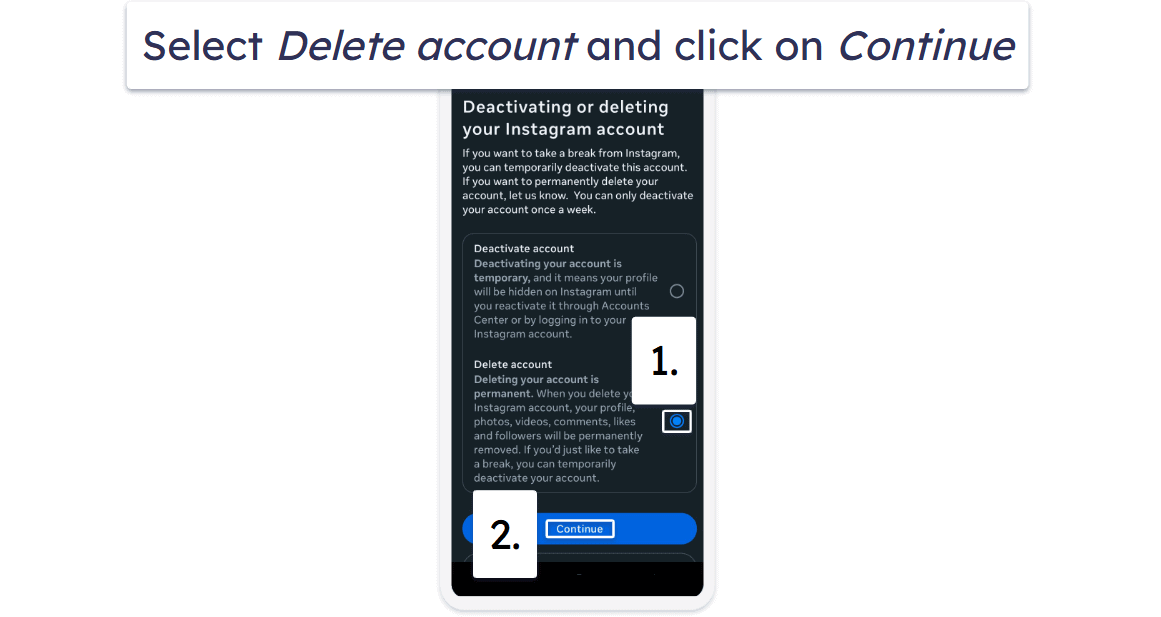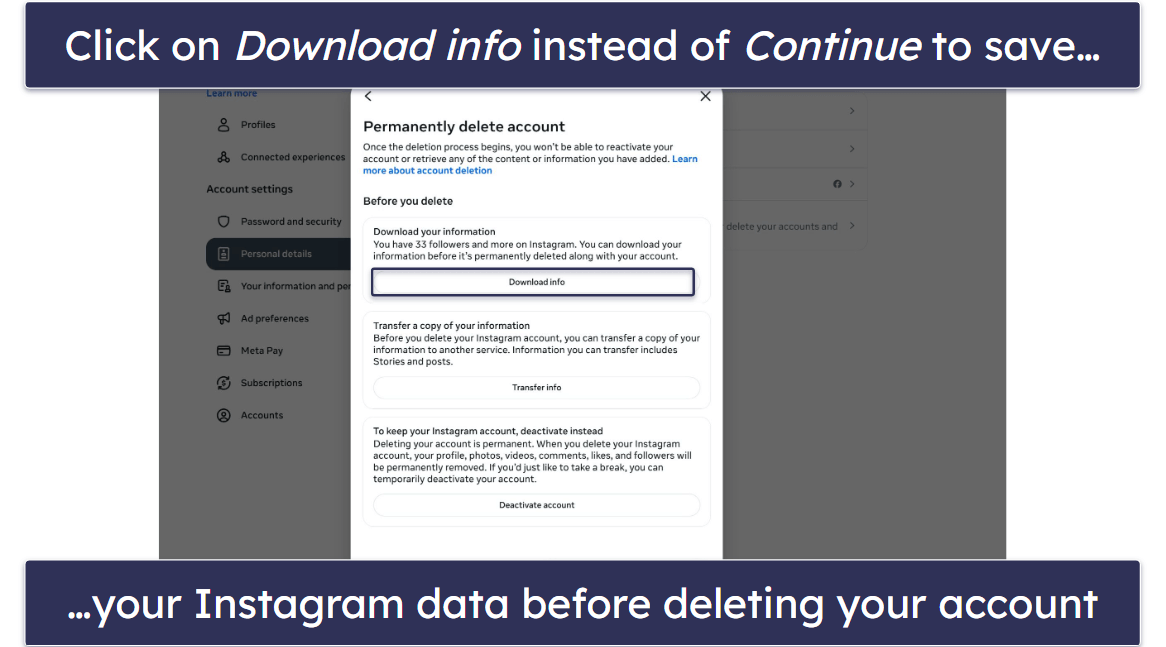Ivan Stevanovic
Updated on: October 9, 2025
Fact-checked by Sam Boyd
In this guide, you’ll learn how to permanently delete or temporarily deactivate your Instagram account on Windows, Mac, iOS, and Android. We’ll also explain what happens afterward, show you how to back up your data, and walk you through reactivating an account you’ve disabled. Finally, we’ll answer some common questions and share tips on protecting your privacy while using Instagram.
How to Delete or Deactivate Instagram From Your Browser (macOS & Windows)
While the following guide is mainly for desktop or laptop users, you can also follow it from a mobile browser, but we recommend following the deletion procedure for iOS or Android instead.
- To start, visit Instagram and log into your account.
- After logging into your account, click on More (the three vertical lines) and then Settings.
- Near the top of the Settings menu, you’ll see an Accounts Center section. Click on See More in Accounts Center to get to the next section.
- In the Accounts Center menu, select Personal Details, then Account ownership and control.
- Select Deactivation or deletion from this menu.
- Select your Instagram account on the next screen. If you have multiple accounts, ensure you’ve selected the right one.
- On the next screen, you can choose whether to delete or deactivate your account. For now, pick the Delete account option.
- You’ll need to enter your password again and state a reason for deleting (or deactivating) your account. Select Privacy concerns or a similar option; otherwise, Instagram may give you additional options instead of letting you proceed with deletion.
- The next screen will give you some valuable options for making backups before you delete your account for good. More on that later, but for now, click Continue to get to the last stage of the process.
- You’re almost there! Click Delete account on the following screen for the final confirmation that you want your account deleted.
Temporarily Disabling Instead of Deleting Your Instagram Account
If you’re not quite ready to delete your account permanently, you can disable it instead. The procedure is very similar to the one outlined above, except in Step 6, you’d instead select Deactivate account. You’ll again have to input your password and reason for disabling your account (as per Step 7). You’ll then be taken to a screen where you’ll have to confirm account deactivation. Do so by clicking on Deactivate account, and you’re done.
How to Delete or Disable Instagram on iOS
The procedure on mobile devices is largely similar to how you’d do it on the desktop. Here’s a step-by-step guide for iOS devices first.
- From the main Instagram page, tap your profile photo to go to your profile page.
- From your profile page, tap the three vertical lines to reach the Settings menu.
- Near the top of the Settings and activity menu, tap on Accounts Center.
- From the Accounts Center, tap on Personal Details.
- In the next menu, select Account ownership and control.
- To proceed, click on Deactivation or deletion.
- Select the account to delete. If you have several Instagram accounts, select the one you want deleted here. If you’re not currently logged into it, you may need to enter a password before proceeding.
- Ensure that Delete account is selected, then tap on Continue. You may get asked to provide a reason for deletion or to confirm your password (just as we outlined in the desktop procedure), so just select Privacy concerns to continue.
- On the next screen, you’ll be able to pick account deactivation instead, or ensure you’ve backed up your data before deleting your account. When you’re ready to proceed with deletion, tap on the Continue button.
- On this final screen, tap Delete account once more to confirm account deletion.
Alternative – Temporarily Disabling Instagram on iOS
If you’re not quite ready to delete your account, you can pick Deactivate account on Step 8 above instead. After giving the reason for deactivation, this will take you to the following screen, where you can confirm account deactivation:
How to Delete or Disable Instagram on Android
The procedure for deleting or disabling Instagram on Android is the same as on iOS. Here’s a step-by-step guide:
- From your Instagram feed, click on your profile image to go to your app profile.
- On your profile page, tap the three vertical lines to reach the Settings and activity menu.
- On the following screen, tap on Accounts Center.
- In the Accounts Center, select Personal Details.
- Tap on Account ownership and control to proceed.
- Once in the Account ownership and control menu, select Deactivation or deletion.
- Ensure you’ve selected the right account if you have multiple ones.
- Select Delete account here to proceed with deletion. Alternatively, you could choose Deactivate account to deactivate it temporarily instead. You may have to enter your password and reason for deactivation/deletion before being allowed to continue. Select Privacy concerns so that Instagram doesn’t start suggesting alternatives instead of proceeding with the deletion/deactivation procedure.
- If you didn’t choose deactivation on the previous step, Instagram will give you one more chance here, plus an opportunity to back up your data if you choose to proceed with the account deletion. To delete your account permanently, tap on Continue on this screen.
- You’re almost done! Tap on Delete account one last time to confirm account deletion.
- If you’d rather deactivate your account instead of deleting it, select Deactivate account in either Step 7 or 8 above, re-enter your password, and provide reasoning for deactivation. Confirm the account deactivation on the following screen, and you’re done.
Deleting vs Deactivating Instagram — What’s the Difference?
Deactivating your Instagram account is like putting it on pause. Your profile, posts, likes, and comments will be hidden from other users, but nothing will actually be removed permanently. You can only deactivate your account once per 7 days, and when you’re ready to return, logging back in will instantly reactivate everything just as you left it.
This is a great option if you just need a breather or are fighting a social media addiction, but aren’t quite ready to completely abandon your account.
Deleting your Instagram account, however, is meant to be permanent. Once you request deletion, Instagram gives you a 30-day grace period where your account is effectively deactivated — nobody can see your profile or content on it, including yourself.
That said, you can still access your account with your credentials. If you change your mind during that window, logging back in will stop the deletion process and restore your account fully. However, if you don’t log in within those 30 days, Instagram will permanently erase your account and all associated data, including images and videos.
Things to Do Before Deleting Instagram
Before permanently deleting your Instagram account, make sure you’ve:
- Downloaded a copy of your data (photos, videos, messages, and profile info) through Instagram’s Download your information tool. Instagram itself will suggest this when you reach the penultimate step in the account deletion process.
- Saved important photos or videos you may want to keep outside of Instagram. You can do this by downloading them to your device separately from Instagram’s backup.
- Unlinked third-party apps or services (like logins for other apps that use Instagram).
- Informed contacts if you mainly communicate with them via Instagram DMs.
- Reviewed alternative options (such as deactivation) in case you only want a temporary break from social media.
Common Concerns When Deleting Your Instagram Account
When deleting Instagram, you may have several questions not covered by the app’s Help Center. Here we’ll do our best to answer the most common questions you may have.
Can You Delete Instagram Without the App?
Yes, absolutely. If you’ve uninstalled the Instagram app from your phone before deleting your account, you can still log into your account from a web browser, and follow our outlined procedure to delete or deactivate your account.
Will Your Username Be Available Again?
After the 30-day grace period is over and your data is permanently deleted, your username will become publicly available again. That means that both you and anyone else who may want it will be able to claim it. If you only deactivate your account, instead, the username will stay reserved.
Can You Delete Instagram Without Your Password or Username?
Unfortunately, no, as Instagram requires them to confirm your identity. If you’ve forgotten your password or username, you can also use your linked email address or phone number. You’ll not only be reminded of your username, but also sent a password reset link, which you can use to create a new password, before proceeding with the account deletion process.
How do I Delete My Secondary Instagram Account?
The procedure is very simple: follow either our browser, iOS, or Android guides, and on step 6 (browser) or 7 (iOS and Android), ensure that you’ve selected your secondary Instagram account instead of the primary one.
Alternatives to Deleting Instagram
Aside from disabling your Instagram account, there are other options to consider if you’re not sure about deleting your Instagram account for good. Whether you’re worried about spending too much time on Instagram, being bombarded with ads, or harassed by other users, or simply the privacy of your data online, there are plenty of options to customize to improve your Instagram experience.
Limit screen time: Use Instagram’s built-in tools, like Daily Time Limit in Time Management, to ensure you’re not spending too much time on the app. This is also a great option for parents worried about their teenagers spending too much time on Instagram — numerous excellent parental control tools can help here.
Customize ad preferences: In Settings → Privacy Center, you can manage what topics you see less of and review your ad preferences.
Manage cookies and data tracking: Through your device or browser, you can limit Instagram’s ability to track you across other websites. On mobile, you can also restrict background data use in your phone settings.
Archive posts instead of deleting: The Archive feature hides posts from your profile without deleting them. You can restore them at any time if you change your mind about them.
Mute, restrict, or block accounts: Muting hides someone’s posts and stories without unfollowing. Restricting limits how much they can interact with you without them knowing. Blocking cuts off all contact entirely.
Make your account private: Only approved followers can see your content, giving you more control over who has access to your posts and stories.
Use a VPN while on Instagram: A good VPN will let you access your Instagram even on restricted networks and help keep your data, such as your IP address, private.
Frequently Asked Questions
How do I permanently delete my Instagram account
Is deleting Instagram the same as deactivating?
Sort of, but not quite. As we explained above, when you delete your account, it will function exactly the same as if you had deactivated it for 30 days. The account and all content on it, like images and posts, will be invisible to everyone, including you, but you’ll be able to restore it by simply logging back in at any time. If, however, you fail to do so within the allotted timeframe, the account and all data on it will be deleted permanently.
How long can you deactivate Instagram for?
Indefinitely. Unlike deletion, which has a 30-day grace period, you can deactivate your Instagram account for an indefinite amount of time, and it will stay that way until you choose to log back in. Just keep in mind that you’ll only be able to deactivate your account once every 7 days.
How long does Instagram keep my data after deleting my account?
As far as we know, 30 days after account deletion. In truth, it’s impossible to know if Instagram’s parent company, Meta, is able to keep some of your personal data hidden on its servers for even longer, but we sincerely doubt it.
How do I delete my Instagram account on my iPhone?
You can follow our step-by-step instructions for the iOS app, or use a mobile browser if you’ve already deleted it.
Can you delete Instagram without using the app?
Yes, by using a mobile browser or desktop/laptop device and logging into your account from Instagram’s website. From there, follow our detailed instructions to complete the account deletion process.
Can people still see my profile if I deactivate Instagram?
No, they can’t. Once you decide to deactivate or delete your Instagram account, it will become invisible to everyone (including you) until you decide to log back in.