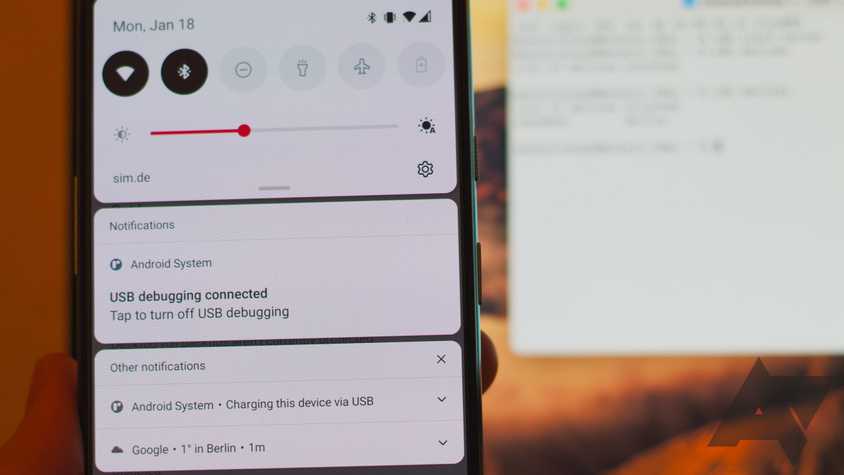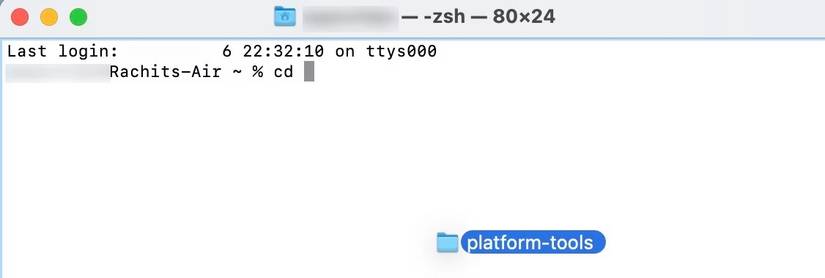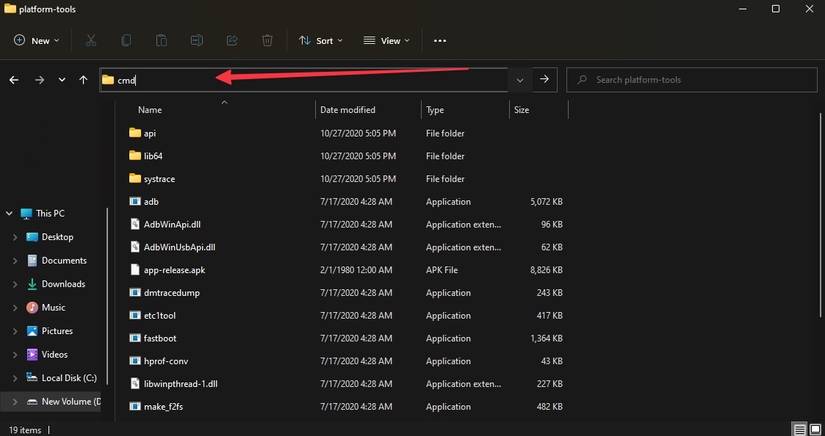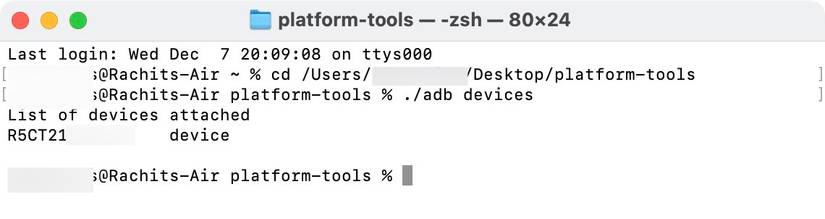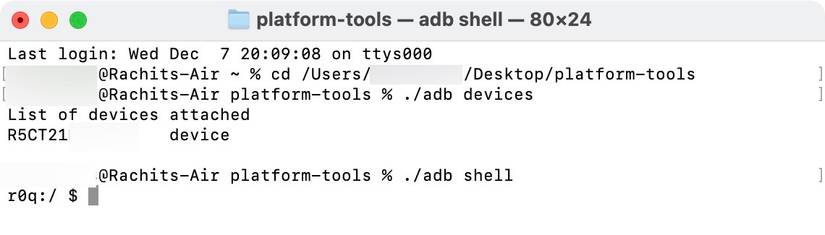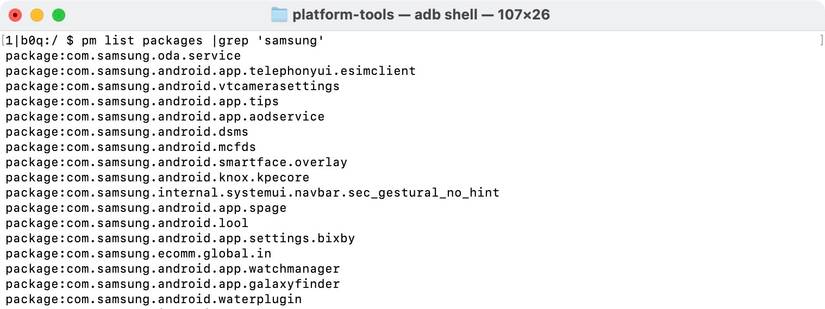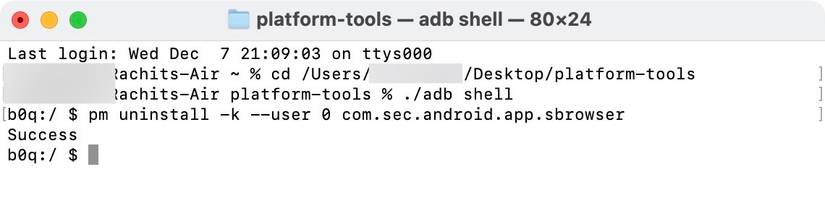Samsung has remained at the forefront as a popular smartphone brand. Data measured in 2023 indicates that 1.033 billion individuals use Samsung smartphones globally.
The best Samsung phones offer a multi-day battery life, captivating cameras, and solid software features. They also come with several pre-installed apps.
Not all of these Samsung apps prove helpful and may even be considered inferior to some Google alternatives.
We created this guide to help you safely remove unwanted Samsung apps and bloatware from your phone.
Things to know before deleting Samsung apps
While you can delete most apps that come pre-installed on your Samsung device, you cannot delete some of the crucial ones.
Some Samsung apps can only be deactivated (or disabled). When you deactivate an app, it remains on the device, but it is no longer accessible. Instead, that app won’t appear in your app drawer.
A deactivated app doesn’t run in the background and doesn’t receive updates.
Some apps, like the Samsung Gallery app, are crucial for the device to function. You can’t delete or turn off these apps. The best you can do is to hide these apps in a folder to get them out of the way.
How to delete Samsung apps from the home screen
The home screen is the most precious space on your smartphone. Since it’s the main focal point for many people, you should keep the home screen tidy and clean, and only put apps on it that you use regularly.
Follow the steps below to uninstall apps on the home screen of your Samsung smartphone.
- Locate the app you want to uninstall.
- Long press the app icon to get the contextual menu.
- Choose the Uninstall option and tap OK to confirm.
- If you don’t see the Uninstall option, tap the (i).
- Choose the Disable option and tap Disable app to deactivate the app.
- If it is one of the system apps crucial for the device to function, the Disable option is grayed out.
Deactivating certain apps may affect the system functions of the phone. Read the pop-up carefully before confirming.
How to delete Samsung apps from the apps screen
Long pressing app icons on the app screen to delete them works on Samsung phones, just like on other Android devices.
If an app is installed on your Galaxy phone but doesn’t appear on the home screen, you can find it in the app screen or app drawer of your phone.
- Swipe up from the home screen to reveal the apps screen.
- Press and hold the app icon you want to delete or uninstall.
- Tap Uninstall to delete the app.
- If it’s an app you cannot uninstall, tap the Disable option or the (i) button.
- Select the Disable option and tap Disable app to confirm.
You can reinstall the deleted apps from the Samsung Galaxy Store or the Google Play Store.
How to delete Samsung apps using the settings menu
You can also deactivate or delete apps using the settings app on your Samsung phone.
- Open the Settings app on your Samsung phone.
- Tap Apps.
- Tap the app you want to delete.
- Select the Uninstall option and tap OK to delete the app from your phone.
- If the app cannot be deleted, you see an option to Disable app. Use it to deactivate the app.
Apps essential for your device to run correctly show a grayed-out Disable option. You cannot delete or turn off these apps without hampering your device’s functioning, so leave them as they are.
How to delete Samsung apps using Android Debug Bridge
You can also use Android Debug Bridge (ADB) to uninstall Samsung apps on your phone. The method doesn’t require root access and can delete all apps that can be deleted using the manual process described above.
If you haven’t used ADB before, we recommend familiarizing yourself with its functionality on other devices, such as Windows, macOS, and Linux, before proceeding to the steps below.
Otherwise, if you don’t want to install ADB, download the latest version of Android SDK Platform-Tools on your computer and follow the steps below.
When using ADB on Windows, you will not add “./” before running adb devices and adb shell commands.
- On your phone, go to Settings > About Phone > Software Information.
- Tap the Build number seven times or until you see a pop-up window asking to allow development settings.
- Go to Settings > Developer options and turn on the USB Debugging toggle. You may need to disable Auto blocker in your Security and privacy settings if the USB Debugging toggle is grayed out.
- Plug your phone into your computer and choose Allow when prompted to allow USB debugging.
-
On a Mac, open the Terminal app and type cd followed by a space.
- Drag the Android SDK platform-tools folder to add its path. Press Enter to open the path in Terminal.
-
On Windows PCs, open the Android SDK Platform Tools folder. Click the address bar, type cmd, and press Enter to open the folder in the command line tool.
-
Run the ./adb devices command in the Terminal window to ensure that Android Debug Bridge is connected to your phone. A unique serial number for your phone appears when you run the command.
-
Type ./adb shell and press Enter to run it.
-
To get the list of all installed Samsung apps on your phone, run the pm list packages | grep ‘samsung’ command.
- To delete an app from the list, find its package name. You can install an app like Package Name Viewer 2.0 to find the package name of the apps you want to uninstall.
-
When you know the package name, run the pm uninstall -k –user 0 PackageName command to install the app. Replace PackageName with the actual name of the app package.
That is how you uninstall Samsung apps using ADB. You must run the uninstallation command separately for each app you want to delete.
Delete or deactivate Samsung apps to reduce bloatware
Most Samsung apps can be deleted or deactivated on your phone, unless they are essential for device operation.
Alternatively, you can hide these apps and replace them with third-party apps. For instance, if you aren’t a fan of Samsung Notes, consider hiding it and opting for a different Notes app that offers more features.
Otherwise, take the time and explore the best One UI apps Samsung has to offer before opting out.