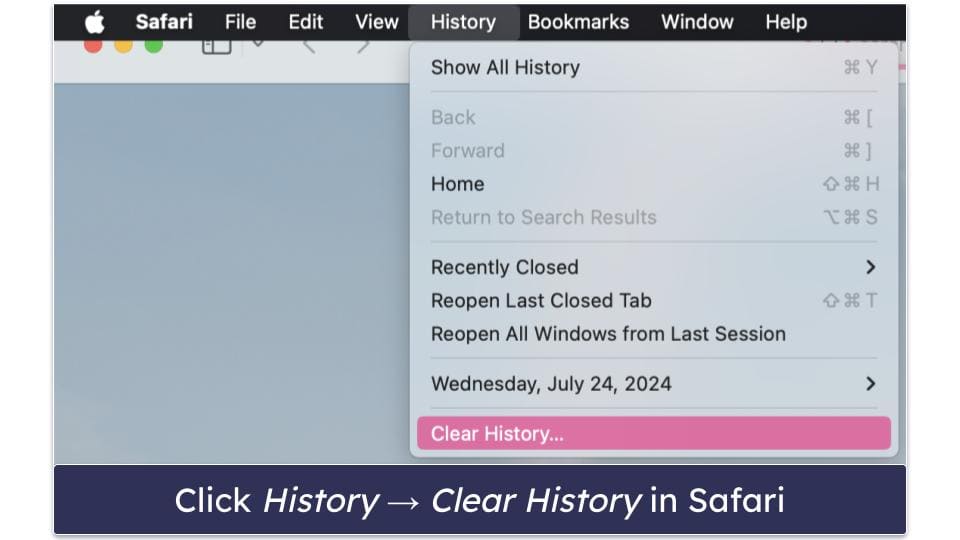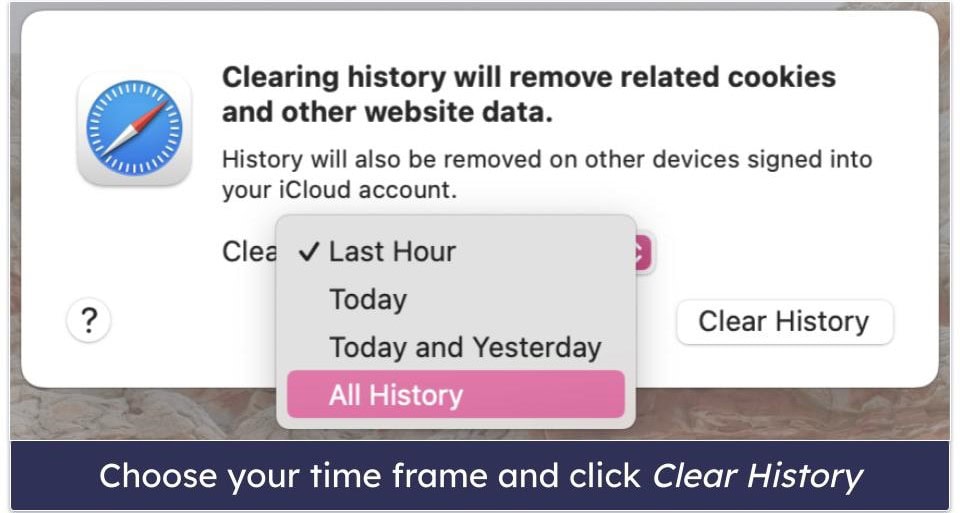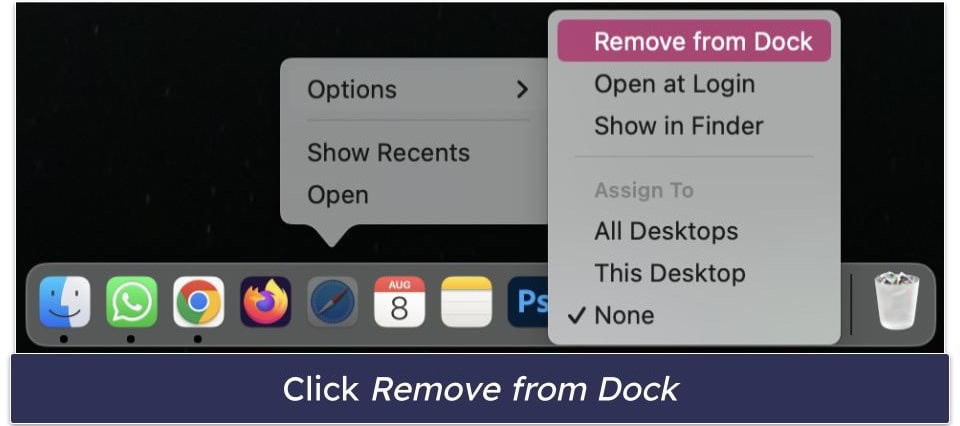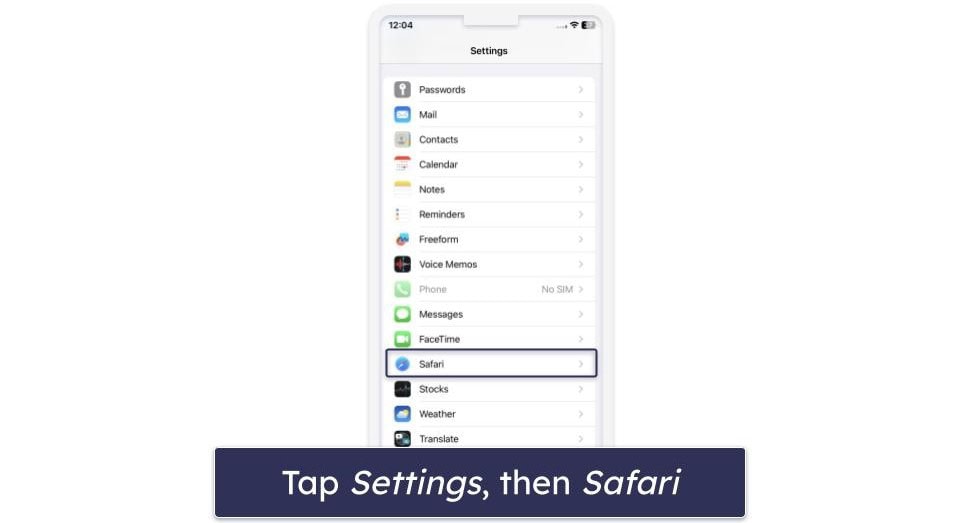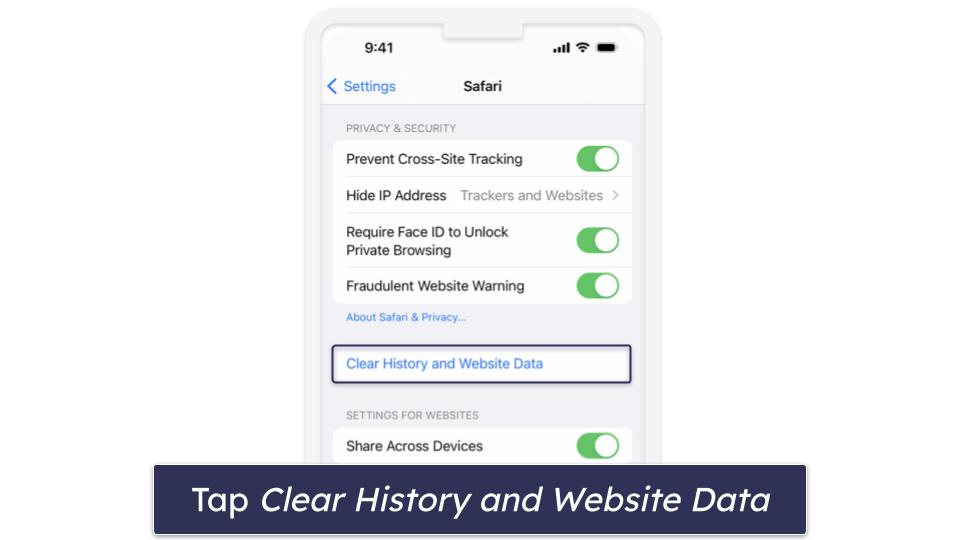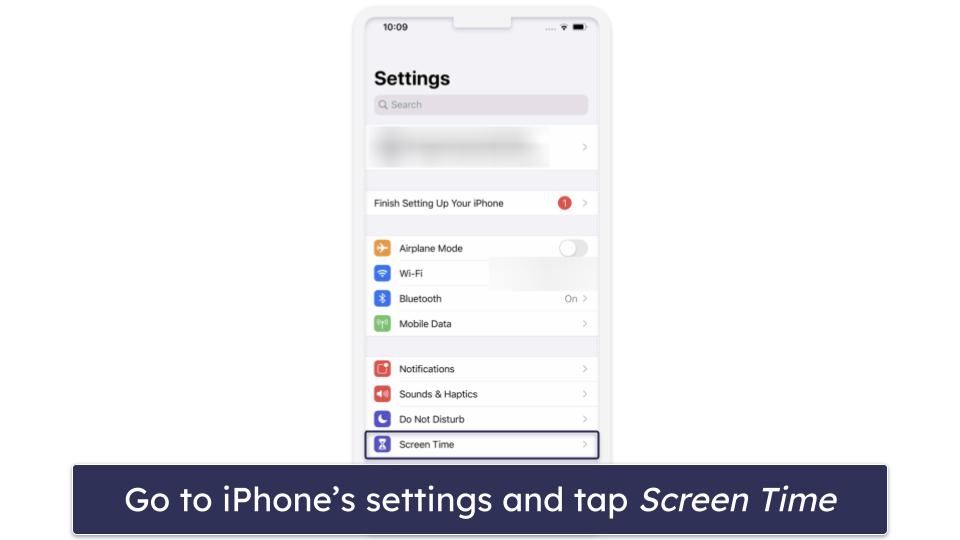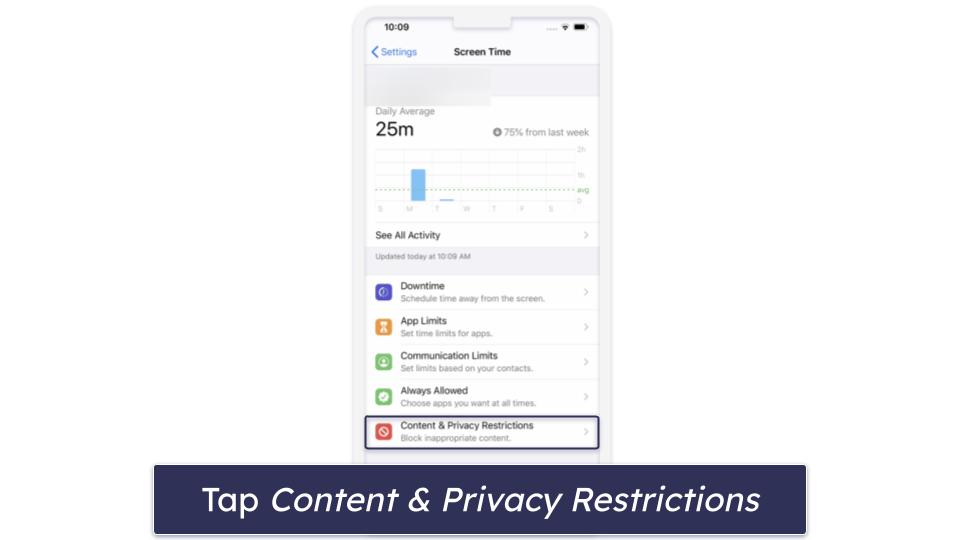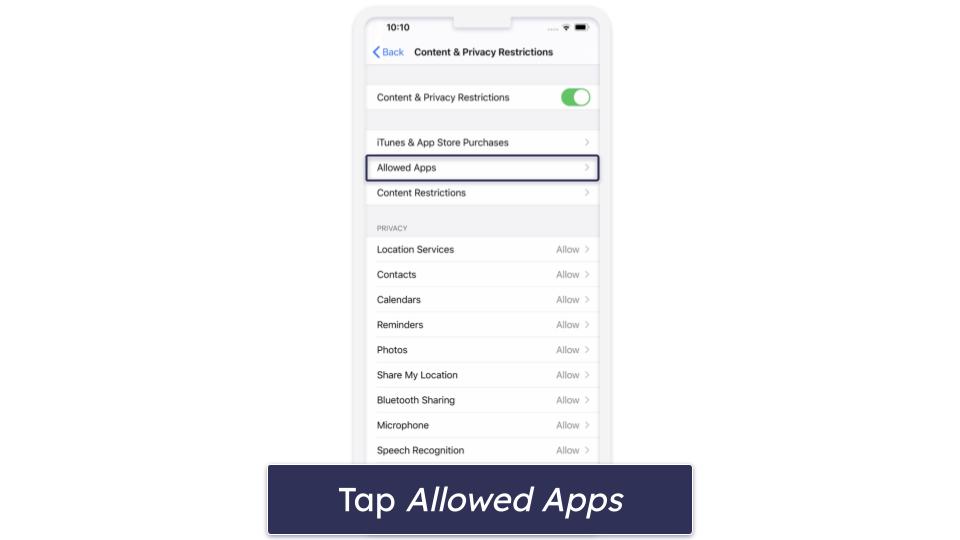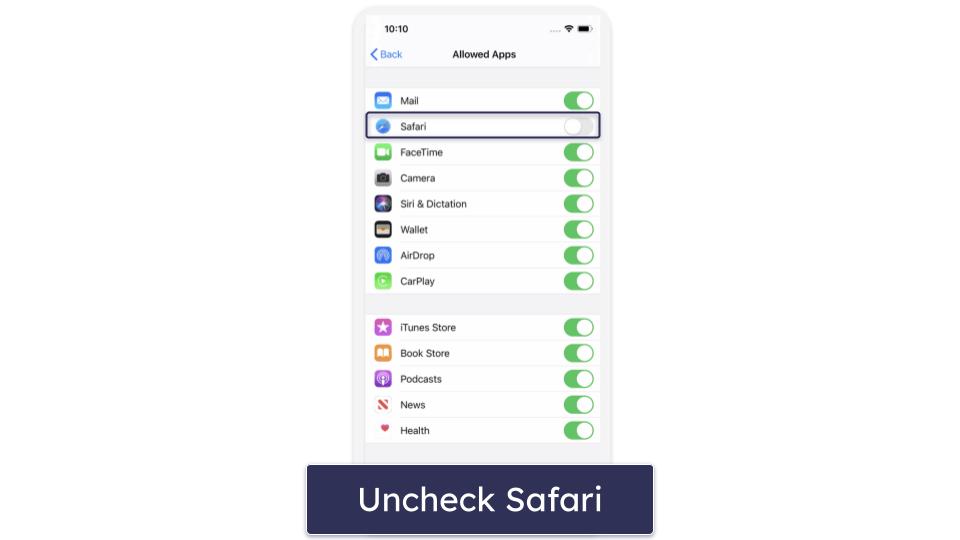Ana Jovanovic
Updated on: November 15, 2025
Fact-checked by Kate Davidson
Short on time? Here’s how to remove and disable Safari on Mac, iPhone, and iPad in 2025:
1. Clear Safari history on Mac. In an active Safari window, in the top navigation bar, click History → Clear History. Beside Clear, in the drop-down menu, select All History. Then, click the Clear History button.
2. Remove Safari from your Mac’s dock. Right-click on Safari, hover on Options, and click Remove from Dock.
3. Clear Safari history on iPhone/iPad. Go to Settings → Safari. Tap Clear History and Website Data.
4. Disable Safari on iPhone or iPad. Go to your iPhone or iPad’s settings, tap Screen Time → Content & Privacy Restrictions → Allowed Apps, then untick the option for Safari. This will remove Safari from your home screen.
Optional: 5. Choose another private browser. If you’re not already using one, you may choose a different web browser, like Mozilla Firefox, the Tor browser, etc. If you’ve already completed step 2 above on your Mac, simply press Command + Space for Spotlight to open Safari. You’ll need Safari to download alternative browsers.
Optional: 6. Use a good virtual private network (VPN). A VPN can help you keep your browsing more private by encrypting your network traffic. If you’re concerned about being tracked online, this can be a good solution (I recommend ExpressVPN).
If you want to delete Safari from your Mac or iPhone, you’re not alone: many users consider removing it for various reasons related to performance, privacy, and customization preferences. Safari can sometimes be sluggish, unresponsive, and incompatible with certain websites or plugins, prompting users to seek faster and more reliable alternatives like Chrome or Firefox.
Privacy concerns also play a role, as you may be uncomfortable with Safari’s data collection practices and lack of transparency. Additionally, Safari’s limited customization options and feature set compared to other browsers can be frustrating for those who desire more flexibility and control over their browsing experience.
Whatever the reason you want to get rid of Safari, you should know that it can’t be fully deleted due to system restrictions on Apple devices — but you still have access to some solid options. For instance, you can delete your browsing history, cache, and cookies, and you can disable Safari from appearing in your dock on Mac or on your home screen on iPhone and iPad. Find out how to disable Safari and what to use instead in my detailed guide below. Editor’s Note: ExpressVPN and this site are in the same ownership group.
How to Delete Safari on Mac, iPhone, and iPad: Step-by-Step Guide
Again, you can’t delete or uninstall Safari on Apple devices, but you can take steps to disable it. Here’s what to do on Mac and iPhone/iPad.
Step 1. Clear Safari History on Mac
- Open a Safari window. Then, click History → Clear History.
- Click the drop-down menu beside Clear and choose the time frame for which you want to clear the history. I recommend choosing All History. Then, click the Clear History button.
Step 2. Remove Safari From your Mac’s dock
- Next, right-click on the Safari icon, hover over Options, and select Remove from Dock. Alternatively, hold the Option (⌥) key while clicking and dragging the Safari icon off the dock until you see Remove, then release the mouse button.
Step 3. Clear Safari History on iPhone or iPad
- Go to iPhone’s settings and tap Safari.
- Tap Clear History and Website Data.
Step 4. Disable Safari on iPhone or iPad
- Next, go back to Settings, and this time tap Screen Time.
- Tap Content & Privacy Restrictions.
- Tap Allowed Apps.
- Tap on Safari to uncheck the option. And you’re done! Safari will no longer show up on your home screen because it’s effectively disabled.
Optional: Step 5. Choose Another Private Browser
Now that you’ve cleared Safari’s history, cache, and cookies, and have disabled it, you can choose a more secure browser. Regular browsers like Mozilla Firefox, Google Chrome, and Microsoft Edge are all great. They offer more frequent updates and better compatibility with a wide range of websites and extensions. They also provide great security features and privacy controls, making them more secure than Safari. Another great (and free!) option is to use Norton’s Private Browser, which comes with tons of built-in protective features.
Optional: Step 6. Use a Good Virtual Private Network (VPN)
Though you can use a private browser like Tor (The Onion Router), which encrypts your browser traffic by sending it through various nodes worldwide, it’s cumbersome to use and many websites block it outright — rendering it useless in some cases.
Using a regular browser along with a reliable VPN is a better option. A VPN encrypts all your network traffic, not just your browser activity, thus enhancing your online privacy beyond that of browsers like Tor. VPNs also offer faster browsing speeds, access to streaming sites and torrenting, and access to a wider range of websites and services that might be restricted with Tor.
Though ExpressVPN is my favorite, there are some other really good VPNs for both Mac and iOS devices. Choose any one of those, and you’re all set!

Can You Delete Safari From Your Mac Using a Third-Party App?
No — third-party apps can’t delete or uninstall default Mac apps like Safari because of system integrity protection (SIP), introduced in 2015 with OS X El Capitan. SIP prevents unauthorized changes to system files, folders, and apps.
And while you can technically uninstall Safari by booting into recovery mode, temporarily disabling SIP via Terminal, uninstalling Safari, and re-enabling SIP, this is not a good idea. This procedure can seriously damage the operating system and make your Mac unusable if not performed extremely carefully. Additionally, removing Safari can disrupt various macOS features and services that rely on it.
For instance, Safari’s WebKit engine is used by many third-party apps and system processes to render web content, so deleting Safari could cause these apps to malfunction or display web content incorrectly. iCloud services, like syncing bookmarks and reading lists across devices, also depend on Safari, and without it these features may not work as intended, leading to a fragmented user experience.
Moreover, deleting Safari can create issues with macOS updates. Apple designs system updates with the assumption that core apps like Safari are present. If Safari is missing, you might encounter problems during system updates, such as failed installations or missing security patches, which could leave your Mac vulnerable to security threats or cause other system instability.
But if you don’t want to use (or even see) it, you can remove Safari from your Mac’s dock and delete its remnant junk files. First, follow Step 2 to remove Safari from your Mac’s dock. Then, remove Safari’s remnant junk files, like its cache and cookies. Doing this manually can be a bit tedious, so I recommend using a third-party app like MacKeeper to make cleaning Safari’s remnant junk files much easier.

Other Safety and Privacy Tips for Browsing on Mac, iPhone, and iPad
In addition to choosing an alternative secure browser, you should take other measures to protect your safety and privacy while browsing on a Mac, iPhone, or iPad. Here’s what I recommend:
- Use an antivirus app. Using a reliable antivirus product is important for protecting your devices from malware, phishing attacks, and other online threats. My top pick for Mac is Intego, but there are lots of good options out there.
- Enable two-factor authentication (2FA) where possible. 2FA adds an extra layer of security to your online accounts. By requiring a second form of verification, such as a code sent to your phone, 2FA makes it significantly harder for unauthorized users to gain access to your accounts.
- Keep your software updated. Regularly updating your operating system and apps ensures you have the latest security patches and features. Updates often fix vulnerabilities that could be exploited by hackers, so staying up-to-date is crucial for maintaining security.
- Use strong, unique passwords. Strong passwords that include a mix of letters, numbers, and symbols can protect your accounts from being easily hacked. Avoid using the same password across multiple sites. Consider using a solid password manager for iPhone and iPad or Mac to keep track of your passwords and generate strong ones for you.
- Be cautious with public Wi-Fi. Public Wi-Fi networks can be insecure, making it easier for hackers to intercept your data. When using public Wi-Fi, avoid accessing sensitive information and consider using a VPN (like ExpressVPN) to encrypt your internet traffic.
Editor’s Note: Intego, Private Internet Access, CyberGhost and ExpressVPN are owned by Kape Technologies, our parent company
Frequently Asked Questions
How do I completely uninstall Safari?
It‘s not possible to completely uninstall Safari from Apple devices, as it’s an integrated part of the operating system. Instead, you can clear its history, cache, and cookies, and then disable it. You can also remove it from the dock on your Mac. These steps effectively make Safari unusable without actually uninstalling it.
To disable Safari on an iPhone or iPad, go to settings, then Screen Time, followed by Content & Privacy Restrictions, and finally Allowed Apps. Toggle off Safari to hide it. On your Mac, you can clear your browsing data and remove Safari from the dock by right-clicking and selecting Remove from Dock.
How do I stop Safari from showing on my iPhone and iPad?
To stop Safari from showing on your iPhone and iPad, go to settings, then tap Screen Time. Next, tap Content & Privacy Restrictions and toggle it on if it’s not already enabled. Tap Allowed Apps, then turn off Safari by sliding the switch to the left. This will remove Safari from your home screen. Here’s a complete guide with screenshots if you need more help.
By using these settings, you can effectively hide Safari without deleting it. This keeps the browser disabled and out of sight, ensuring you won’t accidentally use it while browsing. Remember, you can always re-enable it by following the same steps and toggling the switch back on.
Can I remove Safari from my iPad?
No, you can’t completely remove Safari from your iPad, as it’s a built-in app that Apple doesn’t allow users to delete. However, you can disable it so that it no longer appears on your home screen. To do this, go to Settings, tap Screen Time, then Content & Privacy Restrictions, and finally Allowed Apps. Toggle off Safari to hide it.
Disabling Safari is the best alternative to removing it entirely. This ensures that Safari remains out of sight and prevents you from using it, but it does not remove the browser from your device. This way, you can switch to another preferred browser without interference.
Why is Safari bad?
Safari isn’t inherently bad, but it does have various limitations. It doesn’t offer as many customization options or extensions as browsers like Chrome or Firefox. Some users also find it slower, with unresponsive tabs and compatibility issues on certain websites.
Security and user interface issues also play a role in Safari’s mixed reputation. It has been called out for security vulnerabilities, especially in its private browsing mode, and its security updates aren’t as frequent as those from other browsers. The interface can feel less intuitive, with inconsistent behavior and not enough visible buttons. On mobile devices, the design, like where the address bar is placed, has been criticized for being awkward. Despite its strengths, like working well with Apple devices and being energy-efficient, these drawbacks can be significant. Luckily, if you don’t want to use it, you can easily disable it.