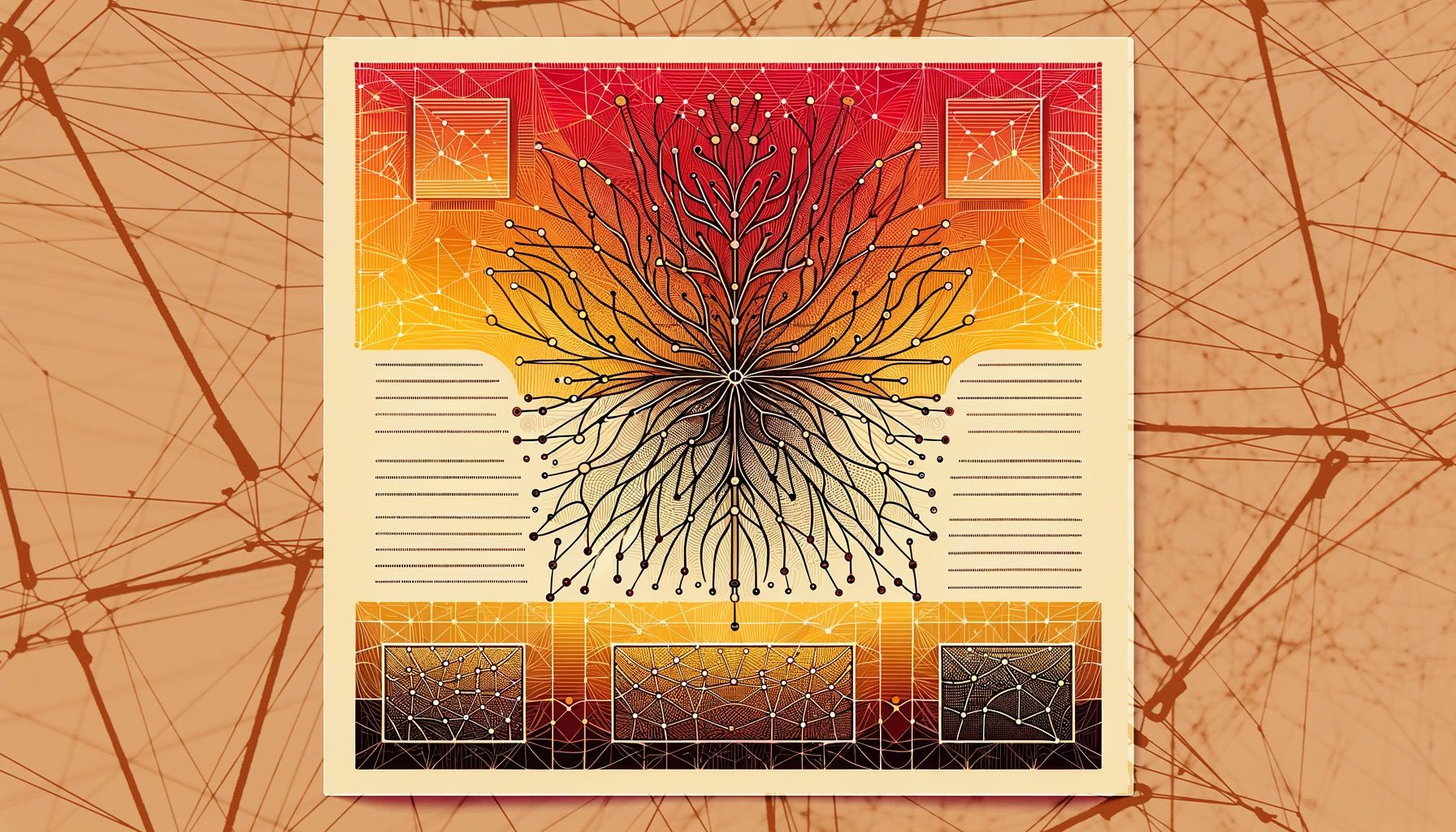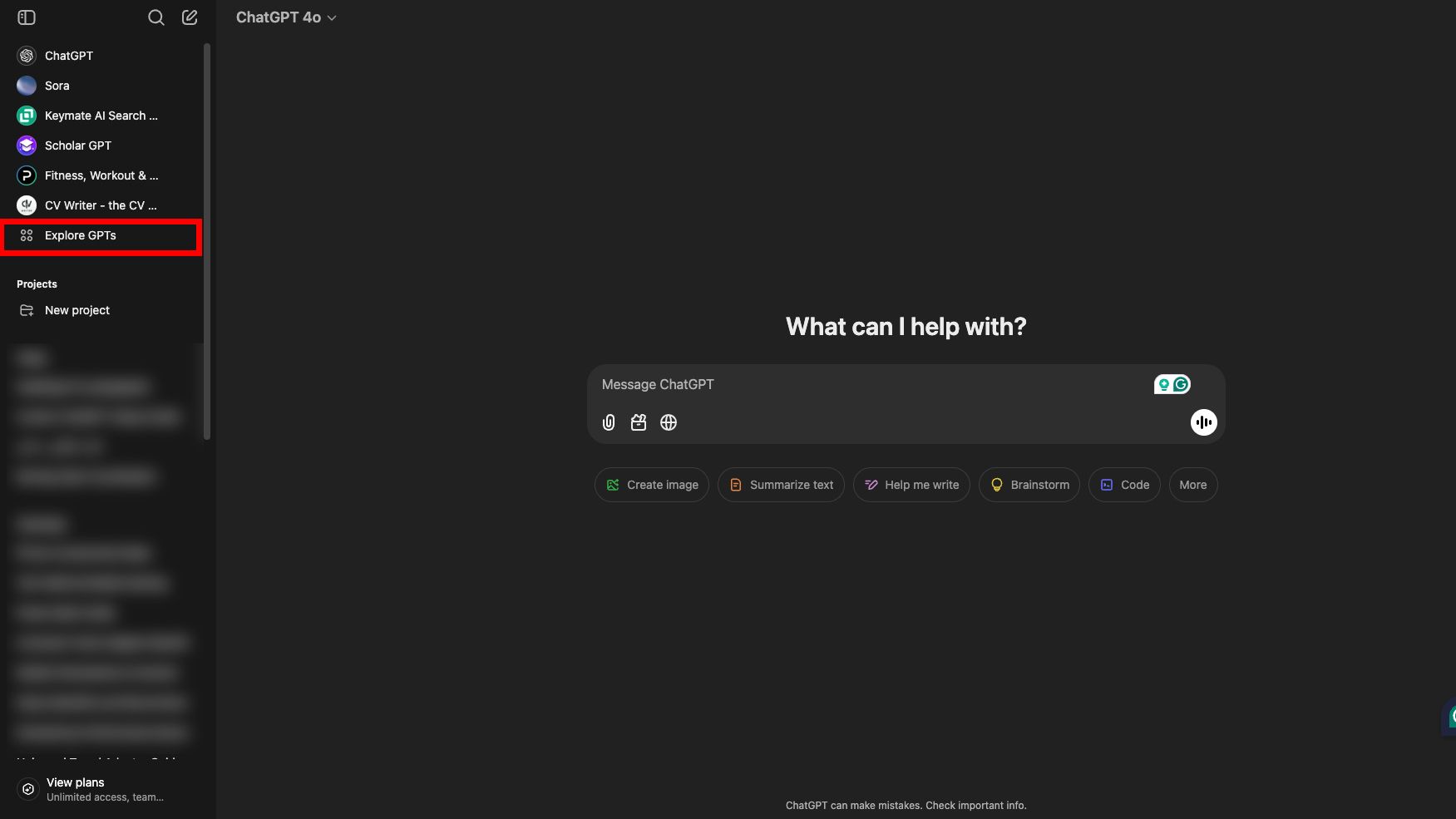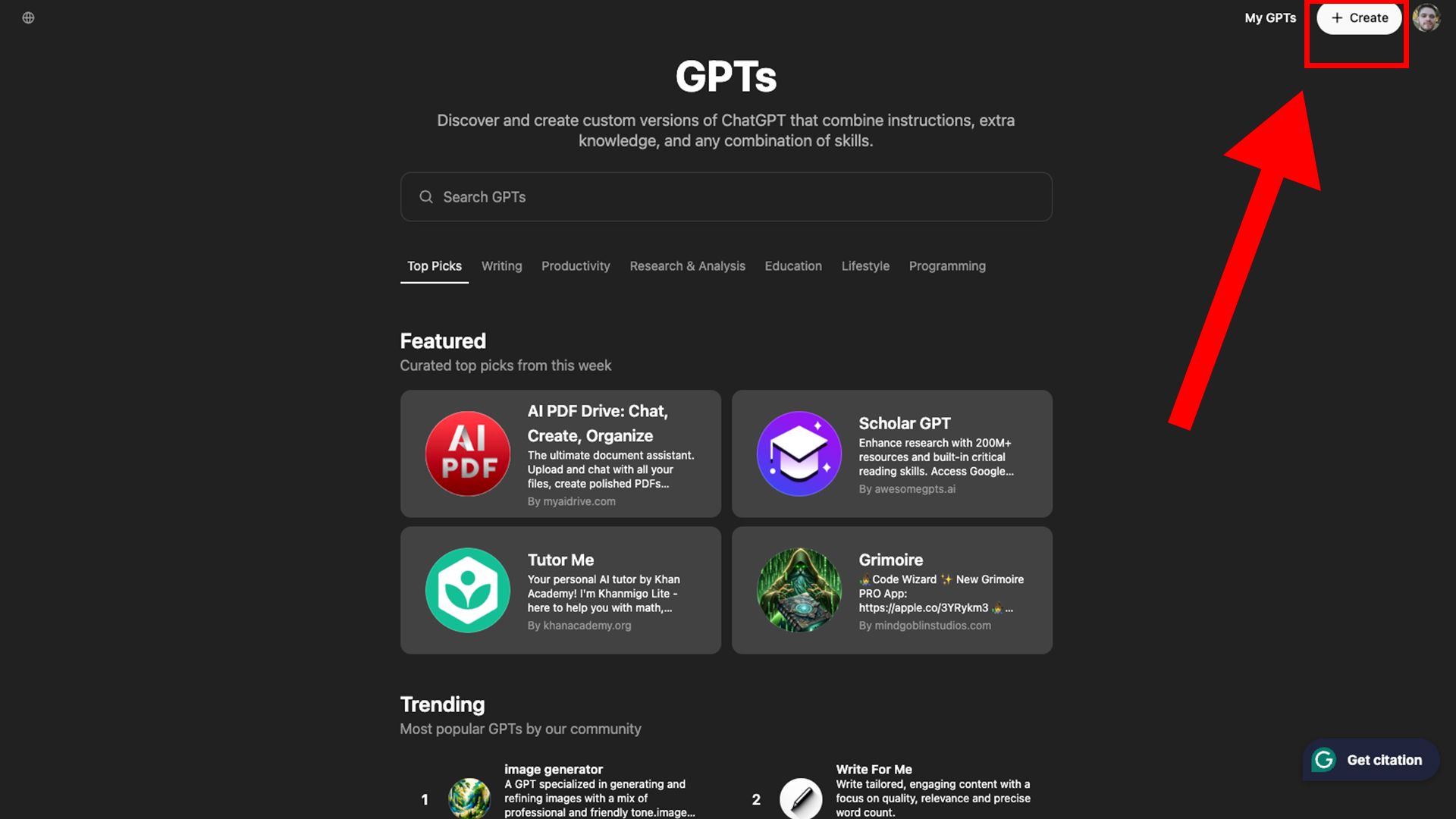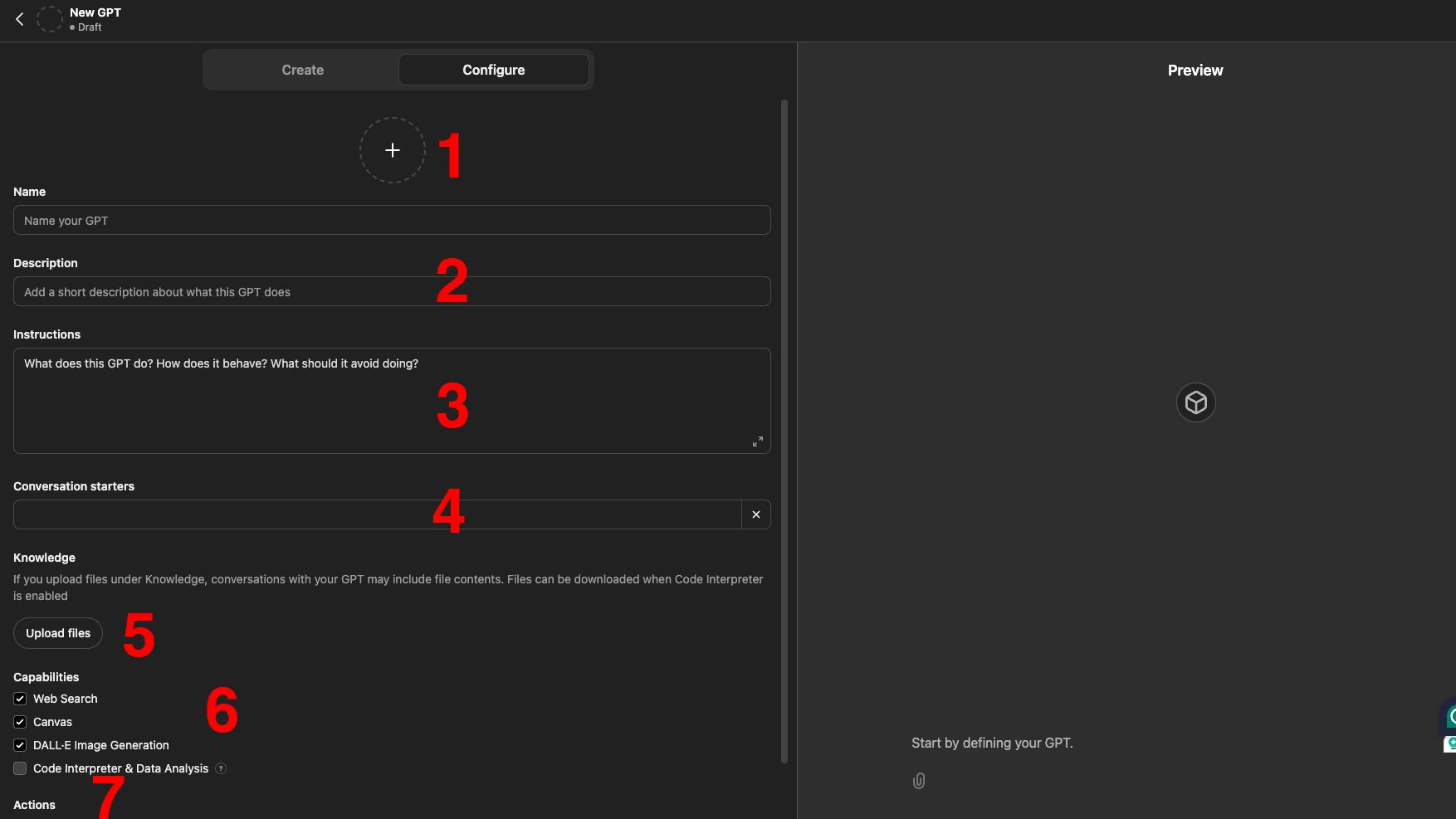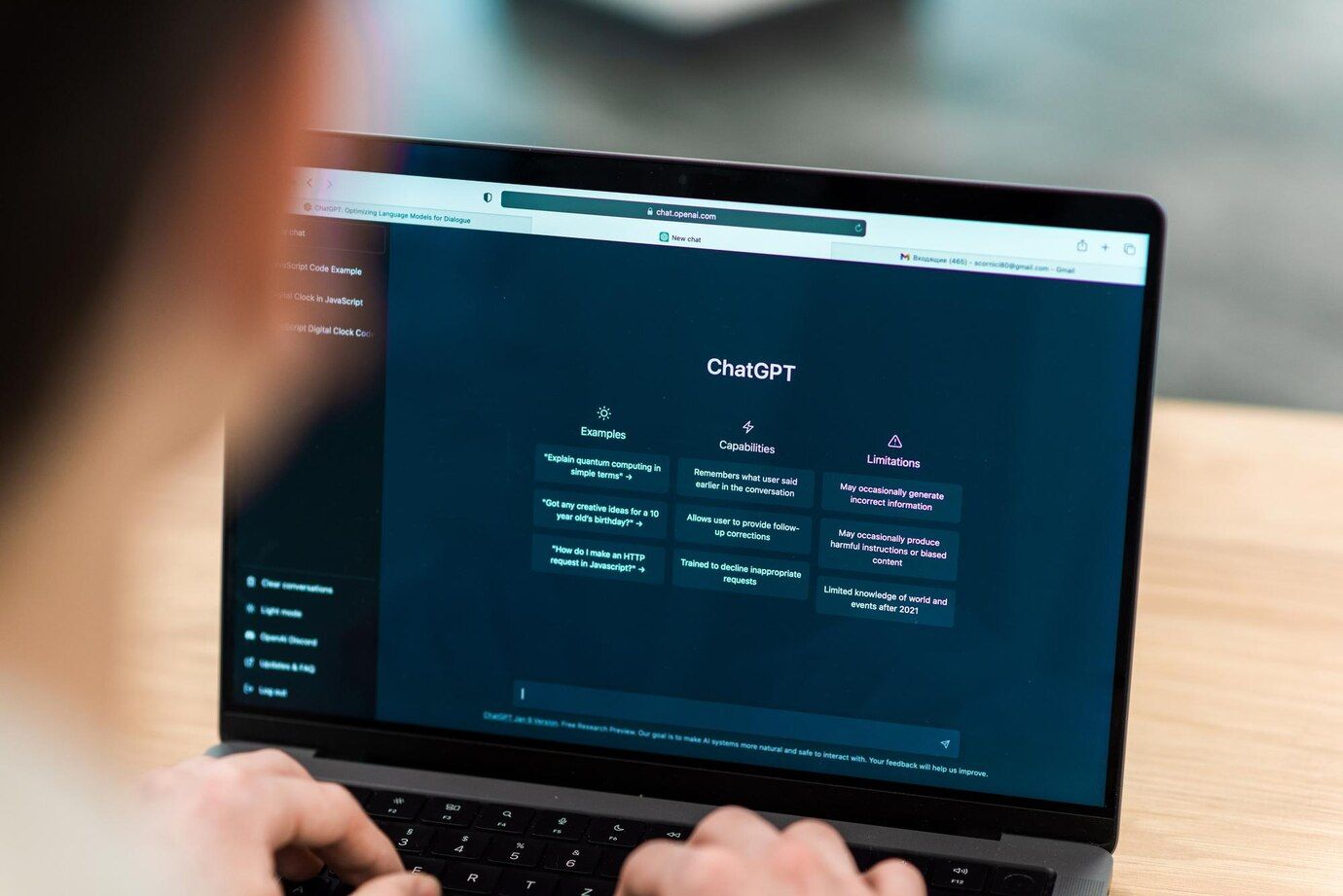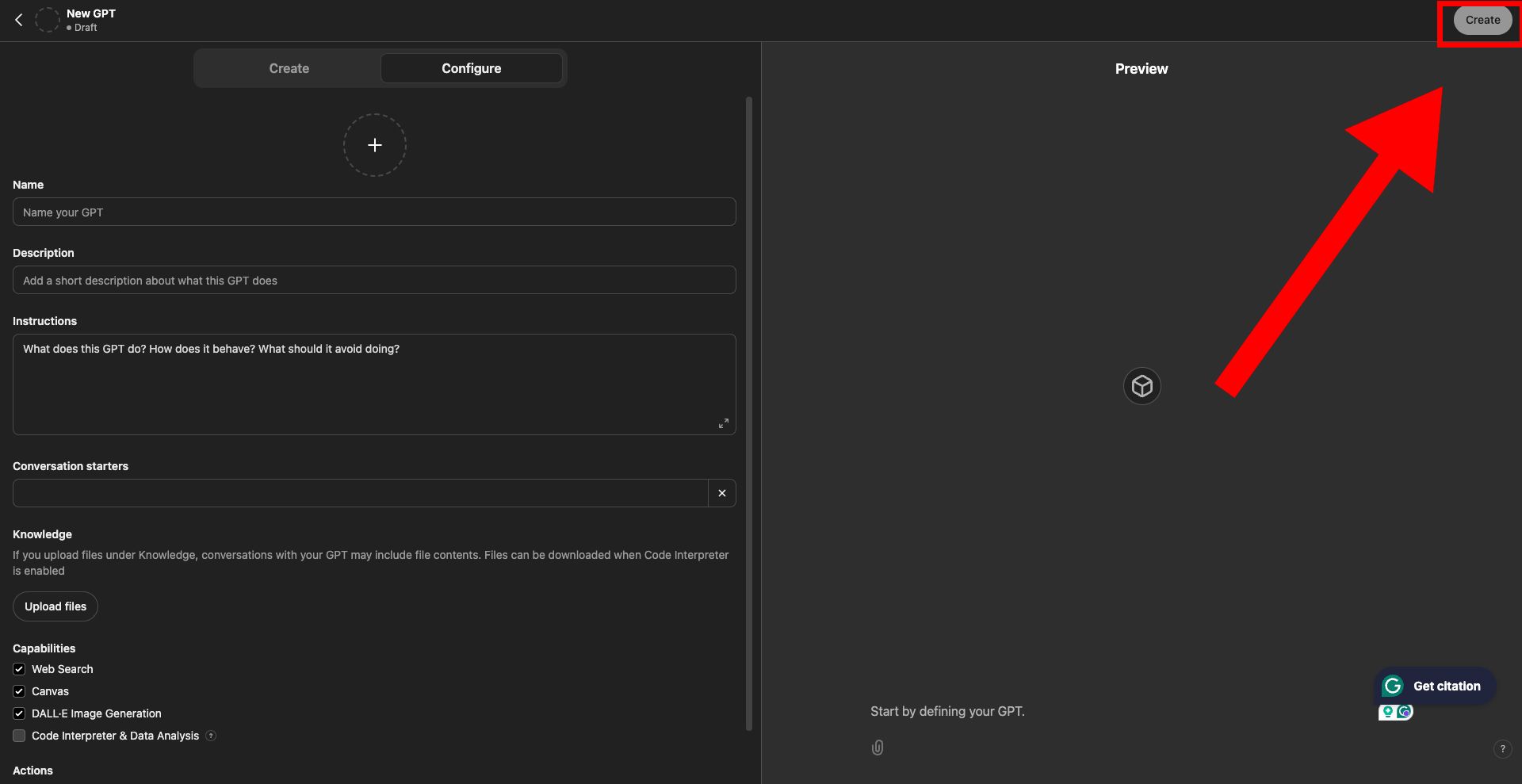ChatGPT has evolved from a research project into a widely adopted tool. Its versatility makes it a must-have on various platforms, from compact smartphones to high-performance workstations. Although designed as a general-purpose large language model (LLM), it can be customized to suit specific needs. This guide explains how to set up a custom chatbot using the GPT builder and provides best practices to maximize its potential.
How custom GPTs came to be
ChatGPT has seen a growing demand for customization since its launch in November 2022. In response, OpenAI introduced GPTs, which stands for Generative Pre-trained Transformer, the foundational AI model family developed by OpenAI. Custom GPTs build on the pre-trained base model and offer the core ChatGPT experience, such as web browsing and DALL·E 3 image generation.
You can refine the model and add custom instructions that shape its responses to meet specific criteria. A great example is the Brutal Honest Critic, a GPT fine-tuned to deliver harsh critiques with a healthy dose of tough love.
How to launch your custom chatbot
GPT Builder is a user-friendly interface for designing, testing, and deploying custom GPTs. You need an active ChatGPT Plus subscription to get started. If you don’t have one, subscribe first and then follow these steps:
- Visit chat.openai.com and log in to your OpenAI account.
- Click Explore GPTs.
- Click the Create button with the plus icon in the upper-right corner of the screen.
- Upload a profile picture or generate a new one with DALL·E 3.
- Name your GPT according to its purpose, and briefly describe what it does.
- Specify tasks, responses, and restrictions in the Instructions section, including actions the GPT should avoid.
- Create predefined prompts in the Conversation Starters.
- Upload relevant files to the Knowledge section to add more context.
- Activate web search, DALL·E generative AI, code interpreter, Canvas, and data analysis in the Capabilities section.
- Define the actions you want GPT to perform and their corresponding schemas.
- Use the preview pane to review your GPT’s performance and adjust as needed before deployment.
- Save and publish your GPT.
This is a general framework for building your GPT. The sections below cover how to use the Instructions and Knowledge section in detail.
Uploading data makes your GPT smarter
The Knowledge section allows you to upload files to build contextual understanding and generate domain-specific responses. You can upload up to 20 files, each capped at 512MB or approximately 2,000,000 tokens (about 60,000 sentences).
The file parser works best with simple, single-column text formats and may have issues with multi-column PDFs. Use high-quality, curated data instead of large, disorganized datasets for optimal results. Divide large files into smaller, focused sections and exclude irrelevant noise. Prioritize recent, authoritative sources and periodically review and update your data with the latest industry developments.
Select data aligned with your GPT’s purpose. For example, reference articles provide in-depth insights on complex topics, making them ideal for explainer bots. FAQs, which address common questions, are better suited for assistance bots.
Setting clear goals for your GPT
GPT builder is a custom ChatGPT that helps you build your own GPT through an interactive conversation. It covers the basics, including the intended audience, primary goals, and the types of questions it should address. If your GPT depends on user input, include clear instructions for gathering essential details. For example, a Travel Itinerary Planner should ask about the destination, trip duration, preferred activities, and budget.
Avoid repetitive or unnecessary context in the GPT’s instructions, which can confuse your model. To refine your instructions, ask ChatGPT to optimize them for use in the GPT Builder. This iterative process helps you identify and eliminate potential ambiguities.
Connecting GPT to external tools with APIs
Your GPT is now ready to use. However, you can add actions to handle more advanced tasks. Actions let GPT access data or call functions and interact with third-party services using APIs. This article does not cover the full implementation of actions, as it involves technical details and coding expertise that warrant separate coverage. However, this instruction is a good starting point for exploring their potential.
Choosing the right audience for your GPT
When your GPT is ready, click Create in the upper-right corner to share it. Then, select one of three options: Only me, Anyone with the link, or Publish to the GPT store. Before publishing to the store, verify your Builder Profile.
OpenAI plans to support developers and enable GPT monetization. While promising, OpenAI has a history of making unfulfilled promises. Custom GPTs are more effective as lead generators. Startups and businesses often use them to guide users toward premium services.
Uploading sensitive data to a GPT can
pose security risks
. Carefully control access if a GPT contains sensitive information intended for internal use. Avoid sharing custom GPTs trained on sensitive information with the public.
Check pre-built GPTs in the store for inspiration
Building your GPT takes several attempts, as the initial versions often don’t meet expectations. The process involves refining, testing, and repeatedly previewing to get it right. While working on your custom GPT, explore the GPT Store to see if a pre-built option solves your problem. Here are some of the best GPTs you can use to increase productivity.