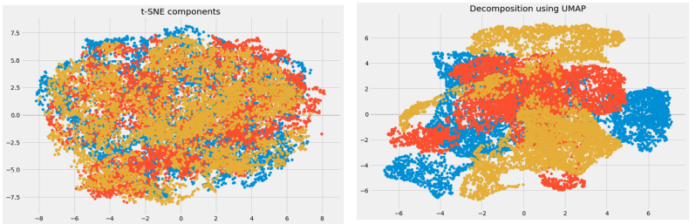Introduction
MongoDB is a NoSQL database solution that focuses on availability and scalability. The data is structured and stored in collections of JSON documents.
By not using a fixed data structure, MongoDB provides a comprehensive solution for high-volume storage in a modern distributed system.
This tutorial shows you how to use the MongoDB client to create a new database.


Prerequisites
- Access to terminal window/command line
- Elevated user privileges (sudo, root, or administrator)
- A working MongoDB installation (Centos 8 or Ubuntu)
- A Linux or Windows system
Create MongoDB Database with the use Command
MongoDB commands are issued within the MongoDB client shell.
1. To access the MongoDB shell, open a terminal window, and run the following command:
mongoYou are now in the MongoDB shell and can start issuing database commands.
2. Start by issuing a use command. The use command is typically used to switch to a specific database. However, MongoDB creates a new database if one does not exist.
use example_db3. The system immediately responds and switches to your new database.


You are currently using your newly created database named example_db.
Note: If you can’t access the MongoDB shell, check whether the MongoDB service is active with sudo systemctl status mongodb. The output should confirm that the service is active (running). For further details see Managing MongoDB Service.
How to List Databases in MongoDB
1. Verify the name of the current database by using the db command:
dbYour system should display example_db (or the name you specified).


2. List all the databases on your system with the show dbs command:
show dbsYou may notice that your new database is not listed.


The newly created database is empty – you’ll need to insert data for it to display in this list.
Add MongoDB Collection with insert() Command
A collection in MongoDB is much like a table in other database applications.
The following command creates a record and inserts it into a newly created collection. A record is a document with field names and values. As with a new database, if this record does not exist, MongoDB creates it:
db.Sample.insert({"SampleValue1" : 255, "SampleValue2" : "randomStringOfText"})Let’s take a closer look at the syntax of the command to understand how the record and collection are created.
db.Sample.insert– This is theinsertcommand. In this example, the name Sample represents the name of the document you’re inserting data into. If the document does not already exist, MongoDB automatically creates it.({ })– The set of brackets encloses the data you are entering. Note that there’s a set of close-brackets at the end."SampleValue1" : 255, "SampleValue2" : "randomStringOfText"– Represents the format of the data we are entering into the record.
After you execute the command, you see the following response:
WriteResult({ "nInserted" : 1})This response confirms that the system automatically created a collection and the record was inserted into said collection.


If you list the existing databases with the show dbs command, you’ll notice that the example_db database is now on the list.


Query MongoDB with find Command
You can verify that MongoDB saved the data from the insert command using the find command:
db.Sample.find()As a result, the system displays the data located within the Sample collection.


Conclusion
Use the commands in this article to create, display, and insert data into your MongoDB database.
MongoDB offers countless ways to structure your data and many commands to help you along the way.