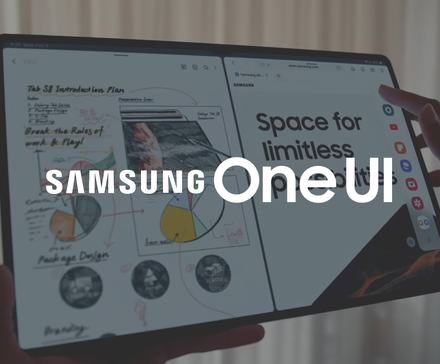Samsung’s Note, A-series, and S-series devices include several safety measures.
One of these safety measures includes an IP68 rating for water and dust resistance. Another one is built-in moisture-detection sensors on Samsung Galaxy phones.
These built-in moisture detection sensors prevent the Samsung device from short-circuiting. They also prevent you from charging your Samsung phone until the system clears the notification.
Mistakes can happen. The Moisture Detected notification can persist even after your device is dry. If you’re stuck in this situation, you can still manually remove this notification.
Our guide teaches you how to manually remove the moisture detection notification while explaining how Samsung’s built-in safeguard moisture feature works and why the error might appear.
Why you see a Moisture Detected warning on your Samsung phone
IP67 and IP68-certified Samsung phones have a moisture detection sensor near the charging port.
When your phone’s charging port is exposed to moisture, water, or other liquids, the system displays an “Unplug charger immediately” warning and stops charging.
Some common scenarios include spilling a drink on your phone and using it during heavy rain, showers, or in humid environments like saunas.
It’s a neat One UI feature that protects your primary device from permanent water damage, preventing your phone from short-circuiting.
Sensor errors can occur, so it may not turn off when your charging port is fully dry.
What does your Samsung phone do to protect itself?
When your Samsung phone’s charging port becomes exposed to liquid, the system gives several warnings and messages to safeguard your device.
If your phone is powered on, you see a “Warning: Unplug charger immediately” notification.
If your phone ran out of battery and won’t turn on, you only see a water droplet icon on the screen.
In any case, the system turns off charging via the USB port. You then become locked out of charging your phone (with a charging cable).
Tips to follow if your Samsung phone gets wet
Before you go over the tips below, make sure to follow some basics first.
If your Samsung phone becomes exposed to water or moisture, try the tricks below to clear a Moisture Detected error.
- Remove the case and any accessories, pick up a clean microfiber cloth, and wipe it.
- Use a soft, dry cotton swab or a toothbrush to remove debris and moisture.
- Gently shake the device with the charging port facing downward to remove moisture. However, be careful, as excessive force may cause damage to your Samsung phone.
- Dry your phone with a fan. If you have a hair dryer, blow hot air at a slow speed to dry out the charging port quickly.
If you live in a hot environment, dirt jamming the USB port on your Samsung phone can cause charging issues.
Clear the Moisture Detected alert on your Samsung phone
In most cases, the tricks above should dismiss the Moisture Detected error on your Samsung device. If the error message didn’t go away, try the tricks below.
Restart the Samsung phone
A simple system reboot can fix temporary glitches on your Samsung phone.
Connect your Samsung phone to a charger, and swipe down (or swipe down top-right) from the home screen to open the quick settings panel. Tap the power icon at the top, then select Restart.
Try a different charging cable
Your USB cable might be the culprit here.
If your USB cable becomes exposed to water or moisture, the system may display a Moisture Detected notification when you connect it to the USB slot.
Swap to another cable and see if it resolves the issue.
Use another charging location
Do you charge your Samsung phone in high-condensation areas like bathrooms or kitchens?
It may trick the moisture sensor on your Samsung phone, causing it to display an error.
Move to a drier room and charge your phone again.
Disable fast charging in settings
When you turn off fast charging on your Samsung phone, the system limits charging to a certain voltage.
The trick has worked for many, and it’s worth trying on your phone. Here’s what you’ll do:
- Open Settings on your Samsung phone.
- Select Battery.
- Tap Charge settings.
- Turn off the Fast charging toggle.
When your Samsung phone starts charging normally, you can activate fast charging from the settings to enjoy fast charging.
Clear the USB cache in system apps
Samsung recommends clearing the USB cache to clear the Moisture Detected notification on Galaxy devices.
Go through the steps below to make changes.
- Launch One UI Settings and go to the Apps menu.
- Tap the filter icon and switch on the Show system apps toggle.
- Search for USB using the top menu.
- Select USBSettings.
- Tap Storage and select Clear cache.
Force stop the Android system
Force-stopping the Android system is one of the last options to clear the Moisture Detected notification on your Samsung phone.
The trick closes all the background apps, and you may face instability for a while.
- Open Settings and scroll to Apps.
- Tap the filter icon and turn on the Show system apps toggle.
- Select Android System and tap Force stop from the following menu.
Use wireless charging if supported
If your Samsung phone supports wireless charging, you can temporarily use a wireless charger to juice up your device.
It’s a handy trick if your Samsung phone runs out of battery and only shows a water drop icon.
Place your Samsung phone in the center of the pad to avoid interruptions.
Check for a One UI update
The Moisture Detected notification may appear due to a software glitch on your phone.
Samsung frequently releases system updates to add new features and fix bugs.
Follow the steps below to update One UI to the latest version.
- Open Settings and scroll to Software update.
- Select Download and install.
- Install the latest One UI update and check if the notification goes away.
Juice up your Samsung phone as usual
Unnecessary Moisture Detected alerts on your Samsung phone can be a hassle.
However, if the notifications done in error become too much, you can always switch to wireless charging. But switching over isn’t a permanent solution.
Review our tricks above before you try an unorthodox method or rush to the nearest Samsung service center.
Otherwise, perform a quick backup and a factory reset to get your device back to optimal shape.