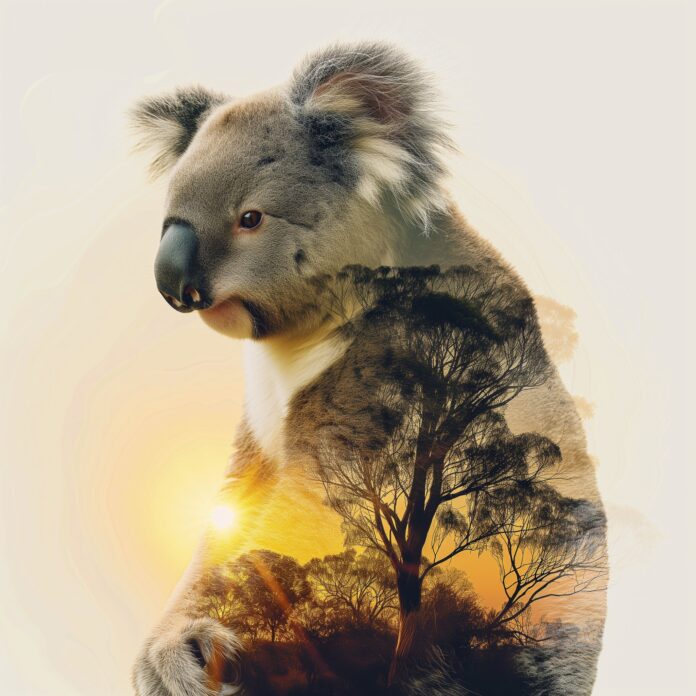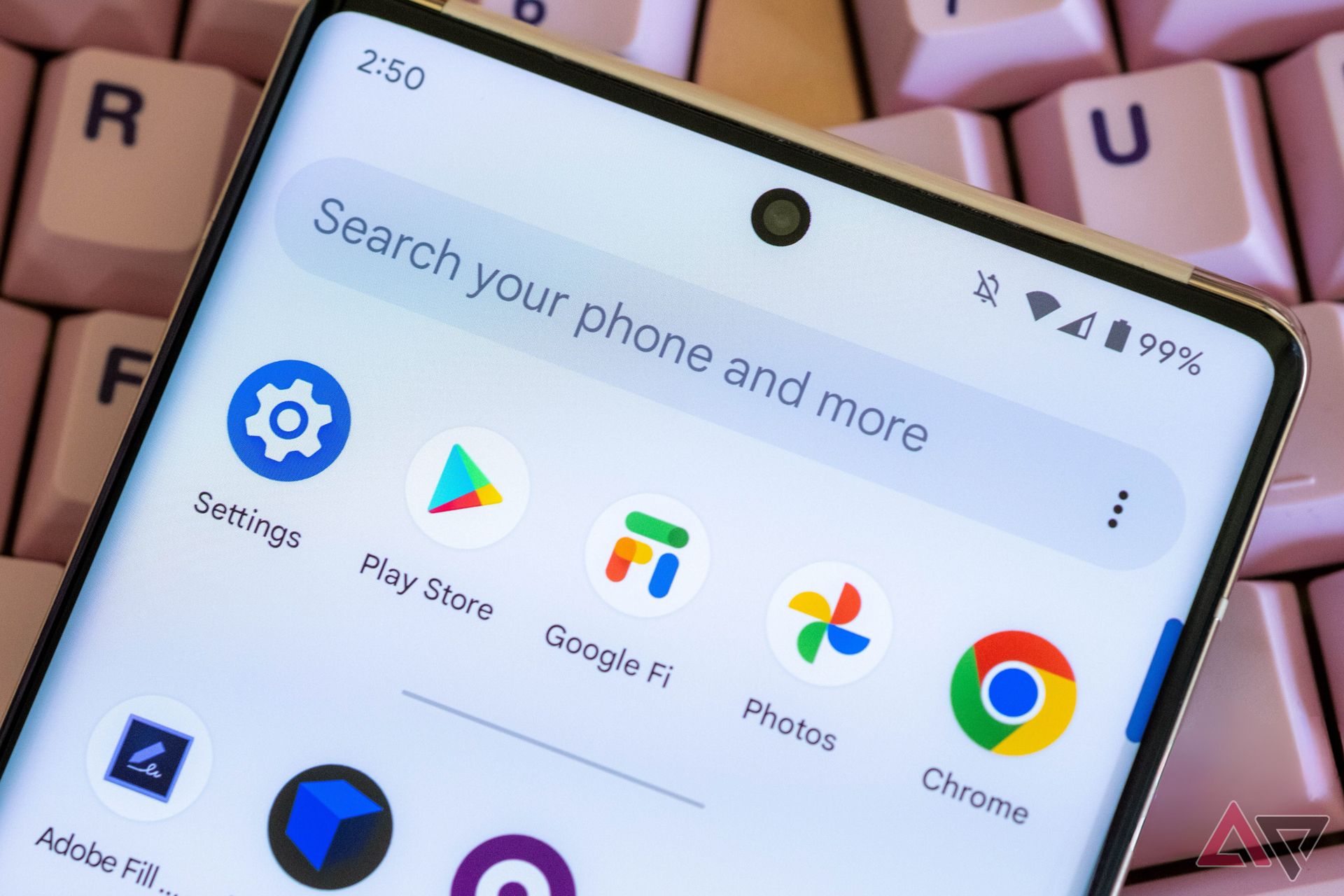If your phone feels sluggish or takes longer to open apps, upgrading to one of the best Android phones for battery life is an option.
A simpler (and cost-effective) solution might also do the trick: clearing your phone’s app caches.
Android already does an incredible job of managing resources out of the box. Although the process isn’t always perfect, it only takes a few seconds to remove cached files and images from your device’s apps.
This guide shows you how to clear the app cache on Android through settings and with third-party apps.
What is a cache, and what information does it store?
Cache memory stores temporary data for browsers, games, streaming, and other apps. The data includes miscellaneous information, such as thumbnails, video snippets, and search history.
The stored cache reduces load times and enables apps to process information more efficiently.
All apps, such as YouTube, Spotify, or the gallery app on your phone, save this information as cache data.
While caching saves time by storing frequently used information, it can also consume a significant amount of your phone’s memory, potentially slowing it down.
What’s the difference between clearing app caches and clearing data on Android?
While we often mention clearing cache and data in the same breath, they’re two distinct actions on Android.
When using the Spotify app, for example, it stores information such as new artists you’ve viewed, album art you’ve browsed, and search history as a cache. Clearing the app cache deletes this stored data.
The application stores user settings, databases, and login information as data. When you clear the data, both the cache and data are removed.
Clearing data is equivalent to starting an app from a clean slate, as if you had installed it for the first time.
Why should you clear the app cache?
The primary reason for clearing the application cache is to free up storage space.
Clearing data is a dramatic step, generally reserved for when an app misbehaves.
Some apps may experience glitches due to corrupted cache files, untested server-side changes, buggy software, or a new Android OS update.
Poorly written or sandboxed apps could pose a security threat if they store sensitive user information in their cache and data. In such a scenario, it makes sense to clear both.
How to clear app cache and data
Clearing the cache is a temporary fix since every app populates the storage immediately. But doing it too often can defeat the purpose of improving load times.
Avoid making it a daily routine.
Clearing app cache and data is possible on most Android phones, no matter the version.
The steps may vary depending on the device’s manufacturer and the Android OS you’re using, but should be similar.
How to clear app cache and data on a Google Pixel
- Open Settings.
- Scroll down and select Apps.
- Tap the See all option or select an app from Recently opened apps.
- Tap the app name whose app cache you want to clear.
- Tap Storage & cache.
- Select Clear cache.
- Tap Clear storage to clear data and cache.
How to clear app cache and data on Samsung Galaxy phones
- Open the Settings menu.
- Scroll down and select Apps.
- Tap the app name whose app cache you want to clear.
- Scroll down and choose Storage.
- Tap Clear data to clear data.
- Tap Clear cache to clear the app cache.
How to clear app cache and data on OnePlus phones
- Open Settings.
- Scroll down and select Apps.
- Select App management.
- Tap the app name whose app cache you want to clear.
- Select Storage usage.
- Tap Clear cache and Clear data to clear the cache and data.
How to clear cache and data on Xiaomi phones
- Open Settings.
- Scroll down and select Apps.
- Tap Manage apps.
- Tap the app name whose app cache you want to clear.
- Select the Storage option.
- Tap Clear cache to clear only the app cache, or tap Clear all data to clear data and cache.
Clearing the cache fixes issues and improves speed, but doing it too often may slow down app reload times.
Why not use a third-party app cache cleaner?
Using a third-party cache cleaner app is a futile exercise.
If you use an app that claims to boost your phone’s performance, evaluate whether it has helped others.
Many apps in this genre are known to collect user data and send it to servers located outside the country.
There are concerns about using these apps due to their shady practices and privacy policies. Most demand extensive permissions or display sketchy full-screen ads.
The need to run continuously in the background and use system resources usually outweighs their common selling point of speeding up your phone (it defeats the purpose).
Some legitimate apps, such as SD Maid or Files by Google, are worth considering.
They provide a detailed view of what occupies your phone’s storage.
SD Maid removes redundant files, deletes duplicate documents, manages apps, optimizes the app database, and runs app cleaning tools on a scheduled basis.
Files by Google is a file manager that can free up space on your phone. The app identifies files that occupy excessive space.
Files by Google also highlights sections that contain junk files, duplicates, blurry photos, and large files.
There’s more than one way to speed up your phone
Apps may accumulate a significant amount of cached data, which can slow down your phone. Corrupt or outdated cache files can also cause your device to malfunction.
Clearing the app cache is often the first step in troubleshooting phone issues. However, clearing it too frequently can increase loading times. Finding a balance is key.