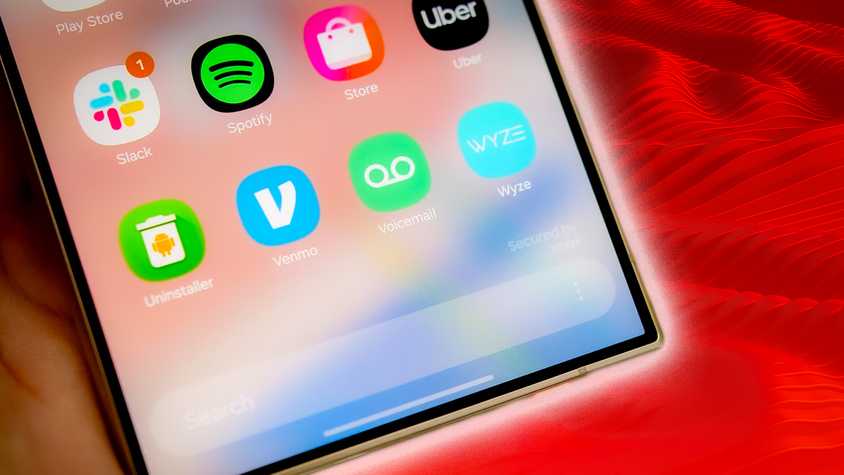Streaming and video calls consume significant amounts of data, and other apps may continue to use data in the background. Even if you have one of the best value data plans, keeping an eye on your data usage is a good idea.
It’s possible to go over your data cap unexpectedly. You don’t want to foot a massive bill if you can prevent it from happening.
We show you how to check your data usage on Android and use features like Data Saver mode to avoid exceeding your data cap. You can apply this guide to any Android phone, including 5G Android tablets.
How to check your data usage on most Android devices
You can check your data usage at any time through the Settings app on your Android device.
For most Android phones, follow the steps below to find your data usage. If you use a Samsung device, skip to the next section, as these devices can store data usage in a different location.
- Open the Settings app.
- Tap Network & internet.
- Select SIMs and tap on your active SIM.
- Tap App data usage from the following menu.
- Check the set cycle, total data consumption in that period, and data usage by installed apps.
How to check your data usage on Samsung phones and tablets
Checking data usage on your Samsung Galaxy phone or tablet is slightly different. That’s because Samsung phones ship with the company’s One UI skin.
Our steps below reference One UI 7, but you can apply these steps if you are running earlier versions.
- Swipe up or down from the home screen and open the app drawer.
- Open the Settings app.
- Tap Connections.
- Select Data usage.
- Tap Mobile data usage.
- A data usage graph displays the relevant details, such as the billing cycle, data usage limit, data usage warning limit, and consumption by installed apps on the phone.
To check your Wi-Fi data usage, tap Settings > Connections > Data Usage > Wi-Fi data usage.
How to check your mobile data usage on iPhone
Follow these steps to check your cellular data usage on your iPhone and iPad.
- Open Settings on iPhone.
- Select Mobile data (Cellular data).
- Check the data consumption for the current period. You can also check data consumption from every app installed on your iPhone.
- If you aren’t sure of what the current period means, scroll to the bottom and check the date and time of the last reset.
- Tap Reset Statistics and start data counting from the current date and time.
How to set a data warning and limit on Android
If you have an unlimited data plan, you can skip this section. But if you have a finite set of data, you can add a warning and even set a limit on your Android device.
This customizable setting notifies you when you reach a preset data limit and prevents you from using data beyond that limit. It’s useful to use when you’re away from a network source for an extended period and don’t want to exceed your data usage.
It’s also a handy way to avoid accidentally using all your data (such as when an app is downloading data in the background), in case you need it for an emergency.
How to set a data warning and limit on Android phones
- Select your primary SIM from the Network & internet menu (check the steps above).
- Scroll to Data warning & limit.
- Tap Mobile data usage cycle and select the date of each month to reset the cycle.
- Tap Set data warning and turn on the Set data limit toggle.
- Set a data limit.
Your phone turns off mobile data when it reaches the limit you set. There may be a slight difference between the data usage measured by your phone and that reported by your carrier.
We recommend setting a conservative limit initially (make it less than your actual data plan limit).
How to set a data warning and limit on Samsung Galaxy phones
- Open Connections in the One UI Settings app (check the steps above).
- Select Data usage.
- Open Mobile data usage.
- Tap the Settings gear at the top.
- Set the billing cycle, data limit, and data warning from the following menu.
How to check data usage through your carrier
You can also check your mobile data use by contacting your carrier.
Check data use with AT&T
If you use AT&T, dial *3286# from your phone and wait one to two minutes to receive an SMS with your data usage information.
The company also offers a dedicated app that allows you to check your data usage, pay your bill, and upgrade your current plan. You can install the app on your phone.
When you’re in the app, sign in with your AT&T account and review your plan details.
Check data use with Verizon
While most Verizon plans offer unlimited data, some plans may put a cap on data usage.
You can easily verify this using a secret code or through the My Verizon app. Open the Phone app on your phone, type #3282, and wait for a pop-up or SMS that shows your data usage details.
If that doesn’t work, try the My Verizon app for on-demand support tools, switching to a different plan, tracking data usage, and making payments.
Check data usage with T-Mobile
T-Mobile offers several options for checking data usage on your phone. You can dial #932 and wait for an alert containing your data usage details.
Similar to the other popular carriers, T-Mobile offers a dedicated mobile app to check your account plans and data usage. You can also use the app to remove or add services, view offers, and more.
Check data usage with Google Fi
If you use Google Fi, use the company’s official Android and iPhone app to track your current data usage. You can also check the days remaining in your billing cycle, add people to your plan, switch plans, and contact support.
Google Fi also offers a useful widget on Android that allows you to check data usage from the home screen.
How to check your data usage from the Android home screen
Google and Samsung don’t offer a way to check data usage on the home screen.
A third-party app called My Data Manager features one of the most useful Android widgets for tracking data usage on mobile networks and home/office Wi-Fi. Download the My Data Manager app on your phone using the link below.
When you open the app, you can set data limits for cellular data and Wi-Fi. After setting it up, place the app widget on the home screen, and you are good to go.
Add a data usage widget on the Android home screen
Third-party data monitoring apps can occasionally be inaccurate.
If you want to stick with the default data monitoring, add a widget to the home screen. That way, you don’t have to dig into Settings to check the data usage.
- Long tap the home screen and select Widgets.
- Scroll to Settings and add a 1×1 shortcut.
- Select Data usage as the Settings shortcut.
Now, you can check data usage with a single tap on your Android phone’s home screen.
Unfortunately, Samsung’s One UI doesn’t offer such shortcuts to directly access the Settings app.
Tips to reduce data usage on your phone
You can overcome some problems by being aware of your set data limit. However, it’s also crucial to address the issue by modifying your practices.
If you have a limited data plan or want to limit your internet browsing, here’s how to get the most mileage from your data plan:
- Avoid streaming 4K videos or lossless audio over mobile data. Most streaming apps offer an option to lower the resolution on cellular data.
- If an app consumes high data usage in the background, turn off the permission from the info menu.
- Opt for a Wi-Fi connection when possible.
Keep a close eye on data usage
When your data usage is under control, make the most of your data plan.
If you have smart home devices, tether a Samsung Galaxy phone to your router. Otherwise, continue to optimize your data usage to avoid accidentally exceeding your plan.