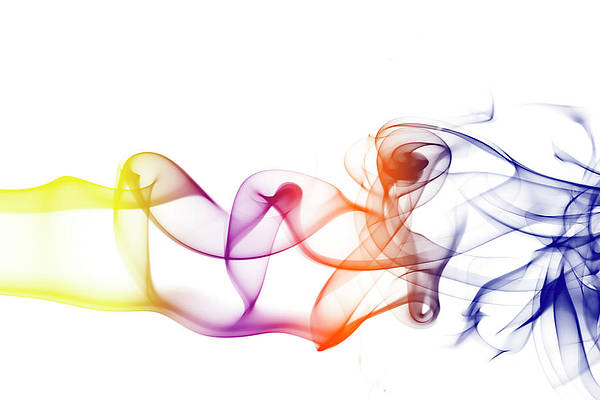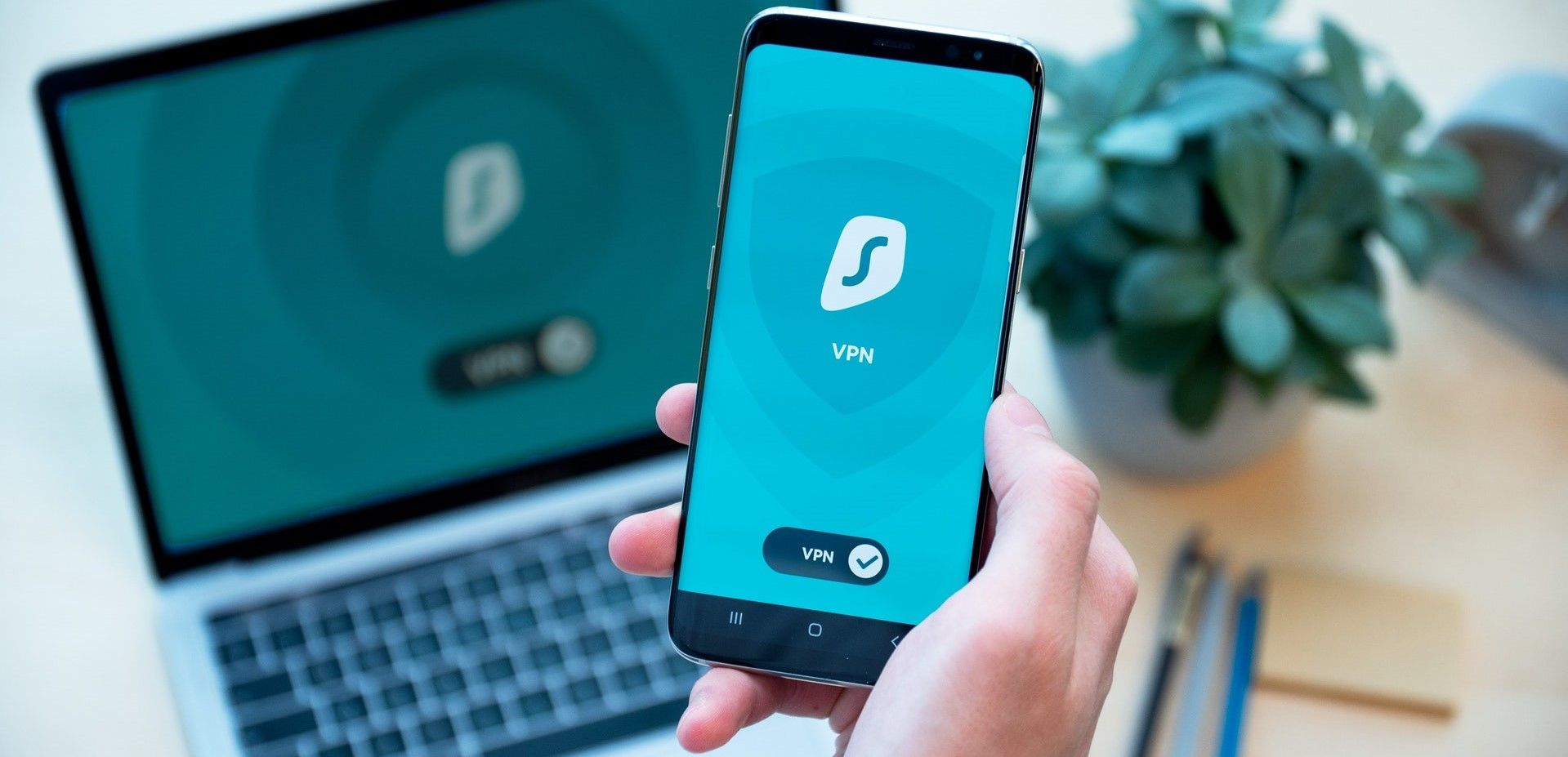Changing your app icons on Android is easy, but it can be non-intuitive at times.
Before getting started, we recommend choosing a trustworthy third-party launcher if you want to maximize the Android phone’s appearance and style, or at least be ready to learn the ins and outs of what your native launcher can do.
To help unlock some newfound customizable enjoyment, we show you how to change your app icons on every Android device.
These steps also work on all the top Android tablets, so you can create a matching set if desired.
Things to know about changing app icons on your Android phone
The stock launcher on most Android smartphones and tablets doesn’t support icon packs or changing the app icons, including Google’s Pixel launcher. You’ll use a third-party launcher to change how app icons look on your phone.
If your phone’s stock launcher supports changing app icons, it may not support third-party icon packs from the Google Play Store.
There is a way to change app icons on the stock launcher of an unsupported Android phone, but it requires more patience than other methods.
This time-consuming process involves manually changing each app’s icon, which we don’t recommend for most users.
How to change app icons on your Samsung phone
Samsung’s One UI theme manager allows you to change app icons and customize your phone’s home screen as you see fit.
The One UI theme manager only supports changing the first-party app icons, leading to an inconsistent experience for your third-party apps.
To change the app icons on your Samsung Galaxy device, follow these steps:
- Open the Settings menu on your Samsung Galaxy phone.
- Scroll down and select Themes.
- Tap the Icons tab at the bottom. The Featured section displays the app icon packs picked by Samsung, while the Top section shows you the most popular icon packs.
- Tap the app icon pack you want to try, and tap the Download button. Many of these icon packs aren’t free. Scroll through the Featured section to find a spot called Top Free Icons or Must-Have Free Icons.
- Select the Top tab, open the All drop-down menu, and select Free to get the list of free icon packs.
- Tap the Apply button to install the app icon pack.
Most icon packs from the Galaxy Themes Store require you to purchase them. At the same time, you can give each premium icon pack a test run before buying it by selecting its Download trial button.
If you wish to remove an applied pack, tap the More menu > My stuff > Icons and select the default or change to a different icon pack.
You must use the One UI Home launcher to access the icon packs from the Galaxy Themes Store, including the ones you purchased.
They don’t work with third-party launchers, so keep that in mind when buying icon packs.
Use a Good Lock module to apply third-party icon packs from the Google Play Store on all apps on your Samsung device. If your phone runs One UI 6 or later, you have better customization options.
This process requires extra setup steps, but you can use a third-party launcher with built-in icon pack support.
How to theme app icons on Google Pixel phones and the Pixel Tablet
The Google Pixel launcher doesn’t support custom app icon packs. Instead, it has themed icons.
With this feature, the launcher themes all icons based on the wallpaper colors used by the system’s dynamic theming engine.
To apply themed icons on your Google Pixel phone, check out the following:
- Open the Settings app.
- Scroll down and tap Wallpaper & style.
- Turn on the Themed icons option by flipping the switch to the on position. All app shortcuts that support icon theming are updated on your home screen.
- Tap the toggle again to turn it off to remove the applied themed icon.
You can also change the Wallpaper colors used by the dynamic theme engine to change the look of the themed icons.
There are multiple Basic colors options if you want something more specific.
These themed icons are considered a beta feature, meaning they’re still a work in progress and won’t be perfect.
These themed icons also only appear on your home screen. That means they retain their original look when you open your app drawer.
How to change app icons on any Android phone
The phone’s default launcher on most Android devices doesn’t support changing the stock icons.
You can use Shortcut Maker to change individual app icons on your phone for first-party and third-party apps just the same. It’s a popular alternative method that lets you tweak the app icons on your home screen.
Before proceeding with the steps below, download your preferred icon pack from the Google Play Store. This saves you time and lets you apply your favorite icon pack immediately.
To use Shortcut Maker to create custom app icons, check out the following:
- Download Shortcut Maker on your Android device.
- Tap Got it to continue.
- Select Apps.
- Choose the app whose icon you want to change.
- Tap the Icon section from the settings menu that opens. The available icons for that app from the various icon packs installed on your phone appear under the Available Icons section.
- Select the one you like.
- Customize the app icon’s style and theme from the Style and Themed tabs.
- Tap the checkmark in the upper-right corner to confirm your choice.
- Tap the Create Shortcut button to add the new app icon to your home screen. Depending on your Android device, you may need to confirm this action by tapping Add from the dialog box.
While Shortcut Maker works to change the app icon on your Android phone, there are better solutions than this one.
You can’t apply all the icon packs at once while using it. If you want to change the icons of multiple apps, you must do it manually, one by one.
Shortcut Maker creates a new app shortcut with the app icon, and its changes are limited to that shortcut. This means you continue seeing the original app shortcut with its original logo in your phone’s app drawer, leading to another inconsistent experience.
Use third-party launchers to apply icon packs easily
Consider using a third-party launcher with built-in icon theme support to avoid the extra leg work from the other methods.
The best Android launchers support custom icon packs, allowing you to theme your device easily.
Combined with the best icon packs on the Google Play Store, you can change the look of the app icons on your phone with a few simple taps.
Unlike the stock home launcher on most Android phones, third-party launchers can change the icons of first-party and third-party apps.
The steps to change your app icons vary depending on the custom home launcher you use. But the general guidelines remain the same.
Download an icon pack from the Google Play Store that you want to apply and check out the launcher’s settings menu. Afterward, select the custom icons option and activate the icon pack.
How to change app icons in the Nova launcher
Given the bleak news of layoffs at the company responsible for Nova Launcher, we were concerned that the launcher would be discontinued or have updates halted.
We checked, and the Nova Launcher remains functional as of July 27, 2025. However, your mileage may still vary. According to our interview with Cliff Wade, the future remains uncertain regarding the longevity of Nova Launcher.
- Long press an empty area of your Nova Launcher home screen.
- Tap Settings.
- Select Look & feel.
- Tap Icon style.
- Choose Icon theme.
- Select the icon pack that you’d like to apply. This automatically changes all the app icons on your phone.
- Go to the Icon style menu to find additional options that tweak the app icons’ style and shape.
- Go to your Nova home screen to see the changes.
If you want to change an app’s icon on your Nova home screen, follow these steps:
- Long press the app icon you want to change.
- Tap the Edit button to begin.
- Tap the app icon.
- Select the icon pack from which you want to apply the icon.
- Select the icon you want to apply.
- When you’re all set, tap Done to finish up.
- The app icon is updated with your new look.
Changing individual app icons in Nova Launcher is handy when mixing and using two or three icon packs together. It gives you a seamless and customizable theme unique to your device, allowing you to create many possibilities.
The steps to apply an icon pack or change individual app icons are mostly the same across third-party launchers, so this isn’t unique to Nova Launcher.
We use Nova Launcher because it’s a popular third-party home screen launcher on the Google Play Store, and many custom icon packs are compatible with it.
However, you do not have to use Nova Launcher. Most third-party app launchers should support custom app icons.
Customize your Android’s home screen with custom app icons and widgets
Adding custom app icons makes your Android experience more comfortable and exciting. You should review your customization settings periodically, every few months, to take advantage of new customization features introduced with each Android update.
Even if you find all the latest options overwhelming, you can take the minimalist approach and select one style to apply across all your apps.
Samsung Galaxy A36
- SoC
-
Snapdragon 6 Gen 3
- Display type
-
AMOLED
The Samsung Galaxy A36 has officially landed. This budget-friendly phone packs a bright Super AMOLED display, a sharp 50MP main camera, and a Snapdragon 6 Gen 3 chip under the hood. But keep in mind—it only gets a trimmed-down version of Galaxy AI, not the full package.
- Display dimensions
-
6.7-inches
- Display resolution
-
1080p
- RAM
-
6GB
- Storage
-
128GB
- Battery
-
5,000mAh
- Charge speed
-
45W wired
- Operating System
-
One UI 7, Android 15
- Front camera
-
12MP
- Rear camera
-
50MP primary, 8MP ultrawide, 5MP macro
- Weight
-
191g
- IP Rating
-
IP67
- Price
-
$400