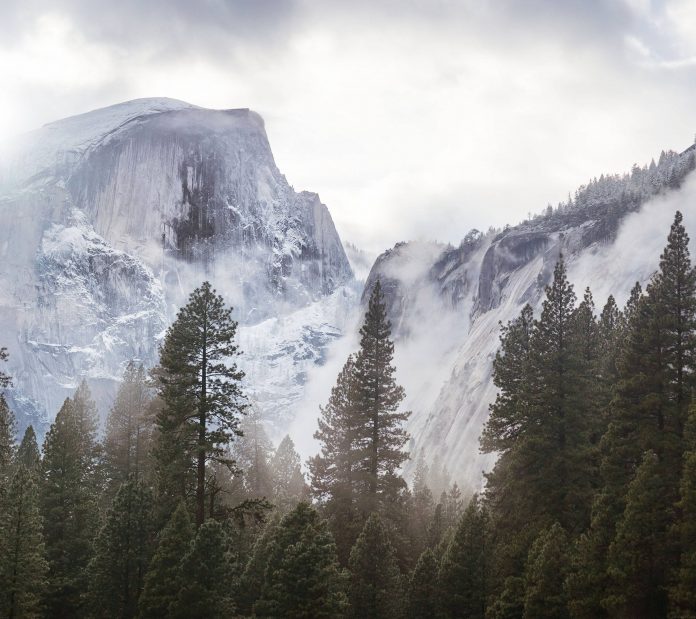Prerequisite: OpenCV
OpenCV is a huge open-source library for computer vision, machine learning, and image processing. It can process images and videos to identify objects, faces, or even the handwriting of a human. When it is integrated with various libraries, such as Numpy which is a highly optimized library for numerical operations, then the number of weapons increases in your Arsenal i.e whatever operations one can do in Numpy can be combined with OpenCV.
This article discusses how a face in an image can be blurred using OpenCV.
Requirements:
Apart from OpenCV module, to obtain this functionality we also need Haar Cascade frontal-face classifier needs to be downloaded. It is available as XML file and is used for detecting faces in an image
Approach
- Import module
- Reading an image using OpenCV
- Plotting it
- Detect face
- Draw a rectangle on the detected face
- Blur the rectangle
- Display output
Below is the implementation.
Input image:

Original: my_img.jpg
Python3
# Importing libraries import numpy as np import cv2 import matplotlib.pyplot as plt # A function for plotting the images def plotImages(img): plt.imshow(img, cmap="gray") plt.axis('off') plt.style.use('seaborn') plt.show() # Reading an image using OpenCV # OpenCV reads images by default in BGR format image = cv2.imread('my_img.jpg') # Converting BGR image into a RGB image image = cv2.cvtColor(image, cv2.COLOR_BGR2RGB) # plotting the original image plotImages(image) face_detect = cv2.CascadeClassifier('haarcascade_frontalface_alt.xml') face_data = face_detect.detectMultiScale(image, 1.3, 5) # Draw rectangle around the faces which is our region of interest (ROI) for (x, y, w, h) in face_data: cv2.rectangle(image, (x, y), (x + w, y + h), (0, 255, 0), 2) roi = image[y:y+h, x:x+w] # applying a gaussian blur over this new rectangle area roi = cv2.GaussianBlur(roi, (23, 23), 30) # impose this blurred image on original image to get final image image[y:y+roi.shape[0], x:x+roi.shape[1]] = roi # Display the output plotImages(image) |
Output:

Blurred image