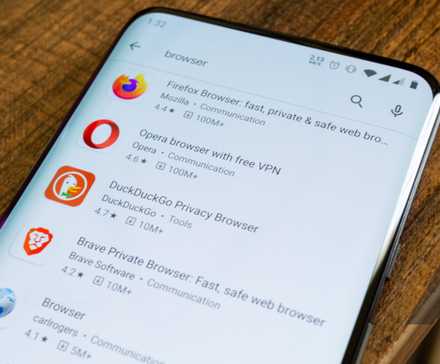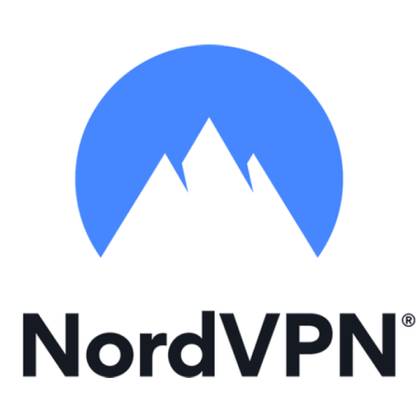Ads are one of the ways to keep some websites and app developers afloat. They keep costs down and enable free content. Some of your favorite fan sites are likely ad-driven.
But sometimes, too many can impair the end-user experience. In addition, ads can make even the best Android phones slower and be a major driver of unwanted battery drain.
Thankfully, there are ways you can either remove or limit ads on your Android handset or tablet.
Our guide outlines how to stop ads from running amok on your devices.
Google Chrome: Block ads, pop-ups, and redirects
Google Chrome has a built-in pop-up and ad blocker to deactivate intrusive or misleading ads.
Follow the steps below to activate them on your phone.
- Open Google Chrome on your Android phone.
- Tap the three-dot menu in the upper-right corner and open Settings.
- Scroll to Site settings.
- Scroll down and, under the Content section, open Pop-ups and redirects.
- Turn off the Pop-ups and redirects toggle from the following menu.
- Go back to the Site settings page and select Intrusive ads.
- Turn off the Intrusive ads toggle.
If you want to remove ads while browsing the web, use a third-party Android web browser.
Chrome doesn’t support ad-blocking extensions on mobile. Samsung Internet and Firefox are two popular Chrome alternatives that offer ad-blocker extensions on Android.
Samsung Internet offers a built-in extension store to download ad blockers.
Brave is another ad-blocker browser on Android that offers an ad-free browsing experience.
Check Google Chrome site notifications
Allowing every website to send real-time notifications to your Android phone or tablet is not a good idea. It can spam your device’s notification center with irrelevant partner content and also drain your battery.
Here’s how to turn off notifications for unnecessary websites:
- Long press the Google Chrome app icon and tap the i button.
- Open Notifications > Notification categories.
- Scroll to Sites.
- Check the allowed sites list and the number of alerts each website sends in a week.
- Turn off notification permission for unknown websites from the list.
If you’re keen on privacy and don’t want Chrome to track your browsing history to offer personalized ads, turn off targeted ad tracking on Google Chrome.
Block ads on the home screen
Ads on the home screen are worse than ads in a web browser or notification center. These full banner ads appear over any app on your phone or tablet.
Android allows app developers to ask for Appear on top permission to function normally. Apps like Facebook Messenger and Truecaller require such permissions to show bubble chat heads and identify incoming callers.
However, some sketchy apps try to trick you into allowing permission and keep sending ads to the home screen.
When you receive such ads, look for the app name that sent them on the home screen. After identifying those apps, follow the steps below to revoke the permissions.
- Long tap the app icon and open the app info menu.
- Scroll to Appear on top.
- Turn off the Allow permission toggle.
If you no longer need the app, uninstall it from the same app info menu.
Deactivate wallpaper services on the lock screen
To improve your device’s lock-screen experience, wallpaper services like Glance display app recommendations, news, and partner content. It’s available on Samsung and Xiaomi devices.
Follow the steps below to turn off wallpaper services on your Android tablet or phone.
We use a Samsung Galaxy S25+ running One UI 8.0 in the screenshots below.
- Open the Settings app.
- Select Wallpaper and style > Change wallpapers.
- Scroll down and open Wallpaper services.
- Tap the radio button beside None.
Block ads with a DNS service
A DNS service is one of the easiest ways to block ads on most websites.
AdGuard offers two free ad-blocking DNS addresses. One is family-oriented and blocks websites with adult content: family.adguard-dns.com. The other only blocks ads: dns.adguard-dns.com.
When using a DNS service, most websites work as usual, but could load more slowly.
The places where advertising typically appears are blank, meaning you’ll scroll past them to see more content. Some pop-up ads may appear, depending on the website. Also, some websites might not work when using a DNS-based ad blocker.
To set up DNS ad blocking with AdGuard, follow the steps below:
- Open the Settings app on your Android phone.
- Tap Connections.
- Select More connection settings.
- Open Private DNS options.
- Choose the Private DNS provider hostname option, then type your preferred DNS service, such as family.adguard-dns.com.
- Tap Save to activate AdGuard.
Not all ads are malicious
Advertising serves a purpose and can help you as much as it helps advertisers. An ad can inform you of a sale on a game you’re interested in or introduce a new restaurant that serves your favorite food.
Android Police will keep you updated on the latest Android phones, the best Android tablets, and the most useful Android apps, but there’s more to life than mobile devices and apps.
Good advertisements can alert you to incredible products and services you haven’t considered.
Ads also make many services free or keep costs down, making them affordable. Imagine paying to read news, use Google Search, or keep up with friends on social media.
If we all blocked all advertising, these free, ad-supported services would be forced to charge a subscription fee.
Purchase premium app subscriptions
Developers rely on ads to support app development. Some app developers offer a one-time purchase, while others provide monthly or yearly subscriptions to remove ads and unlock new features.
For instance, you’ll get unskippable ads on streaming platforms like YouTube and Spotify until you purchase the premium subscription.
What about Android tablets?
Since your kids frequently stream videos and play games on a large screen, be careful when dealing with ads on an Android tablet.
A simple misstep may compromise your tablet by installing bogus files and unnecessary apps.
Although we use screenshots from an Android phone throughout this post, you can follow the same steps to block ads on your Android tablet.
Be careful with app installation
It’s best not to fill your Android phone or tablet with unnecessary flashlight apps, third-party app launchers, or apps with one-star or two-star ratings.
Your Android device doesn’t require an antivirus app, either (as long as you keep up to date with security updates.
Before installing an app, read the app reviews. If others complain about the number of ads, avoid those apps or look for better alternatives.
Google offers Google Play Protect. It stops malicious apps from appearing on the Play Store. The company doesn’t have control over ads appearing in other apps.
You can also root your Android phone and install a system-wide ad blocker. However, be careful while rooting your phone. A misstep during the process may leave you with a bricked device and void the manufacturer’s warranty.
Eliminate ads on your Android phone
Dealing with intrusive ads from abusive websites and apps might tempt you to switch from Android to iOS. Still, Apple devices are not immune to this problem.
Before settling for a below-average experience, use the tricks above to block the websites and apps that caused the problem.
NordVPN
In partnership with our friends at NordVPN
- Logging policy
-
No-log policy
- Mobile app
-
Android and iOS
- Number Of Servers
-
164
- Free Trial
-
30 days
- Encryption
-
DES, RSA, AES
Most VPN services have ad blocker features you can use to make browsing the internet less frustrating.
- Supported platforms
-
Windows, MacOS, Linux, Chrome, Firefox, Edge, Android TV, Apple TV, Android, iOS