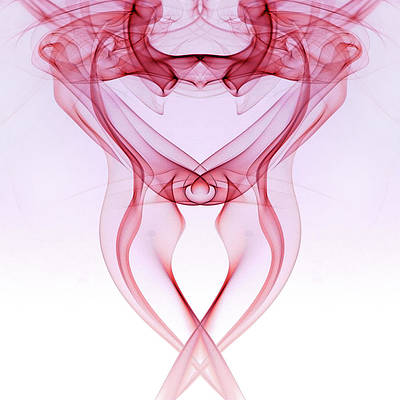In this article, we will explore two different approaches to adding a strike-through effect to text in React Native. It is also known as crossed-out text used to display the text as cross-marked.
Prerequisites
- Introduction to React Native
- React Native Components
- React Hooks
- Expo CLI
- Node.js and npm
Syntax
<Text style={{ textDecorationLine: 'line-through' }}>Original Price: $50</Text>
Steps to Create React Native Application
Step 1: Create React Native Application With Expo CLI
Create a new React Native project for <<Project Name>>.
npx create-expo-app <<Project Name>>
Step 2: Change the directory to the project folder:
cd <<Project Name>>
Project Structure
Table of Content
Approach 1: Using CSS styling
In this approach, we’ll add a strike-through effect to a product card’s original price using CSS styles.
Example 1: This React Native example showcases an product card that combines fetching an image from a URL. The card rounded corners, a white background, and a shadow. To indicate a discount, the original price is displayed with a striking red strike-through effect, while the sell price is presented in black.
Javascript
// App.js file import React from "react"; import { Text, View, StyleSheet, Image, } from "react-native"; function App() { // Replace with your image URL const imageUrl = return ( <View style={styles.card}> <Image source={{ uri: imageUrl }} style={styles.image}/> <View style={styles.details}> <Text style={styles.title}> Product Name </Text> <Text style={styles.price}> Original Price: $50 </Text> <Text style={styles.sellprice}> Sell Price: $40 </Text> </View> </View> ); } const styles = StyleSheet.create({ card: { margin: 25, backgroundColor: "#ffffff", borderRadius: 10, shadowColor: "black", shadowOffset: { width: 1, height: 3, }, shadowOpacity: 1, shadowRadius: 15, elevation: 5, overflow: "hidden", }, image: { width: "100%", height: 200, resizeMode: "cover", }, details: { padding: 16, }, title: { fontSize: 20, fontWeight: "bold", marginBottom: 8, }, price: { fontSize: 18, //Strikethrough textDecorationLine: "line-through", color: "red", }, sellprice: { fontSize: 20, color: "black", padding: 5, }, }); export default App; |
Step 3: To launch the React native application, navigate to the terminal or command prompt and execute the necessary command.
npx expo start
- To run on Android:
npx react-native run-android
- To run on iOS:
npx react-native run-ios
Output:
Approach 2: Using useState and Conditional renndering
In this approach, we’ll create a product card, featuring an original price. when the user clicks on a button, , the original price will appear with a visually striking line across it.
Example 1: In this example, we are using the useState hook that to allow us for toggling between displaying an original price and a discounted price. The card consists of an image, the name of the product, and a button that facilitates switching between prices. The image is retrieved from a specified URL, while the card’s appearance is enhanced using features like a white background, rounded corners, shadows, and appropriately formatted text. By pressing the button, users can seamlessly alternate between viewing the original price with a strike-through effect—a feature designed to facilitate easy comparison of prices.
Javascript
// App.js file import React, { useState } from "react"; import { Text, View, Button, StyleSheet, Image, } from "react-native"; function App() { const [strikeThrough, setStrikeThrough] = useState(false); const toggleStrikeThrough = () => { setStrikeThrough(!strikeThrough); }; // Replace with your image URL const imageUrl = return ( <View style={styles.card}> <Image source={{ uri: imageUrl }} style={styles.image}/> <View style={styles.details}> <Text style={styles.title}> Product Name </Text> <Text style={ strikeThrough ? styles.strikeThroughPrice : styles.price}> {strikeThrough ? "Original Price: $50" : "Discounted Price: $40"} </Text> <Button title="See Original Price" onPress={toggleStrikeThrough}/> </View> </View> ); } const styles = StyleSheet.create({ card: { backgroundColor: "#ffffff", borderRadius: 10, shadowColor: "#000", shadowOffset: { width: 1, height: 3, }, shadowOpacity: 1, shadowRadius: 15, elevation: 5, margin: 25, overflow: "hidden", }, image: { width: "100%", height: 200, resizeMode: "cover", }, details: { padding: 16, }, title: { fontSize: 20, fontWeight: "bold", marginBottom: 8, }, price: { fontSize: 18, color: "black", }, strikeThroughPrice: { fontSize: 18, textDecorationLine: "line-through", color: "red", }, }); export default App; |
Output: