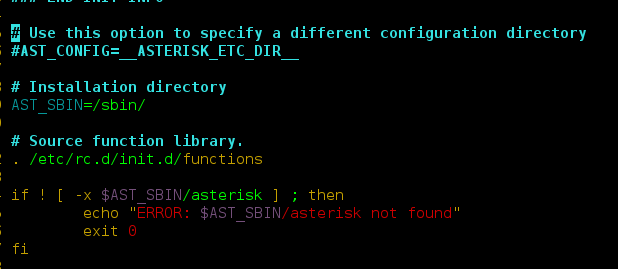Prerequisite: Drawing in Pygame
In this article, we will learn how we can add moving platforms to our game using PyGame in Python.
Creating a Platform
We can easily create any type of platform in pygame using the draw( ) method. For this, we will create react with specific width and height using the draw.rect() function.
Syntax: pygame.draw.rect(surface, color, rect, width)
Parameters:
- surface : Here we can pass the surface on which we want to draw our rectangle.
- color : Here we can pass the color for our rectangle.
- rect : Here we can pass the rectangle, position, and dimensions.
- width : Here we can pass the line thickness. we can also create a solid rectangle by changing the value of this width parameter.
Code:
Python3
# Importing the pygame moduleimport pygamefrom pygame.locals import *# Initiate pygame and give permission# to use pygame's functionalitypygame.init()# Create a display surface object# of specific dimensionwindow = pygame.display.set_mode((600,600))# Creating a new clock object to# track the amount of timeclock = pygame.time.Clock()# Starting coordinates of the platformx = 100y = 150# Creating a rect with width # and heightrect = Rect(x, y, 200, 50)# Creating a boolean variable that# we will use to run the while looprun = True# Creating an infinite loop# to run our gamewhile run: # Setting the framerate to 30fps clock.tick(30) # Drawing the rect on the screen using the # draw.rect() method pygame.draw.rect(window, (255, 0, 0),rect) # Updating the display surface pygame.display.update() # Filling the window with white color window.fill((255,255,255)) |
Output:
Moving the Platform
To move the platform we can create a velocity variable with some numeric value and we can add that velocity to the x coordinate of our platform. After that, we will multiply the velocity variable with -1 if its x coordinate is less than 100 or greater than or equal to 300.
Code:
Python3
# Importing the pygame moduleimport pygamefrom pygame.locals import *# Initiate pygame and give permission# to use pygame's functionalitypygame.init()# Create a display surface object# of specific dimensionwindow = pygame.display.set_mode((600,600))# Creating a new clock object to# track the amount of timeclock = pygame.time.Clock()# Variable to store the# velocity of the platformplatform_vel = 5# Starting coordinates of the platformx = 100y = 150# Creating a rect with width # and heightrect = Rect(x, y, 200, 50)# Creating a boolean variable that# we will use to run the while looprun = True# Creating an infinite loop# to run our gamewhile run: # Setting the framerate to 30fps clock.tick(30) # Multiplying platform_vel with -1 # if its x coordinate is less than 100 # or greater than or equal to 300. if rect.left >=300 or rect.left<100: platform_vel*= -1 # Adding platform_vel to x # coordinate of our rect rect.left += platform_vel # Drawing the rect on the screen using the # draw.rect() method pygame.draw.rect(window, (255, 0, 0),rect) # Updating the display surface pygame.display.update() # Filling the window with white color window.fill((255,255,255)) |
Output:
Adding Player Sprite and Collision
Now we are going to add our player and collision between our player and platform. For this, we are using colliderect() method.
Syntax: pygame.Rect.colliderect(rect1 , rect2)
Parameters: It will take two rects as its parameters.
Returns true if any portion of either rectangle overlap.
If the player is colliding with the platform then we will set the coordinate of player bottom equal to the top of the platform and then we will add the platform velocity. We are also creating a gravity variable.
Code:
Python3
# Importing the pygame moduleimport pygamefrom pygame.locals import *# Initiate pygame and give permission# to use pygame's functionalitypygame.init()# Create a display surface object# of specific dimensionwindow = pygame.display.set_mode((600,600))# Creating a new clock object to# track the amount of timeclock = pygame.time.Clock()# Variable to store the# velocity of the platformplatform_vel = 5# Starting coordinates of the platformx = 100y = 150# Starting coordinates for# player spriteplayer_x = 180player_y = 0# Creating a new variable# for gravitygravity = 8# Creating a new rect for playerplayer_rect = Rect(player_x, player_y, 50, 50)# Creating a rect with width # and heightrect = Rect(x, y, 200, 50)# Creating a boolean variable that# we will use to run the while looprun = True# Creating an infinite loop# to run our gamewhile run: # Setting the framerate to 30fps clock.tick(30) # Multiplying platform_vel with -1 # if its x coordinate is less than 100 # or greater than or equal to 300. if rect.left >=300 or rect.left<100: platform_vel*= -1 # Checking if player is colliding # with platform or not using the # colliderect() method. # It will return a boolean value collide = pygame.Rect.colliderect(rect, player_rect) # If player is colliding with # platform then setting coordinate # of player bottom equal to top of platform # and adding the platform velocity if collide: player_rect.bottom = rect.top player_rect.left += platform_vel # Adding platform_vel to x # coordinate of our rect rect.left += platform_vel # Adding gravity player_rect.top += gravity # Drawing the rect on the screen using the # draw.rect() method pygame.draw.rect(window, (255, 0, 0),rect) # Drawing player rect pygame.draw.rect(window, (0, 255, 0),player_rect) # Updating the display surface pygame.display.update() # Filling the window with white color window.fill((255,255,255)) |
Output: