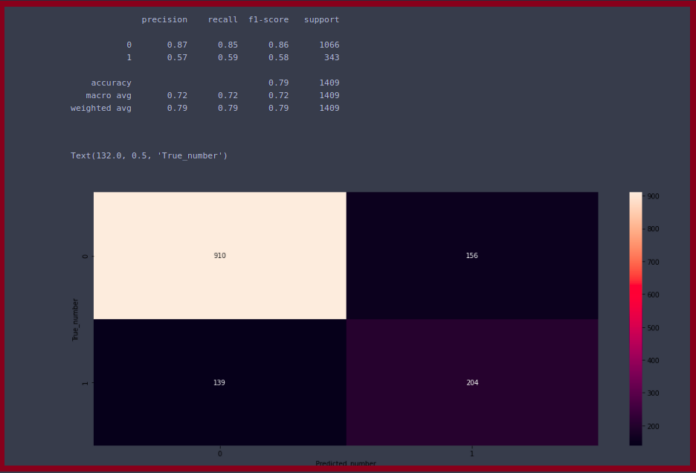Google Fonts provide a wide variety of fonts that can be used to style the text in Android Studio. Appropriate fonts do not just enhance the user interface but they also signify and emphasize the purpose of the text. There are majorly three methods to add custom fonts to text in Android Studio. The first two methods involve the use of the Typeface class while the last method is quite direct and easy. Follow the entire article to explore all the methods.
Method 1
In this method, we’ll first download the font’s ttf file from the internet and then use them as an asset or a resource to set the Typeface. You may find the downloadable fonts here. Here Dancing Script font is used. Once you download the fonts of your choice, unzip the folder and copy the font file. By creating a new Android resource directory:
- Step 1: In the project’s resource folder, create a new Android Resource Directory of Resource type: font and paste this ‘ttf’ file here. Note that while pasting it, keep in mind that a resource file’s name can consist of lower-case letters and underscores only, so refactor the file accordingly.
- Step 2: Create the layout in the XML files.
- Step 3: Now in the MainActivity(necessarily the Activity corresponding to the layout file where the TextView to be customised lies), set the typeface for that TextView.
MainActivity.java