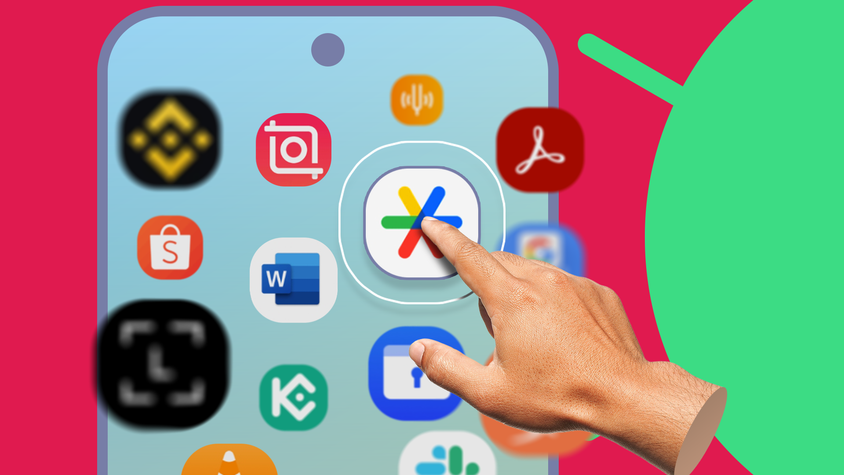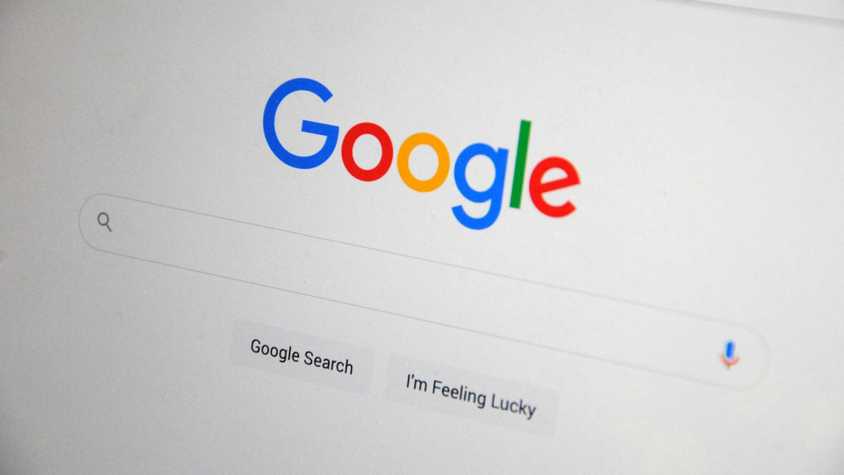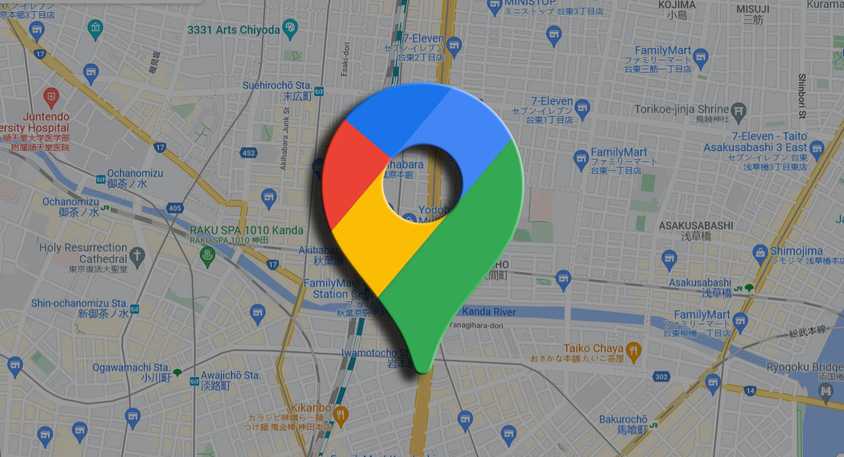Your Google account can store a lot of information about the websites you visit or searches you make. The My Activity tool allows you to manage and delete that data with a few taps.
Using one of the best Google Pixel phones with My Activity gives you more control over your Google account. Aside from deleting your saved searches, you can turn off other account-related features, such as voice and audio activity history.
Our guide covers everything you need to know about the My Activity feature for your Google account.
How to access My Activity from the Google app
The Google app is preinstalled on many Android-based phones by default. It’s also one of the easiest ways to access the My Activity feature.
You can open the app directly or use the search bar widget to reach the Google app’s home page.
To locate the My Activity feature using the Google app, do the following:
- Open the Google app.
- Tap your profile icon in the upper-right corner.
- Tap Google Account or Manage your Google Account.
- Select the Data & privacy.
- Scroll to the History settings section, then tap the My Activity button.
On Google Pixel and Samsung Galaxy smartphones, go to Settings > Google > Manage your Google Account to find the main settings page for your Google account.
This location may differ based on the device manufacturer or Android version, so you may need to search for it.
How to access My Activity from a web browser
Instead of using the dedicated Google app on a smartphone, open the My Activity page in a web browser.
Opening the My Activity web browser page allows you to access your account settings from anywhere, such as a desktop computer or a Chromebook device.
The example below shows how to view the My Activity feature via a home screen shortcut on your Android phone.
To access the My Activity feature from your Android phone’s home screen, check out these steps:
- Visit the My Activity main page on your favorite web browser from your Android smartphone.
- Open your browser settings (the three-dot menu in most cases) and tap Add to Home screen to create a shortcut. This shortcut feature for Android smartphones works with Google Chrome and other supported web browsers.
- Tap Add.
- Tap the Add to Home screen button to place the icon on your home screen. Alternatively, long press the shortcut icon and drop it anywhere on your home screen.
You can also use your digital assistant to say or type my activity to jump to the main My Activity page in your web browser. Then, use the above method to add the shortcut icon to your home screen for easy access.
How to use My Activity to manage your Google account history
Now that you can access the My Activity feature on your device, it’s time to manage your Google account history settings.
The main Activity controls page consists of three activity controls: Web & App Activity, Timeline, and YouTube History. Go through each listed option and select the best preferences for your needs.
We break down each Activity page control for you in the sections below.
Web & App Activity
The Web & App Activity section shows the settings relating to your web and app search history.
Google recommends leaving this setting activated to enhance your user experience. It gives you faster search results and improves recommendations for many Google services.
The Web & App Activity setting (while turned on) will give relevant suggestions that pop up after you search for multiple related queries.
Saving your account history can be helpful in some situations. For example, when researching a topic, navigate your browsing history to find the websites and articles you visited.
Many third-party apps rely on Google Play Services to function. Though it does mean it gives those apps the potential to track you to some extent. This includes your web searches and actions within these apps.
Typically, that is how they serve you with relevant ads or improve the app’s user experience.
This app data is only saved to your account history if you turn on the optional setting for tracking activity within apps, ensuring you have complete control over your data.
If Web & App Activity is activated, and you want to deactivate it, do the following:
- Tap the Turn off button to get started. You have two options: Turn off and Turn off and delete activity.
- Select Turn off to stop your future activities from being saved. A pop-up shows details of what has been turned off and how your past activity will be used.
- Tap the Got it button to confirm.
- Alternatively, tap Turn off and delete activity to wipe your previous saved history. A pop-up tells you that your activity has been turned off.
- Tap Next to select which activity to delete. You can choose all the Google products you wish to delete.
- Tap Next to confirm your choice.
- Select the Delete button to complete the process.
It is possible to manage the saved history data for each Google service or app by navigating to the Manage all Web & App Activity heading.
You can also do this manually by searching for the activity. This can be helpful when you want to save data or view activity from specific apps.
Timeline
Using a location tracking feature on your mobile device might make you hesitate, but it can also enhance your experience.
For example, the Timeline feature may recommend places to explore based on your travel location history. This can be helpful if you enjoy finding new shops or restaurants.
Your Timeline data is stored locally on your device (not on the Google account’s cloud).
If you want to try these location features for your Google account, you must opt into the feature.
Turning on Timeline also gives you access to Google Maps Timeline, where you’ll see the routes you took during your travels.
You can return to your timeline and check where you were on a given day, including a time estimate of when you visited a location.
This feature won’t transform your travel experience, but you’ll visualize where you’ve been and when you were there.
To activate the Timeline feature for your Google account, do the following:
- Under the Timeline section, tap the Turn on button.
- Read the description, then scroll down.
- Tap the Turn on button to activate the feature for your Google account.
- Tap Got it to save the setting.
YouTube History
This privacy setting saves a record of the YouTube videos you viewed previously. The feature also keeps track of what you searched for.
The YouTube History feature improves your video recommendations and allows you to resume videos where you left off.
As with any feature that offers a personalized experience, it needs some of your user data to make it work.
You can use YouTube with this setting turned off, but you won’t have access to these extra features.
Turning off YouTube History may also make you lose direct access to YouTube Shorts (short-form videos) that rely specifically on your watch history. However, you can manually search for them.
With your watch history turned off, your YouTube home screen can become inaccessible for the same reason.
If you value your privacy over these additional YouTube features, deactivate them by doing the following:
- Tap the Turn off button under the YouTube History section.
- Read the description, then scroll down if needed.
- Tap the Pause button to turn off the YouTube History setting on your Google account.
- Tap Got it to finish the process. Alternatively, tap Delete old activity to clear your saved YouTube history.
- Select one of the options from the list.
- Tap the Delete button to delete your YouTube search history.
- Look over the preview of what will be removed before moving on to be safe.
- Tap Got it to return to the main page.
Every activity control feature (web, timeline, or YouTube) has specific settings and auto-delete frequency options.
You can keep everything off indefinitely or select when to delete your data on a schedule. For the auto-delete option, you can leave it at 18 months or choose 36 months.
My Activity puts you in control of your Google account search history
The My Activity feature is an easy way to limit the data that can be tracked on your Google account.
Double-check your settings since you can connect, link, and sign in to your Google account from other services. For example, third-party apps might have access to your data if you save your entire web search history.
Even if you update your settings, reviewing them can be helpful. Managing or deleting your Google search history is also an excellent way to ensure your data stays safe.